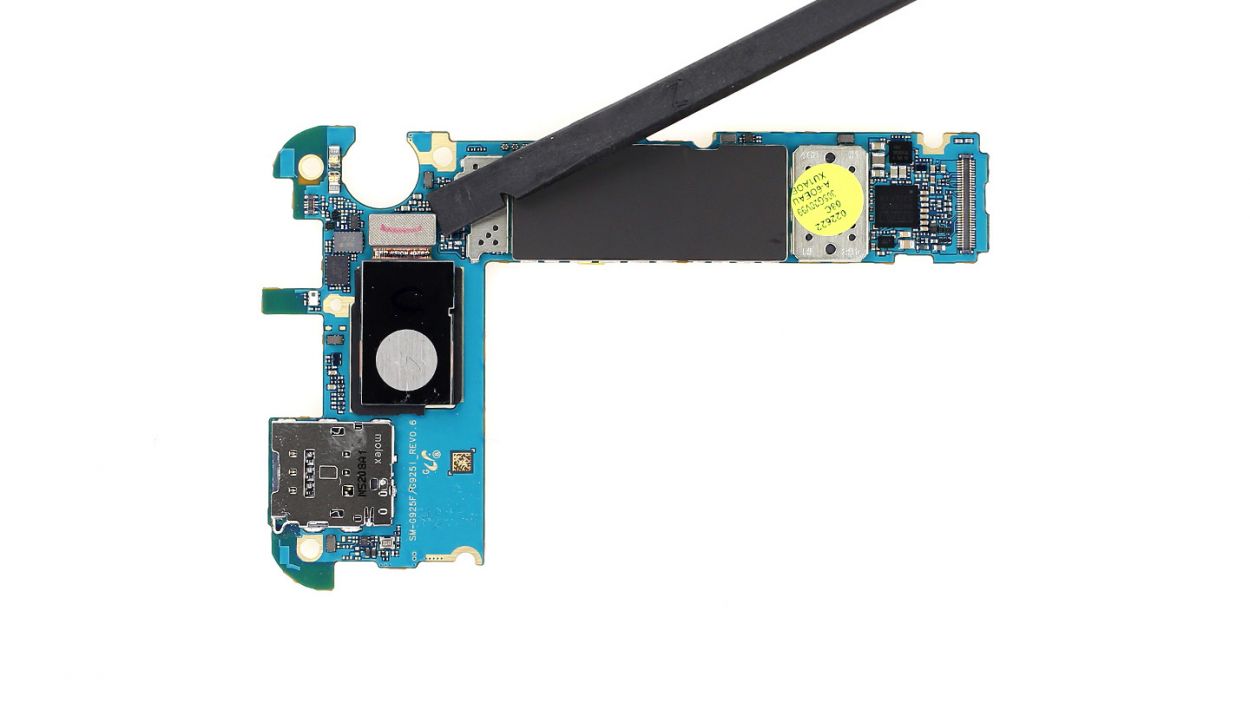DIY Guide to Replace Samsung Galaxy S6 Edge Rear Camera
Duration: 45 min.
Steps: 10 Steps
In this guide, we’re here to help you swap out the faulty rear camera of your Samsung Galaxy S6 Edge like a pro! If your rear camera is acting up, your photos are looking a bit fuzzy, or it just won’t focus, it’s time for a little DIY magic. Let’s get started and bring your camera back to life! And hey, if you find yourself in a jam, you can always schedule a repair.
Step 1
– The back of your Samsung Galaxy S6 Edge is stuck on there pretty well. To get it off, you’ll want to warm things up a bit with a heat gun to loosen that stubborn glue. Once it’s nice and toasty, grab a plastic pick and gently slide it into the tiny gap between the frame and the glass to break that adhesive seal.
– That gap between the aluminum frame and the glass is pretty tight! We suggest using a flat, sturdy tool to help you slip in there without any fuss.
– Now, with a suction cup in hand, carefully lift the back cover. You’ve got this!
– As soon as you see a little opening, slide in the plastic pick to keep the aluminum safe and sound while you work your magic.
Step 2
The back cover has a stylish paint job on the inside! Take your time and gently remove any sticky residue to keep it looking sharp and avoid any scratches or cracks.
– Time to get started! Insert the pick about two or three millimeters between the back cover and the frame. Be gentle, you don’t want to cause any damage inside the enclosure. And remember, the back cover is painted on the inside, so remove any adhesive residue carefully to avoid scratches or cracks.
– The back cover is glued to the entire outer edge of the Galaxy S6 Edge, so take your time and move the pick around the entire phone. Don’t worry if it takes a little effort, you got this!
– You’re almost there! Once you’ve detached all the glue, you can carefully lift the back cover. If you need help, you can always schedule a repair.
Step 3
– First things first, let’s tackle those 13 Phillips screws that are keeping the plastic cover snug as a bug (check out figure 1 for a visual guide). They’re the 13 x 3.3 mm Phillips screws, so grab your trusty screwdriver and get to work!
– Next up, it’s time to liberate the SIM card tray. Give it a gentle pull, and it should pop right out.
– Now, let’s lift that charging pad for wireless charging. It’s got a little bit of glue holding it down, but don’t worry, you’ve got this!
– To remove the midframe, you’ll need to give the battery a little nudge downwards while pushing up on the frame with your other hand. If the frame is feeling stubborn, just slide a pick between the display and the frame and give it a gentle upward press. Easy peasy!
Step 4
– Gently slide the pointed tip of the spudger just below the connector and give it a little lift. Remember, we want to keep those resistors on the logic board safe and sound!
– Now, let’s carefully disconnect the front camera connector. Take your time and be cautious!
Step 5
Hey there! Just a heads up: there’s a tiny plastic pin hanging out in the SIM tray opening. Keep an eye on it so it doesn’t take a tumble!
– First things first, let’s disconnect those contacts! Gently slide the pointed tip of your trusty spudger just below the contacts and give them a little lift. We’re talking about the Battery, Display (make sure to connect the new display and give all the functions a whirl), Earpiece, Home button, and two antenna connectors.
– Next up, slide that spudger under the logic board right at the antenna connectors level, and let’s disconnect the dock connector cable set nestled underneath.
– Now, it’s time to say goodbye to the logic board. You’ve got this!
Step 6
– Time to part ways with the rear camera connector! Handle with care.
– Let’s get that new rear camera connected! Slip the connector into its match, and gently press it down with your finger. Apply just enough pressure for a satisfying click (refer to figure 2).
Step 7
– Reconnect the dock connector cable set and the two antenna cables to the logic board, then gently place it back into the frame. You’ve got this!
– Once everything is snug and secure, it’s time to install the rest of the logic board. Just be sure those cables aren’t tucked under the board. A quick peek at the picture will help you confirm that your logic board is in the right spot.
– Now, let’s get everything hooked back up: Battery, Display, Earpiece, and Home button. You’re almost there!
Step 8
– First, gently place the front camera back in its rightful spot.
– Next, make sure to connect the connector to the logic board snugly.
Step 9
– Time to rejoin the outer frame with the main component! Begin at the dock connector and press those two frame pieces together snugly.
– Once they’re aligned, grab your trusty screwdriver and secure them with some 13 x 3.3 mm Phillips screws.
Step 10
– Alright, it’s time for the grand finale—let’s get that back cover on!
– No need to worry about the glue; it’s probably still got some stick left in it.
– Just pop the back cover back in place, give it a little warm-up, and then show it some love by pressing down for a bit. You’re almost there!