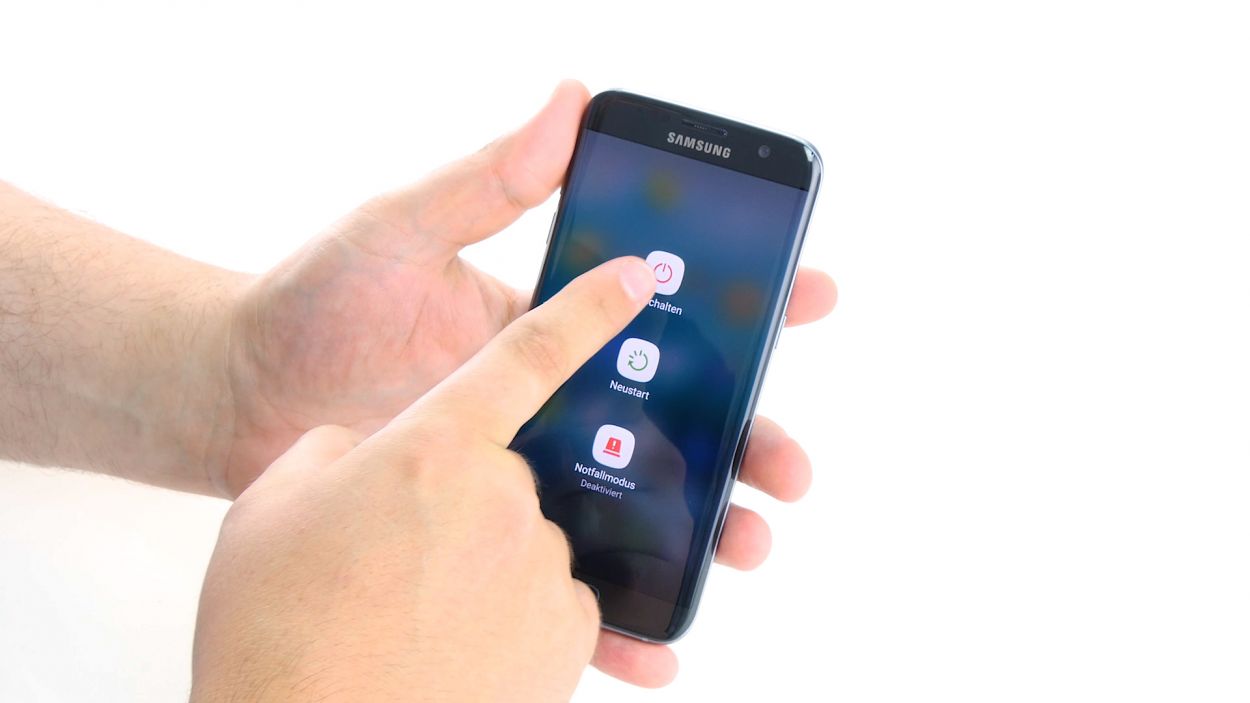DIY Guide to Replace Vibration Motor in Galaxy S7 Edge
Duration: 45 min.
Steps: 23 Steps
In this guide, we’ll walk you through the process of swapping out the faulty vibration motor in your Galaxy S7 Edge. If your phone is feeling a bit too quiet or just gives a weak buzz, it’s time for a little DIY action! And remember, if you need help, you can always schedule a repair.
Step 1
– First things first, let’s power down your device! Press and hold that power button until you see the ‘Power off’ option pop up.
– Now, give it a little tap with your finger to confirm you’re ready to say goodbye for a moment. Just hang tight until the screen goes all dark and quiet.
Step 2
– Use the SIM tool to eject the SIM tray from your device and then remove the tray with your fingers.
Step 3
The inside of the back cover is where the magic happens! Be sure to gently clean off any sticky residue so you don’t end up with scratches or cracks. You’ve got this!
– Alright, let’s get that back cover off! It’s glued to the chassis, so grab a suction cup and give it a gentle pull. A pick will be your trusty sidekick to help pry it away from the frame. A little hot air beforehand will make the glue a lot more cooperative.
– Once you see a gap forming between the back cover and the chassis, slide that pick in there like a pro! Just a heads up, the inside of the back cover is painted, so be careful when removing any leftover adhesive to avoid any scratches or cracks.
– Keep the momentum going! Use more picks to tackle each corner one at a time until that cover is free.
– Once all the glue has given up, go ahead and lift off the back cover. You’re doing great!
Tools Used
- heat gun to heat parts that are glued on so they’re easier to remove.
In most cases, you can also use a hairdryer.” rel=”noopener”>Heat gun - Flat Picks
- VAKUPLASTIC Suction Cup
Step 4
12 × 3.3 mm PH00 Phillips screws
– Unscrew the twelve little screws that are keeping those three antennas snug and secure. You’ve got this!
– Peel off the yellow adhesive strip like a pro. It’s time to set things free!
Tools Used
Step 5
– First things first, let’s disconnect that upper antenna from the enclosure. It’s snugly hooked on there, so start at the upper right corner and give it a gentle nudge.
– Once you’ve got the right side free, carefully lift it up from the middle to coax the left side out as well. You’ve got this!
– Now, it’s time to fully remove the antenna from the enclosure. You’re doing great!
Step 6
– Pull the middle antenna out of the enclosure. Note that it’s hooked onto the lower antenna.
Step 7
– Use those handy tweezers to gently unhook the lower antenna from the left side—easy peasy!
– Once it’s unhooked, simply lift the antenna out of the enclosure like a pro.
Step 8
– Grab your trusty spudger and gently disconnect the battery contact from the motherboard. Just wiggle it out of the socket with care, and you’ll be on your way to a successful repair!
Step 9
– Grab your trusty spudger and gently wiggle it to disconnect the front camera’s connection from the motherboard. Take your time, you’ve got this!
– Once that’s done, carefully lift out the front camera from its cozy little home in the enclosure.
Step 10
Volume Connector
Proximity Sensor
Earpiece Connector
Display
Power-Button
Antenna
Sensors
– Grab your trusty spudger and gently disconnect the following contacts from the motherboard. You’ve got this!
Step 11
Hey there! Just a heads up: there’s a tiny plastic pin hanging out in the SIM tray opening. Keep an eye on it so it doesn’t make a break for it!
– Check it out! The bottom of the motherboard (you’ll see an arrow) is snugly connected to the USB port.
– Now, gently tilt that board up by 180° to access the contact. Remember, no need to yank too hard on it!
– Grab your spudger and carefully disconnect the contact from the PCB. You’ve got this!
– Time to remove the board. You’re doing great!
Step 12
– The vibration motor is snugly glued to the enclosure. Gently work your steel spatula in between the enclosure and the motor to loosen it up.
– Once you’ve got it loose, go ahead and remove the motor.
Tools Used
Step 13
– Nestle the vibration motor snugly into the little round nook on the left side of the enclosure. Give it a gentle but firm press with your fingers to make sure it’s cozy in its new home.
Step 14
– Flip that board over and place it at the bottom of the enclosure to get the USB port contact reconnected.
– Give that contact a nice snug fit until you hear it click into place.
– Now, gently fold the board over and slide it back into the enclosure.
Step 15
Proximity Sensor
Earpiece Connector
Display
Power-Button
Antenna
Sensors
Volume Connector
– Connect the contacts to the motherboard.
Step 16
– Gently place that front camera right into its cozy little spot at the top edge of the enclosure. It’s like tucking it into bed!
– Now, connect the camera to the motherboard. Just listen for that satisfying click – it’s the sound of success!
Step 17
– Plug the battery into the motherboard. Firmly press the connector into the socket until you hear that satisfying click, letting you know it’s securely in place.
Step 18
– Place the antenna towards the cozy lower end of the enclosure.
– Gently press on the antenna using your nimble fingers until it snugly clicks into position within the enclosure.
Step 19
– Carefully slide the antenna back into its cozy home after attaching it to the lower antenna.
– Give the antenna a gentle press with your fingers until you hear that satisfying click, confirming it’s snug in the enclosure.
Step 20
– Slide that antenna back into its cozy home! Start by placing it on the left side and then give it a gentle but firm press with your fingers.
– Listen closely! You should hear a satisfying click as the antenna locks into place.
Step 21
12 × 3,3mm PH00 Phillips-Schrauben
– Place that cheerful yellow adhesive strip back where it belongs.
– It’s time to connect those three antennas using the twelve screws – 12 x 3.3 mm PH00 Phillips screws to be exact. You’ve got this!
Step 22
– Carefully place the back cover back where it belongs.
– Give the back cover a little love tap all over to ensure the glue sticks like it should.
– For an extra boost, warm up your device with some hot air, then press it down or weigh it down with a couple of books for better glue action.
Step 23
– Pop that SIM tray back into your device! Just make sure it’s snug and in the right spot, and you’ll be good to go.