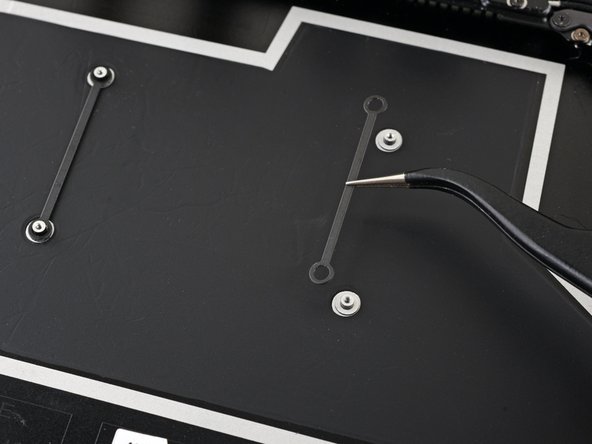DIY Microsoft Surface Laptop 5 Headphone Jack Replacement Guide
Duration: 45 minutes
Steps: 45 Steps
Get ready to swap out the headphone jack in your Microsoft Surface Laptop 5 (13.5-inch)! If you’ve got a swollen battery, just remember to take the right precautions. Some of the pictures in this guide might be from a different model, so they could look a bit different, but don’t worry—they won’t trip you up on this repair journey!
Step 1
Make sure to let your laptop’s battery dip below 25% before diving into this repair adventure. A fully charged battery can get a little too fired up if it gets damaged, and we definitely don’t want that!
– Disconnect all cables and power down your laptop completely.
Step 2
– Gently close the screen and flip your laptop over, so the back case is facing up. This will give you easy access to those sneaky rubber feet hiding underneath!
Step 3
Each foot features a nifty little recess to make prying it off the laptop a breeze!
– The back feet slots snug up close to the rear edge of your laptop—think of them as the cool kids hanging out in the back row.
– The front feet slots are chilling near the front edge of your laptop, ready to keep things balanced like a pro.
Step 4
The feet pop out super fast—keep an eye on them so they don’t go missing!
– Slide one arm of your tweezers into the little nook of one of the feet.
– Give your tweezers a twist and gently pry up to break the adhesive seal and pop that foot off the laptop.
– Say goodbye to the foot and remove it.
– Now, just rinse and repeat this process for the other feet!
Tools Used
Step 5
– This laptop sports two types of feet, so when you’re putting it back together, make sure each foot finds its cozy little spot.
– Give those feet a good press into their recesses to lock them in place on the frame.
– The rear feet come with a single center clip, keeping things simple.
– The front feet, on the other hand, have three clips and can only fit back in one specific way, so pay attention!
– If the old feet aren’t sticking like they used to, just peel off the old adhesive and pop on a bit of Tesa Tape where the old stuff was.
Step 6
– Got feet that are looking a little worse for wear? Grab yourself some 8 mm rubber furniture pads:
– Peel off one of those bad boys from its backing.
– Line it up with the foot cavity, press it firmly, and boom—secure and steady!
Step 7
These screws can be a bit tricky and might strip if you’re not careful. Just remember to keep that steady downward pressure to keep them in line!
As you work through this repair, make sure to keep an eye on those screws and remember where each one belongs. It’s like a puzzle, just without the stress. Staying organized now means less headache later!
– Grab your trusty T5 Torx driver and let’s tackle those four 3 mm screws holding the upper case in place. You’ve got this!
Step 8
– Turn your laptop over, pop it open, and let that screen stretch all the way out.
Step 9
Hey there! Just a friendly reminder: don’t go all out trying to completely detach the upper case; it’s still hanging on by a cable!
Make sure that upper case is snug and cozy all around the edges. Any little gaps near the screen might just invite some trouble when it closes, potentially harming that beautiful display.
The top casing is held in place by magnets.
– Grab the top edge of the upper case above the keyboard and gently lift it up to release it. No need to yank, just a smooth lift.
– Now, carefully pull the bottom edge of the upper case away from the laptop. Be mindful of the ribbon cable hiding underneath – treat it gently!
– When you’re putting things back together, just lower the upper case onto the lower case. Once the magnets click into place, you’re good to go!
Step 10
The keyboard and touchpad cable is the lifeline that links the upper case to your laptop. Keep it intact and your laptop’s gonna love you for it!
– Time to get this repair started! Use the pointed end of a spudger to carefully pry the magnet connector off its perch – just slide it under one edge and gently lift up to disconnect it.
– Now, let’s get that cable reconnected. Line up the magnet connector with its socket, making sure the cable is facing downwards towards the bottom of the laptop. Give it a gentle press to secure it in place.
Tools Used
Step 11
– Flip the upper case over and place it keyboard-side down on a clean, comfy surface—your desk deserves some TLC too!
Step 12
Your SSD’s thermal paste bonds to the upper case.
Or, you could apply a bead of thermal paste directly to the SSD’s label using the dot method. Make sure the bead is just a bit bigger than the screw head holding the SSD.
– Alright, let’s tackle reassembly like pros! First up, grab that trusty spudger and gently scrape away the old thermal paste from the SSD’s top and the underside of the upper case. It’s like giving your device a little spa treatment!
– Next, let’s get a little clean! Dab a few drops of highly-concentrated isopropyl alcohol (over 90%) onto the SSD and upper case. Take a lint-free or microfiber cloth and wipe away the residue. Your device will thank you for this fresh start!
– Finally, it’s time to swap out that thermal pad! Make sure to replace it with one that matches the size of the SSD sticker. Perfect fit, perfect function!
Tools Used
Step 13
Once you’ve taken out that screw, the SSD will gracefully lift up at a slight angle, ready for its next adventure!
– Grab your trusty T5 Torx driver and unscrew that 2.7 mm screw holding the SSD in place. You’ve got this!
Step 14
Avoid yanking it upward at a sharp angle—treat the SSD and its socket with care to keep things intact!
Taking out the SSD? It’s like giving your battery a little time off. A quick disconnect in one easy step!
– Gently wiggle the SSD out of its cozy little socket and set it free.
– When it’s time to put everything back together, slide the SSD in at a slight angle, just like a cool dancer making their entrance.
Step 15
Take care not to bend the shield too much. You’ll need to pop it back on later.
– Slide the pointy end of your spudger into one of the gaps on the top edge of the heatsink shield.
– Gently pry it up to release the clips holding the shield in place.
– Move to the right edge and repeat the process.
– Next, slide one arm of your tweezers under the bottom right edge of the heatsink shield.
– Gently pry up to release the last of the clips.
Step 16
– Pop off the heatsink shield.
– When you’re ready to put the shield back on, just press down around the edges to snap the clips into place.
Step 18
– Grab your trusty T3 Torx driver and let’s get those nine screws off the heatsink, shall we? Here’s what you’ll be tackling:
– Two screws measuring 2.5 mm
– Two screws measuring 2 mm
– One screw measuring 3 mm
– Two screws measuring 4.1 mm
– Two screws measuring 3.4 mm
Step 19
– When putting everything back together:
– Make sure the heatsink is aligned with the centering peg on the motherboard.
– Secure the four CPU tension screws in an ‘X’ pattern: top left, bottom right, top right, bottom left.
Step 20
This might need a bit of elbow grease. Just take care not to tweak those heat pipes!
Thermal paste is like the trusty glue that keeps the heatsink snug against the CPU.
– Slide your spudger under the left heat pipe—nice and easy now.
– Give it a gentle pry to pop the left side of the heatsink free.
– Now, rinse and repeat for the right heat pipe and those CPU screw mounts until the heatsink is fully divorced from the motherboard. Patience is key, you’re doing great!
Tools Used
Step 21
– Gently lift the heatsink and fan over that little alignment peg hanging out in the upper right corner.
– Now, slide the heatsink and fan towards the front edge of the laptop and give it a little wiggle to remove it.
Step 22
– Before you dive into reinstalling that heatsink, let’s make sure everything’s squeaky clean! Check out this guide to give the heatsink and CPU a good scrub and reapply that thermal paste like a pro.
Tools Used
Step 23
Handle the shield gently to keep its shape intact—you’ll need to pop it back in place when putting everything back together.
– Slide one arm of your tweezers under the corner of the left display cable shield.
– Carefully lift up to release the clips holding the shield.
– Keep going around the edges of the shield until it pops off.
Tools Used
Step 24
– Gently slide the left display cable shield away from the screen to release it from its snug spot.
– Now, go ahead and take off that shield!
Step 25
– Give it another go! Just like before, carefully remove the right display cable shield. You’ve got this!
Step 26
Hey tech wizards, some motherboard screws are hiding under two metal shields, so you’ll need to pop those off first.
Be gentle with the shields! You’ll need to put them back on during reassembly.
– Slide one arm of your tweezers under the corner of the left touchpad shield.
– Gently lift up to unclip the shield.
– Work your way around the shield, repeating the process until you can remove it.
Tools Used
Step 27
– Take off the left motherboard shield. It’s time to free up some space on that motherboard, so grab your tools and get ready to gently lift that shield off. You’re one step closer to making things work like new!
Step 28
You might find some thermal paste hanging out between the motherboard and its left shield.
– Before you pop that left motherboard shield back on, take a moment to follow this guide for a quick clean-up and a fresh layer of thermal paste. It’s like giving your device a cozy blanket!
Tools Used
Step 29
– Slide one arm of your tweezers beneath the corner of the right motherboard shield and gently pry around its edges to pop those clips loose.
– Carefully take off the right motherboard shield.
Tools Used
Step 30
– As you put everything back together, take the flat end of your trusty spudger and gently nudge those display cables back into their cozy home in the lower case after you’ve reconnected the press connectors. You’ve got this!
Tools Used
Step 31
To re-attach those connectors, gently align them and press down on one side until you hear that satisfying click! Then, do the same on the other side. Just a friendly tip: avoid pressing down in the middle. If things get misaligned, those little pins can bend and that’s a one-way ticket to permanent damage. Let’s keep it smooth and safe!
– Grab the flat end of your trusty spudger and gently nudge up all four display cable press connectors to disconnect them. You’ve got this!
Tools Used
Step 32
– Gently use the pointed end of a spudger to carefully lift and disconnect the right speaker wire from its cozy spot on the motherboard.
Tools Used
Step 33
– Time to get this repair started! Use the flat end of a spudger to carefully flip open the locking arm on the Surface Connect port connector – it’s like opening a little door.
– Now, grip the Surface Connect port cable firmly and pull it straight out of its socket. Easy does it!
Tools Used
Step 34
– Gently use the sharp end of a spudger to carefully lift and unplug the left speaker wire from its connector, which is located near the left ports. You’ve got this!
Tools Used
Step 35
– Gently slide one arm of your tweezers under the black antenna connector, aiming as close to the head as possible.
– Lift it straight up—steady hands, you’ve got this!—to pop the cable loose.
– To reconnect those antenna connectors, line up the head over its socket, then press down gently but firmly with the flat end of a spudger. You’ll hear that satisfying snap when it’s snugly in place.
Step 36
– Grab your trusty T3 Torx driver and let’s get to work! Remove those two 3 mm screws that are holding the motherboard bracket in place. You’ve got this!
Step 37
– Let’s get started by taking out the motherboard bracket. This is the first step in giving your device a brand new lease on life!
Step 38
– Grab your trusty T3 Torx driver and tackle those three 2.1 mm screws holding down the left port cover. You’ve got this!
Step 39
– Pop off the left port cover like a pro!
Step 40
If your screws have those little rubber caps, go ahead and give them a gentle tug to peel them off. They’re just hanging out, waiting to be removed!
– Grab a T3 Torx driver and unscrew the six 2 mm screws holding the motherboard in place. Keep them safe—you’ll need them later!
Step 41
The left side of the motherboard is snugly secured by the port cutouts, the speaker, and the frame. Keep it steady as you work your magic!
– Gently lift the right edge of the motherboard just a tad above the battery.
– Keep the motherboard steady while you work on freeing the left edge.
Step 42
There’s a little tab nestled in the upper left corner of the motherboard that gives a friendly nudge against some protrusions in the frame, keeping that left edge snug as a bug.
If the motherboard isn’t able to rise above the left speaker, don’t fret! That tab might just be a bit shy. Try changing the angle of your spudger and give it another go!
– Pop the tip of your spudger against the tab in the upper left corner of the motherboard. Sneak that spudger between the frame and the screen hinge.
– Gently lift the tab with your spudger while you nudge the right edge of the motherboard toward the laptop’s front.
Tools Used
Step 43
Hey there, just a heads-up! Keep an eye on the two screwpost braces under the motherboard so they don’t wander off during removal.
– Let’s start by gently taking out the motherboard.
– As you put everything back together:
– Keep an eye out so none of those eight pesky cables end up trapped underneath.
– Make sure to tuck the left ports into their cozy spots before sliding the motherboard back in!
Step 44
– Grab your trusty T3 Torx driver and carefully unscrew the 2.4mm screw holding the headphone jack in place. Easy does it!
Step 45
– Make sure your new part matches the original one—you might need to move remaining components or remove adhesive backings from the new part before installing.
– To put your device back together, just follow these steps in reverse.
– Remember to recycle your e-waste responsibly with an R2 or e-Stewards certified recycler.
– Did the repair go sideways? Try some basic troubleshooting or get help from our Answers community.
– Cancel: I didn’t finish this guide.
–
Success!