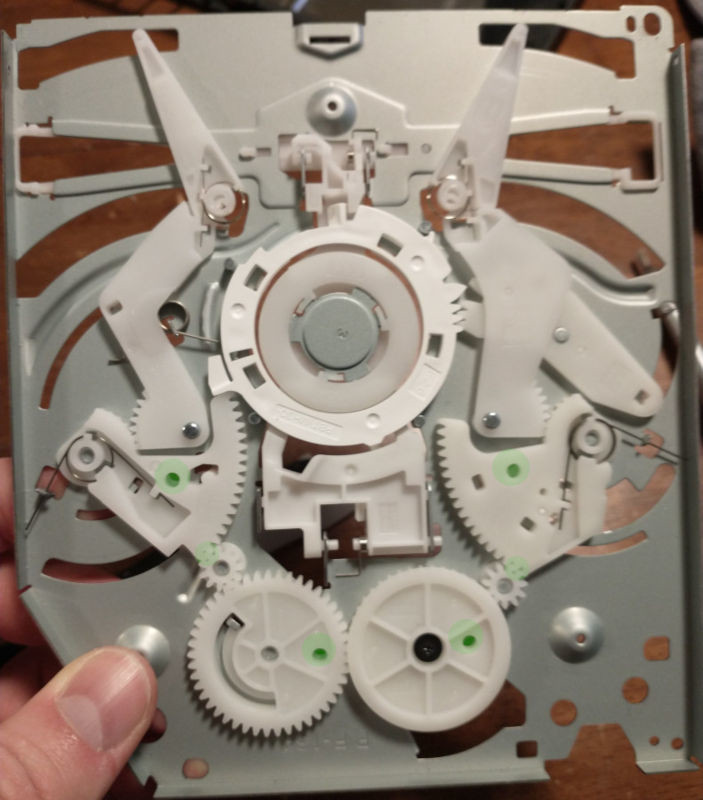DIY PlayStation 4 Slim Thermal Paste Replacement Guide
Duration: 45 minutes
Steps: 16 Steps
Heads up! Before you dive into this adventure, make sure you’re fully prepped. A few essential tools and a sprinkle of patience will go a long way. If you hit a snag, don’t sweat it—just remember, you can always schedule a repair for a helping hand!
Is your PlayStation 4 Slim feeling the heat lately? Dust buildup can lead to overheating and thin out the thermal paste, causing your console to slow down and get noisy. Instead of ditching it, let’s bring it back to life! Follow this guide to clean your PlayStation 4 Slim, replace the thermal paste, and restore it to prime working conditions. If you need help, you can always schedule a repair.
Step 1
– Gently slide off the panel located beside the ports towards the right.
– Grab a trusty Philips PH1 screwdriver to unscrew with ease.
Step 2
– Gently tug the black ribbon on the PS4’s side to pop out the hard drive. If you need help, you can always schedule a repair.
Step 3
– Hey there, look for the cool plastic warranty sticker hanging out by the three ports on the side of the console.
– Gently peel off the snazzy plastic warranty sticker next to the three ports on the side of the console.
– Grab a T8 Torx security screwdriver and show that stubborn screw who’s boss!
Step 4
You’ll need to use some muscle for this step, and you might hear some clicks as the cover pops off.
– Turn the PS4 over so that the bottom side is facing up and the screw you removed is towards you.
– Pop off the cover by prying the two corners and then sliding it back.
Step 6
Get ready to apply a bit of pressure and enjoy the symphony of clicks as the cover pops off!
– Start by gently prying up the two corners of the cover and then slide it off like a boss!
– Next up, remove those three pesky T8 Torx security screws. You’ve got this!
– Grab your Phillips #1 screwdriver and take out those two screws. Easy peasy!
– Finally, lift off the metal panel once you’ve unscrewed it. You’re almost there!
Step 7
– Completely unplug the power supply by disconnecting the wire. Let’s get that power supply out of the way!
Step 8
– Turn your PS4 upside down so you can check out that shiny metal paneling.
– Pop up the black clip on the biggest connection to set it free.
– Give that wire a gentle tug to disconnect it — a little bit of force goes a long way!
– Carefully pull on the blue tabs to detach those connections like a pro.
– Gently lift the black wire to unplug it from the motherboard, and you’re doing great!
Step 9
Getting that metal panel off might take a bit of elbow grease, but remember—don’t yank it too hard! You might have just overlooked a sneaky screw hiding out of sight.
– Grab your trusty Phillips #0 screwdriver and start unscrewing all those little screws. You’ve got this!
– Once you’ve freed the screws, gently lift off the metal panel to reveal the motherboard. Adventure awaits!
Tools Used
Step 10
– Grab your trusty Phillips #0 screwdriver and take out those two screws like a pro!
– Give that wire a solid pull to disconnect it – firm but gentle, just like you would with a stubborn lid.
– With a little finesse, lift the metal brace to unveil the motherboard. You’ve got this!
Tools Used
Step 11
You might need to give these steps a few tries. Keep at it!
– Squirt 2-3 drops of thermal material remover onto some Q-tips and gently wipe away that old thermal paste. Finish it off with a microfiber cloth to ensure there’s no pesky residue left behind.
– Grab a fresh Q-tip, add 2-3 drops of thermal surface purifier, and give the cleaned area a nice once-over.
Step 12
Give that thermal paste a little time to chill for about 10 minutes before putting everything back together. It’s like letting a fine wine breathe—trust us, it’s worth it!
– Apply a dab of Arctic Silver 5 thermal paste (about 3/4 of an inch) onto the ready surface. You’re on your way!
Step 13
– Grab your trusty Phillips #0 screwdriver and let’s tackle those two screws like a pro!
Tools Used
Step 14
– Let’s jazz it up by flipping the console!
– Grab your Phillips #0 screwdriver and let’s boogie by removing the screw.
Tools Used
Step 15
– Gently lift the metal panel and reveal the hidden treasure: the radiator lurking at the back!
– Time to give that radiator some TLC! Grab a brush and a can of compressed air to sweep away the dust bunnies.
Tools Used
Step 16
– Grab your trusty Phillips #0 screwdriver and go ahead and unscrew those two little screws. You’ve got this!
– Time to give that fan some love! Use a brush and a can of compressed air to clean it up and keep it cool.
Tools Used