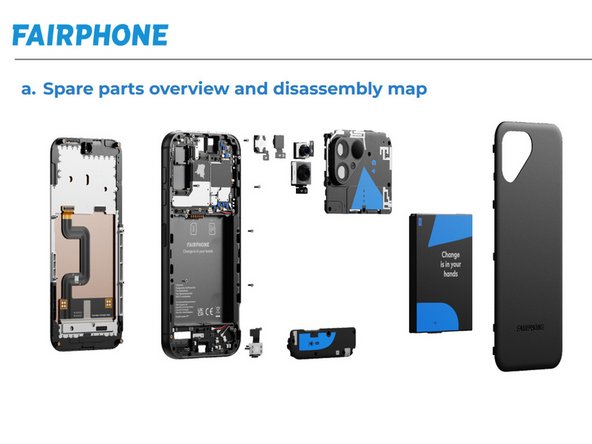Fairphone 5 Front Camera Replacement
Duration: 45 minutes
Steps: 10 Steps
Get ready to swap out that pesky front camera on your Fairphone 5! This guide will help you step by step. If you find yourself in a pickle or need a little extra help, don’t hesitate to schedule a repair and let the pros handle it!
Step 1
Hold down both the power and volume up buttons simultaneously to pop up the shutdown menu.
– Time to get started! First, carefully unplug all cables and power down your phone to ensure your safety while repairing.
Step 2
– Slide your fingernail or a handy pry tool—like a spudger—under the little notch at the bottom right of the back cover.
– Gently nudge the back cover upwards to pop open those pesky clips in the bottom right corner!
Tools Used
Step 3
– Grab the bottom right corner of the back cover with one hand while giving the phone frame a little support with the other. You’ve got this!
– Gently lift the back cover away from the phone to pop those clips free around the edges. It’s like a little magic trick!
– Take the back cover off and admire your handy work. Well done!
– When it’s time to put everything back together, just line up the back cover over the phone and press down around the edges until you hear all the clips click back into place. Easy peasy!
Step 4
– Give that battery tab a little nudge with your fingernail or a trusty pry tool like a spudger to lift it right up from the bottom edge.
– Now, go ahead and say goodbye to the battery—remove it from its cozy spot.
– When you’re putting everything back together, don’t forget to slide the top edge of the battery into its snug little home in the frame before giving it a gentle press to secure it in place.
Tools Used
Step 5
The connector cover has a bold ‘1’ and a triangle aiming downward—straightforward and simple, just like we like it!
– Grab your trusty Phillips driver and unscrew that 3.9 mm-long screw holding down the top unit connector cover in the bottom left corner. You’ve got this!
Step 6
The cover is attached to the top unit with a plastic cord, so be gentle and don’t try to pull it off completely – we’re not ready for that step just yet!
– Slide your fingernail or grab a handy pry tool like a spudger under that little notch on the left edge of the connector cover.
– Give the cover a gentle nudge to pop it up and separate it from the top unit.
Tools Used
Step 7
– While keeping the cover out of the way, take your trusty spudger and gently pry up to disconnect that top unit press connector.
– When it’s time to re-attach press connectors like this one, make sure to align it just right. Start by pressing down on one side until you hear that satisfying click, then do the same on the other side—just avoid pressing the middle! If it ends up being a bit off, the pins might bend, and we don’t want any permanent damage, do we?
Tools Used
Step 8
– Grab your trusty Phillips driver and unscrew the six 4.9 mm-long screws holding the top unit in place. You’re doing great, keep it up!
Step 9
– Slide the flat end of that trusty spudger under the screw hole on the bottom edge of the top unit.
– Gently pry it up to pop those clips loose that are holding the top unit against the phone frame.
– When it’s time to put everything back together, angle the top edge of the top unit down into the frame first, then press it down to snap those clips back in place.
Tools Used
Step 10
– Time to put everything back together? Just follow these steps in reverse, and you’ll be good to go!
– Got some old tech lying around? Make sure to drop it off at an R2 or e-Stewards certified recycler to keep things eco-friendly.
– If things didn’t go quite as planned, no worries! Try some quick troubleshooting, or head over to our Answers community for tips and tricks.
– If you’re feeling stuck, don’t hesitate to schedule a repair and we’ll get it sorted out for you.
Tools Used
Success!