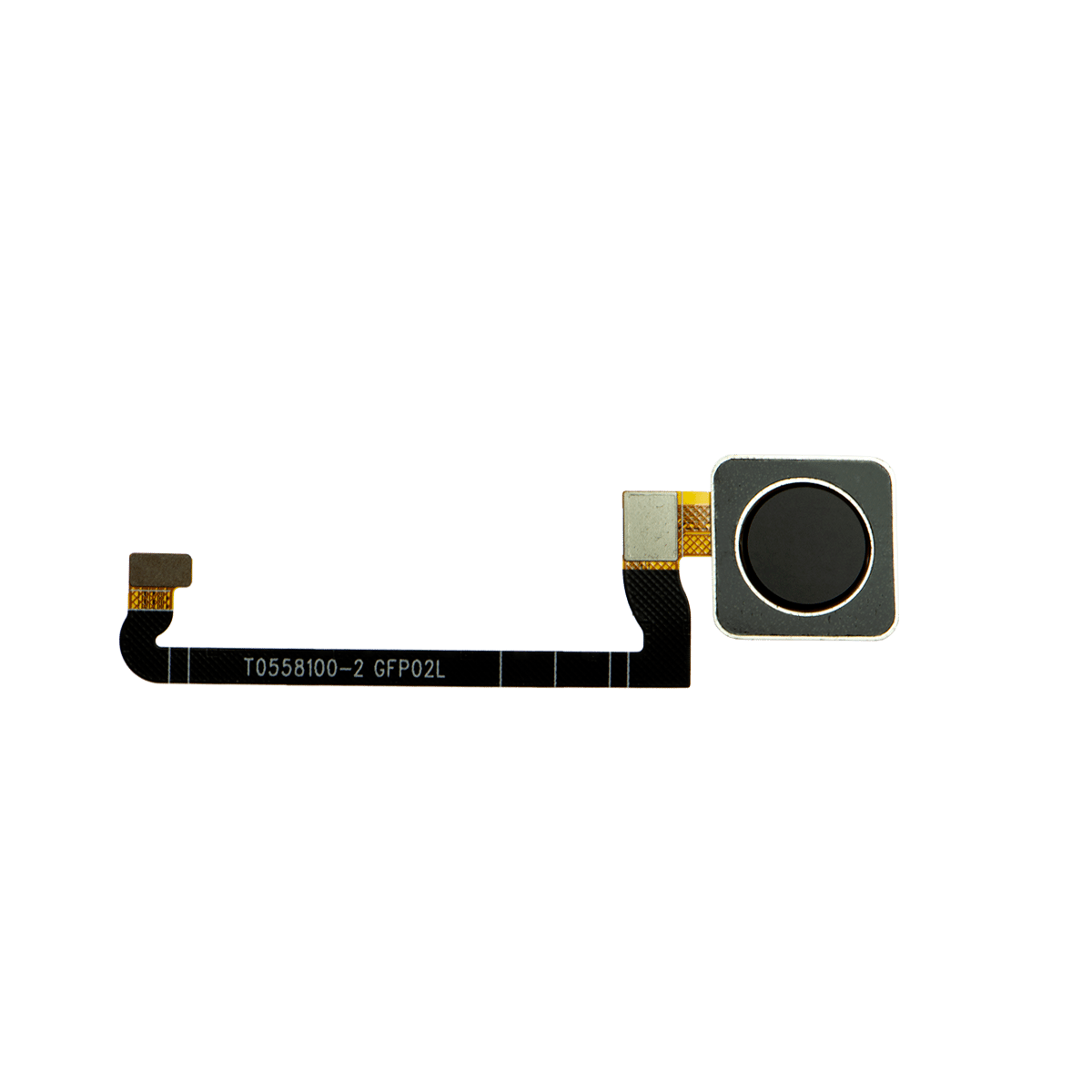Google Pixel 4a 5G Back Cover Replacement Guide
Duration: 45 minutes
Steps: 26 Steps
This repair guide comes straight from the talented folks at Salvation Repair and isn’t officially backed by Google. Want to dive deeper into our repair guides? Check them out here!
Heads up! The display panel on the Pixel 4a 5G is a bit delicate, so handle it with care.
This repair guide comes from the wonderful folks at Salvation Repair and doesn’t have any thumbs up from Google. Curious about our other nifty repair guides? Check them out! In this guide, we’re going to help you swap out the back cover on your Google Pixel 4a 5G. Just a heads up—the display panel on the Pixel 4a 5G is a bit on the delicate side. So, if you’re planning to reuse the screen, make sure to take extra care when following the opening instructions.
Step 1
– Grab your SIM eject tool, a small screwdriver, or a paper clip that’s been straightened out. You’ve got this!
– Gently press into the SIM tray hole—it should pop out like magic!
– Carefully pull out the SIM card tray and give yourself a pat on the back!
Step 2
Get ready to give that screen a little nudge to pop it off your phone! Before you dive in, take a moment to check out the notes below. You’ve got this!
– First things first, check out those two seams on the edge of your phone:
– Before diving into the repair, keep an eye on these key screen areas:
– Screen seam: This is the magical line that separates the screen from the rest of the phone. Time to get prying!
– Frame seam: Here’s where the plastic frame meets the back cover, snug as a bug with some screws. No prying here, please!
– Screen flex cable: Remember, don’t go too deep with that opening pick, or you might just give that cable a bad day.
– Adhesive perimeter: Prying beyond this slim perimeter without angling the pick could spell trouble for the OLED panel. Handle with care!
Step 3
You can also use a hairdryer, heat gun, or hot plate to warm things up, but be careful not to go overboard – you don’t want to cook your phone! The display and battery are sensitive to heat, so keep things cool. If you need help, you can always schedule a repair
– Let’s get this show on the road! First, grab your trusty heated iOpener and give the right edge of the display a warm hug for about a minute. This will loosen up the adhesive and make things a little easier for us. No worries if you don’t have an iOpener. If you need help, you can always schedule a repair
Tools Used
Step 4
If your screen is looking like a spider web, don’t fret! Slapping on a layer of clear packing tape might just do the trick to help that suction cup stick. If you’re feeling adventurous, you can also use some super strong tape instead of the suction cup. And if you’re really in a bind, a little superglue on the suction cup can help it cling to that cracked display. Remember, if you need help, you can always schedule a repair.
– Stick a suction cup right near the edge of the screen, but keep it close to the right side.
– Give that suction cup a good lift with a firm and steady pull.
– Gently slide the tip of an opening pick into the screen seam, but don’t go deeper than 1 mm.
Step 5
Hey there, if you feel the pick hitting a ridge, it’s probably pressing against the edge of the OLED panel. Don’t force it! Just angle the pick a little and try again. You got this!
Alright, let’s get this pick in there without any OLED panel drama! Make sure you do this step *before* you start slicing the adhesive. You’ll be thanking us later. 😉 If you need help, you can always schedule a repair
– Amplify your angle game and carefully navigate your pick 1 mm into the gap. Watch how effortlessly the pick slides in below the OLED panel – you’re a pro at this! If you need a little help, you can always schedule a repair with our team of repair experts.
Step 6
Hey there, don’t go crazy with that pick! Keep it under 1/4 inch (6 mm) to avoid messing up the screen’s flex cable. If you need help, you can always schedule a repair.
Step 7
Take a peek at the earpiece speaker on the top edge of the screen – there’s a mesh covering it. If you’re missing a replacement mesh, be gentle so you don’t damage or misplace this tiny part.
The screen adhesive is on the weaker side, so you might not need to apply heat. If the screen is being stubborn, give the tricky area a minute of heat and try again. If you need help, you can always schedule a repair
– Slide another opening pick into the right edge of your phone at a fun angle where there’s already a little gap—this will keep your OLED panel safe and sound.
– Gently slide that pick around the top of the phone to slice through the adhesive like a pro.
– Keep the pick wedged in along the top edge to make sure that pesky adhesive doesn’t try to seal back up!
Step 8
If you’re having a tough time slicing through the screen, just warm up that stubborn spot for about a minute and give it another go!
– Slide another opening pick into the top edge of your phone at a fun angle where a gap has already popped up to keep that OLED panel safe and sound.
– Use the pick to gently glide around the top-left corner where the camera window hangs out.
– Keep the pick snugly in place along the left edge of your phone to stop that pesky adhesive from sealing back up.
Step 9
Just a friendly reminder: you’re getting close to the screen flex cable and digitizer, so take it easy and slice with care!
If you’re struggling to slice through that stubborn screen, just warm up the tricky spot for about a minute and give it another go!
– Now it’s time to get this repair started – slide the opening pick along the left edge of your phone to cut through the adhesive. If you need help, you can always schedule a repair
Step 10
Be careful now, you’re getting close to the screen flex cable and digitizer – let’s avoid any damage and get this repair done smoothly! If you need help, you can always schedule a repair
If the screen feels like it’s giving you a tough time, go ahead and warm up the stubborn area for a minute. Give it another try after it cools off a bit. Sometimes a little TLC is all it takes! If you’re still having trouble, you can always schedule a repair.
– Alright, let’s get this party started! Slide that opening pick around the bottom-left corner and across the bottom of the display. You’ll be cutting through the adhesive. It’s like a little dance for your phone’s screen!
Step 11
Hang tight, don’t take off the screen just yet! We’re almost there, buddy! Remember, if you need a hand, you can always schedule a repair.
– Now that you’ve cut around the phone’s perimeter, gently pry up the right edge of the screen – think of it like opening a book. Take your time and be careful.
– Use an opening pick to carefully slice through any remaining adhesive. If you need help, you can always schedule a repair
Step 12
Handle that ribbon cable with care – we don’t want it feeling any pressure!
– Gently lift the screen from the top edge and swing it over the bottom edge, so you can settle it down glass-side first. Just like a delicate dance move, but for your device!
Step 13
– Time to get up close and personal with that screen connector! Use your trusty fingernail or a pair of tweezers to gently pry off the tape covering it.
– If the tape is still in great shape, you can definitely reuse it when you’re putting everything back together. If not, don’t worry – just swap it out with some fresh Kapton tape. And if you’re feeling stuck, remember you can always schedule a repair
Tools Used
Step 14
Hey there! Just so you know, that plastic cover might do a sky-high launch. So be prepared, and if you need help, you can always schedule a repair!
– Gently slide the tip of your trusty spudger into the gap of the plastic cover that’s keeping your screen flex cable cozy.
– Carefully pry that plastic cover straight up until it gives a little pop and comes free.
– Now, go ahead and remove the plastic cover and set it aside.
Tools Used
Step 15
– Grab your trusty spudger and gently pry up to disconnect that screen flex cable. You’re doing great!
– When it’s time to reconnect, just align those connectors like a pro! Press down gently on one side until you hear that satisfying click, then do the same on the other side. Just a heads up: avoid pressing down in the middle. If things get misaligned, those tiny pins could bend, and nobody wants that kind of drama. Keep it cool and you’re golden!
Tools Used
Step 16
As your device powers back on after the big fix, it’s going to run through a calibration dance with the screen. Just give it some space during this time; touching the screen could throw off its groove and lead to some frustrating touch hiccups.
Check out the third photo to get your adhesives lined up just right!
– Let’s get started by removing the screen.
– Now it’s time to install a new screen:
– Check if your replacement screen comes with speaker mesh and top edge adhesive already installed – it’s a nice bonus if it does!
– If not, no worries! Follow this guide to apply the custom-cut adhesive and get your screen looking brand new.
– If your new screen does come with the adhesive pre-installed, you can skip this step – you won’t need the extra top edge adhesive.
– But if it doesn’t, don’t stress! Just remove the larger clear liner from the top edge adhesive and apply it to the screen, making sure the larger cutout lines up with the speaker mesh. Easy peasy! If you need help, you can always schedule a repair with Salvation Repair.
Step 17
As you embark on this repair adventure, be sure to keep track of every little screw – they all have their special place to return to!
– Let’s get started! Use a T3 Torx driver to remove the nine 4.4mm-long screws that hold the back cover in place. If you need help, you can always schedule a repair
Step 18
– Let’s get this party started! Slide an opening pick into the gap between the midframe and the back cover, just above the SIM card slot.
– Now, gently slide the opening pick along the right edge of your phone. This will release the plastic clips holding the back cover to the midframe. We’re almost there!
Step 19
– Keep sliding that opening pick along the top, left, and bottom edges of your phone until you’ve freed all the plastic tabs holding the back cover to the midframe. If you need help, you can always schedule a repair
Step 20
Hold up! Don’t go ripping off the back cover just yet. It’s still holding on tight with a couple of ribbon cables.
– Alright, time to give your phone a little flip! Flip it over so the back cover is facing up.
– Now for a little gentle action. Carefully swing that back cover up, just like you’re opening a secret compartment.
– Let’s give that back cover a comfy resting spot. Rest it against something like a cardboard box or a soda can—you know, something that’ll keep it steady.
Step 21
– Grab your trusty T3 Torx screwdriver and get ready to tackle those seven screws holding the motherboard bracket in place:
– Four screws that are 4.0 mm long
– Three screws that are 2.1 mm long
Tools Used
Step 23
– Gently pry the battery cable away from the motherboard using the spudger’s tip. You’re doing great!
Tools Used
Step 24
– Now it’s time to carefully disconnect the fingerprint sensor cable – use the tip of a spudger to gently pry it up and release it. If you need help, you can always schedule a repair
Tools Used
Step 26
– Alright, let’s get this party started! First things first, gently remove the back cover. You got this!