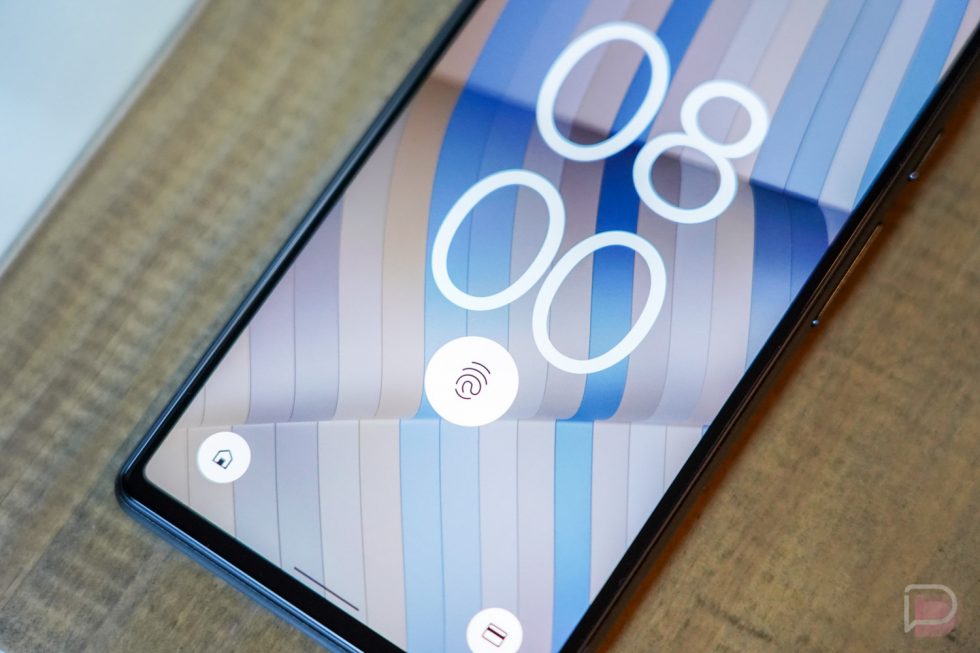Google Pixel 6 Fingerprint Reader Replacement Guide
Duration: 45 minutes
Steps: 19 Steps
Thanks for choosing Salvation Repair’s step-by-step guide! We’re here to help you fix your device. Learn more about our repair process at schedule a repair.
Heads up:
Hey there! This repair guide comes straight from the awesome folks at Salvation Repair, and while it hasn’t received a thumbs-up from Google, we’re here to help you through it. Ready to swap out that fingerprint reader on your Google Pixel 6? Just a heads-up: if you’re switching the fingerprint reader between displays or replacing it, you’ll need to recalibrate it for it to work like a charm. Now, a little caution: while the process isn’t rocket science, the screen is a delicate flower and can easily get damaged during removal. Also, the Pixel 6 has class 1 lasers lurking inside, so take care to avoid any invisible infrared surprises! After your repair, keeping that water resistance intact depends on how well you reapply the adhesive, but be aware that your device will lose its IP (Ingress Protection) rating. Make sure to grab some replacement adhesive to put everything back together. And just a quick note: you won’t find replacement fingerprint sensors on iFixit or from Google, so keep that in mind. If you need help, you can always schedule a repair!
Step 1
Hey, before you start this repair, let’s make sure your battery is chillin’ below 25%. You don’t want a hot battery situation! Safety first, always. If you need help, you can always schedule a repair.
– Go ahead and power down your phone completely, and don’t forget to unplug any cables while you’re at it!
Step 2
Alright, let’s rock this opening procedure with our awesome Anti-Clamp tool! It’s like a superhero for your phone. If you’re not using the Anti-Clamp, no worries! Just jump ahead three steps for a different approach.
If your screen is cracked, no problem! Just cover it with some clear packing tape to help the suction cup grip. Think of it as giving your phone a little hug.
For a full breakdown on how to use the Anti-Clamp, check out this guide. schedule a repair
If your phone is feeling slippery, use some tape to make it stickier. No need to be a perfectionist, just get it grippy!
– Grab the blue handle and give it a little tug backwards to unlock the Anti-Clamp’s arms.
– Slide those arms over either the left or right edge of your phone—you choose!
– Now, position the suction cups near the bottom edge of your phone, one on the front, and one on the back. Make sure they’re comfy.
– Squeeze the cups together to get a good grip. You got this!
Step 3
– Get started by pulling that blue handle forward – this will lock the arms in place.
– Next, turn the handle clockwise until it’s made a full rotation or the cups start to stretch. Easy does it!
– Now, keep an eye on those suction cups and make sure they stay aligned. If they start to slip out, just loosen them a bit and realign the arms. If you need help, you can always schedule a repair at Salvation Repair.
Step 4
Take it easy and turn slowly – no more than half a turn at a time. Give it a minute between turns and let the Anti-Clamp do its thing. If you need help, you can always schedule a repair
Feel free to grab a hair dryer or heat gun to help you out, but remember, too much heat can be a bummer for your display or battery. So, handle with care!
If the Anti-Clamp isn’t giving you the gap you need, just add a little more heat to the area and give that handle a half turn clockwise. You’ve got this!
– Let’s get started! Heat up your iOpener and carefully thread it through the arms of the Anti-Clamp.
– Now, fold the iOpener so it’s snug against the bottom edge of your phone – this will help loosen things up.
– Be patient for just a minute – this will give the adhesive a chance to release, making it easier to create an opening gap.
– When the Anti-Clamp creates a big enough gap, it’s time to insert an opening pick under the screen frame. You’re making progress!
– Go ahead and skip the next two steps – you’re on a roll!
Step 5
When it’s time to get your device nice and toasty, you can use a hair dryer, heat gun, or hot plate – just be sure to keep the heat in check so you don’t accidentally cook your gadget. If you need help, you can always schedule a repair
Step 6
Alright, let’s be careful! Make sure you put your opening pick in the right spot. We don’t want to separate the screen from its safety frame. If we do that, we’ll have to take apart the whole phone, and we’re just trying to fix this, not tear it apart! If you need help, you can always schedule a repair.
If your screen is super cracked, you can try sticking a layer of clear packing tape over it to help the suction handle grip. You could also try using really strong tape instead of the suction handle. If those don’t work, you can try a little superglue on the suction handle to help it stick. No worries, though, if you are still stuck, you can always schedule a repair.
– First things first, let’s warm up that screen until it feels cozy in your hand. Then, grab a suction handle and gently stick it to the bottom edge of the screen.
– Next up, give that screen a light lift using the suction handle. You want to create a tiny gap between the screen and the phone assembly—just enough to slip in an opening pick!
– Slide the opening pick into that gap you just made, like it’s a secret door to the repairs ahead.
– Now, carefully slide the opening pick over to the bottom right corner of the screen to cut through the sticky adhesive holding it in place.
– Keep the opening pick where it is to make sure the adhesive doesn’t try to make a comeback. You’ve got this!
Tools Used
Step 7
– Grab a second opening pick and gently slide it into the bottom edge, moving it over to the bottom left corner of the screen to cut through that pesky adhesive.
– Keep that opening pick in position to make sure the adhesive doesn’t try to seal itself back up!
Step 8
– Alright, the Google Pixel 6 screen is held in place with a little bit of sticky stuff and some tiny plastic clips. Don’t worry, it’s not as complicated as it sounds! If you feel your opening pick getting stuck while removing the screen, you’ve gone a little too deep. Just stick the tip of the pick (about 3-4 mm) under the screen and gently wiggle it around. Think of it like slicing through butter, but with less mess.
– Now, slide a third opening pick under the bottom left corner of the screen. It’s like giving your phone a little high five!
– Slowly glide the opening pick along the left edge of the screen, carefully slicing through that sticky stuff. We’re almost there!
– Leave the opening pick at the top left corner, keeping the adhesive from sticking back together. It’s like a little party for your phone! If you need help, you can always schedule a repair.
Step 9
When you’re slicing near the front-facing camera, just slide in the tip of the opening pick (2-3 mm) gently. This way, you can keep that camera safe and sound without any smudges!
– Let’s get this screen party started! Slide your fourth opening pick in at the top left corner of the screen. It’s like a little dance move for your pick.
– Now, gently slide the pick along the top edge, like a little shimmy. You’re cutting through the adhesive to free the screen.
– Leave your pick in the top right corner to keep things separated, like a little party favor. This prevents the adhesive from getting cozy again.
Step 10
Hold your horses! Don’t yank that display off just yet; it’s still attached to the phone assembly. Let’s take it nice and easy.
– Now, let’s get that adhesive loosened up! Grab your fifth opening pick and slide it smoothly along the right edge of your phone. This will help cut through any remaining sticky bits.
Step 13
– Grab your trusty spudger and gently pry the display flex cable connector straight up from its socket. It’s like giving it a little high five to say goodbye!
Tools Used
Step 14
– First things first, let’s gently remove that screen!
– Now, as we get ready to put everything back together:
– If you’ve swapped out the screen, make sure to check the front-facing camera hole for any sneaky protective liners still hanging out.
– Here’s a smart idea: why not test your phone before sealing everything up? Just connect your screen temporarily, power it on, and ensure it’s all good to go. Once you’re satisfied, remember to turn off your phone and disconnect the screen before proceeding.
– If you’re getting crafty and using custom-cut adhesives, check out this guide for some helpful tips!
– Got a pre-cut adhesive card? This guide has got you covered as well!
– And if you’re putting in a new screen, take a moment to follow this guide for calibrating that fingerprint sensor just right!
Step 15
– Got a new fingerprint reader for your Pixel 6 or swapped it out with a different display? Don’t forget to recalibrate it to keep everything running smoothly!
– Grab a trusty pair of tweezers and gently open up the ZIF connector located at the back of the screen. You’re doing great!
Tools Used
Step 17
Feeling brave? If you’re using a hair dryer, heat gun, or hot plate to help with your repair, remember to be careful and not let things get too toasty. You don’t want to turn your tech into a crispy treat! If you need help, you can always schedule a repair.
Step 18
Heads up! Be gentle with that screen, it can get damaged if it gets too hot. If you’re not comfortable with this step, don’t worry, you can always schedule a repair
Don’t be a brute! This is delicate work. Go easy on the screen. If the glue is being stubborn, give your iOpener another minute to make things easier.
– Gently slide an opening pick under the fingerprint reader cable to cut through that pesky adhesive.
– Use your trusty opening pick to carefully detach the fingerprint reader from the screen like a pro.
Tools Used
Step 19
– Grab those trusty tweezers or just use your fingers to gently lift out the fingerprint reader. We believe in your delicate touch!
– Next up, take a good look at your shiny new replacement part and compare it with the original. Don’t forget, you might need to swap over some of the remaining pieces or peel off those pesky adhesive backings from the new part before getting started with the installation.
Tools Used