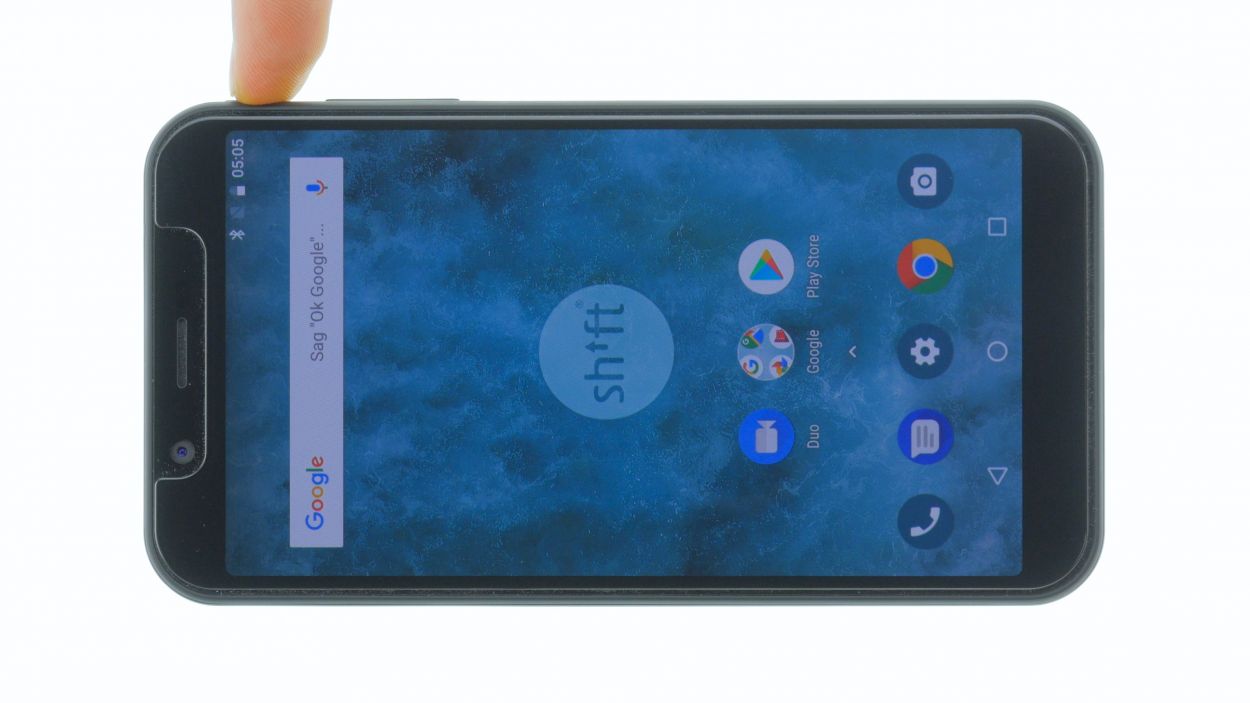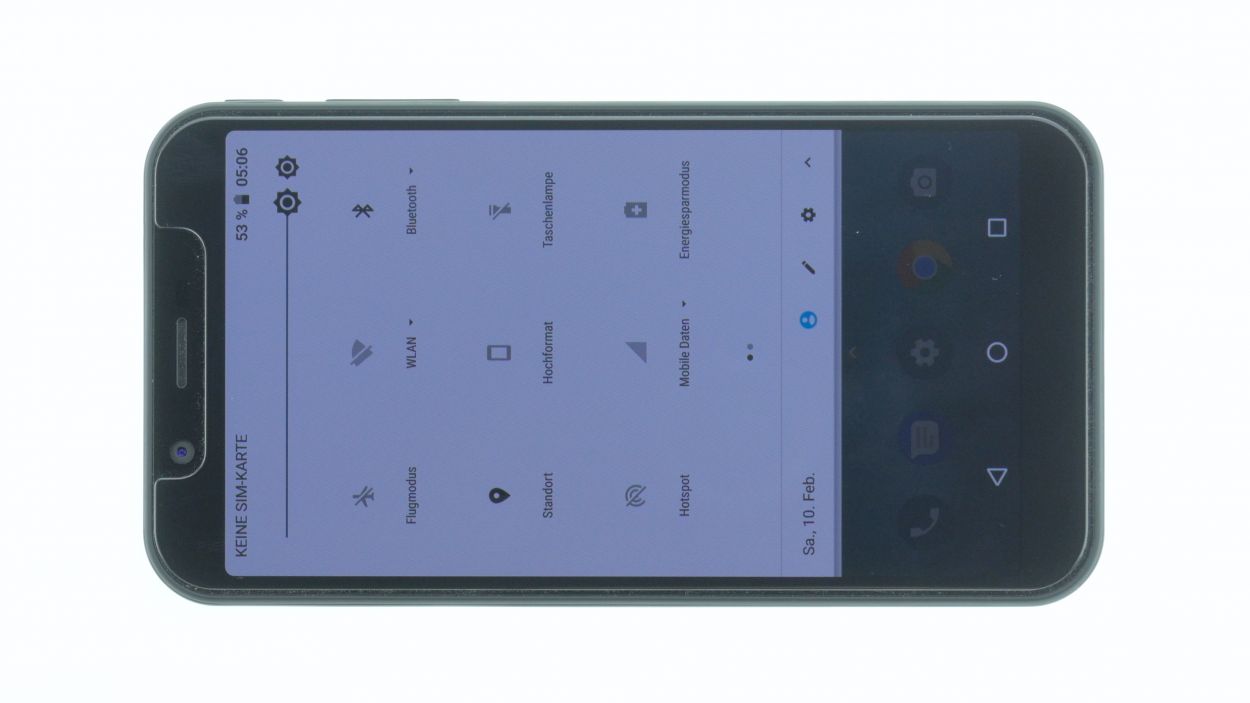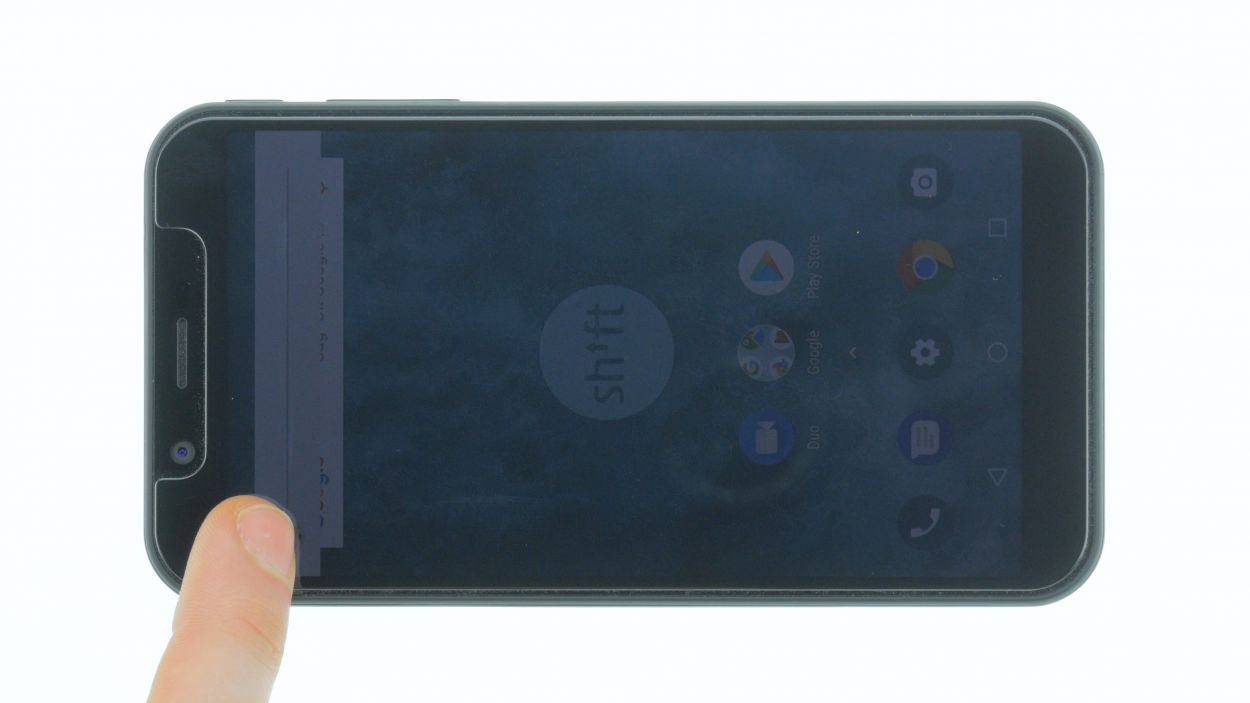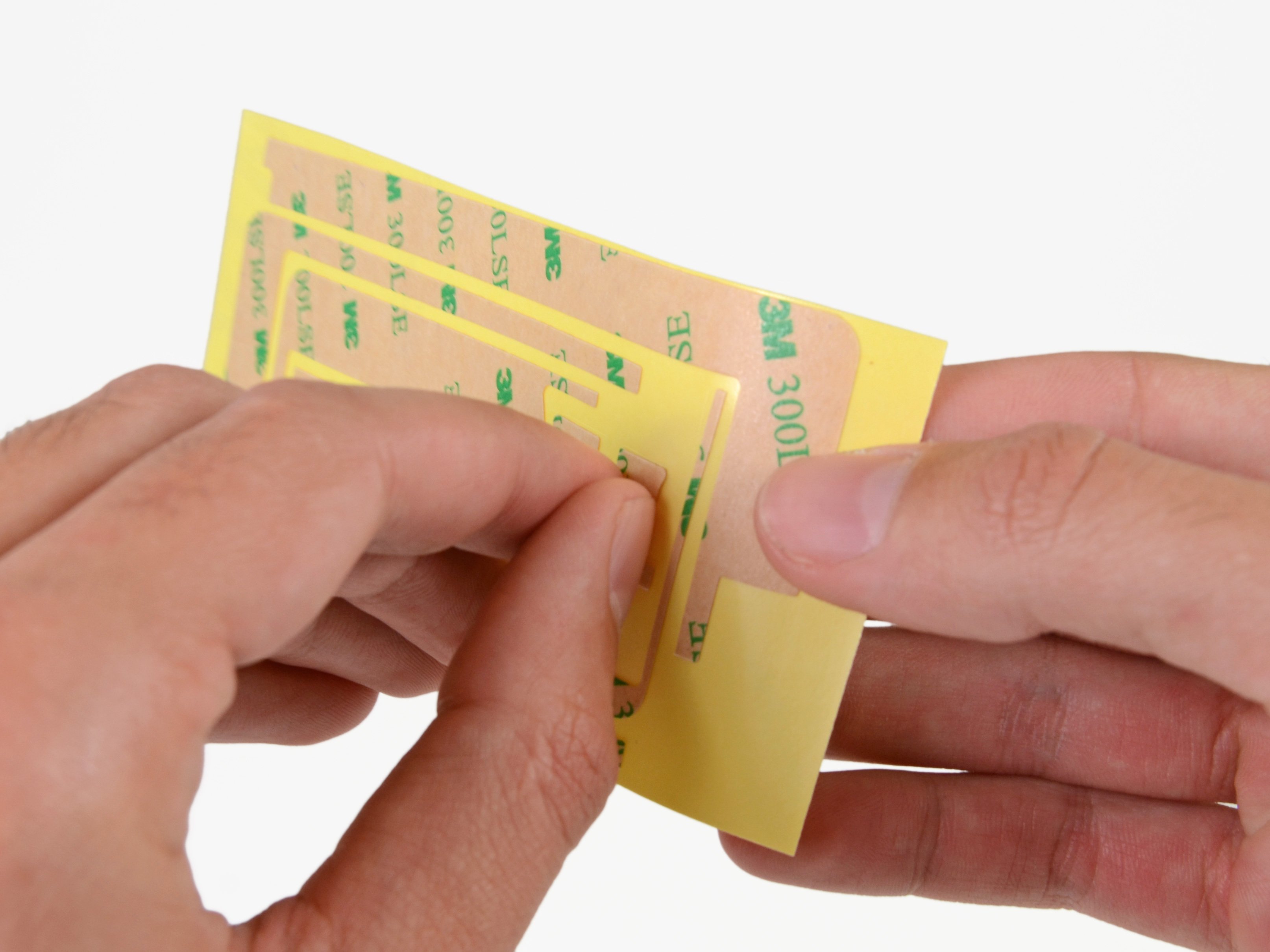Guide to Replace SHIFT6m Other Front Camera
Duration: 15 min.
Steps: 10 Steps
Step 1
– Turn off your device by holding down the power button until the “Power off” option appears.
– Use your finger to confirm that you want to shut down your SHIFT6m and wait until the screen goes blank.
Step 2
– Grab a plectrum or your trusty fingernail and gently slide it into the tiny gap in the bottom left corner. Give the back cover a little lift!
– Now, take your time to loosen all the clips around the edges. Just a heads up, the back cover is also secured around the fingerprint sensor, so you might need to give it a bit more oomph there!
Step 3
– You can easily remove the battery by lifting it by the notch in the lower right corner and removing it from the device.
Step 4
16 × 4,0 mm Torx T3
2 × 4,0 mm Torx T3
Display connector
Feel free to keep the display connected for the upcoming steps. In our case, we’re disconnecting the display connector to keep that flex cable safe and sound while we work our magic. Safety first, right?
– Grab your trusty Torx T3 screwdriver and loosen all those pesky screws.
– Next, flip the SHIFT6m over and gently slide a plectrum or your nail between the plastic frame and the display.
– Now, glide that tool around the whole display to gradually set it free!
Step 5
Front facing camera
– With a gentle touch, use a spudger to disconnect the front camera connector. It’s like giving your device a little hug before moving on!
– Front facing camera
Step 6
Frontcamera Connector
– Gently place the new camera into the opening and stick it down with the tape.
– Connect the Frontcamera Connector.
Step 7
Display connector
2 × 4,0 mm Torx T3
16 × 4,0 mm Torx T3
Gently connect the connector until you hear a satisfying little click! If it doesn’t snap into place right away, no need to force it down. Just give it another shot by repositioning and trying again. Remember, patience is key! If you need help, you can always schedule a repair.
– Place the display on the frame and position the display connector over its contact on the motherboard.
– Carefully push the connector down.
Step 9
– The back cover is held in place by some sneaky clips along the edges and around the fingerprint sensor opening.
– Give the back cover a gentle press all around until it clicks into place just right.
Step 10
– Fire up your device and give that display brightness a whirl! Slide the brightness slider all the way down to the minimum and then crank it up to the max. Let’s see what it can do!
– Next, grab any app and swipe it across the screen to check out the touch function. Glide that app around the edges and then zigzag it all over the place. It should be like a dance party for your finger!