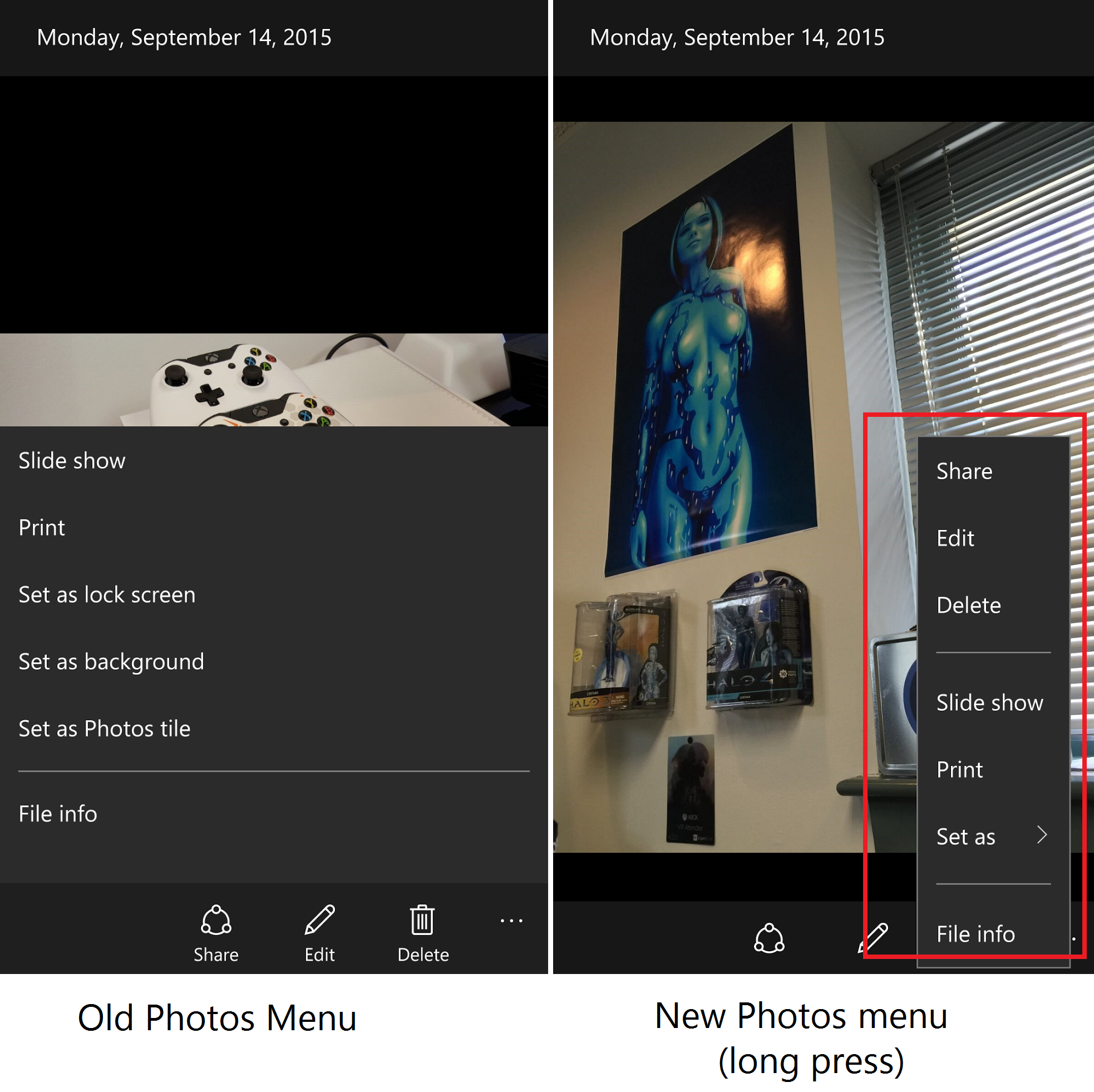How to Create a USB boot drive for Windows 10
Duration: 45 minutes
Steps: 10 Steps
This guide will show you how to create a USB repair disk for Windows 10. It’s a good idea to do this before trouble strikes—grab an old USB stick, set it up, and stash it away for a rainy day. But hey, if your computer is already giving you trouble and you’re struggling to boot into your OS, don’t sweat it! You can always use another Windows PC to get this done. Just follow the steps and you’ll be back on track in no time!
Step 1
– Swing over to: https://www.microsoft.com/en-gb/software…
– Hit that ‘Download tool now’ button and let’s keep this repair train rolling!
Step 2
– If UAC is enabled, go ahead and click ‘Yes’—no hesitation, no second-guessing. Just a simple tap to keep things moving!
Step 3
– Hit ‘Accept’ to keep things moving!
– Optional: Give those T&Cs a skim if you’re feeling thorough!
Step 4
– Pick the option that says ‘Make installation media (USB stick, DVD, or ISO file) for another PC.’
– Hit ‘Next’ with style.
Step 5
– When whipping up a USB for another computer, make sure to nail those settings for the specific machine it’s headed to. Don’t sweat the language too much; you can tweak that later if needed!
– If you’re backing up the computer you’re using to run this tool, just tick the box that says ‘Use the recommended options for this PC’, and it’ll auto-magically select the right settings for you!
Step 6
– Pick ‘USB flash drive’ like a pro, you’re doing amazing!
– Hit ‘Next’—no hesitation, just click confidently!
– Opt for ‘ISO file’ to create a disk image that you can save for later use on a CD or USB. Think of it as your backup superhero!
Step 7
– Alright, pick the USB drive you want to use for the tool. Make it feel special!
– Not seeing your drive? Double-check it’s snugly plugged in and playing nice with Windows. A little nudge might do the trick!
Step 8
– Windows is getting the goods ready for you! It’s downloading and double-checking those installation files.
Step 9
– Alright, Windows is firing up the magic and prepping your drive with the installation files.
Step 10
– Once the disk has finished writing, go ahead and hit ‘Next’.
– After a brief pause, you’re all set!
Success!