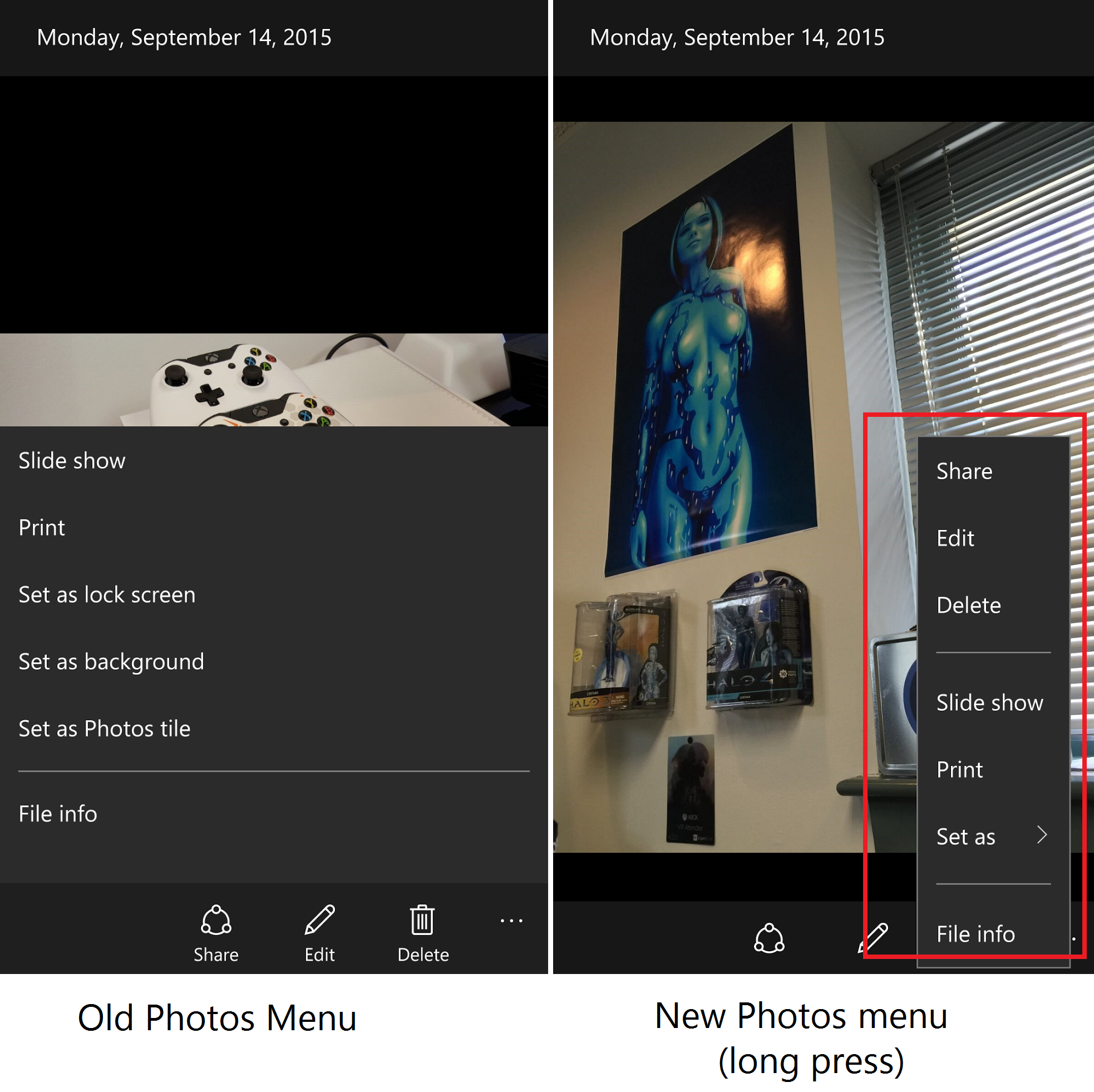How to delete Edge in Windows 10 (Updated)
Duration: 45 minutes
Steps: 4 Steps
Tired of Microsoft Edge snooping around? Want to get rid of the unwanted clutter that Microsoft insists on keeping? Follow this easy guide to clean things up and take back control of your space!
Step 1
– Start by closing any Edge-related processes in Task Manager. It’s a quick way to give your system a fresh start!
Step 2
– Now it’s time to sweep through your registry and clear out any leftover Edge-related keys and hives.
Step 3
– Next up, head over to the Microsoft folder nestled in the Program Files (x86) directory, and give it a good spring cleaning by deleting all the files you find there.
Step 4
– Finally, tidy up by removing the Edge shortcuts from your start menu and desktop. Easy peasy!
Success!