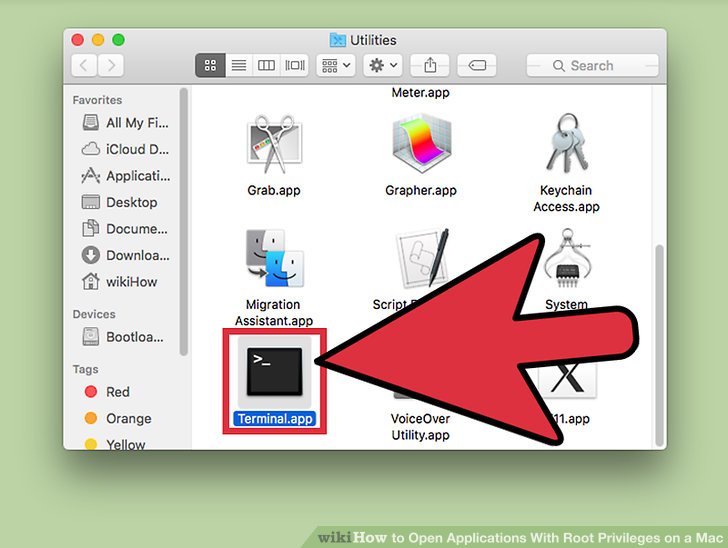How to Enable Charging Chime on Apple Mac Laptop
Duration: 45 minutes
Steps: 1 Steps
Heads up, tech whiz! Make sure you’ve got your tools ready and your workspace clear. It’s time to dive into this repair with both screws and enthusiasm!
Got a newer Mac laptop? You might notice it uses the snazzy USB-C or MagSafe 3 for power boosts. Plug it in and you’ll be greeted with a familiar chime, letting you know your battery’s happily chugging away on that sweet, sweet energy. Older Mac models aren’t in on this auditory fun, but no worries—you can get them in the loop with a quick terminal command. Fun fact: This chime is the same one you hear on iPhones, iPads, and iPod touches when they start charging. Keep those gadgets singing the same tune!
Step 1
– Unplug your MagSafe/MagSafe 2 power adapter from your device.
– Hop over to the spotlight search, type ‘Terminal’, and open it with a quick double click from the results.
– Copy this magic spell of a command into the Terminal window and hit enter.
– All set! Plug your MagSafe/MagSafe 2 power adapter back in and wait for that sweet sound of charging success.