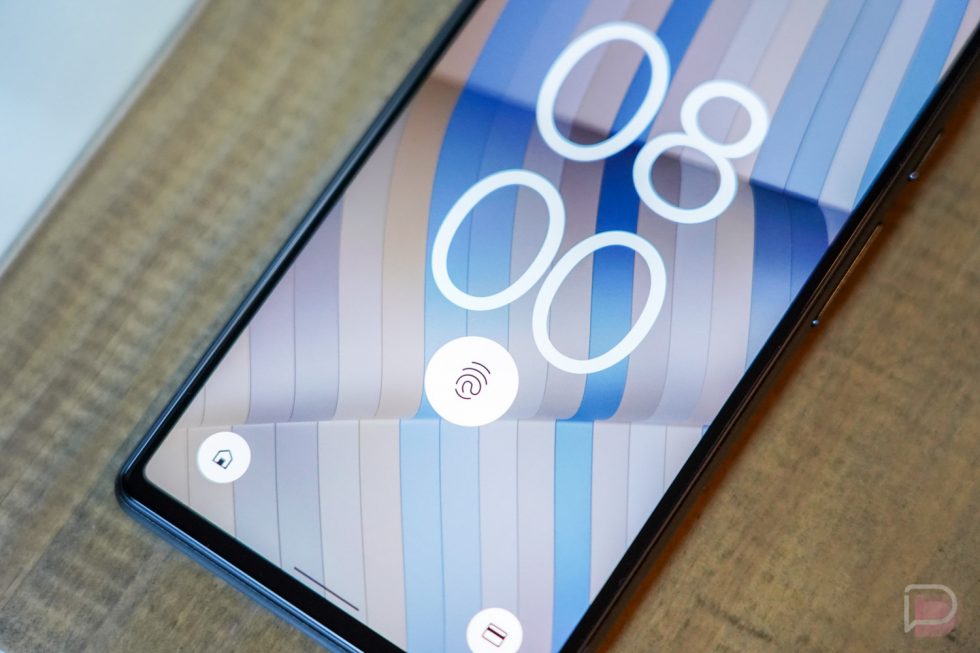How to Replace Adhesive Google Pixel 6 Pro: Step-by-Step Guide
Duration: 45 minutes
Steps: 12 Steps
Hey there, techie! This repair guide is brought to you by the awesome folks at Salvation Repair. We’re here to help you get your device back in tip-top shape. Remember, if you’re feeling stuck or want a helping hand, you can always schedule a repair.
Alright, champ, let’s get this Pixel 6 Pro back in fighting shape! This guide will walk you through applying new adhesive to your phone after a repair. Make sure you’ve already got that screen off before you start. If you haven’t removed it yet, no worries, there’s a separate guide to help you out. If you need help with this, you can always schedule a repair.
Step 1
Handle those tweezers with care and avoid poking the battery! A little mishap could lead to a leak of some not-so-fun chemicals or even a fire. Stay safe and keep smiling!
Hey, make sure you get all that gunk outta there! That sticky stuff or any bits left behind could stop your screen from sealing up tight. You want a super smooth seal, right?
– Grab your trusty spudger and get scraping to ditch as much adhesive as possible.
– Use tweezers or your fingers to peel away any leftover adhesive bits.
– Give the frame a good clean with a bit of over 90% isopropyl alcohol and a lint-free or microfiber cloth.
Tools Used
Step 3
To get started, use the front-facing camera, upper loudspeaker, and those handy corner notches to help you position the adhesive just right. If you need help, you can always schedule a repair
– Before slapping on that new adhesive, take a sec to lay it over the frame and figure out where it’s supposed to go. If you need help, you can always schedule a repair
Step 4
– Alrighty, tech whisperer, let’s make magic happen! Unleash your inner Bondi Rescue hero and gently pull that tab at the top of the adhesive trauma. Remember, be as gentle as possible, so your gadget stays looking fresher than a Dami Im concert ticket. If you’re feeling a bit nervous about this whole operation, you can always schedule a repair to ensure your tech’s safety!
Step 5
Heads up for this step! That adhesive is super sticky and once it’s on, there’s no going back. If it ends up a bit off, it could mess up the seal. So, take a deep breath and stick it right!
Align the adhesive by cleverly using the bottom left notch, the top right notch, and the upper loudspeaker cutout. You’ve got this!
Step 7
You’ll spot a smaller liner hiding underneath. Just leave it there for now, we’ll deal with it later!
– Catch hold of the handy pull tab located on the lower right corner of the frame and gently peel back the main liner.
Step 8
– Now, take a peek at your new screen. See that little hole for the front-facing camera and the cutout for the sensor? Make sure you get rid of any protective liners hanging out in there. You got this!
Step 9
Don’t forget to pop that display cable bracket back in place!
– Now that you’ve made it this far, head back to your phone’s guide and keep moving forward with reassembly – you’re almost done!
– Once your screen is installed and you’re ready to seal things up, consider this step complete and move on to the next part of the process. If you need help, you can always schedule a repair
Step 12
Time to get artsy with your Pixel and give the screen some love by considering that camera bar!
– Time to get crafty! Stick some tape around the edges of your rear glass to keep it looking sharp.
– Grab some coins or other thick goodies and line them up along the edges of the rear glass. They should be as thick or thicker than that camera bar!
– Now, let’s add some weight! Pile up a bunch of books or heavy items on your phone and let them chill there for at least thirty minutes. If you’re feeling generous, leave them stacked overnight for best results!
– Got screen vise clamps? Perfect! You can easily work around the camera bar. Just secure those clamps to the edges of your device.