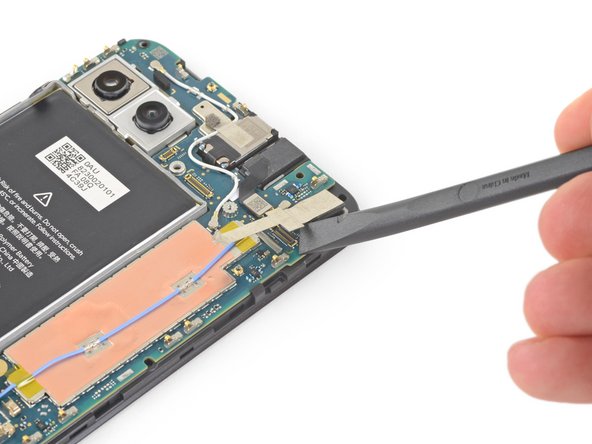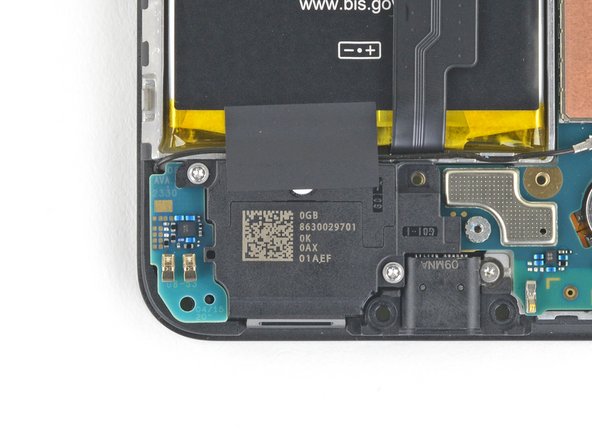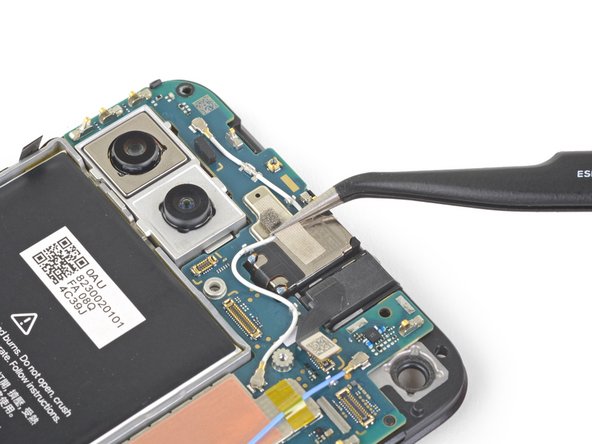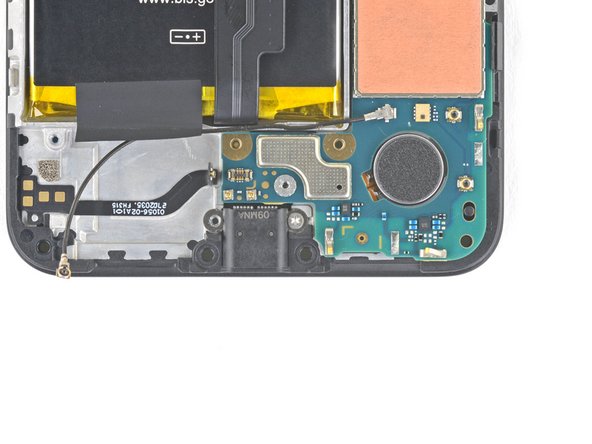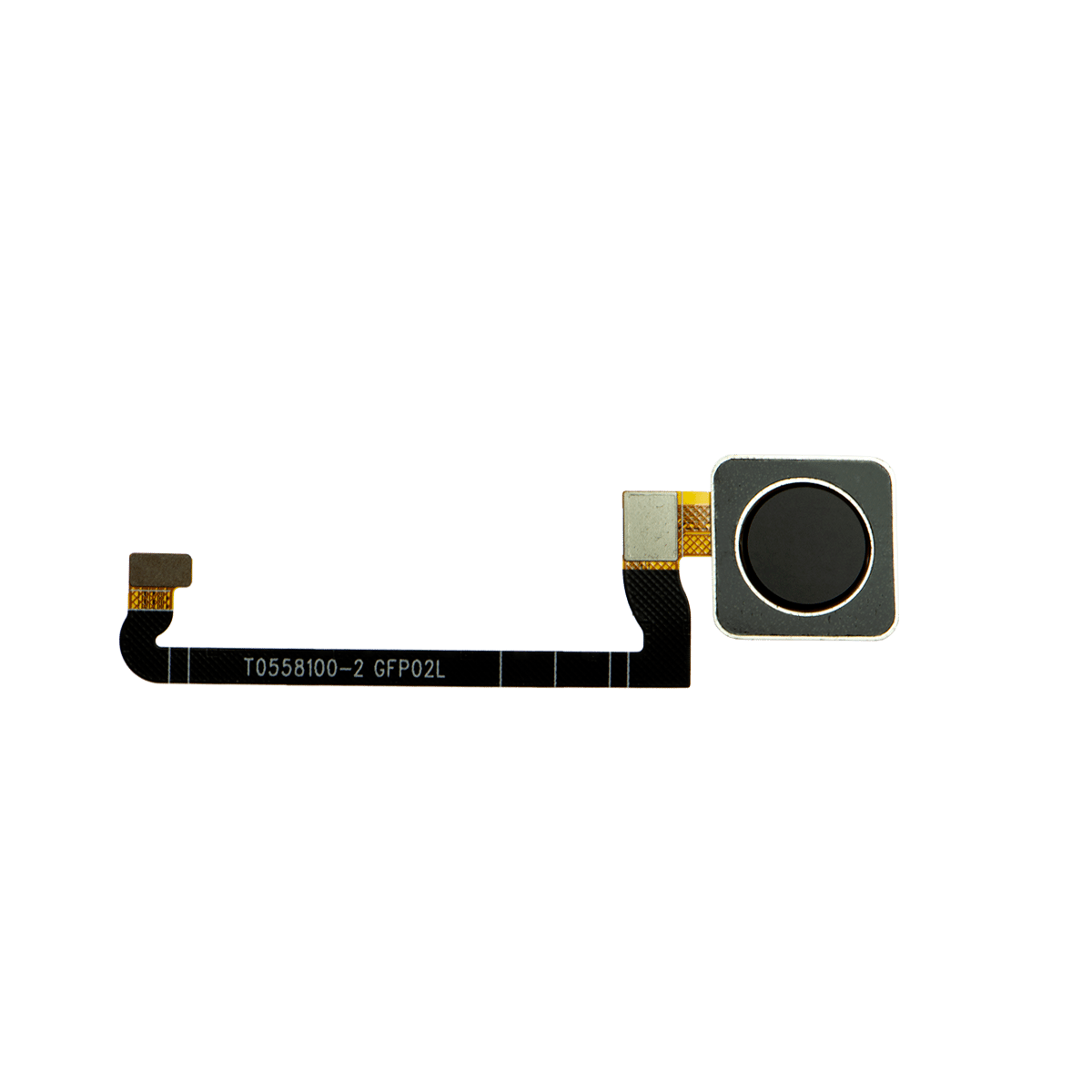How to Replace Earpiece Speaker on Google Pixel 4a 5G
Duration: 45 minutes
Steps: 41 Steps
This repair guide comes from the awesome folks at iFixit and isn’t officially backed by Google. Want to know more about our repair guides? Check them out here!
Heads up! The display panel on the Pixel 4a 5G is a little delicate, so handle it with care.
Hey there! This handy repair guide comes straight from the awesome folks at Salvation Repair, but it hasn’t been given a thumbs up by Google. Want to dive deeper into our repair guides? Just click here. Ready to switch out the earpiece speaker on your Google Pixel 4a 5G? Remember, the display panel is a bit delicate, so be extra careful with the warnings during the opening steps if you plan on reusing that screen. You’ve got this!
Step 1
– Grab your trusty SIM eject tool, a handy bit, or even a straightened paper clip and gently pop it into the SIM tray hole.
– Give it a little push right into the hole to pop out that SIM card tray.
– Carefully pull out the SIM card tray and voila!
Step 2
Time to get your hands a little dirty! Gently pry the screen upward to detach it from the phone. Make sure to read through the following notes with care before diving in.
– Let’s kick things off by checking out the two seams on the edge of your phone:
– Before diving in, take a moment to familiarize yourself with these key areas on the screen:
– Screen seam: This is the boundary that separates the screen from the rest of the phone. It’s your go-to spot for prying!
– Frame seam: Here’s where the plastic frame meets the back cover, held snugly by screws. Avoid prying here; it’s not the place to be!
– Screen flex cable: Keep your opening pick from going too deep – we don’t want to accidentally damage this cable.
– Adhesive perimeter: Make sure to pry within this narrow zone. If you venture beyond without angling your pick, you could harm the OLED panel.
Step 3
Whoa, don’t blow a fuse! Be careful not to toast your phone with heat—it’s delicate, especially around the display and battery. If you need a hand, our tech wizards are always ready to help via schedule a repair
– Give that right edge of your display a nice warm hug with a heated iOpener for about a minute to melt the adhesive away.
Tools Used
Step 4
Hey, sometimes that screen is REALLY cracked! Don’t worry, we’ve got you covered! Try sticking a clear packing tape layer over the crack to help the suction cup grab hold. You can also use some strong tape instead of the suction cup. If you’re still having trouble, you can try supergluing the suction cup to the broken screen. If you need help, you can always schedule a repair
– Get a suction cup and place it as close to the right edge of the screen as you can. We believe in you!
– Now, give that suction cup a strong, steady lift. You’ve got this!
– Next, take the tip of an opening pick and gently slide it into the screen seam, making sure to stay no more than 1 mm in. Easy does it!
Step 5
Hey there! If you start to feel that pick nudging against a ridge, it’s time to hit the brakes! That pick might just be cozying up to the edge of the OLED panel. Give it a little tilt and give it another go.
Alright, let’s get this pick inserted without hurting the OLED panel, right? We don’t want any accidental scratches, so make sure you do this before you go cutting the adhesive. If you need help, you can always schedule a repair
– Slide the pick 1 mm into the gap, then tilt it upwards at a sharp angle.
– Once at that angle, gently nudge the pick into the gap about 1/4 inch (6 mm). It should glide right under the OLED panel.
Step 6
Don’t go crazy with that pick! Keep it under 1/4 inch (6 mm) or you might make the screen’s flex cable a little grumpy. If you need help, you can always schedule a repair
– Gently slide the pick along the right edge of the screen to carefully cut through the adhesive – you’re making great progress!
– Leave the pick in the bottom-right corner to keep the adhesive from re-sealing, and take a moment to double-check your work. If you need help, you can always schedule a repair
Step 7
Take a peek at the earpiece speaker on the top edge of the screen – there’s a mesh covering it. If you’re missing a replacement mesh, be gentle so you don’t damage or misplace this tiny part.
The screen adhesive is on the weaker side, so you might not need to apply heat. If the screen is being stubborn, give the tricky area a minute of heat and try again. If you need help, you can always schedule a repair
– Now it’s time to get a little more aggressive – insert another opening pick into the right edge of your phone at an angle, where you’ve already created some space. This will help you avoid damaging that fancy OLED panel.
– Gently slide the opening pick around the top of your phone to cut through the adhesive. Take your time and be careful not to apply too much pressure.
– Leave the pick in place along the top edge – this will prevent the adhesive from sealing itself back up. If you need help, you can always schedule a repair
Step 8
If the screen is giving you trouble, try gently applying heat to the tough spot for a minute. Then, give it another go!
– Now it’s time to add another opening pick to the top edge of your phone – just slide it in at an angle where you’ve already got a gap going, and you’ll be protecting that OLED panel in no time.
– Use your trusty pick to carefully slice around the top-left corner, where the camera window is – take your time and you’ll be golden.
– Leave that pick inserted along the left edge of your phone, and you’ll prevent the adhesive from re-sealing – easy peasy. If you need help, you can always schedule a repair
Step 9
Be careful now, you’re getting close to the screen flex cable and digitizer, so make sure to slice with precision! If you need help, you can always schedule a repair
If the screen is being stubborn and won’t budge, give it a little love! Warm it up with some heat for about a minute and then try again. You got this!
– Now it’s time to get this repair started – slide the opening pick along the left edge of your phone to cut through the adhesive. If you need help, you can always schedule a repair
Step 10
Heads up, you’re about to get close to the screen’s flex cable and digitizer. Take your time and be careful! If you need help, you can always schedule a repair.
If you’re having trouble cutting around a stubborn edge, try giving that area a quick heat treatment for a minute and then see if it’s easier to slice through!) If you need help, you can always schedule a repair
– Gently maneuver the opening pick around the bottom-left corner and glide it across the bottom of the display to slice through the remaining adhesive like a pro!
Step 11
Hold your horses! The screen stays right where it is for now.
– Now that you’ve cut around the phone’s perimeter, gently pry up the right edge of the screen – think of it like opening a book. Be careful, you’re making great progress!
– Use an opening pick to carefully slice through any remaining adhesive. If you need help, you can always schedule a repair
Step 12
Handle that ribbon cable with care—no need to give it a workout!
– Gently lift the screen from the top edge and swing it over the bottom edge until it can comfortably rest glass-side down.
Step 13
– Gently use your fingernail or a trusty pair of tweezers to peel away the tape that’s keeping the screen connector cozy. Take your time—no need to rush!
– If the tape looks good as new, feel free to give it a second chance during reassembly. If it’s seen better days, swap it out for a fresh piece of Kapton tape.
Tools Used
Step 14
Just a heads up, the plastic cover might pop off with a little spring in its step!
– Gently slide the tip of your trusty spudger into the gap of the plastic cover that’s holding the screen flex cable hostage.
– With a little finesse, pry that plastic cover straight up until it gives in and pops out.
– Now, go ahead and remove the plastic cover like a pro!
Tools Used
Step 15
– Grab your trusty spudger and gently pry up to disconnect that screen flex cable. Easy does it!
– Now, when it’s time to reconnect, remember to take your time – line up the connectors just right. Press down on one side until you hear that satisfying click, then repeat on the other side. Avoid pressing in the middle, though! If things get misaligned, those pins could bend and we wouldn’t want that. You’re doing great!
Tools Used
Step 16
Hey, your screen’s gonna be doing a little dance during boot-up. It’s calibrating itself, so don’t touch it during the party! Otherwise, things might get touchy (literally). 😉 If you need help, you can always schedule a repair.
Check out the third photo for a visual guide on how to place those adhesives. It’s like a map for your phone’s repair journey!
– First up, let’s get that screen off!
– Now, onto the exciting part: installing your shiny new screen!
– Check if your replacement screen comes with the speaker mesh and top edge adhesive already in place.
– If you’re feeling crafty, follow this guide to apply the custom-cut adhesive just right.
– If your screen does have the adhesive, you’re all set on that front!
– If it’s missing, peel off the larger clear liner from the top edge adhesive and stick it onto the screen (not the frame). Just make sure the larger cutout aligns perfectly with the speaker mesh.
Step 17
Keep track of those screws, buddy! Make sure each one goes back where it belongs. You’ll be a pro in no time.
– Let’s get started by removing the nine 4.4mm-long screws that hold the back cover in place. Grab your trusty T3 Torx driver and get to work – you’re one step closer to fixing your device! If you need help, you can always schedule a repair
Step 18
– Gently slide an opening pick into the gap between the midframe and the back cover, just above the SIM card slot. You’re doing great!
– Carefully glide the opening pick along the right edge of your phone to pop those plastic clips free and release the back cover from the midframe. Keep it up!
Step 19
– Keep gliding that opening pick along the top, left, and bottom edges of your phone until all those pesky plastic tabs holding the back cover to the midframe are set free!
Step 20
Keep that back cover on! It’s still hanging in there with two ribbon cables. Let’s not send it packing just yet!
– Turn your phone over so the back cover is looking up at you.
– Gently lift the back cover up to a standing position.
– Lean the back cover against something sturdy, like a cardboard box or a soda can.
Step 21
– Grab your T3 Torx screwdriver and let’s remove the seven screws holding down the motherboard bracket:
– Four screws are 4.0 mm long
– Three screws are 2.1 mm long
Tools Used
Step 22
– Let’s get started by removing the motherboard bracket. This is a crucial step, so take your time and make sure it’s done correctly. If you need help, you can always schedule a repair
Step 23
– Gently use the spudger’s tip to unplug the battery cable from the motherboard. You’ve got this!
Tools Used
Step 24
– Now it’s time to carefully disconnect the fingerprint sensor cable – use the tip of a spudger to gently pry it up and set it free. If you need help, you can always schedule a repair
Tools Used
Step 27
Heads up! The copper foil is pretty thin, so be super careful not to poke any holes in it. You got this!
– Time to peel off that tape! Use your fingers or a pair of tweezers to gently remove the copper foil tape. No need to be rough, just a little TLC will do the trick! If you need help, you can always schedule a repair
Tools Used
Step 28
– Grab that trusty spudger and use its flat end to gently detach the front-facing camera from the motherboard. You’ve got this!
– Now, carefully lift out the front-facing camera. Easy peasy!
Tools Used
Step 29
– Let’s get started! Use a T3 Torx driver to carefully remove the two 4.2mm-long screws from the loudspeaker assembly. If you need help, you can always schedule a repair
Step 30
Watch out for those delicate white membranes next to the loudspeaker! If you plan on keeping it around for a while, give them a gentle touch and avoid any poking. You’ve got this!
– Gently slide the spudger tip beneath the loudspeaker assembly, giving it a little nudge.
– Carefully flip the loudspeaker assembly so it can comfortably rest on top of the battery, like it’s taking a little break.
Tools Used
Step 31
Hold onto the metal connector of the antenna cable with your tweezers— steer clear of the plastic cable!
– Time to get up close and personal with those tiny components! Use a trusty pair of tweezers to carefully disconnect the antenna cable from the loudspeaker assembly. If you need help, you can always schedule a repair
Tools Used
Step 32
Those white membranes around the speaker are delicate, so handle them with care if you’re planning to reuse it. We don’t want any accidental tears! If you’re not sure about something, you can always schedule a repair.
– Gently lift the loudspeaker assembly away from the tape holding it down. You’ve got this!
– Now, go ahead and remove the loudspeaker assembly completely. Easy peasy!
Step 34
– Gently pry the loudspeaker cable away from the motherboard using the tip of a spudger. You’ve got this!
Tools Used
Step 35
– Gently pry the headphone jack cable away from the motherboard using the tip of a spudger. You’ve got this!
Tools Used
Step 36
– Time to get up close and personal with that earpiece speaker! Use a trusty pair of tweezers to carefully remove the tape covering the antenna flex cable. If you need help, you can always schedule a repair
Tools Used
Step 37
– Alright, let’s loosen up that charging port! Use your trusty T3 Torx screwdriver to take out the little 2.1 mm screw holding it in place. Easy peasy, right?
Tools Used
Step 38
The motherboard is attached to the midframe using plastic clips, so let’s take a look at how to handle this part of the process. If you need help, you can always schedule a repair
– Gently slide the tip of a spudger into the little gap between the motherboard and the midframe, right by the front-facing cameras, and give it a little nudge to release it from the first clip. You’ve got this!
Tools Used
Step 39
Now you’ll be able to release the remaining clips.
– Gently grasp the motherboard with your fingers and flip it open like a book.
– Carefully lift the motherboard straight up to take it out.
Step 40
– Grab some 90% isopropyl alcohol and gently apply it around the earpiece speaker. Now, kick back and let it work its magic for a minute to loosen that stubborn adhesive.