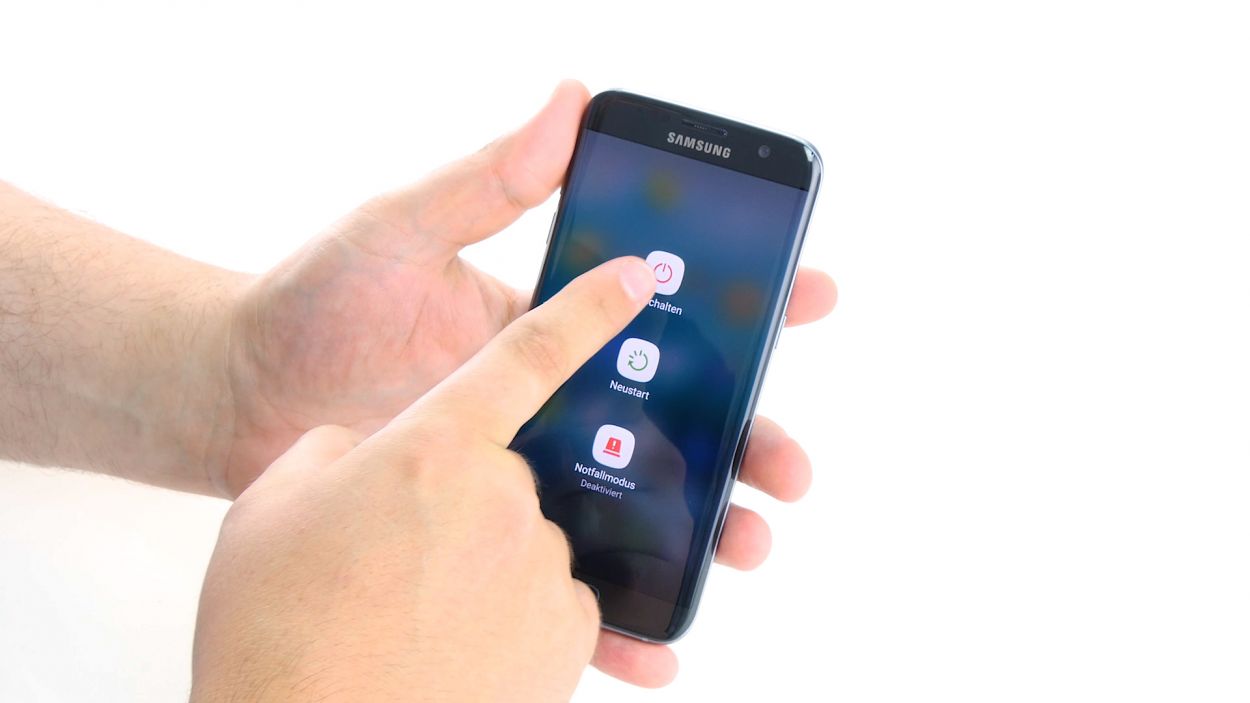How to Replace Galaxy S7 Edge Rear Camera Guide
Duration: 45 min.
Steps: 23 Steps
In this repair guide, we’re here to help you tackle the task of replacing the faulty rear camera on your Galaxy S7 Edge. If your rear camera is acting up, your photos are turning out blurry, or it just won’t focus, then this guide is just what you need. Let’s get your camera back in action!
Step 1
– To kick things off, press and hold that power button until the ‘Power off’ option pops up on your screen.
– Give it a tap with your finger to confirm you want to turn off your Galaxy S7 Edge, and then just hang tight until the screen goes dark.
Step 2
– Grab your trusty SIM tool and pop that SIM tray right out of your device! Once it’s free, gently pull it out with your fingers. Easy peasy!
Step 3
The inside of the back cover has a fresh coat of paint! Gently remove any sticky residue to keep everything looking sharp and to avoid any unwanted scratches or cracks.
– The back cover is stuck on there pretty good! Grab a suction cup and give it a gentle pull to start. A pick can help you nudge against the frame. A little heat from a hot air source will make that glue loosen up and make your job easier.
– Once you see a little gap forming between the back cover and the chassis, slide that pick right in! Just a heads up, the inside of the back cover is painted, so be careful when removing any leftover adhesive to keep it looking sharp.
– Keep those picks handy! Work your way around the corners, one at a time, to fully detach the cover.
– Once all the glue is free and clear, go ahead and lift off the back cover. You’re almost there!
Tools Used
- heat gun to heat parts that are glued on so they’re easier to remove.
In most cases, you can also use a hairdryer.” rel=”noopener”>Heat gun - Flat Picks
- VAKUPLASTIC Suction Cup
Step 4
12 × 3.3 mm PH00 Phillips screws
– Let’s get those antennas free! Start by unscrewing the twelve screws that are keeping them snug and secure.
– Next up, gently peel away the yellow adhesive strip. It’s time to say goodbye to that sticky stuff!
Tools Used
Step 5
– First things first, let’s disconnect that upper antenna from the enclosure! It’s just hanging out there, so start at the upper right corner and give it a gentle tug.
– Once you’ve freed the right side, carefully lift it up from the middle. This will help the left side pop off too, like magic!
– Now, go ahead and remove the antenna completely from the enclosure. You’re doing great!
Step 6
– Gently wiggle the middle antenna free from the enclosure, but keep in mind it’s still connected to the lower antenna. You’ve got this!
Step 7
– Time to get started! Use your trusty tweezers to carefully unhook the lower antenna from the left side.
– Now, gently remove the antenna from its cozy enclosure. If you need help, you can always schedule a repair
Step 8
– Grab your trusty spudger and gently disconnect the battery contact from the motherboard. Take your time and carefully wiggle that contact out of its cozy socket.
Step 9
– Grab your trusty spudger and gently pry away the front camera’s connection from the motherboard. Be careful, it’s a delicate operation!
– Next, take out the front camera from its cozy little home in the enclosure.
Step 10
Volume Connector
Proximity Sensor
Earpiece Connector
Display
Power-Button
Antenna
Sensors
– Grab your trusty spudger and gently pry away those pesky contacts from the motherboard. You’ve got this!
Step 11
Hey there! Just a heads up: there’s a tiny plastic pin hanging out in the SIM tray opening. Keep an eye on it so it doesn’t take a little tumble!
– Hey there! The bottom of the motherboard (look for the arrow) is linked to the USB port.
– Gently lift the board up by 180° to access the contact. Just a little nudge, don’t yank it too hard!
– With your trusty spudger in hand, carefully detach the contact from the PCB.
– Now, go ahead and remove the board. You’ve got this!
Step 12
– First things first, gently disconnect the rear camera’s connection from the bottom of the motherboard. Easy peasy!
– Now, the camera might be a bit shy and lightly glued to the board, so give it a little nudge with your finger to coax it out.
– Once it’s feeling brave, go ahead and remove the camera. You’ve got this!
Step 13
– Carefully place the new camera into the designated slot on the board and give it a gentle press to secure it in place.
– Now, let’s connect the camera’s contact to the motherboard. Make sure it’s snug!
Step 14
– Flip that board upside down and nestle it at the bottom of the enclosure to reconnect the USB port’s contact.
– Give that contact a good push until you hear it click snugly into the socket.
– Now, fold the board over and slide it into the enclosure like a pro!
Step 15
Proximity Sensor
Earpiece Connector
Display
Power-Button
Antenna
Sensors
Volume Connector
– Link up those contacts to the motherboard like a pro!
Step 16
– Gently place the front camera into the cozy little nook at the top edge of the enclosure.
– Now, connect the camera to the motherboard. Listen closely for that satisfying click to know it’s snug and secure!
Step 17
– Attach the battery to the motherboard. Firmly press the connector into the motherboard socket until you hear that satisfying click, letting you know it’s snug and secure.
Step 18
– Place the antenna at the bottom of the enclosure.
– Give the antenna a gentle press with your fingers until you hear that satisfying click as it locks into place.
Step 19
– Gently slide the antenna back into the enclosure, making sure to hook it onto the lower antenna first.
– Give the antenna a firm press with your fingers until you hear a satisfying click, securing it snugly in the enclosure.
Step 20
– Slide that antenna back into its cozy home! Start by placing it on the left side and then give it a good press with your fingers to secure it snugly.
– Listen closely! You should hear a satisfying click as the antenna locks into place.
Step 21
12 × 3,3mm PH00 Phillips-Schrauben
– Time to stick that cheerful yellow adhesive strip back where it belongs!
– Now, let’s get those three antennas connected using the twelve trusty screws. Grab your 12 x 3.3 mm PH00 Phillips screws and make it happen!
Step 22
– Carefully place the back cover back where it belongs.
– Give the back cover a gentle press all around to help the glue do its job.
– For an extra boost, you can warm up your device with a little hot air and then use a clamp or some heavy books to keep everything snug while the glue sets.