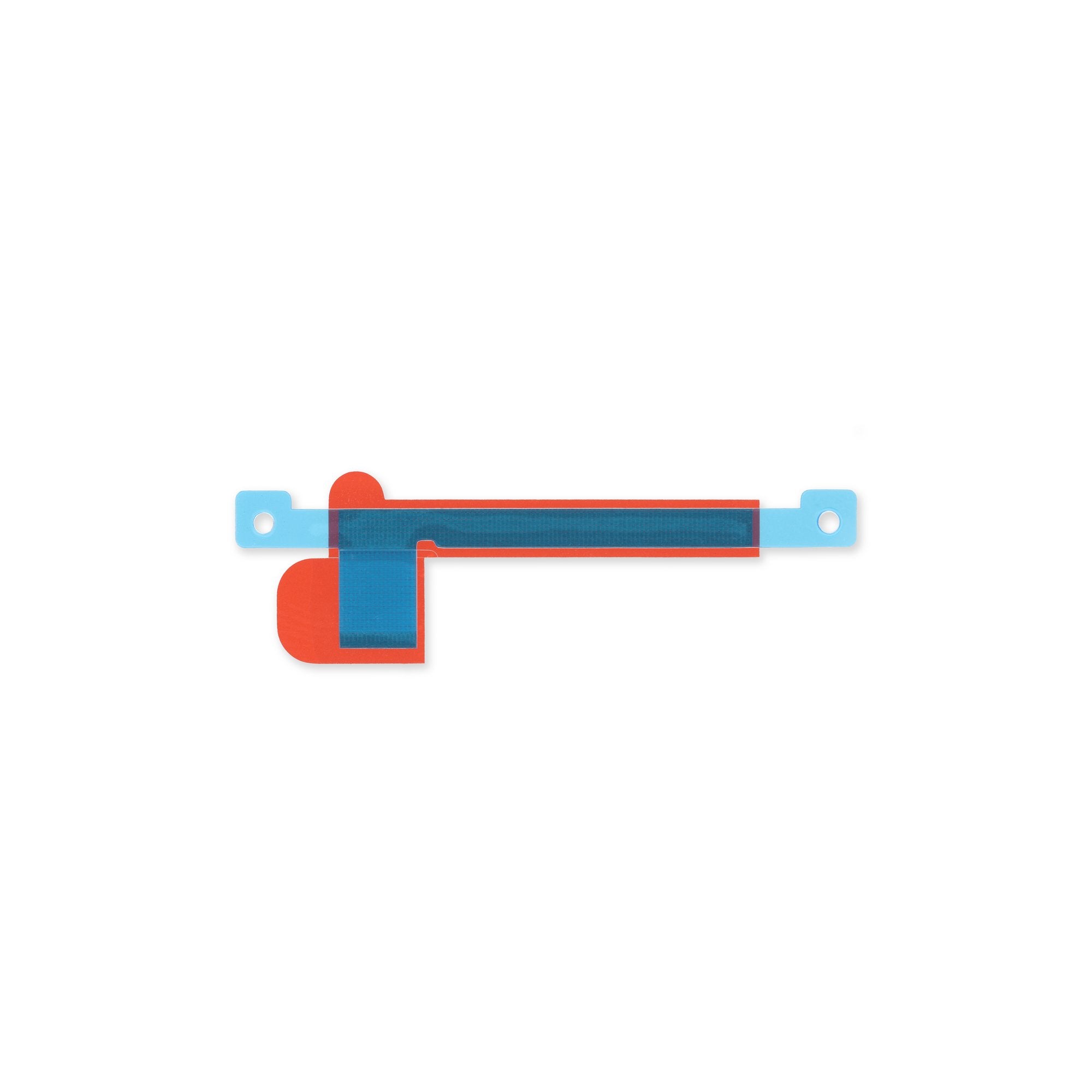How to Replace Google Pixel 7 Pro 5G mmWave Antenna Cable
Duration: 45 minutes
Steps: 32 Steps
This repair guide comes straight from the savvy folks at Salvation Repair—just a heads up, it’s not backed by Google. For more info on our repair guides, check them out here.
Safety first! Make sure to drain that battery below 25% before diving into the disassembly of your phone. We want you to stay safe while you work your magic!
Hey there, tech-savvy friend! This repair guide will help you swap out the 5G mmWave antenna cable in your Google Pixel 7 Pro. It’s like giving your phone a super-powered upgrade! Before we get started, let’s be smart and make sure the battery is below 25%. Just a safety thing, you know? And if that battery’s looking a bit puffy, be extra careful! Heads up, the Pixel 7 Pro has class 1 lasers inside, so be mindful during the repair. It’s cool stuff, but keep your peepers safe! We’ll be using adhesive to put everything back together, so keep that in mind. It’s like a little phone hug, right? If you need help, you can always schedule a repair. Let’s get this done!
Step 1
– First things first, let’s give your phone a little break! Power it down completely and make sure to unplug any cables. You’re doing great!
Step 2
Be sure to only slide that pick in about 3.5 mm during the removal process. It helps you steer clear of the internal parts and keeps those plastic clips safe and sound!
Hey, the Google Pixel 7 Pro screen is held in place by some plastic clips and sticky stuff. Just a heads up:
– When you’re removing the screen, make sure to slide your opening picks into the right spot to avoid accidentally separating the screen from its safety frame. It’s an easy mistake to make, but don’t worry, we’ve got you covered!
– Screen seam: This is the line that separates the screen from the rest of the phone. Be careful not to pry at this seam, as it can cause damage.
– Bezel seam: This is where the plastic bezel meets the frame, and it’s held in place by plastic clips. This is the perfect spot to pry, and with a little patience, you’ll be done in no time!
– There are several plastic clips around the screen, so don’t be surprised if your opening pick gets stuck. If that happens, it’s probably because you’ve inserted it too deep underneath the screen. No worries, just pull it out and try again. And if you need help, you can always schedule a repair with Salvation Repair.
Step 3
In the next three steps, we’ll introduce you to the Anti-Clamp – our nifty little sidekick designed to make opening your device a breeze. Not feeling the Anti-Clamp vibes? No worries, just jump ahead three steps for a different approach.
If your screen is sporting some cracks, a layer of clear packing tape can do wonders to help the suction cup stick better. It’s like giving your cup a little hug!
For a complete breakdown on how to get the most out of your Anti-Clamp, be sure to check out our handy guide.
Is your phone’s surface too slick for the Anti-Clamp to grab? No problem! Just stick on some tape to give it a better grip; sometimes all you need is a little TLC!
– First, let’s get started by pulling the blue handle backwards to release the Anti-Clamp’s arms. This will give you the room you need to work on your phone.
– Next, slide the arms over either the left or right edge of your phone – whichever feels most comfortable for you.
– Now, position the suction cups near the bottom edge of the phone, with one on the front and one on the back. Make sure they’re securely in place.
– Finally, squeeze the cups together to apply suction. If you need help or feel unsure at any point, you can always schedule a repair with Salvation Repair.
Step 4
– Give that blue handle a gentle tug forward to lock those arms in place.
– Now, twist the handle about 360 degrees, or until those cups are happily stretching.
– Keep an eye on those suction cups to make sure they’re side by side. If they start to wander off, simply loosen them up a bit and bring those arms back into alignment.
Step 5
Take it easy! Make sure not to twist it more than half a turn at once, and give it a minute to chill between turns. Let the Anti-Clamp and a little patience handle the hard work for you.
Feeling a bit stuck? A hair dryer or heat gun can come to the rescue! Just a friendly reminder though: don’t go overboard with the heat, as it can put your display and internal battery at risk. So keep it cool while you heat things up!
If the Anti-Clamp isn’t quite cutting it and the gap isn’t opening enough, give the area a little more warmth and turn that handle clockwise about half a turn. You’ve got this!
– Grab your iOpener and give it a little warmth, then slide it through the arms of the Anti-Clamp with flair.
– Now it’s time to fold that iOpener so it can chill on the bottom edge of your phone, nice and cozy.
– Hang tight for about a minute while the adhesive has a chance to loosen up and create a little gap for you.
– Once the Anti-Clamp works its magic and opens up a nice space, slip in an opening pick under the screen frame—you’re doing great!
– Feel free to skip the next two steps; you’re on a roll!
Step 6
– Time to get this repair started! Apply a heated iOpener to the screen for at least 3 minutes to loosen the adhesive underneath. If you need help, you can always schedule a repair
Feeling the heat, eh? You can totally do this! Aim a hair dryer, heat gun, or even a hot plate at that edge, just don’t let it singe your fingers. It should feel like a sunny day in July – warm, but not scorching. Need a hand? No problemo, just schedule a repair and we’ll be there to lend a hand, pronto!
Step 7
Hey, if your screen is cracked to smithereens, try covering it with clear packing tape, that might help the suction cup stick. Or, if you’re feeling adventurous, you could use some super-strong tape instead. If all else fails, you can always superglue the suction cup to the broken screen – but be warned, it might be a sticky situation!
Now, depending on your phone’s age, this might be a bit trickier, like trying to find a good pair of socks in a laundry basket full of mismatched ones! If you’re struggling, just apply a little more heat to the bottom edge and give it another go. You got this!
– First things first, make sure the screen is toasty warm when you give it a gentle touch. Now, grab your trusty suction handle and stick it to the bottom edge of the screen.
– With your suction handle in place, give that screen a little lift! Pull it up along with its safety frame to create a cozy little gap between the screen and the phone assembly.
– Now, here comes the fun part! Slide an opening pick into that gap and get ready to continue your repair journey.
Tools Used
Step 8
– That screen cable is hangin’ out halfway up the left side of your phone, lookin’ all cool and stuff. Just be extra careful not to tear it, okay? It’s a delicate little fella.
– Those spring contacts around the edges of the phone? Yeah, they’re like the phone’s little party pals. Just don’t get too rough with ’em or you might bend them, and then your phone won’t be happy. If you need help, you can always schedule a repair.
Step 9
– Glide the opening pick down to the bottom right corner to slice through that adhesive like butter.
– Keep the opening pick in place to stop that pesky adhesive from sealing up again.
Step 10
You might find a teeny-tiny plastic clip in the bottom left corner that could be a real party pooper and block your opening pick. But don’t worry, just use the teeniest tip of your pick (about 1mm) to navigate around it and continue your repair conquest!
– Now, let’s get that screen loose! Gently slip a second opening pick under the bottom edge of the screen and slide it over to the bottom left corner. This will help cut through the adhesive holding the screen in place.
– Keep that opening pick right there to make sure the adhesive doesn’t stick back together. We want to keep this screen loose and ready for action!
Step 11
– Sneak a third opening pick underneath the bottom left corner of the screen.
– Glide that pick along the left edge to slice through the adhesive and unclip the plastic latches.
– Leave the pick in the top left corner to keep the adhesive from sticking back together.
Step 12
When you’re carefully slicing near that front-facing camera, remember to just use the tippy-tip of your opening pick (about 2.5 mm) to avoid any accidental damage or smearing. You got this!
– Pop in a trusty fourth opening pick at the top left corner of your screen.
– Gently slide that pick along the top edge of your phone, giving the adhesive a little nudge to part ways.
– Keep the opening pick nestled in the top right corner to stop that adhesive from trying to seal back up again!
Step 13
Hold your horses! Don’t yank that display off just yet; the screen is still doing a little dance with the phone assembly via a flex cable.
– Now, let’s get that right side freed up! Take your fifth opening pick and slide it along the right edge of the phone. This will slice through the last of that sticky stuff holding the phone together and release the plastic clips on the right side. You’re doing great! If you need help, you can always schedule a repair.
Step 14
Be gentle with that screen – avoid twisting or pulling it too far from the frame, or you might end up straining or damaging the flex cable. If you need help, you can always schedule a repair
– Time to get this repair started – gently lift the right edge of the screen up and swing it towards the left side of the device, just like you’re opening a book.
– Now, carefully rest the screen upside down, making sure it’s parallel to the frame. If you need help, you can always schedule a repair
Step 15
The display cable bracket is snug and might need a little elbow grease to get it loose.
– Gently slide one arm of your trusty tweezers into the opening at the top of the display cable bracket.
– With a little push, nudge the bracket inwards and gently pry it upwards to set it free.
Tools Used
Step 16
– Grab those tweezers and carefully wiggle out the display cable bracket by pulling it from beneath the midframe towards the camera. If you need help, you can always schedule a repair.
Tools Used
Step 17
– Whoa, rock’n’roll! Time to tackle that display flex cable. Get your trusty spudger and gently unhook it by giving the connector a little nudge up. You’ve got this! Now for reattaching press connectors, find yourself a nice alignment and then press down on one side, bam! Repeat on the other side, and voilà! Just remember, don’t lean on the middle or the pins might get all bendy and grumpy. If you’re feeling unsure, you can always schedule a repair with the cool crew at Salvation Repair. They’re here for you, dude!
Tools Used
Step 18
– Let’s get started by carefully separating the screen from the phone assembly.
– When you’re putting everything back together, remember:
– After reassembly, your screen will go through a quick calibration process when you boot up your device. Just let it do its thing – don’t touch the screen until it’s done, or you might end up with some wonky touch calibration.
– Double-check that all screws are tightened and everything is secure. You don’t want any loose parts causing trouble down the line.
– Reconnect your screen and give your phone a test run to make sure everything is working smoothly. Then, power it back down and finish up the reassembly process.
– If you need to, apply some new adhesive to the necessary areas after giving them a good clean with isopropyl alcohol (>90%).
– If you’re using custom-cut adhesives for your device, be sure to follow the guide for that specific process.
– And if you’re using a pre-cut adhesive card, we’ve got you covered – just follow along with this guide.
– If you need help or have any questions, you can always schedule a repair with the experts at Salvation Repair.
Step 19
Be super careful not to poke or twist that battery with your tool—doing so could lead to a leak of some nasty chemicals or even start a fire. Safety first, folks!
Struggling with that stubborn foil? No worries! Give the back of your device a warm hug with a heated iOpener for about two minutes to help loosen up that adhesive. You’ve got this!
Step 20
– Alright, let’s loosen up those screws! Grab your trusty Torx T3 screwdriver and give those two 5.1 mm-long screws holding the charging port bracket a little spin. You got this!
Step 21
– Time to get a little handy! Use a pair of tweezers to carefully remove the charging port bracket. If you need help, you can always schedule a repair
Tools Used
Step 22
– Grab your trusty Torx T3 screwdriver and gently unscrew those six little 5.1 mm screws holding the midframe in place. You’ve got this!
Step 23
– Grab a trusty pair of tweezers and gently pry off the midframe like a pro.
– As you put everything back together, take a moment to inspect the thermal pad. If it looks a bit worse for wear, carefully remove it, give the area a good clean with some high-concentration (over 90%) isopropyl alcohol and a microfiber or lint-free cloth, and then apply a shiny new thermal pad.
Tools Used
Step 25
Get ready for a little adventure! The next seven steps will guide you through the process of removing the mmWave antenna. Let’s dive in!
– Grab your trusty Torx T3 screwdriver and gently unscrew the 5.1 mm-long screw that holds the mmWave antenna bracket in place. You’ve got this!
Step 26
– Time to get up close and personal with those tiny parts! Use a trusty pair of tweezers to carefully remove the mmWave antenna bracket. If you need help, you can always schedule a repair
Tools Used
Step 27
– Whoa-hey, time for a little kalinkky with this mmWave antenna cable! Let’s get that connector nice and friendly with its socket, prying it straight up with a spudger. If you need help, you can always schedule a repair!
Tools Used
Step 28
The mmWave antenna cable is secured with a bit of gentle adhesive magic.
– Gently slide an opening pick under the mmWave antenna cable, starting from the bottom. Think of it as giving it a little boost!
– Use that trusty pick to carefully detach the mmWave antenna cable from the motherboard. You’re doing great, keep it up!
Step 29
– Go ahead and give that previous step another shot! Use your trusty opening pick to gently pry the horizontal section of the mmWave antenna cable away from the motherboard.
Step 30
– Grab a trusty pair of tweezers and gently lift the mmWave antenna along with its cable out of its snug little home.
– Carefully remove the mmWave antenna assembly—think of it as giving it a little vacation!
– As you put everything back together, take a moment to check on the thermal pad’s health. If it looks a bit worse for wear, remove it, give the area a good clean with some high-concentration (over 90%) isopropyl alcohol and a microfiber or lint-free cloth, then pop on a fresh thermal pad.
Tools Used
Step 31
– Have some fun while making this repair! Unplug the mmWave antenna’s cable. It’s all about unplugging and re-plugging the right thing. Not sure? No worries! You can always schedule a repair for a helping hand.
Tools Used
Step 32
– You’ve now got the mmWave antenna cable all to yourself!