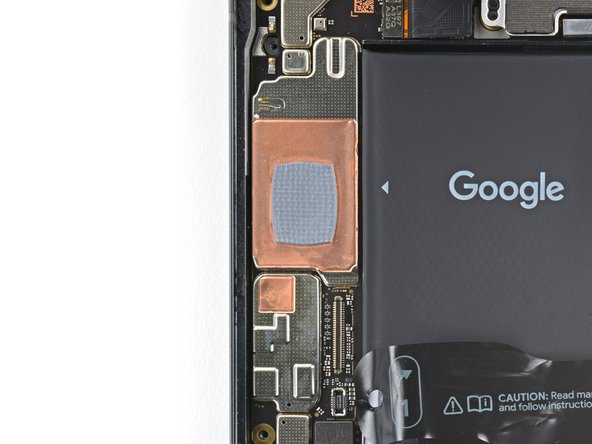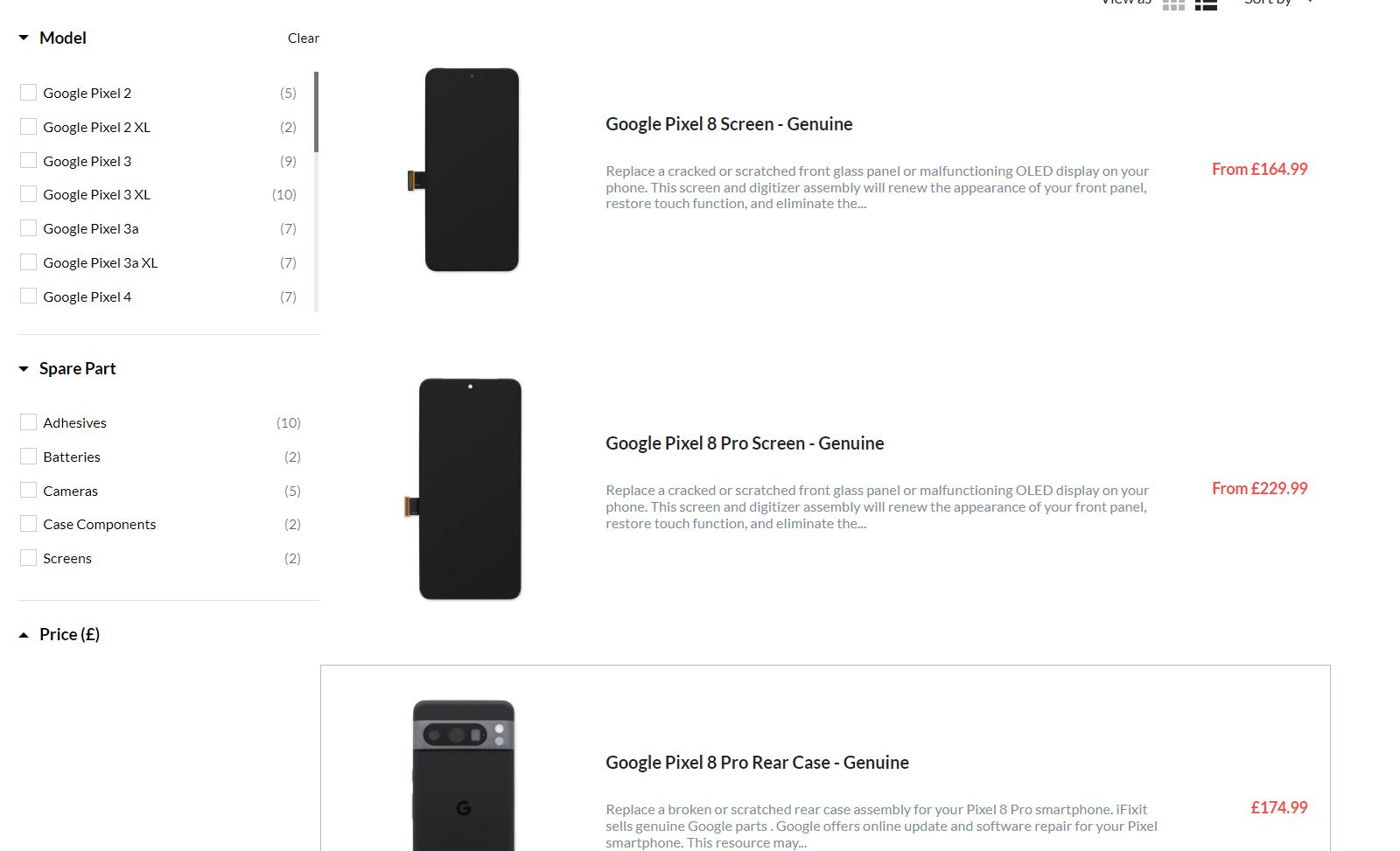How to Replace Google Pixel 8 Earpiece Speaker: Step-by-Step Guide
Duration: 45 minutes
Steps: 66 Steps
This guide is a product of our amazing team and isn’t officially backed by any tech giants. For more info about our handy repair guides, feel free to check them out here!
Welcome to your go-to guide for swapping out the earpiece speaker on your Pixel 8! If your calls sound like you’re chatting through a pillow or there’s complete silence, it might be time for a little speaker TLC. Just a heads-up, the earpiece speaker is nestled beneath the logic board, which means you’ll need to roll up your sleeves for some serious disassembly—removing both the logic board and the battery to reach it. Don’t forget, you’ll also need some replacement adhesive to seal everything back up! A quick note: this guide is tailored for the 5G mmWave antenna model, but if you’re rocking the non-mmWave version, no worries! Just skip the steps referring to the 5G mmWave antenna. If you need help, you can always schedule a repair.
Step 1
Before diving into this repair adventure, make sure your Pixel’s battery dips below 25%. A fully charged lithium-ion battery can be a bit of a drama queen if it gets damaged!
Simultaneously press the power button and the volume up button to summon the shutdown menu!
– First things first, let’s unplug all those pesky cables from your phone. They can be a bit clingy!
– Now, give your phone a little break and power it down completely. It’s time for a snooze!
Step 2
– Time to get started! Insert a SIM eject tool, a small pin, or even a straightened paper clip into the tiny hole on the left side of your phone. Gently push it in until the SIM card tray pops out – it’s like a little surprise!
– Now, carefully remove the SIM card tray from your phone. You’re making great progress!
Step 3
Time to whip out those opening picks! You’ll use them to gently unstick the screen from the frame. Just a friendly reminder: don’t push them in too deep, or you might give your device an unwanted vacation. Take it slow and steady to keep everything in one piece!
Another fun tip? Try taping a coin to a pick about 3 mm from the end. It’s like your little safety net!
– Get your trusty ruler and measure out a cool 3 mm from the tip. Now, grab a permanent marker and put your mark on that opening pick like it’s the start of a great adventure!
Step 4
The screen is held in place by adhesive and clips. Warm up the screen to soften the adhesive, making it a breeze to separate.
You can also use a hair dryer, heat gun, or hot plate—but beware, too much heat can mess up the screen and/or battery.
– Get that iOpener nice and toasty! Lay it on the bottom edge of the screen for two minutes to loosen up that sticky glue holding everything together.
Tools Used
Step 5
Get ready for some fun! The next three steps will show you how to use our cool tool, the Anti-Clamp. It’s designed to make opening your device a breeze! If you’re not using the Anti-Clamp, no worries—just skip ahead three steps for a different method.
Want to master the Anti-Clamp? Check out our easy-to-follow guide!
– Grab the blue handle and give it a little tug backwards to open up the Anti-Clamp’s arms—it’s like giving it a high five!
– Now, place your phone screen side up on a steady surface—like a table or a stack of books. Make sure the bottom edge of your phone is hanging off the edge so it’s nice and secure between the Anti-Clamp’s arms.
– Slide those arms over the left edge of your phone—you’re almost there!
– Position the suction cups as close to the center of the bottom edge as possible— aim for that sweet spot!
– Give those cups a good squeeze to get a tight grip on the phone. You’ve got this!
Step 6
– Give that handle a gentle pull forward to lock those arms in place!
– Now, twist that handle clockwise all the way around (360 degrees) until you see those suction cups start to stretch like they’re getting ready for a workout.
– As those cups are stretching, keep an eye on their alignment. If they start to slip and slide, just pop off the Anti-Clamp and stick some tape on there to help those cups hold tight.
Step 7
Keep your opening pick within 3 mm to ensure those spring contacts stay happy and intact!
– Chill for a minute while a little gap pops up between the screen and the frame. It’s like magic!
– Gently slide an opening pick into that newfound gap.
– Now, give that blue handle a tug back to unlock the arms and effortlessly detach the Anti-Clamp using the pull tabs on those handy suction cups.
– Feel free to skip the next two steps!
Step 8
– Grab your trusty suction handle and place it right in the middle of the bottom edge of your screen. It’s like giving your phone a big hug!
Tools Used
Step 9
If you’re finding it tricky to make a gap, just heat things up a bit more and give it another shot! You’ve got this!
– Give the suction handle a strong, steady pull until you see a gap between the screen and frame.
– Slide an opening pick into that gap.
Tools Used
Step 10
– The screen cable is nestled just shy of halfway up the left edge of your phone. Handle this area with care to keep that cable intact!
– You’ll find a bunch of spring contacts hugging the edges of your phone. Tread lightly in these zones to prevent any bending mishaps.
Step 11
– Gently glide the opening pick along the bottom edge to break free the adhesive holding it tight.
– Keep that pick snugly in the bottom right corner to stop the adhesive from re-sticking.
Step 12
Alternatively, feel free to grab a hair dryer, heat gun, or hot plate! Just remember to keep the heat at a friendly level—too much can be a bummer for your screen and battery.
– Let’s get that right edge of the screen nice and toasty! Use your heated iOpener for a relaxing two minutes of heat therapy. You’re doing great, champ!
Tools Used
Step 13
– Slide a second opening pick under the bottom right corner of the screen, like tucking in a cozy blanket.
– Now, glide that new pick to the top right corner to break free the adhesive that’s clinging to the screen’s right edge, just like shaking off the dust from a favorite old jacket.
– Keep the pick propped up in the top right corner to make sure the adhesive doesn’t get any funny ideas about sealing back up.
Step 14
– It’s time to get groovy with this third opening pick. Gently place it underneath that pesky bottom screen edge.
– Now, slide this pick party starter to the bottom left corner of the party.
– And hey, leave that pick on stage to make sure the adhesive doesn’t get all sticky again and ruin the party!
Step 15
Or you can bust out some cool tools like a hair dryer, heat gun, or hot plate. Bonus points for style if you do it without frying the screen or battery! Be a repair pro.
– Warm up that iOpener and give it a cozy hug to the left edge of your screen for a solid two minutes. You got this!
Tools Used
Step 16
– Slide in a fourth opening pick right under the bottom left corner of the screen. You’re doing great!
– Gently glide that new pick up to the top left corner to break free the adhesive holding the screen’s left edge. Nice work!
– Keep that pick in the top left corner to keep the adhesive from sticking back together. You’re almost there!
Step 17
If you want to warm things up a bit, a hair dryer, heat gun, or hot plate can do the trick! Just remember to keep it cool (literally) because too much heat can cause some serious issues with your screen or battery. So, use those tools with care and good vibes!
– Let’s warm up that screen! Apply a heated iOpener to the top edge of the screen for two minutes. It’s like giving your phone a little hug, but with heat.
Tools Used
Step 18
– Slide that fifth opening pick right under the top edge of the screen, just by the left corner—nice and easy!
– Now, glide that opening pick over to the top right corner to break free the adhesive holding the screen’s top edge in place. You’re doing great!
Step 19
Handle with care – don’t put too much tension on that screen cable!
If the screen feels stuck, don’t worry! Just go back around the edges with an opening pick to gently loosen any remaining adhesive, and you’ll be back on track in no time.
– Grab a little box or a stack of books and place it to the left of your phone. This will be your trusty sidekick to prop up the screen while you disconnect its cable.
– Now, gently swing up the right edge of the screen like you’re flipping open the front cover of a book. Easy does it!
– With the screen propped up, you’ll have perfect access to the screen cable. You’ve got this!
Step 20
– Time to get that screen cable cover out of the way! Gently pry up the upper edge using an opening pick.
– Now that cover is outta here! Remove it and get ready for the next step.
Step 21
– Time to get started! Insert the point of a spudger under the top left corner of the screen’s press connector – it’s like a little puzzle piece waiting to be removed.
– Gently pry up and disconnect the cable. Easy does it, you’re making great progress!
– Now it’s time to say goodbye to the screen. Remove it and set it aside for now.
– When you’re ready to reconnect the press connector, align it over its socket and gently press down on one side until it clicks into place. Then, press down on the other side – just be careful not to press down in the middle, or you might end up with some bent pins. If you need help, you can always schedule a repair
Tools Used
Step 22
Whoa, if you’re swapping in a new screen with pre-stickiness, lay it down during your un-glue-up! Otherwise, give your old screen a touch of stickiness from our pals at schedule a repair.
You can totally amp up that sticky screen bond by giving it some lovin’ with a little pressure, ya dig?
– Whoa, you’re on a roll! Let’s put the finishing touches on your device. Let’s remove those sneaky little liners, reconnect the screen, and do a quick power test, because we’re practically pros now! Keep it up, and firmly press the screen and perimeter adhesive in place. Almost there! Time to calibrate that fingerprint sensor. Congrats, you’re all set! If you need help, you can always schedule a repair.
Step 23
A plastic buffer is stuck to the midframe and bottom speaker, but don’t worry, it’s easy to remove!
– Now it’s time to get a grip – literally! Carefully slide the tip of an opening pick under the plastic buffer until it’s accessible enough to grab with tweezers or your fingers.
Step 25
Yay! Let’s tracking those screws like they’re treasure on a pirate ship – put ’em in the right spot, and your gadget’s as good as new!
Watch those Pixel 8 screws, use those standard Torx bits (though Pixel 8 love Torx Plus) and apply a little downward hip hop, not break dance moves!
– Let’s get started! Use a T3 Torx driver to carefully remove the two 5mm-long 3IP Torx Plus screws that hold the USB-C port bracket in place.
Step 26
– Time to get a little handy! Use tweezers or your fingers to carefully remove the USB-C port bracket.
Step 27
– Now, let’s put that little plastic shim back where it belongs! It’s the one that runs across the bottom of the midframe and loudspeaker. If you’re missing a replacement, don’t sweat it – just give that old one a gentle nudge back into place.
– Peel off that clear liner from the shim. It’s time to get serious.
– Use those markings on the midframe to line up the left side of the shim and press it in. It’s like a puzzle, but way more fun.
– Now, grab the flat end of your spudger and give that shim a nice firm press along its whole length to make sure it stays put. Hold on tight!
– Time to say goodbye to that blue liner. It’s been a good run!
Tools Used
Step 28
– Alrighty, let’s tackle that bottom screw! Get your T3 Torx driver ready, you got this! Once you remove that tiny screw (just 5mm long), you’ll be one step closer to showing your device some love. Almost there, champ!
Step 29
– Start by carefully inserting the point of a spudger between the top right corner of the bottom speaker and the frame – it’s like a little puzzle piece that needs to be coaxed out.
– Next, gently pry the bottom speaker up with the spudger to dislodge it from its cozy recess. Don’t worry if it takes a little wiggling, it’ll come out eventually.
– Now it’s time to say goodbye to the bottom speaker – simply remove it from its home.
– When you’re ready to put everything back together, insert the edge of the speaker with the black gasket at a downward angle into its recess. Then, give the speaker a firm but gentle press to secure it in place. If you need help, you can always schedule a repair
Tools Used
Step 30
– Carefully use the spudger’s pointy end to gently lift and unplug the 5G mmWave antenna cable from the logic board. You’ve got this!
Tools Used
Step 31
Hey there! If you’re feeling crafty, grab a hair dryer, heat gun, or even a hot plate. Just a friendly reminder—too much heat can be tough on the battery, so keep it chill while you work your magic!
– The 5G mmWave antenna cable is held in place on the midframe with some sticky stuff in two spots.
– Warm up an iOpener and rest it on the left side of the phone for two minutes to loosen up that stubborn cable adhesive.
Tools Used
Step 32
– Let’s slide an opening pick under the 5G mmWave antenna cable’s bottom section of adhesive.
– Now, gently slide the pick towards the top edge of the phone to release that sticky stuff.
Step 34
Be gentle with that cable—just nudge it out of the way so it doesn’t get in the way of taking things apart.
– Gently reposition the 5G mmWave antenna cable to the top of the phone, keeping it tidy and out of the way as you work.
Step 35
To get this repair done, you’ll need to remove and replace a large graphite sheet that connects the upper part of the battery, midframe, and rear cameras. It’s a crucial step, but don’t worry, you’ve got this!
If the sheet tears while you’re removing it, no big deal! Just grip the torn parts and take it out in sections. Easy does it.
– Let’s bring that graphite sheet to the dance floor! First, slide in your spudger like a pro and gently lift that top right corner. Once you’ve got a good hold, say goodbye to that old sheet and welcome a new one. And remember, our pals at schedule a repair are always ready to help if you need a hand!
Tools Used
Step 36
– Grab your T3 Torx screwdriver and get ready to work some magic! It’s time to unscrew those eight 5.1 mm-long 3IP Torx Plus screws that are holding the midframe in place. You’ve got this!
Tools Used
Step 37
The middle of the midframe has a gentle connection with a thermal pad.
Once the midframe is free, you’ll notice it starts to wiggle a bit!
– Let’s get this repair started! Carefully slide the flat end of a spudger under the bottom right corner of the midframe to gently separate it from the thermal pad.
Tools Used
Step 38
– Gently lift the midframe off the frame and set it aside with care.
– As you get ready to put everything back together, take a moment to inspect the condition of the thermal pad. If it looks a little worse for wear, go ahead and remove it. Use some high-concentration (over 90%) isopropyl alcohol and a microfiber or lint-free cloth to clean the area, and then pop on a fresh thermal pad. Your device will thank you!
Step 40
Keep your pick in its designated spot! Straying too far might lead to a surprise encounter with the logic board, and we definitely don’t want that.
– Time for the funky camera disco connection disconnect! Gently slide the groovy spudger tool under the wide rear camera press connector, being super careful not to harm any of the cool nearby bits. Now, give that camera connector a fun little twist to say goodbye – alliant to the awesome world of repair! If you need help, you can always schedule a repair.
Tools Used
Step 41
– Grab your trusty T3 Torx screwdriver and let’s get to work! Remove those two 5.1 mm-long 3IP Torx Plus screws that are keeping the wide rear camera in place. You’ve got this!
Tools Used
Step 42
– Slide the tip of a spudger under one of the rear camera screw cutouts.
– Gently lift the camera out of its slot using the spudger.
– Take the camera out.
Tools Used
Step 43
– Grab your trusty spudger and gently wiggle it to lift and disconnect the ultrawide rear camera press connector from the logic board. You’ve got this!
Tools Used
Step 44
– Time to get started! Insert the tip of a spudger under the top screw cutout on the ultrawide rear camera – it’s the perfect place to begin.
– Now, use that trusty spudger to gently lift the camera out of its cozy little recess.
– The final step: remove the camera and you’re one step closer to a fully functional device. If you need help, you can always schedule a repair
Tools Used
Step 45
– Time to give that front camera a little break! Use your trusty spudger to carefully lift and disconnect the front camera press connector from the logic board. It’s like giving it a gentle nudge to say “see ya later”.
Tools Used
Step 46
Hey, the front camera cable is just hanging out, chillin’ with the earpiece speaker. It’s all glued down, so be gentle, yeah?
– Gently slide an opening pick under the front camera cable to loosen the adhesive – it’s like freeing a stuck zipper!
– When putting everything back together, try to reuse your old adhesive if it still has some stick to it. If not, a trusty double-sided tape like Tesa Tape will be your new best friend to secure the front camera in place.
Step 47
The 5G mmWave antenna cable is a bit of a space invader – it overlaps the bottom edge of the front camera, so be careful not to disturb it as you work your magic.
– Gently guide the antenna cable over to the right edge of the phone, making room for the front camera to breathe a little easier.
– Carefully take out the front camera and set it aside.
– When putting everything back together, ensure that the front camera is snugly positioned in its little nook and is comfortably tucked under the antenna cable.
Step 48
– Grab your trusty T3 Torx screwdriver and get ready for some action! It’s time to unscrew that 5.1 mm-long 3IP Torx Plus screw that’s holding down the 5G mmWave antenna bracket. You’ve got this!
Tools Used
Step 49
– Pop the spudger’s point into the notch at the top right corner of that 5G mmWave antenna bracket. You’ve got this!
– Gently pry up with the spudger to free the bracket from its cozy spot in the frame.
– Time to say goodbye to the bracket. Remove it with a flourish!
– When it’s time to put things back together, start with the top edge of the bracket. Angle it down just right so that foam pad snuggles in place before you secure it again.
Tools Used
Step 50
– Gently pull the antenna along with its cable out of the frame and set it free.
– If your cable happens to pop off the antenna, no need to sweat it! Just line up the cable’s press connector with its socket and give it a little press until you hear that satisfying snap.
Step 52
Don’t get too carried away with the heat, okay? We don’t want to melt that battery! Just stay cool, and we’ll get this done.
To keep your battery snug and secure, adhesive is used along the top and bottom edges, bonding it to the frame. Just a little heat on the back cover will help loosen that adhesive right up, making it a breeze to peel everything apart!
– Flip your phone over and get it settled on your workspace – let’s get this repair started!
– Now, grab a hairdryer or heat gun and warm up the left side of the back cover, focusing on the areas near the top and bottom edges of the battery. When it’s slightly too hot to touch, you’re good to go!
Tools Used
Step 53
– Now it’s time to flip your phone back over and get it settled on your workspace.
– Next, apply a few drops of highly-concentrated isopropyl alcohol (>90%) along the right edge of the battery. This will help loosen things up.
Step 55
– Time to get this repair started! Insert the flat side of an opening pick between the right edge of the battery and the frame, and let’s get that battery out.
Step 56
Keep that battery happy! Don’t bend or crease it—doing so can lead to some seriously dangerous leaks or even fires. Stay safe and handle with care!
The adhesive holding the battery in place is pretty tough! Getting it to separate will take some time and a steady hand. You might need to warm things up a bit and give it a splash of isopropyl alcohol a few times to make it easier.
If after two minutes of applying steady pressure the battery is still playing hard to get, don’t hesitate to bring on some extra heat and isopropyl alcohol, then give it another go!
Step 57
– Grab your trusty opening pick and gently pry up the battery to break free from the stubborn adhesive holding it down.
– Carefully take out the battery; it’s time for a little battery makeover.
– When it’s time to put everything back together, just follow this guide to ditch that old adhesive and pop in your new battery with ease.
Step 58
– Grab your trusty T3 Torx screwdriver and get ready to tackle that 2.5 mm-long 3IP Torx Plus screw holding the grounding bracket snugly at the bottom right corner of your phone. You’ve got this!
Tools Used
Step 59
– Time to say goodbye to that grounding bracket! Go ahead and remove it with confidence.
Step 60
– Grab your T3 Torx screwdriver and get ready to show those two 3.5 mm-long 3IP Torx Plus screws who’s boss as you easily take them out to free the logic board!
Tools Used
Step 61
– Gently nudge the interconnect cable away from the frame to prevent it from getting caught on the logic board. You’re doing great!
– If you want to keep things tidy, feel free to secure the cable to the left edge of the phone with a bit of tape. Keep up the awesome work!
Step 62
Hey there! Before you dive into removing that logic board, don’t forget to pop out the SIM card tray. It’s a small step that makes a big difference!
– Use the flat end of a spudger to lift the top edge of the logic board until you can get a good grip on it.
Tools Used
Step 63
– Lift the top of the logic board up and out to release it from its bottom clip – easy does it!
– Time to say goodbye to the logic board – simply remove it from your device.
– Reassembly tip: when putting everything back together, insert the USB-C port at a slight angle and make sure the rubber gasket is aligned properly before gently pressing the logic board into place. If you need help, you can always schedule a repair
Step 64
– If that little rubber plunger next to your SIM card tray decided to go on a mini-adventure, gently pop it back in with the red rings pointing towards the outside of your phone. You’ve got this!
Step 65
– Let’s get started! Use a T3 Torx driver to carefully remove the 2.5mm-long 3IP Torx Plus screw that’s holding the earpiece speaker in place.
Step 66
– Time to put your device back together! Just follow these steps in reverse order, and you’ll be good to go.
– Want to test everything out? You can run a diagnostics test with the built-in Pixel Diagnostic tool, here.
– If you’re ready to part ways with your old phone, make sure you recycle it responsibly. Find an R2 or e-Stewards certified recycler near you.
– Did something not go as planned? No worries! Give some basic troubleshooting a try, or check out the Salvation Repair Answers Community for help.
– Decided to call it quits? No problem – you can always schedule a repair.
–
Success!