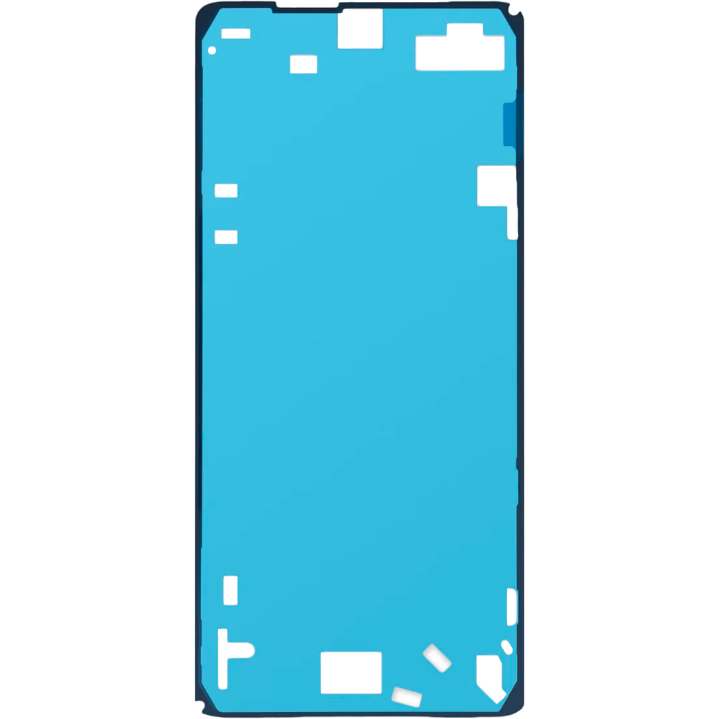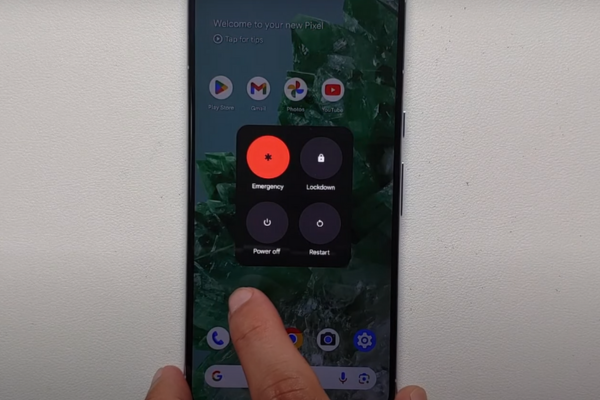How to Replace Google Pixel 8 Pro 5G mmWave Antenna – DIY Guide
Duration: 45 minutes
Steps: 32 Steps
Hey there! Just a heads-up: this repair guide was put together by the awesome folks here, and it hasn’t received a thumbs-up from any big names out there. If you’re curious about our repair guides, feel free to check them out!
Hey there, tech-savvy friend! Let’s give your Pixel 8 Pro’s 5G mmWave antenna a fresh start. This step-by-step guide will walk you through replacing it, perfect for when your phone’s struggling to connect, but Wi-Fi’s still rocking. We’ll need some replacement screen adhesive to make sure everything stays snug. If you’re feeling a little overwhelmed, no worries! You can always schedule a repair with the pros. Let’s get started!
Step 1
Before diving into this repair adventure, let your Pixel’s battery dip below 25%. A fully charged lithium-ion battery can be a bit fiery if it gets damaged, and we definitely want to avoid that!
Hold down the power and volume up buttons simultaneously to pull up that handy shutdown menu.
– Alright, let’s start by unplugging all the cables from your phone.
– Now give your phone a little break and power it down completely.
Step 2
Get ready to use those trusty opening picks to gently pry the screen away from the frame. Just a heads up, if you push a pick in too deep, you might accidentally harm your device. So, let’s mark that pick wisely to keep everything safe!
As an alternative, you can stick a coin to a pick, leaving about 3 mm from the tip. It’s a nifty trick to help you out!
– Grab your trusty ruler and measure out 3 mm from the tip. Give that opening pick a little love tap with a permanent marker to mark your spot!
Step 3
Be careful with those glass shards—they can make disassembly tricky and even lead to some ouchies! If your phone’s sporting a cracked screen, let’s take it step by step:
Make sure to tape only the shattered glass—keep that tape away from the frame!
– Lay down overlapping strips of packing tape on the cracked glass until the whole screen is wrapped up tight.
– Pop on those safety glasses to shield your eyes from any rogue glass bits during the repair. Keep it stylish and safe!
Step 4
The screen is held in place by adhesive and clips, which means it’s a bit of a snug fit. A little heat will soften that adhesive, making it much easier to pop the screen off.
You can get creative with your heat source! A hair dryer, heat gun, or hot plate will do the trick. Just a heads-up – too much heat can mess with the screen or battery, so keep it cool!
– Grab your iOpener and give it a little heat action! Place it on the bottom edge of the screen for a cozy two minutes to help loosen that pesky adhesive.
Tools Used
Step 5
The next three steps will show you the Anti-Clamp, our handy-dandy tool designed to make getting your device open a breeze! If the Anti-Clamp isn’t in your toolkit, no worries! Just skip ahead three steps for another way that’ll do the trick.
Want to master the Anti-Clamp? Check out our detailed guide for all the tips and tricks!
– Give that blue handle a gentle tug backwards to set the Anti-Clamp’s arms free!
– Now, lay your phone screen-side up on something sturdy. Make sure it’s nice and level between those arms, with the bottom edge just hanging off a bit—like it’s taking a little break.
– Slide those arms over to the left edge of your phone. You’re going to want easy access to that bottom edge!
– Next, place the suction cups as close to the center of the bottom edge as you can. Precision is key!
– Finally, squeeze those cups together like you’re giving them a little hug to create a nice, strong suction.
Step 6
– Give that handle a gentle tug forward to lock those arms in place!
– Now, twist that handle clockwise all the way around (360 degrees) or until you see those suction cups start to stretch a bit.
– As those cups stretch, keep an eye on their alignment. If they’re feeling a bit rebellious and slipping, simply take off the Anti-Clamp and use some tape to help them stick!
Step 7
Keep it cool! Be gentle and avoid inserting your pick more than 3mm to steer clear of those delicate spring contacts.
– Take a moment and let the screen and frame chill for about a minute to create a little gap.
– Slide an opening pick into that cozy gap you’ve created.
– Give the blue handle a gentle pull backward to unlock the arms and say goodbye to the Anti-Clamp by using the pull tabs on the suction cups.
– Feel free to skip the next two steps; you’re doing great!
Step 8
– Grab that trusty suction handle and stick it right in the center of the bottom edge of the screen. Let’s lift this thing up together!
Tools Used
Step 9
If you’re finding it tricky to make a gap, just warm things up a bit more and give it another shot!
– Give that suction handle a good pull! Use steady, strong force until you see a little gap popping up between the screen and the frame.
– Now, slide an opening pick right into that gap you’ve created.
Tools Used
Step 10
– Alrighty, buddies! We’re getting to the super fun part here. Imagine you’re on a treasure hunt to find that little screen cable, almost at the half mark on your phone’s left side. A soft touch and a little patience are your best friends, or else our cabling hero might get a little untidy. 🙀 Be extra gentle in the springy contact zones that surround the whole phone – otherwise, we might end up with some mushy buttons. Hooray for intact peripherals!
Step 11
– Let’s get that screen separated! Gently slide the opening pick along the bottom edge, working your way around the adhesive holding it down.
– Leave the pick in the bottom right corner. We don’t want that adhesive sneaking back together, do we?
Step 12
Or, you can grab a hair dryer, heat gun, or hot plate—just watch out! Cranking up the heat too much might mess up the screen or battery.
– Grab your favorite beverage and let’s get this party started as we defrost one side of the screen. This’ll be a cinch, and you’ll feel like a pro in no time!
Tools Used
Step 13
– Slide a second opening pick gently under the bottom right corner of the screen.
– Now, glide that new pick all the way up to the top right corner to break free the adhesive holding the screen’s right edge.
– Keep that pick in place up at the top right corner to stop the adhesive from getting cozy again.
Step 14
– Pop in a third opening pick right under the bottom edge of the screen.
– Gently slide that new pick over to the bottom left corner.
– Keep the pick snugly in the bottom left corner to keep the adhesive from sticking back together.
Step 15
You might also consider using a hair dryer, heat gun, or hot plate—but tread lightly! Too much heat could throw a wrench in your screen or battery’s day.
– Warm up your trusty iOpener and gently place it on the left edge of the screen for a cozy two minutes. This will help soften things up nicely!
Tools Used
Step 16
– Slide a fourth opening pick into the bottom left corner of your screen like a stealthy ninja.
– Now, glide that pick up to the top left corner to break free from the sticky situation keeping the left edge of your screen trapped.
– Keep that pick lodged in the top left corner to ensure the adhesive doesn’t go back to its clingy ways.
Step 17
You can also use a hair dryer, heat gun, or hot plate—just take it easy with the heat to avoid harming the screen or battery.
– Let’s get this party started! Warm up the top edge of the screen for two minutes with a heated iOpener. It’s like a mini-spa day for your phone!
Tools Used
Step 18
– Gently slide a fifth opening pick under the top edge of the screen, just a bit to the left of the corner.
– Now, glide that opening pick over to the top right corner to release the adhesive holding the screen’s top edge in place.
Step 19
If the screen seems a bit stubborn, just glide around the edges with your trusty opening pick to break free any leftover adhesive. Keep it smooth and steady!
– Grab a little box or a few books and set them to the left of your phone. They’ll be your trusty sidekick, holding up the screen while you work on disconnecting that cable.
– Gently lift the right edge of the screen as if you’re opening a book to your favorite chapter.
– Now, prop that screen up nice and easy, giving you good access to the screen cable without putting it in a tight spot.
Step 20
– Grab your opening tool and gently pry up the upper edge of the screen cable cover.
– Go ahead and remove the cover – you’re doing great!
Step 21
– Carefully slide the tip of a spudger beneath the top right corner of the screen’s press connector.
– Gently lift up to free the cable from its hold.
– Take out the screen with a steady hand.
– When it’s time to reconnect that press connector, line it up perfectly over its socket and press down gently on one side until you hear a satisfying click. Then, give the other side a gentle press. Remember, no pressing in the middle! If things look a little off, take a moment to realign it, as bent pins can lead to some serious trouble down the line.
Tools Used
Step 22
– Give your screen a good once-over for any sneaky plastic liners or tape. Don’t forget to peek around the front camera cutout, the back of the screen, and along the edges—pull tabs are here to help!
– Time to reconnect that screen cable and pop its cover back on. You’re almost there!
– Before sealing everything up, let’s do a quick test! Power on your phone just to make sure it’s feeling good. Once you’ve confirmed it’s all working, power it down again.
– Now, press that screen firmly into the frame—you want to hear those clips give a satisfying ‘pop’!
– Give a nice, firm press around the edges of the screen so it sticks well with the new adhesive. We want it to hold tight!
– Ready for some fun? Use this guide to calibrate your fingerprint sensor and make sure it’s ready to recognize you!
Step 23
Handle with care! Keep those delicate surface-mounted components safe and sound—no scrapes or damage allowed!
Get ready for some exciting work! The upcoming steps will guide you through disconnecting and removing the 5G mmWave antenna cable. If your phone is more of a 4G kind of device, feel free to skip ahead past these four steps.
– Slide the spudger’s tip gently beneath the upper edge of the 5G mmWave antenna’s press connector.
– Carefully lift it up and detach the cable with ease!
Tools Used
Step 24
Three strong adhesive pieces keep that 5G mmWave antenna cable snugly attached to the midframe. Nice, right?
If you want to make things a bit easier, feel free to use a hair dryer, heat gun, or hot plate to warm it up—but watch out! Too much heat could put your battery in a tight spot. If you need help, you can always schedule a repair.
– Give that iOpener a good heat up and then place it on the 5G mmWave antenna cable for about two minutes. This will help loosen up the adhesive like magic!
Tools Used
Step 26
– Grab that 5G mmWave antenna cable at the bottom and gently peel it away from the midframe like you’re taking off a cozy sweater.
– When you’re putting things back together, just give that cable a little press to stick it back onto the midframe with the old adhesive. If it’s feeling a bit stubborn, a little thin, double-sided tape will do the trick!
Step 27
As you dive into this repair adventure, remember to keep an eye on every little screw! They each have their special place, so let’s make sure they return home safely.
The Pixel 8 Pro may be sporting Torx Plus screws, but don’t worry—standard Torx bits can still save the day! Just be sure to apply steady, downward pressure to keep everything intact and avoid those pesky strips.
– Grab your trusty T3 Torx screwdriver and get ready to tackle those two 5 mm-long 3IP Torx Plus screws holding down the 5G mmWave antenna bracket. You’ve got this!
Step 28
– Hold the front camera out of the way with one hand—easy peasy!
– With your other hand, gently slide the tip of a spudger into one of the screw holes on the 5G mmWave antenna bracket.
– Give it a little pry with the spudger to pop that bracket loose.
– Now, go ahead and remove the bracket.
– When you’re putting it back together, angle the bracket downwards so those spring contacts and foam pads can snugly press against the 5G mmWave antenna. Just press it down to lock it in place!
Tools Used
Step 29
No need to stress if the cable pops off the antenna! Just use your fingers to gently detach the antenna and keep on going.
– With one hand, gently push the front camera to the side and keep it out of the way.
– Now, with your other hand, carefully grab the 5G mmWave antenna cable and lift the antenna out of its cozy little spot.
Step 30
– Hold onto that 5G mmWave antenna like it’s your favorite snack.
– With your other hand, give the 5G mmWave antenna cable a gentle twist to set it free.
Step 31
– Time to give that 5G mmWave antenna thermal pad a little TLC! Gently pry it up using your trusty spudger. Be careful not to get too rough – we want that little guy in tip-top shape for reassembly.
– Set that thermal pad aside, safe and sound. We’ll need it later!
– Alright, it’s time to put everything back together. Now, gently place your old thermal pad onto your brand-new 5G mmWave antenna. Give it a little nudge with the flat end of your spudger to help it settle in. And if that thermal pad got a little roughed up, don’t fret! Just grab a replacement. If you need help, you can always schedule a repair.
Tools Used
Step 32
– Time to put your device back together! Just retrace your steps in reverse, and you’ll be golden.
– Feeling adventurous? Run a quick diagnostic test with the Pixel Diagnostic tool by clicking right here.
– Got some e-waste lying around? Make sure it finds a new home with an R2 or e-Stewards certified recycler.
– If things didn’t go quite as smooth as you’d hoped, no worries! Dive into some basic troubleshooting or swing by our Answers community for a hand.
– Oops! If you decided not to finish this guide, that’s totally okay!
–
Success!