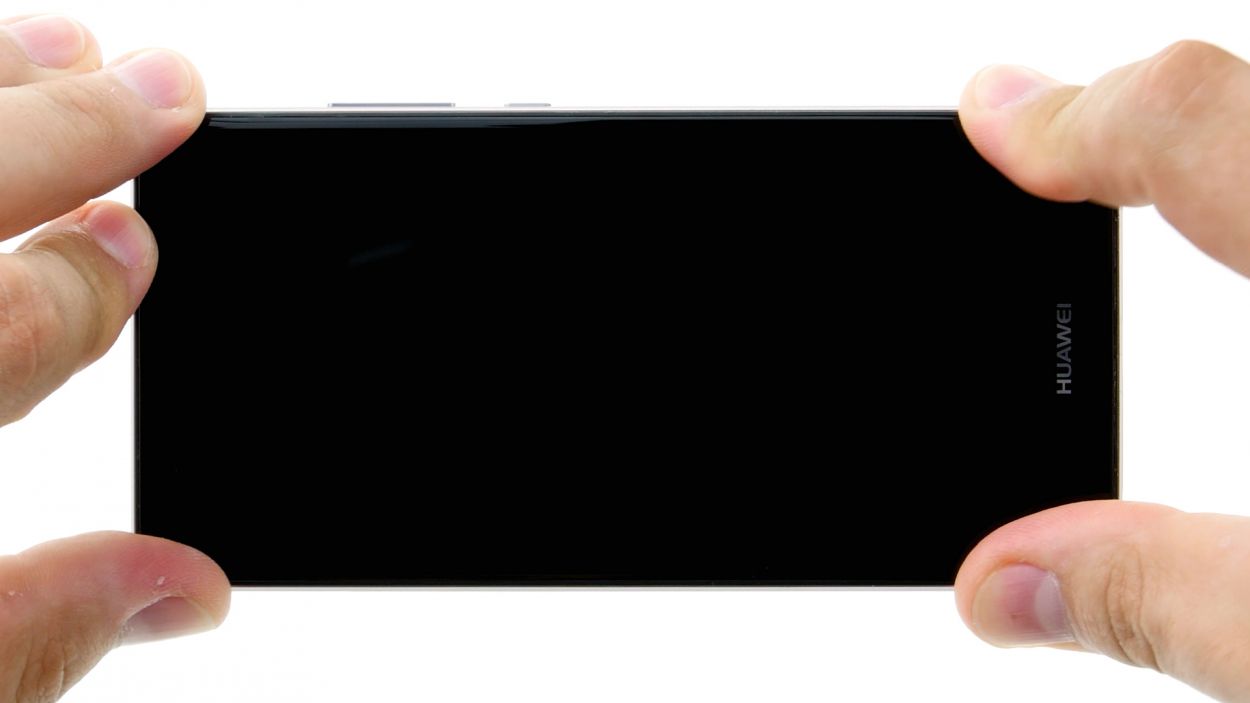How to Replace Huawei P9 Front Camera Guide
Duration: 15 min.
Steps: 11 Steps
Ready to tackle that pesky front camera issue on your P9? In this guide, we’ll walk you through the steps to swap out that faulty front camera yourself! If your selfies are turning out blurry, the aperture isn’t opening, or the camera just won’t cooperate, it’s time for a change. Let’s get started on bringing your camera back to life!
Step 1
– Turn off your device. Press and hold the power button until a menu pops up. Choose ‘Power off’ and tap it again to confirm your choice.
Step 2
– Pop your SIM tool into the tiny hole on the tray to give it a little nudge and unlock it.
– Gently pull out the SIM tray and, if you’ve got them, remove the SIM and microSD cards too.
Step 3
2 × 2,8 mm P1 Pentalob-Schrauben
– Unscrew and remove the two screws at the bottom of the device that keep the enclosure closed.
Step 4
The fingerprint sensor is nestled in the back cover, connected to the motherboard by a flexible flat cable. When you’re removing the display, just take a moment to be gentle and steer clear of any mishaps with that cable or board. You’ve got this!
– Place the suction cup as low on the display as you can, like right where it says ‘Huawei.’ If the glass is so cracked that the suction cup can’t hold on, just cover the display with some tape.
– While you gently pull on the suction cup, use the pick to nudge the back cover against the table. Once you see a little gap between the display and the casing, slide the pick in carefully.
– Now, glide the pick along the edges to separate the display from the sides. Keep pulling gently on that suction cup.
– Lift the display with care. Open the device slowly at the short upper edge like you’re flipping a page in a book. You should now spot the connection cable.
– To disconnect the cable from the motherboard, gently slide the spudger underneath the contact and pop it off.
Step 5
2 × 2,5 mm PH00 Phillips-Schraube
Antenna Cable
– First things first, let’s get that white antenna cable off the motherboard to reveal the hidden screw waiting for you underneath.
– Next up, grab your screwdriver and remove those two screws that are holding the plate in its cozy spot.
– Now, using your trusty tweezers, gently lift off the plate. It’s a bit of a hook situation, so be sure to unhook it from both the screw holes and the middle.
– Time to break out the spudger! Carefully disconnect the battery contact like a pro.
– Lastly, disconnect the wide flexible flat cable that connects to the lower board from the motherboard. You’re doing great!
Step 6
– Peel away the adhesive strip like it’s a sticker on your favorite notebook.
– Gently unhook the front camera’s connector from the motherboard—think of it as a little dance move.
– Carefully lift the camera out of its cozy home in the enclosure—just like freeing a trapped butterfly!
Step 7
– Let’s get that front camera snugly placed in its cozy little enclosure.
– Time to make a connection! Gently press the camera’s contact into the motherboard’s socket until it’s nice and secure.
– Now, let’s seal the deal by reattaching that adhesive strip to the cover. You’re doing great!
Step 8
2 × 2,5 mm PH00 Phillips-Schrauben
– Gently press the wide flexible flat cable into the motherboard’s socket until you hear that satisfying click. It’s like a little high five for your device!
– Next up, let’s reconnect the battery and give your gadget some juice!
– Time to put the plate back on and keep those contacts snug. Make sure it hooks onto both the screw holes and the middle like a pro.
– Secure the plate with the two screws and make sure everything is nice and tight.
– Finally, connect the antenna cable to the motherboard and get ready to enjoy some solid connectivity!
Step 9
– Start by placing the back cover at the short upper edge of the display and gently connect the fingerprint sensor’s contact. You’ll want to hear that satisfying click as it locks into place!
– Next, simply fold down the back cover and give the display a little press to seal the deal. You’re almost there!
Step 10
2 × 2,8 mm P1 Pentalob-Schrauben
– Grab those two screws at the bottom of the enclosure and secure the device like a pro!
Step 11
– Carefully slide the SIM tray and any cards back into your device. Just make sure the tray is snug and secure in its spot!