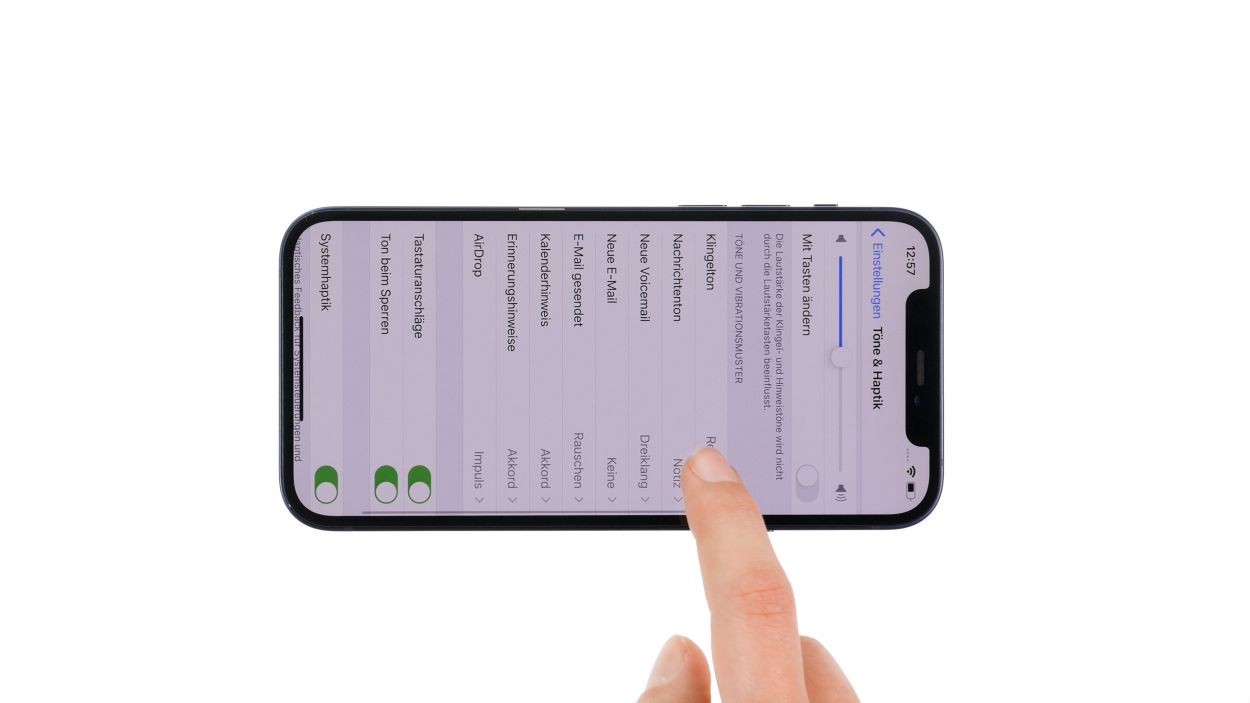How to Replace iPhone 12 Lightning Connector Guide
Duration: 150 min.
Steps: 34 Steps
If your iPhone 12 is throwing a fit with its charging, a broken Lightning connector might be the culprit. Don’t worry! This photo guide will walk you through the steps to replace it yourself. Just a heads-up: swapping out that Lightning connector is a bit of a marathon. It’s not a sprint! This cable set is pretty stubbornly glued down at the bottom of the case and held in by a few screws hanging out at the edge. Plus, some other components are sitting pretty above this cable set, so you’ll need to give them a little nudge and remove them first. So grab a snack, buckle in, and set aside some quality time for this repair adventure. Wishing you all the best with your fix! And hey, if you need tools to make this happen, check out our online store for the right kit for your iPhone.
Step 1
– Give that side button and the volume down button a good press and hold together for a few seconds.
– Slide the “Switch off” slider from left to right like you’re closing a curtain.
– And just like that, your phone will power down completely in just a few seconds!
Step 2
– Grab your trusty pentalobe screwdriver and twist out those two pentalobe screws like a pro.
– Once you’ve got them out, toss them into your screw storage to keep them safe and sound.
2 × 6.8 mm Pentalobe
The moment you pop that device open, your dust and splash water warranty (IP68 classification) waves goodbye! So, let’s make this adventure fun and safe!
We recommend using a screw storage for your repair (e.g. an old sewing box). That way you can store all removed parts and screws safely and keep the overview. On our high-quality magnetic pad nothing slips and you can arrange everything in an organized way.
Step 3
Keep the heat nice and low – you should be able to touch the screen without feeling like you’re about to fry an egg!
– To kick things off, lay your iPhone on a soft, clean surface—think of it as giving it a cozy little bed to prevent any scratches.
– Next up, grab that heat gun and gently warm the edge of the screen by gliding it evenly along the surface. You’re just giving it a little spa treatment!
Tools Used
- heat gun to heat parts that are glued on so they’re easier to remove.
In most cases, you can also use a hairdryer.” rel=”noopener nofollow”>Heat gun
Step 4
The iSclack is a great alternative to the suction cup! It makes creating a gap a breeze with way less effort. So, if you’re feeling a bit tired, this tool has got your back!
– Start by placing a suction cup on the bottom edge of the screen. Pull it slowly upwards to create a narrow gap between screen and case.
Step 5
Never open the screen more than 180° while the sensitive screen cables are still connected. Otherwise, they could tear.
Give that glue a little heat treatment with some hot air – think of it as a mini spa day for your phone! This’ll make it super easy to remove. Need a hand? Salvation Repair is here to help! schedule a repair
Tools Used
Step 6
6 × 1.0 mm Y-Type
Don’t forget to hook in the larger cover plate before you tighten those screws! It’s like giving it a warm hug before sealing the deal.
– Ready for a little unscrewing fun? Grab your Y-type screwdriver and get those six Y-type screws from the two cover plates. Once they’re out, make sure to keep them safe in your screw storage—trust us, those little guys can easily roll away!
– Now, let’s give it a gentle nudge! Use your tweezers to carefully lift off the two cover plates from your device. You’ve got this!
Step 7
When separating connectors, always start from the side where there are no small components on the logicboard. This way you avoid potential damage.
– Then use a plastic lever tool to move under the connector and carefully separate it from the board. We use a plastic spudger for this.
Tools Used
Step 8
Hey there, champ! When unhooking those connectors, always start from the logic board side that’s free of tiny parts. It’s all about keeping things safe and sound!
Two of the connectors are on top of each other.
– Alright, tech whiz! Gently slide your spudger under each of those three connectors, one at a time. Give them a little wiggle and they’ll pop right off the logic board. Easy peasy, lemon squeezy!
Tools Used
Step 9
4 × 1.5 mm Phillips
– Unscrew those four Phillips screws like a champ using your trusty Phillips screwdriver.
– Now, gently lift the speaker out of your device and give it a little wiggle to set it free.
Step 11
4 × 1.4 mm Y-Type
1 × 1.1 mm Y-Type
1 × 2.8 mm Standoff
When separating connectors, always start from the side where there are no small components on the logicboard. This way you avoid potential damage.
– First, unscrew the two cover plates by removing the two Y-type screws.
Tools Used
- Pry Tool
- screwdriver+with…+Repair&linkCode=ll2&tag=salvationrepa-20&linkId=1c0aa533b7b8148cb48741a4635ea648&language=en_US&ref_=as_li_ss_tl” rel=”noopener nofollow”>WIha PicoFinish Phillips screwdriver with…
- Piergiacomi Tweezers 2a SA ESD
- Wiha PicoFinish Y-Type Screwdriver Y000
Step 12
2 × 2.8 mm Standoff
1 × 1.8 mm Phillips
When you’re disconnecting the Taptic Engine, just a friendly reminder to treat that delicate Lightning connector cable with care! We wouldn’t want any accidental snags, right?
– First, gently unplug that connector, which is snugly attached to the Lightning connector cable set.
– Next, loosen those three screws and carefully lift the Taptic Engine out of your device using tweezers.
Tools Used
- Pry Tool
- Wiha PicoFinish Phillips Screwdriver PH00
- screwdriver+with…+Repair&linkCode=ll2&tag=salvationrepa-20&linkId=1c0aa533b7b8148cb48741a4635ea648&language=en_US&ref_=as_li_ss_tl” rel=”noopener nofollow”>WIha PicoFinish Phillips screwdriver with…
- Piergiacomi Tweezers 2a SA ESD
Step 13
Since the tabs of the adhesive strips are attached very flatly, you should be careful not to confuse them with another protective film of the battery.
– Grab those tweezers and gently peel away the black tabs from the edge like you’re unwrapping a present.
– Now, take your time and carefully pull out the adhesive strips from beneath the battery, one at a time. Try to keep them nice and flat to avoid any tearing. You’ve got this!
Tools Used
Step 14
– First, loosen the five screws from the cover plate of the dual camera.
4 × 1.5 mm Y-Type
1 × 1.3 mm Phillips
Hey there! When you’re unhooking those connectors, kick things off from the side of the logic board that’s free of tiny components. It’s a smart move to keep everything safe and sound!
In our instructions we always show the safest way. If you already feel confident and experienced with smartphone repairs, you can skip the next two steps.
Step 15
3 × 1.3 mm Y-Type
Hey there, superstar! When you’re unhooking those connectors, always kick things off from the side of the logic board that’s free of tiny parts. It’s a smart move to keep everything safe and sound!
– First, give that cable’s connector a gentle tug to detach it from the logic board.
– Next, loosen those three Y-type screws that are holding the cable snugly to the edge of the case.
– Now, carefully lift the cable out of your device and set it aside like a pro.
Step 16
2 × 3.5 mm Phillips
1 × 2.7 mm Standoff
1 × 1.3 mm Phillips
Two of the connectors are stacked on top of each other, so be sure to handle them with care!
– First separate all connectors that are attached to the logicboard.
Tools Used
- Pry Tool
- Wiha PicoFinish Phillips Screwdriver PH00
- screwdriver+with…+Repair&linkCode=ll2&tag=salvationrepa-20&linkId=1c0aa533b7b8148cb48741a4635ea648&language=en_US&ref_=as_li_ss_tl” rel=”noopener nofollow”>WIha PicoFinish Phillips screwdriver with…
- Steel Laboratory Spatula
Step 17
2 × 2.8 mm Standoff
2 × 1.3 mm Y-Type
Hey there! Just a friendly reminder to handle those contact points on the cover plate with care while you’re loosening those screws. We want everything to stay in tip-top shape!
– Alright, let’s tackle this barometric vent! First, give those two Y-type screws above the valve a gentle nudge with your Y-type screwdriver. Easy peasy!
– Next, remove that cover plate and loosen the two standoff screws holding the valve in place. Think of it as a little valve vacation!
– Now for the fun part: use your tweezers (or a spatula if you’re feeling fancy) to gently pry the valve and that cute little golden microphone free from their guides. They’re buddies with the Lightning connector cable.
– Finally, use your tweezers to carefully peel away the super-glued plastic guide from the case edge. You’re almost there!
Tools Used
- screwdriver+with…+Repair&linkCode=ll2&tag=salvationrepa-20&linkId=1c0aa533b7b8148cb48741a4635ea648&language=en_US&ref_=as_li_ss_tl” rel=”noopener nofollow”>WIha PicoFinish Phillips screwdriver with…
- Piergiacomi Tweezers 2a SA ESD
- Wiha PicoFinish Y-Type Screwdriver Y000
Step 18
2 × 1.6 mm Phillips
1 × 1.2 mm Y-Type
1 × 2.8 mm Standoff
2 × 3.2 mm Phillips
2 × 1.3 mm Y-Type
1 × 2.4 mm Standoff
When you’re working with those side screws, make sure to give your screwdriver a good grip and apply some solid pressure on the screw head. If not, they might just spin around like they’re in a dance-off!
– Start by loosening those nine screws that are holding the cable set snugly in the case. You got this!
– Next, give that stubborn cable set a little warmth with some hot air. It’s like a cozy blanket for your device!
– Now, take a steel spatula and gently slide it under the cable, detaching it piece by piece from the bottom of the case. Patience is key here!
– And don’t forget to carefully lift out the small golden microphone and the charging port from their cozy spots in the case edge. Almost there!
Tools Used
- heat gun to heat parts that are glued on so they’re easier to remove.
In most cases, you can also use a hairdryer.” rel=”noopener nofollow”>Heat gun - Wiha PicoFinish Phillips Screwdriver PH00
- screwdriver+with…+Repair&linkCode=ll2&tag=salvationrepa-20&linkId=1c0aa533b7b8148cb48741a4635ea648&language=en_US&ref_=as_li_ss_tl” rel=”noopener nofollow”>WIha PicoFinish Phillips screwdriver with…
- Steel Laboratory Spatula
- Wiha PicoFinish Y-Type Screwdriver Y000
Step 19
2 × 1.6 mm Phillips
1 × 1.2 mm Y-Type
2 × 3.2 mm Phillips
1 × 2.8 mm Standoff
2 × 1.3 mm Y-Type
1 × 2.4 mm Standoff
– Lay that cable set down nice and flat against the bottom of the case, and gently guide the charging port and microphone back into their cozy little homes in the case frame.
– Secure everything in place with those nine trusty screws.
Tools Used
- Wiha PicoFinish Phillips Screwdriver PH00
- screwdriver+with…+Repair&linkCode=ll2&tag=salvationrepa-20&linkId=1c0aa533b7b8148cb48741a4635ea648&language=en_US&ref_=as_li_ss_tl” rel=”noopener nofollow”>WIha PicoFinish Phillips screwdriver with…
- Wiha PicoFinish Y-Type Screwdriver Y000
Step 20
2 × 2.8 mm Standoff
2 × 1.3 mm Y-Type
– Alright, champ, let’s get this valve’s plastic guide back where it belongs! Screw it in nice and snug.
– Now, gently nudge that valve and its tiny golden microphone pal back into their guides. They’ll fit right in!
– Time to put the cover plate back in its place. Secure it with those two Y-type screws. You’re a repair rockstar!
Tools Used
- screwdriver+with…+Repair&linkCode=ll2&tag=salvationrepa-20&linkId=1c0aa533b7b8148cb48741a4635ea648&language=en_US&ref_=as_li_ss_tl” rel=”noopener nofollow”>WIha PicoFinish Phillips screwdriver with…
- Piergiacomi Tweezers 2a SA ESD
- Wiha PicoFinish Y-Type Screwdriver Y000
Step 21
2 × 3.5 mm Phillips
1 × 2.7 mm Standoff
1 × 1.3 mm Phillips
Hey there! When you’re connecting those little plugs, remember to be gentle! Forcing them can lead to some serious damage, and we definitely don’t want that. Take your time and keep everything in tip-top shape!
– Position the logicboard and fix it with the four screws.
– Press the black protective film back onto the upper side of the logicboard.
Tools Used
- Wiha PicoFinish Phillips Screwdriver PH00
- screwdriver+with…+Repair&linkCode=ll2&tag=salvationrepa-20&linkId=1c0aa533b7b8148cb48741a4635ea648&language=en_US&ref_=as_li_ss_tl” rel=”noopener nofollow”>WIha PicoFinish Phillips screwdriver with…
- Piergiacomi Tweezers 2a SA ESD
Step 22
3 × 1.3 mm Y-Type
Never use force when attaching connectors. Damage to a connector or slot can cause a whole component to fail.
– Get that cable positioned just right and secure it to the edge of the case with those three Y-type screws. You’ve got the skills—now let’s get this done!
Step 23
4 × 1.5 mm Y-Type
1 × 1.3 mm Phillips
The two camera connectors are stacked right on top of each other, so be gentle when you’re working with them!
– Gently slide the camera module back into its cozy little spot.
– Reconnect those connectors back onto the logic board, making sure they’re snug!
Step 24
The position of the NFC antenna helps you with the alignment.
– Align the new adhesive strips for a test first.
Tools Used
Step 25
2 × 2.8 mm Standoff
1 × 1.8 mm Phillips
Never use force when attaching connectors. Damage to a connector or slot can cause a whole component to fail.
– Attach the Taptic Engine with the three screws.
Tools Used
- Wiha PicoFinish Phillips Screwdriver PH00
- screwdriver+with…+Repair&linkCode=ll2&tag=salvationrepa-20&linkId=1c0aa533b7b8148cb48741a4635ea648&language=en_US&ref_=as_li_ss_tl” rel=”noopener nofollow”>WIha PicoFinish Phillips screwdriver with…
- Piergiacomi Tweezers 2a SA ESD
Step 26
1 × 1.1 mm Y-Type
1 × 2.8 mm Standoff
4 × 1.4 mm Y-Type
Hey there! When you’re connecting those little plugs, remember to be gentle! Forcing them can lead to some serious damage, and we definitely don’t want that. Take your time and keep everything in tip-top shape!
– Pop that SIM module back into its cozy spot and give it a good twist with the smallest Y-Type screw and the standoff screw. You’ve got this!
Tools Used
- screwdriver+with…+Repair&linkCode=ll2&tag=salvationrepa-20&linkId=1c0aa533b7b8148cb48741a4635ea648&language=en_US&ref_=as_li_ss_tl” rel=”noopener nofollow”>WIha PicoFinish Phillips screwdriver with…
- Piergiacomi Tweezers 2a SA ESD
- Wiha PicoFinish Y-Type Screwdriver Y000
Step 27
– Slide the SIM tray back into the SIM module. Make sure that the holder is aligned correctly.
Step 28
4 × 1.5 mm Phillips
– Secure that speaker in its cozy spot by tightening those four Phillips screws. You’re doing great!
Step 29
Hey there! Just a friendly reminder: when you’re connecting those little plugs, be gentle! Forcing them can lead to some serious damage, and we definitely don’t want that. Take your time and keep everything in tip-top shape!
– Prop the screen back against something sturdy to keep those flex cables from getting too stretched out while you connect them. You’ve got this!
Step 30
Never use force when attaching connectors. Damage to a connector or slot can cause a whole component to fail.
– Gently press that connector onto the logic board until you hear and feel it click into place. It’s like giving it a little high-five!
Step 31
– Gently wrap that display around and give it a nice firm press into the case.
– Time to power up your device!
– Plug it into a computer and see if your iPhone 12 is recognized and charging like a champ.
– Once that’s done, feel free to check out the other components to make sure they’re all working well. Think display, Face-ID, and those speakers!
Step 32
2 × 1.0 mm Phillips
4 × 1.0 mm Phillips
Don’t forget to give that larger cover plate a warm welcome before you tighten those screws! It’s like wrapping it up in a cozy blanket before sealing the deal.
– Position the two cover plates over the connectors. The screw holes help you with the alignment.
Step 33
When folding down the screen make sure not to pinch any flex cables
– Gently fold that screen down and give it a nice, even press into the rear case until you hear that satisfying click. You’re almost there!
Step 34
2 × 6.8 mm Pentalobe
– Time to connect that display back to the rear case! Grab your pentalobe screwdriver and snugly fasten those screws on either side of the Lightning connector. You’ve got this!
Tools Used