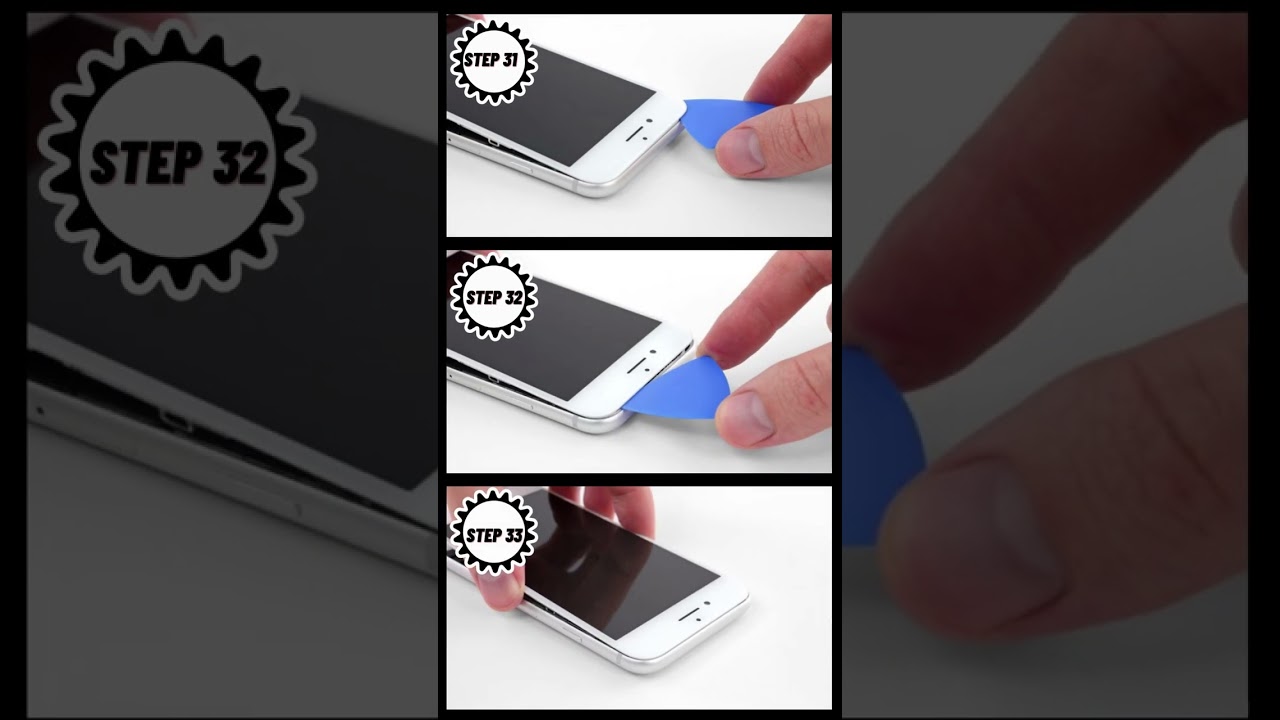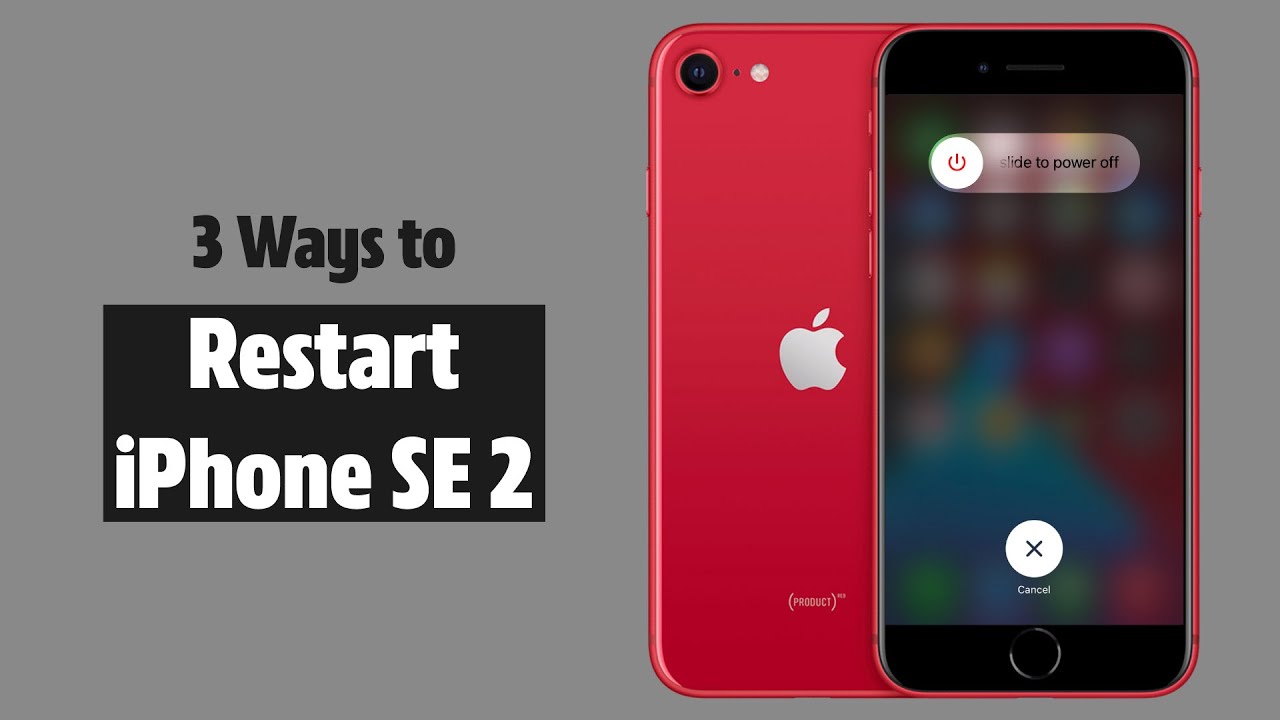How to Replace iPhone SE 2020 Wi-Fi Diversity Antenna Tutorial
Duration: 45 minutes
Steps: 28 Steps
Hey there! If you run into any trouble, don’t hesitate to schedule a repair for some expert help. We’ve got your back!
Hey there! Time to jazz up your iPhone SE 2020 by swapping out the Wi-Fi diversity antenna and flex cable. This little switcheroo could be the key to waving goodbye to your pesky connectivity woes. Let’s get cracking!
Step 1
Hey there! Before diving in, make sure your iPhone’s battery is below 25%. A fully charged lithium-ion battery can be a bit dramatic and might catch fire or even explode if it gets punctured. Safety first!
And don’t forget to power off your iPhone before you start taking it apart. Let’s keep things cool and calm!
Don’t let a little water rain on your iPhone parade! Make sure you’ve got those replacement seals ready to roll before cracking open your device. Better safe than soggy, right?
– Get ready to rock and roll by removing those two 3.5 mm pentalobe screws chilling on the bottom edge of your iPhone!
Step 2
Pushing an opening pick too deep can mess up your device. Mark your pick to avoid any drama.
– Grab your trusty opening pick and measure out 3 mm from the tip. Give it a little mark with a permanent marker so you know exactly where to start. You’re doing great!
Step 3
Get ready for a groovy time with the Anti-Clamp! We cooked up this nifty tool to jazz up the opening process. But hey, if you’re not vibing with the Anti-Clamp, just boogie on down three steps to find another way.
– Give that blue handle a gentle tug back to release the Anti-Clamp’s arms.
– Slide the arms over either the left or right edge of your iPhone like a pro.
– Position those suction cups just above the home button, close to the bottom edge of your iPhone—one on the front and one on the back.
– Squeeze the cups together to create a solid grip on the area you want to work with.
Step 4
– Give that blue handle a gentle tug forward to lock those arms in place.
– Now, twist that handle to the right a full 360 degrees or until you see those cups starting to stretch and reach out.
– Keep those suction cups in perfect harmony by ensuring they stay totally aligned. Should they start to drift out of sync, simply give the cups a little wiggle and bring those arms back in line.
Step 5
– Warm up that iOpener and slide it through the arms of the Anti-Clamp like a pro.
– Bend the iOpener so it rests comfortably on the bottom edge of your iPhone.
– Take a breather for a minute to let the adhesive loosen up and create a little gap.
– Gently slide an opening pick into that gap you’ve created.
– Feel free to skip the next three steps and keep moving forward!
Tools Used
Step 6
Ready for a little screen separation action? Let’s dive in with our trusty suction cup for the next three steps.
– Warming up the lower edge of your iPhone is a great way to loosen up that sticky adhesive holding the display in place, making it a breeze to pop it open.
– Grab a hairdryer or whip up an iOpener, and give that lower edge a nice 90-second warm-up to help melt the adhesive underneath.
Tools Used
Step 7
– Grab a suction cup and stick it to the lower part of the front panel, right above the home button. You’re doing great!
Step 8
The adhesive sealing your screen is quite the tough cookie, so getting that first gap is no walk in the park. If you’re finding it tricky to pry it open, don’t fret! Just add a little more heat and gently wiggle the screen up and down. This will help loosen that strong adhesive until you’ve got enough space to slide in your trusty tool.
– Give the suction cup a good pull with steady, solid pressure to create a little gap between the screen and the frame.
– Slide an opening pick into that gap.
Step 9
Avoid attempting to gently nudge the top edge of the display away from the rear case, as it’s secured with plastic clips that might snap. Keep it cool and steady!
– Gently glide your opening pick up the left edge of your phone, starting from the bottom and moving towards the volume control buttons and silent switch, loosening the adhesive that holds the display in place.
– Pause when you reach the top left corner of the display.
Step 10
Hey there! Just a quick heads up: there are some fragile cables hanging out along the right edge of your iPhone. It’s best to keep your pick away from this area to avoid any accidental damage. You’ve got this!
Step 11
– Pop your tool back into the lower right corner of your iPhone and gently glide it around the corner, making your way up the right side. This will help you separate that pesky adhesive like a pro!
Step 12
– Carefully lift the suction cup to raise the bottom edge of the display. You’re almost there!
– Give a gentle tug on the little nub of the suction cup to detach it from the front panel. You’ve got this!
Step 13
– Gently slide an opening pick under the display at the top left corner and glide it along the top edge of the phone to free up any remaining adhesive. Keep it smooth and steady!
Step 14
– Gently nudge the display assembly downwards, away from the top edge of your phone, to pop those clips free from the rear case. You’re doing great!
Step 16
– Start by taking out those four Phillips screws that are holding the lower display cable bracket snugly to the logic board. Remember, they come in different lengths, so make a note of which is which!
– As you dive into this repair adventure, keep an eye on your screws! Each one has its special spot, and putting them back in the wrong place can lead to some serious trouble down the line.
– Now, go ahead and gently remove the bracket. You’re doing great!
Step 17
– Get ready to show that battery connector who’s boss by using the point of a spudger to gently pry it out of its socket in the logic board.
– Give that battery connector cable a little nudge away from the logic board, so it doesn’t accidentally high-five the socket and power up the phone during your repair dance.
Tools Used
Step 18
– Get ready to rock and roll with your trusty spudger – use its point to delicately pry the lower display connector out of its nest.
– To put the connectors back together, channel your inner superhero strength, pressing down firmly on each side until you hear that satisfying click. Remember, no middle pressing! A slight misalignment could end in a totally uncool bend, causing damage that’s just not groovy.
Tools Used
Step 20
– Take out the three 1.3 mm Phillips screws holding down the bracket over the front panel sensor assembly connector.
– Lift off the bracket.
Step 23
– Time to get our hands dirty! First, let’s take off those three screws holding the bracket snugly next to the Taptic Engine:
– One 1.3 mm Y000 screw – it’s the little guy that makes a big difference!
– One 2.7 mm Phillips screw – a classic choice for securing things.
– And last but not least, one 2.9 mm Phillips screw – because every screw counts!
Step 24
– Time to say goodbye to that bracket! Go ahead and remove it.
Step 25
– Carefully slide an opening pick in between the antenna flex cable and the top of the speaker. You’re doing great!
Step 26
– Gently use the tip of a spudger to lift up and disconnect the diversity antenna flex cable from the logic board. You’ve got this!
Tools Used
Step 27
– Gently slide a slick opening pick under the antenna flex cable to keep that socket secure.
– Now, use the tip of your trusty spudger to gracefully pry up and disconnect the antenna flex cable from its socket while the opening pick does its cool job of holding the socket down.
Tools Used
Step 28
– Take out that Wi-Fi diversity antenna.