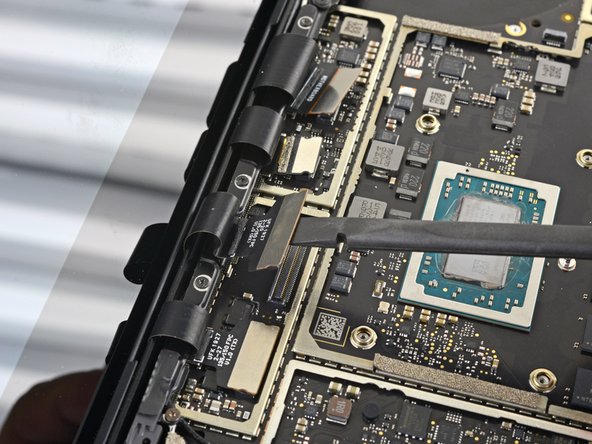How to Replace Microsoft Surface Laptop 3 Headphone Jack
Duration: 45 minutes
Steps: 43 Steps
Get ready to tackle the task of swapping out or fixing the headphone jack on your Microsoft Surface Laptop 3 (15″)! With a little bit of patience and the right moves, you’ll have that audio connection back in action. Let’s dive in!
Step 1
– First things first, let’s give your laptop a little break—power it down and unplug all those pesky cables.
– Now, gently close the laptop like you’re tucking it in for a cozy nap.
Step 2
– Turn your laptop upside down and set it on your workspace with the feet pointing up.
Step 3
To get those little feet off the bottom of your laptop, grab your trusty spudger and use the pointed end. It’s like a gentle nudge to help them pop off!
Just a heads up: the two feet at the back (near the screen) are a bit different from the two at the front. Keep that in mind as you work your magic!
– Each foot has a sneaky little indent that’ll make removal a breeze.
– To hit the right spot with the spudger, slide it into the nearest long edge and push parallel to the laptop’s short edges, just like in the pic.
Tools Used
Step 6
– As you put things back together:
– Keep in mind that the front and back feet are not the same.
– Remember, the front feet have a specific direction and they only snap in one way.
Step 7
– Ditch those worn-out feet on your device and give them a brand new lease on life with 8mm rubber furniture pads – a game-changer for stability!
– To get started, simply peel a pad away from its backing, line it up with a foot cavity, and press down to secure it in place. Easy peasy!
Step 8
As you tackle this repair, keep an eye on each screw and remember to return it to its original spot. This little trick will help you avoid any mishaps with your laptop.
– Grab your trusty T5 Torx driver and carefully unscrew the four 3 mm screws nestled in the foot cavities that hold the upper case to your device. You’ve got this!
– When putting everything back together, remember: a gentle touch goes a long way! Don’t crank those screws too tight—they have a tendency to strip out.
Step 10
Hold up! Don’t yank off the upper case just yet; it’s still connected to the rest of the laptop.
Make sure the upper case sits snugly all the way around. Any gaps near the display could mess up the screen when you close it.
The upper case is held snug by magnets.
– Grab the top edge of the upper case above the keyboard and lift it straight up to pop it off.
– Lift the front edge of the upper case up and away from the laptop, being gentle with the keyboard and touchpad ribbon cable underneath.
– When reassembling, lower the upper case onto the lower case until the magnets click into place and it lays flat.
Step 11
The keyboard and touchpad ribbon cable is held in place by a trusty magnet connector.
On certain models, this connector may be wrapped in black tape for added security.
– Slide the flat end of your trusty spudger under one side of the ribbon cable connector and give it a gentle pry to pop it loose. You’ve got this!
– Carefully detach the ribbon cable from the motherboard. Easy peasy!
Tools Used
Step 12
Make sure the ribbon cable lies flat and isn’t twisted or stressed.
– Pop off that upper case like a pro.
– Flip it over and lay it down gently on a clean surface, keyboard-side down. Keep it classy, keep it clean!
Step 13
Taking out the SSD doubles as a battery disconnect—super handy and a must-do before diving into any major repairs.
– Grab your trusty T5 Torx driver and carefully remove the 2.7mm screw holding that SSD in place.
Step 14
Once you’ve taken out the SSD screw, the SSD will gracefully rise at a gentle angle, ready for its next adventure!
– Hold the end of the SSD and gently pull it away from its board connector to remove it.
– When putting things back together, slide the SSD in at a slight angle into its board connector, and fasten it into its horizontal position with the SSD screw.
Step 15
– Grab some tweezers and peel off the two pieces of black tape at the bottom left and bottom right corners of the motherboard.
– When putting things back together, if the tape is still sticky, slap it right back on.
Tools Used
Step 16
Be gentle with that shield! It’s going to need to fit back in nicely during the reassembly, so don’t twist or bend it too much.
– Grab your opening tool and gently pop off the front edge of the metal shield covering the heatsink—easy does it, no need to wrestle with it!
Step 17
– Start working your way around the shield’s perimeter, prying up bit by bit, until you can completely remove it.
Step 18
– Pop off that heatsink shield like a pro!
Step 20
– Grab a T3 Torx driver and unscrew the ten screws holding down the heatsink. Let’s break it down:
– Two screws, 2.5 mm each
– Three screws, 2.0 mm each
– One screw, 3.0 mm
– Two screws, 4.1 mm each
– Two more screws, 3.4 mm each
Step 21
– As you put everything back together:
– Make sure to line up the heatsink with the little centering peg on the motherboard.
– Tighten those four CPU tension screws in a cool ‘X’ pattern for a snug fit.
Step 22
– Gently use your fingertip to lift the far-right edge of the heatsink up and away from the tiny alignment peg near the fan on the lower case. It’s like giving the heatsink a little encouragement to leave its perch.
– Once you’ve got the heatsink free from the peg, carefully nudge the right edge forward towards the front of the device. Smooth moves, no rush!
Step 23
Be gentle with the heatsink; those heat pipes can be a bit delicate and might get bent if you’re too rough.
If the heatsink feels glued to the CPU, give it a gentle side-to-side wiggle to break the thermal paste’s grip. Easy does it!
– Take off the heatsink, and let’s keep that coolness flowing!
Tools Used
Step 24
– Before you dive into reinstalling that heatsink, take a moment to give it and the CPU a good clean-up and reapply some fresh thermal paste. Trust us, your device will thank you for it!
Tools Used
Step 25
Some motherboard screws are hiding out under a couple of the metal shields, so those need to come off.
Keep the shield in good shape—you’ll pop it back on during reassembly.
– Grab your trusty opening tool and gently pop up a corner of the metal shield that’s hanging out on the right side of the motherboard.
– Work your way around the edges of the shield, prying it up a bit here and there, until it’s loose enough to come off completely.
– Lift that shield off and set it aside like a pro!
Step 26
– Give it another go and gently lift off the second shield from the left side of the motherboard, right next to the CPU. You’re doing great!
Step 27
– Grab your trusty spudger and gently lift the right speaker wire away from its connector on the motherboard. You’ve got this!
Tools Used
Step 28
– Grab your opening tool and gently pop open the gold locking arm on the Surface Connect port’s motherboard connector. Easy peasy!
Step 29
– Grab hold of the Surface Connect port cable and give it a gentle tug to pop it out of its connector—easy does it!
Step 30
– Grab your trusty spudger and carefully lift the left speaker wire from its connector on the motherboard. Easy does it!
Tools Used
Step 31
Be gentle with the shield, friend! It’s gotta go back on when all is said and done. Don’t go all Hulk on it!
– Grab your trusty opening tool and gently pop up the black shield that’s guarding the right set of display connectors like a tiny fortress.
– Work your way around the edges of the shield, giving it a little nudge here and there until it loosens up.
– Once it’s free, go ahead and lift that shield off. Nice work!
Step 32
– Do the same thing as the previous step to pop off the rest of the shield covering the left side display connectors—you’re almost there!
Step 33
– Gently slide the flat end of a spudger under the first display cable and lift it up and out of its socket on the motherboard to disconnect it. You’ve got this!
Tools Used
Step 34
– Unplug the last three display connectors like a pro—gentle but confident moves will do the trick!
Step 37
– Grab your T3 Torx driver and pop out those two 3 mm screws holding down the motherboard bracket. You got this!
Step 38
– Grab those trusty tweezers and carefully pluck out the motherboard bracket like a pro!
Tools Used
Step 39
– Grab your trusty T3 Torx driver and unscrew the six 2mm screws holding down the motherboard. Easy peasy!
– For an optional shortcut, use the T3 Torx driver to remove the three screws securing the port bracket, then pop off the bracket. Smooth sailing!
Step 40
Keep track of those two screwpost braces under the motherboard—they’re small and sneaky, so don’t let them disappear during removal!
If the motherboard feels stuck, give it a little nudge to the right so the I/O ports can slip out of the chassis cutouts smoothly.
– Gently lift up the motherboard with your fingers and set it aside like the VIP it is.
Step 41
– As you gently set the motherboard back in place, make sure none of those sneaky cables are getting stuck underneath. Take a moment to double-check each of these five spots:
– Four display cables
– Antenna cable
– Left speaker cable
– Surface Connect cable
– Right speaker cable
Step 42
– Grab your trusty T3 Torx driver and carefully unscrew the 2.6 mm screw that’s holding the headphone jack in place. You’ve got this!
Step 43
– Before you call it a day, compare your brand-new replacement part with the original—transfer any leftover bits or peel off adhesive coverings if needed before popping it in.
– To put your device back together, just work your way backwards through these steps. Easy, right?
– Don’t toss that old part in the trash! Drop it off at an R2 or e-Stewards certified recycler and keep things green.
– Not quite the result you were hoping for? No worries! Try some basic troubleshooting or dive into our Answers community for extra tips and tricks.
– Changed your mind? No problem, just hit ‘Cancel’ if you didn’t complete this guide.
– If it still feels overwhelming or tricky, no stress—schedule a repair and we’ll take care of it!
Tools Used
Success!