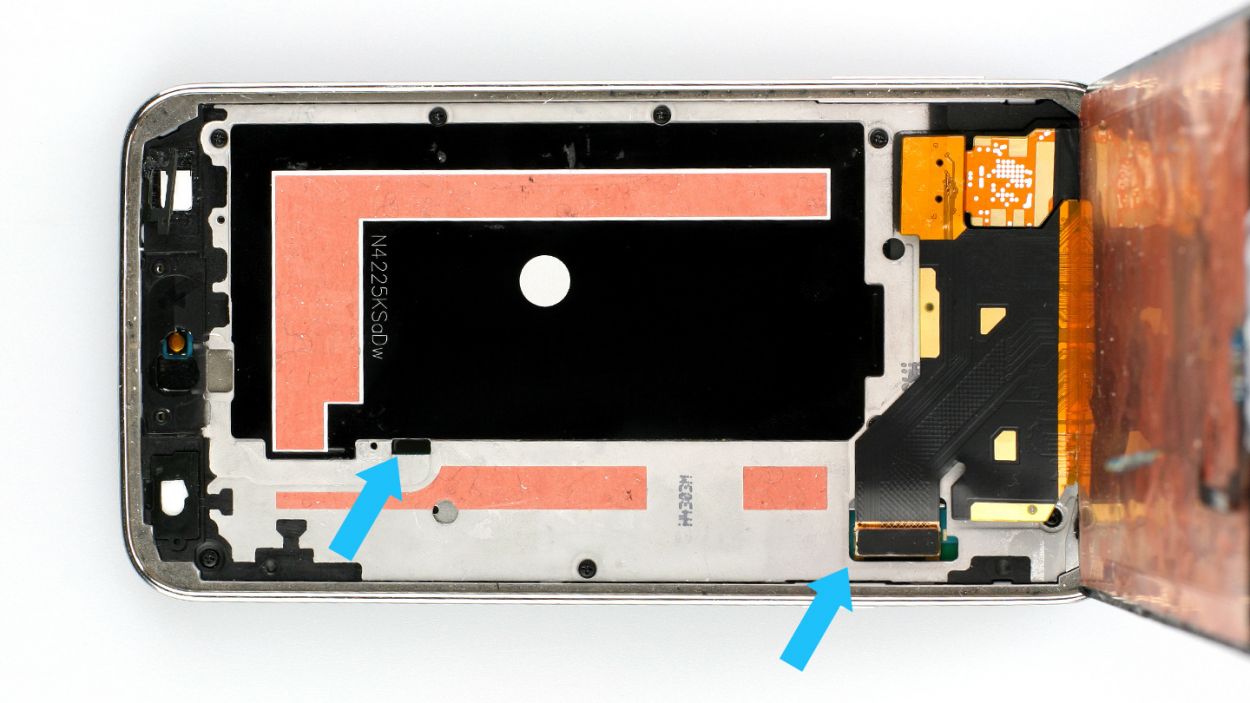How to Replace Samsung Galaxy S Micro-USB Port Daughterboard – Step-by-Step Guide
Duration: 45 minutes
Steps: 35 Steps
Heads up, tech whiz! Make sure you’ve got your tools ready and your workspace clear. Let’s keep things tidy and safe as we dive into this fix.
Ready to give your device a little TLC? Follow this guide to swap out the Micro-USB port daughterboard. If you need help, you can always schedule a repair.
Step 1
– Pop a fingernail or plastic opening tool into the little notch next to the rear camera. It’s like unlocking a treasure chest, but you know, for your phone.
– Give it a gentle pry and a little twist to wiggle the flexible rear cover off. It’s like removing a snug blanket from your phone after a long nap.
Step 2
– Pop a fingernail or a plastic opening tool into that sneaky little notch on the bottom right corner of the battery and give it a gentle upward lift.
– Slide that battery out of the phone like you’re pulling a tablecloth out from under dishes.
Step 3
– Grab that microSD card with your fingertip and slide it down smoothly out of its slot.
– Take out the microSD card from the phone. Voila!
Step 4
– Go ahead and repeat the previous steps to pop out that SIM card! You’ve got this!
Step 5
– Grab a plastic opening tool and pop off that midframe connector panel.
– Use tweezers to lift the panel away.
– There should be enough adhesive to stick it back on later. If not, a little double-stick tape will do the trick.
Step 6
– Grab your trusty spudger and carefully lift the home button cable connector straight up from its socket. If you need help, you can always schedule a repair.
Tools Used
Step 7
Get ready to warm things up! In the upcoming steps, you’ll be using an iOpener to gently heat the adhesive that holds your display assembly in place. This little trick makes it way easier and safer to remove your screen. For the best results, check out our iOpener heating guide and don’t forget to take note of all those important safety warnings. Happy repairing!
– Gently warm up the cozy iOpener on the left side of your device for a relaxing 90 seconds.
– Give the iOpener a little extra warmth and place it lovingly on the right half of your device.
Tools Used
Step 8
In this next part, you’ll use an opening pick to lift the adhesive securing the front glass panel. Only pry where instructed. If you hit some resistance, stop and apply heat. If you need help, you can always schedule a repair.
– Alrighty, team! Now it’s time to work that pick magic on the bottom right corner of that front glass. Let’s get this show on the road and fix that device, ’cause we’ve got this! If you need help, you can always schedule a repair.
Step 9
– Slide that trusty opening pick up the right side of the screen. If you need help, you can always schedule a repair
Step 10
– Gently glide the pick around the corner, pausing just before you reach the speaker grille at the phone’s top. Keep it cool and steady!
Step 11
The top of the phone is glued down with just a slim band right over the earpiece speaker. Glide your pick across the top edge of the speaker—it’s like skating on thin ice, but in a good, non-dangerous kind of way, to keep those guts safe and sound.
– Gently glide the opening pick along the top edge of the phone, being super mindful not to push it in too deep. You’ve got this!
Step 12
If that adhesive gives you any trouble, just heat up the iOpener again and work it along the left side of the phone. You’ve got this! If you need help, you can always schedule a repair.
– Gently glide the pick along the top left corner with care.
Tools Used
Step 13
– Glide the opening pick down the cool left side of the phone until you reach the lower left corner.
Step 14
Next up, it’s time to cozy up an iOpener over the home button side of your phone. Just a friendly reminder: keep that opening pick snug in place so it doesn’t decide to take a little vacation.
– Alrighty, friends! It’s time to rally and slide that opening pick all the way to the bottom left corner of your phone. Make sure it’s securely best buds with your device, so you’re ready to tackle the next step in this adventure! If you need help, you can always schedule a repair
Tools Used
Step 15
Just a heads-up! This part of the phone houses some pretty delicate components. To make things easier and keep your phone safe, make sure the adhesive is nice and warm so it loosens up smoothly.
– Heat up your iOpener and place it over the bottom part of the display assembly to get things moving.
Tools Used
Step 16
Heads up! The lower part of your phone has the soft button and home button ribbon cables. If you poke the opening pick too deep, you might snip those cables. If you need help, you can always schedule a repair.
– Gently glide the tip of the opening pick along the bottom edge of the display to break free the last bits of stubborn adhesive.
Step 17
If the front panel is being stubborn and won’t come off easily, you might need to cut through a bit more adhesive. Stay chill!
– Give that opening pick a little twistaroo to pop the glass off the phone—like magic, but you’re the wizard!
Step 18
Hey there! Just a heads-up: these cables are super delicate and can tear easily. Make sure you’re just detaching them from the display assembly without accidentally ripping them. Handle with care!
If that front panel is being a bit stubborn, you might just need to show some love to the adhesive on the soft button cable to get things moving!
– Slide an opening pick beneath the soft button icons on your display and gently wiggle those button cables free from the front panel. It’s like coaxing a sleepy cat off a sunny windowsill!
Step 19
– Gently hoist up—but don’t go removing!—the home button end of the display assembly.
Hold up! Don’t pull off the front panel completely yet—it’s still connected by a sneaky little connector. And hey, if you’re planning to reuse the home button flex cable, take it easy there. The adhesive might trick you into ripping the cable from the home button. If that happens, the home button might still do its job, but waving goodbye to the fingerprint scanner functionality is a real possibility.
Step 20
– Grab your trusty spudger and gently lift the front panel assembly cable connector straight up from its cozy spot on the motherboard.
– Carefully detach the front panel assembly from your phone—you’re doing great!
– If your shiny new display didn’t come with a home button, no worries! Check out our Home Button Assembly guide to move your old button to the new display, or feel free to install a brand new one.
Tools Used
Step 21
– Time to get your hands dirty! Start by unscrewing those ten little 3.4 mm Phillips #000 screws from the display side of the midframe. You’ve got this!
Step 22
Time to flip the device over and get those pesky screws out from the battery side of the midframe:
Step 23
– Delicately slide a plastic opening tool down the left inner edge of the interior frame to gently separate the three charming white plastic clips.
Step 24
Feeling stuck? Give a gentle nudge from the inside of the battery compartment. Just a heads up – be gentle to avoid giving the interior half of the midframe a stretch, as the motherboard hangs out there. You got this!
You’ve hit the jackpot! The midframe consists of two halves that wrap around the motherboard like a cozy hug.
– Carefully tug at the long edges of the shiny silver bezel, pulling it away from the phone to split the midframe apart. Keep it gentle, and you’ll be on your way to a successful repair in no time!
Step 25
– Move along to the pleasant side of the shiny bezel, gently easing it apart from the cozy center of the midframe to reveal the delightful insides.
Step 26
– Don’t be shy! Grab a plastic opening tool and gently pry out any stubborn corners from that sleek silver bezel.
Step 27
– Gently extract the interior midframe/motherboard assembly from the cozy white inner midframe.
Step 28
Some of our cool models might come with two groovy antenna cables – one blue and one grey/white. Feel free to gently detach both of these funky cables.
– Gently slide the tip of a spudger under the antenna cable connector.
– With a smooth upward motion, lift the spudger to disconnect the antenna connector from its socket on the motherboard. If you need help, you can always schedule a repair
Tools Used
Step 29
– Pop out that solo 3.0 mm Phillips #000 screw holding down the motherboard to the midframe. If you need help, you can always schedule a repair.
Step 30
Hey there repair hero! Remember, when handling the motherboard, keep it connected to the interior midframe through the Micro-USB port daughterboard connector. You’ve got this! 🛠️
– Lift, but don’t fully remove, the camera side of the motherboard from the midframe to reach the connectors in the back.
Step 31
– Grab the flat end of your spudger and pop the daughterboard connector straight up off its socket on the motherboard. You’ve got this! If you need help, you can always schedule a repair.
Tools Used
Step 32
The soft button ribbon cables are connected to the Micro-USB port daughterboard and need to be carefully disconnected from the interior midframe. Remember, you’ve got this! If you need help, you can always schedule a repair.
– Gently use the flat end of a spudger to lift those soft button cables off the interior midframe with care. You’ve got this!
Tools Used
Step 33
Give the midframe/motherboard assembly a gentle flip back to its original position.
– Get ready to bid adieu to a tiny screw! Locate and gently unfasten the lone 2.5 mm Phillips #000 screw that holds the Micro-USB port daughterboard snugly in place on the midframe.
Step 35
– Give that midframe/motherboard assembly a little twist and slide the spudger back in between the daughterboard and the cozy interior midframe.
– Now, give the spudger a gentle twist to break free the last bits of adhesive holding the daughterboard snug against the interior midframe.
– Time to lift the daughterboard out from its comfy spot in the interior midframe.
Tools Used