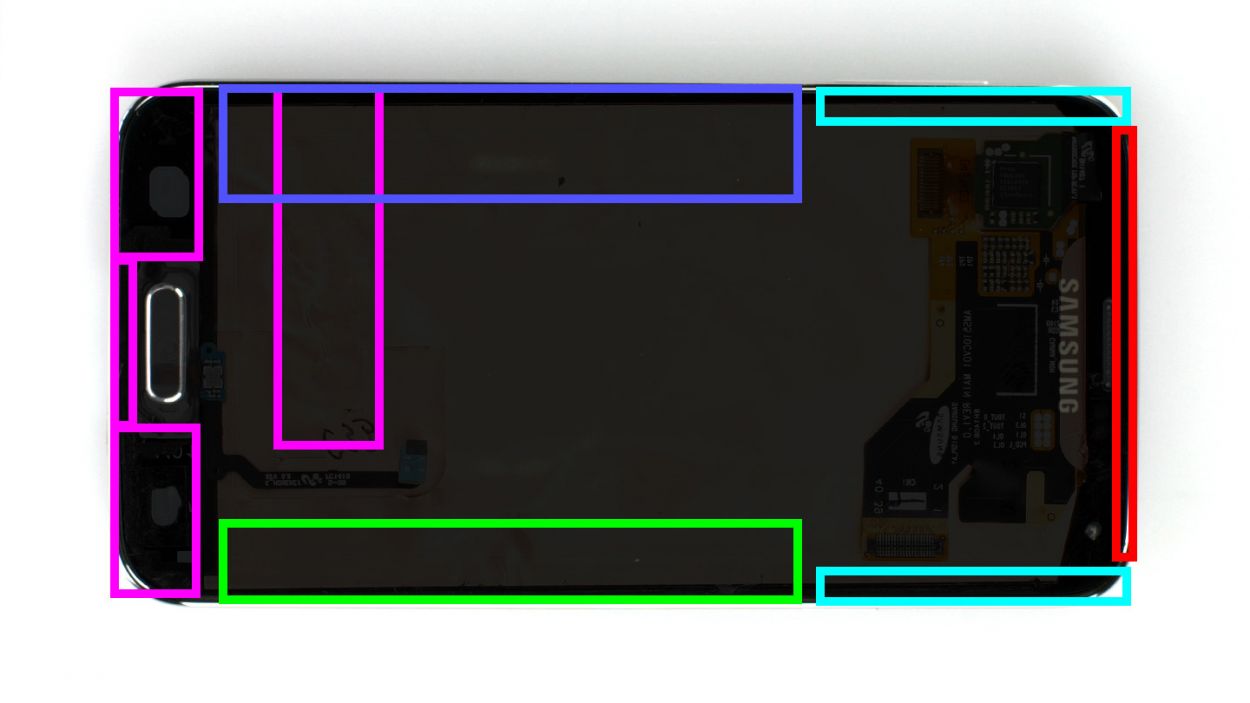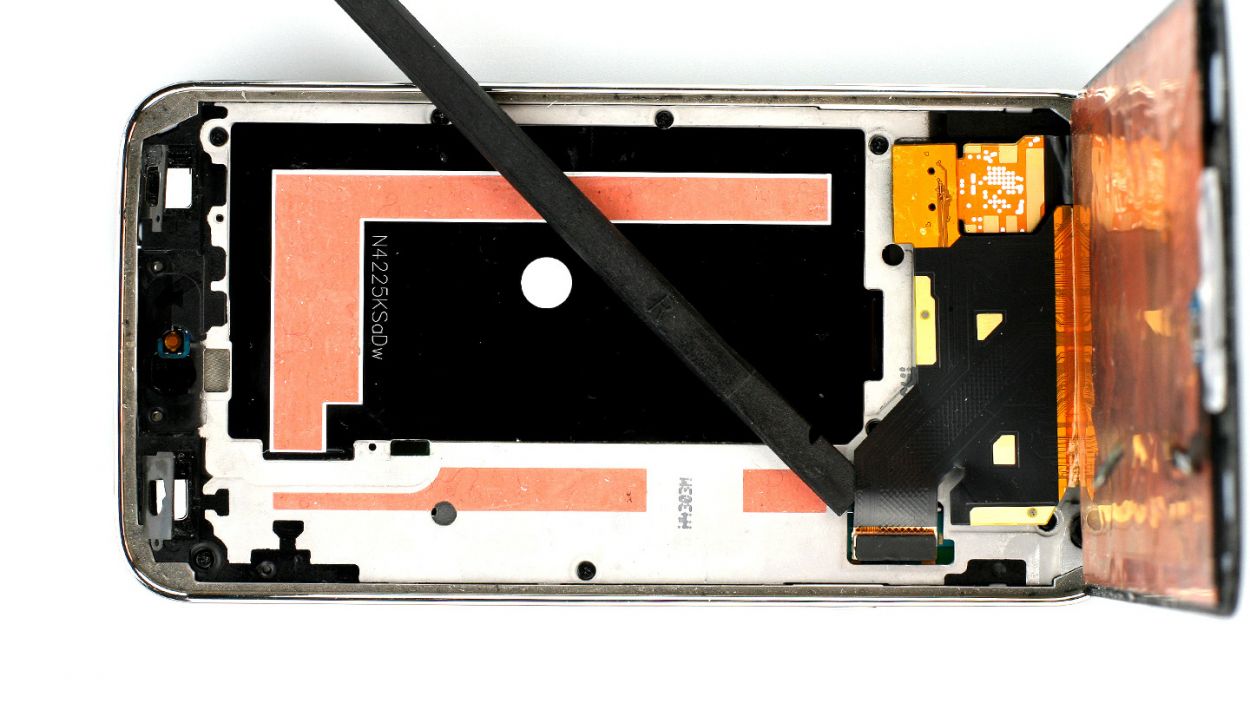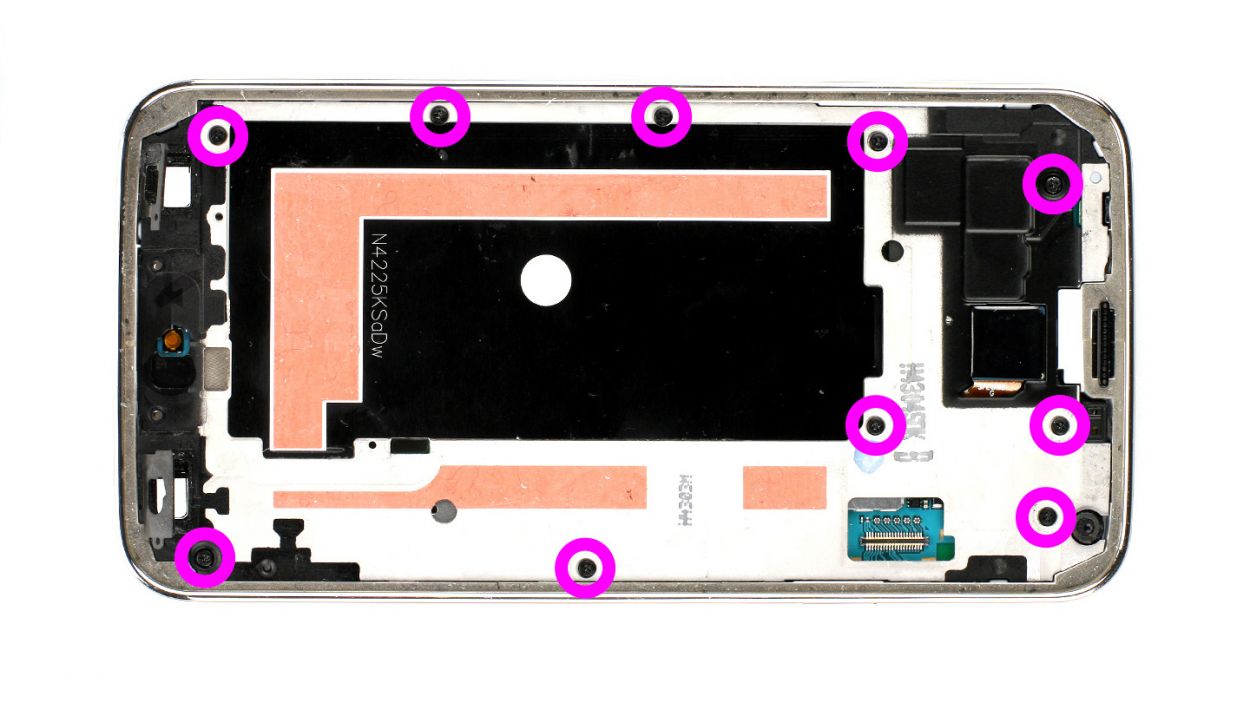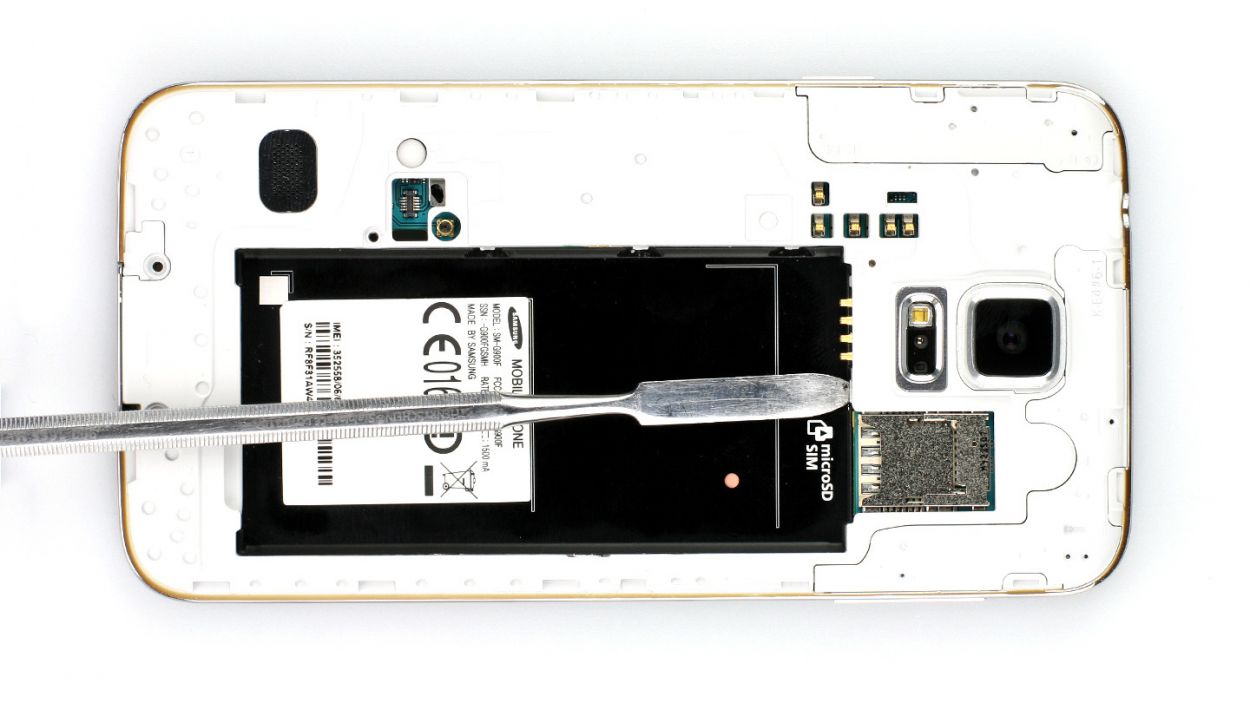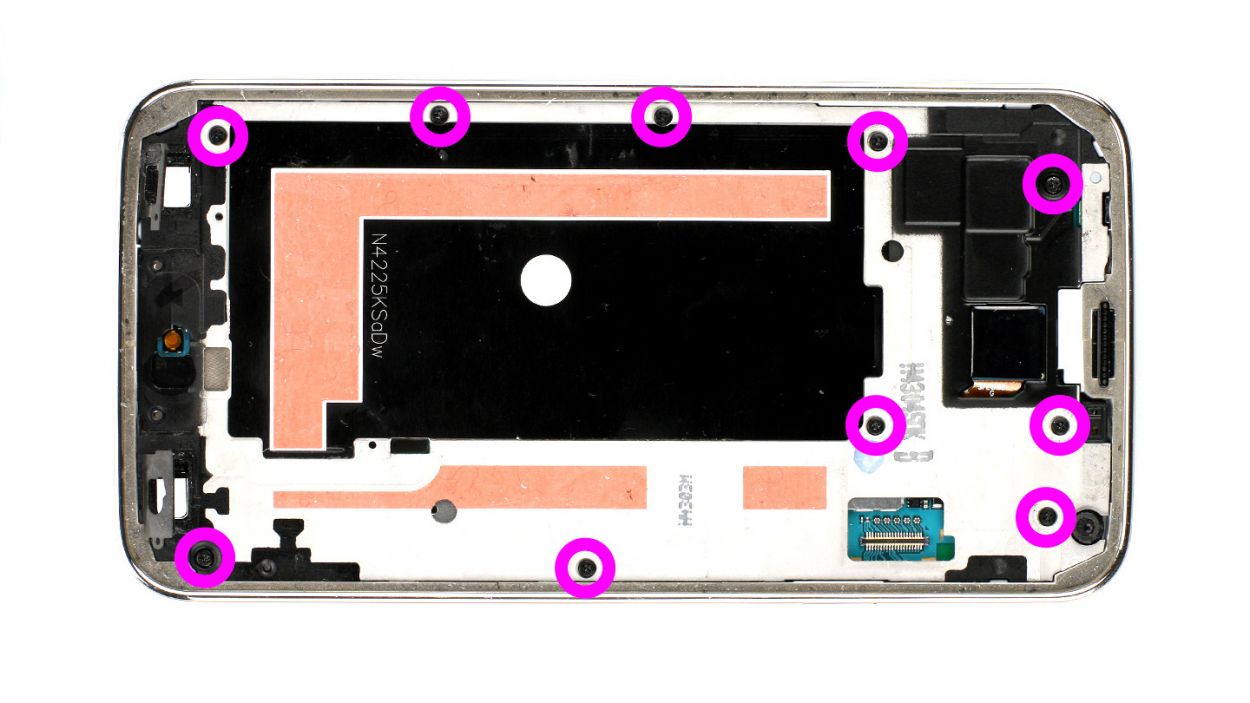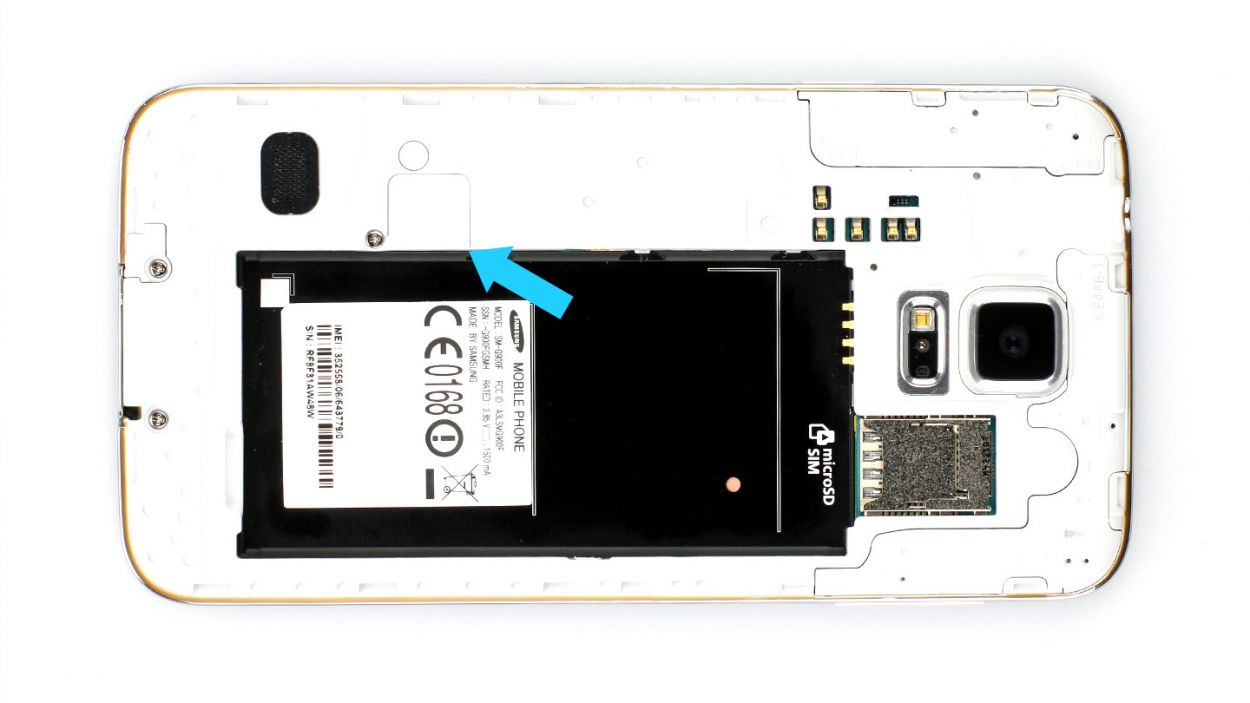How to Replace Samsung Galaxy S5 Speaker Tutorial
Duration: 60 min.
Steps: 13 Steps
In this repair guide, we’re here to help you swap out the faulty speaker in your Samsung Galaxy S5 all by yourself! If your phone is being shy and refuses to blast your favorite tunes or if your ringtone is playing a whisper when calls come in, it’s time for a little speaker TLC. Just a heads up, after this repair, your Samsung Galaxy S5 won’t be waterproof anymore. But don’t worry, you’ve got this!
Step 1
– Slide the spudger into the little gap next to the standby button and gently lift the back cover off. There are 18 sneaky clips hiding under there, so you’ll need to give them a little nudge by running the spudger around the edge of your smartphone. If you’re feeling adventurous, you can also use your fingernails to pop the back cover off!
– Once you’ve done that, just lift away the back cover and you’re all set!
Step 2
– Alright, if your Samsung Galaxy is still awake, let’s give it a little nap! Press and hold the standby button for about three seconds and follow the friendly prompt on your screen to turn it off.
– Next up, grab your trusty spudger or even your fingertip, and gently lift that battery out of its cozy home (check out figure 1 for a visual). Once it’s loose, go ahead and remove it completely (figure 2 has got your back).
Step 3
– Give that SIM card a gentle nudge with your finger and pop it out like a champ!
– If you’ve added a microSD card, just rinse and repeat this fun little process.
Step 4
– First things first! Grab your trusty Phillips screwdriver and remove those 3 little screws holding the upper plastic cover snugly in place (check out figure 1 for a visual!). We’re talking about 3 x 4.4 mm Phillips screws here.
– Next up, gently lift off that cute little gray cap (take a peek at figure 2). Underneath, you’ll find the Home button connector waiting for your attention.
– Now, with the pointed tip of your spudger, carefully disconnect the connector (figure 3 has your back for this step).
Step 5
– Alright, folks! The Samsung Galaxy S5’s display is stuck on there pretty well. To get it off, you’ll need to warm it up with a heat gun to soften that stubborn glue. Once it’s nice and toasty, slide a plastic pick into the gap between the frame and the display to break that adhesive seal. Check out Figure 1 for a top-down view of the display. We’ve even added a mirror image of the back with just 10% coverage so you can spot those sneaky cables hiding underneath. Remember to heat the right section before diving into each step!
– Now, gently insert the plastic pick up to 1.7 cm (see figure 2).
– Next, slide that plastic pick in up to 1.2 cm (see figure 3).
– Keep going! Insert the plastic pick up to another 1.2 cm (see figure 4). Just a smidge—0.2 cm—before the Home button. For the last bit, grab a spudger. Heat up the display and lift it carefully, guiding the Home button cable through the midframe as you go.
– Insert the plastic pick up to 0.5 cm (see figure 5).
– Now, let’s get that pick in up to 0.3 cm (see figure 6).
– Finally, continue lifting the display with care so you can disconnect the display connector from the logic board (see figure 7).
Step 6
– Start by unscrewing the 10 Phillips screws that are keeping the plastic cover snug (check out figure 1 for a visual). These screws are 10 x 3.3 mm Phillips screws, so grab your trusty screwdriver!
– Now, here comes the fun part! You’ll need to gently separate the gray section of the frame, which has a shiny chrome edge, from the rest. Press down on the gray frame between the headphone jack and the rear camera, while using your other fingers to lift the outer chrome frame up (figures 2 and 3 will guide you). Just a little push, and out comes the black metal frame!
– Next up, let’s tackle the volume buttons on the opposite side (see figures 4 and 5 for assistance).
– There are a few more clips you’ll need to detach using a lab spatula, right where the battery used to be (take a peek at figures 6 and 7).
– Once that’s done, you can gently lift off the gray chrome frame. Just watch out for the dock connector while you do this (figure 8 has your back).
– Oh, and don’t forget about that little gray cover next to the Home button cover – it might just decide to join the party and fall off too!
Step 7
– Gently pry the speaker loose by sliding the tip of your spatula or spudger underneath and lifting it up carefully (check out figure 1 for a visual).
– Place the new speaker in the exact same spot, making sure everything lines up just right (figure 2 will show you how it’s done).
Step 8
– Alright, time to reunite the interior metal frame with the gray plastic cover. Let’s kick things off at the dock connector (check out figure 1) and give those two frame components a solid high five.
– Next up, join them together and secure the bond with 10 x 4.0 mm Phillips screws.
Step 9
– First things first, let’s see if that old glue still has some stickiness left! If it’s lost its charm, it’s time to swap it out for some fresh stuff.
– Next up, reconnect that display cable and carefully thread the Home button cable through the metal frame (check out figure 1 for guidance).
– Now, power up your Samsung Galaxy S5 and give it a whirl! Make sure all those cool features are working. To access the test menu, just punch in *#0*# on the call app’s keypad.
– If everything’s running smoothly, give the display a good press onto the metal frame to secure it in place.
Step 10
– Reconnect that Home button connector snugly (check out figure 1 for a visual guide).
– Pop the little gray cap back on (see figure 2 for reference).
– Secure the three Phillips screws that keep the upper plastic cover in place (figure 3 has all the details). 3 x 4.4 mm Phillips screws, and you’re good to go!
Step 11
– Now it’s time to gently slide your SIM card and microSD card, if you’ve got one, back into their cozy little homes in the slots. They’re eagerly waiting to get back to work!
Step 12
– Slide that battery back into place! Just make sure the +/- symbols are snugly touching the contact point. You’ve got this!
Step 13
– Putting the back cover on is a piece of cake! Just align it perfectly and give it a good press all around the phone until you hear that satisfying click. You’ll know it’s snug and secure!