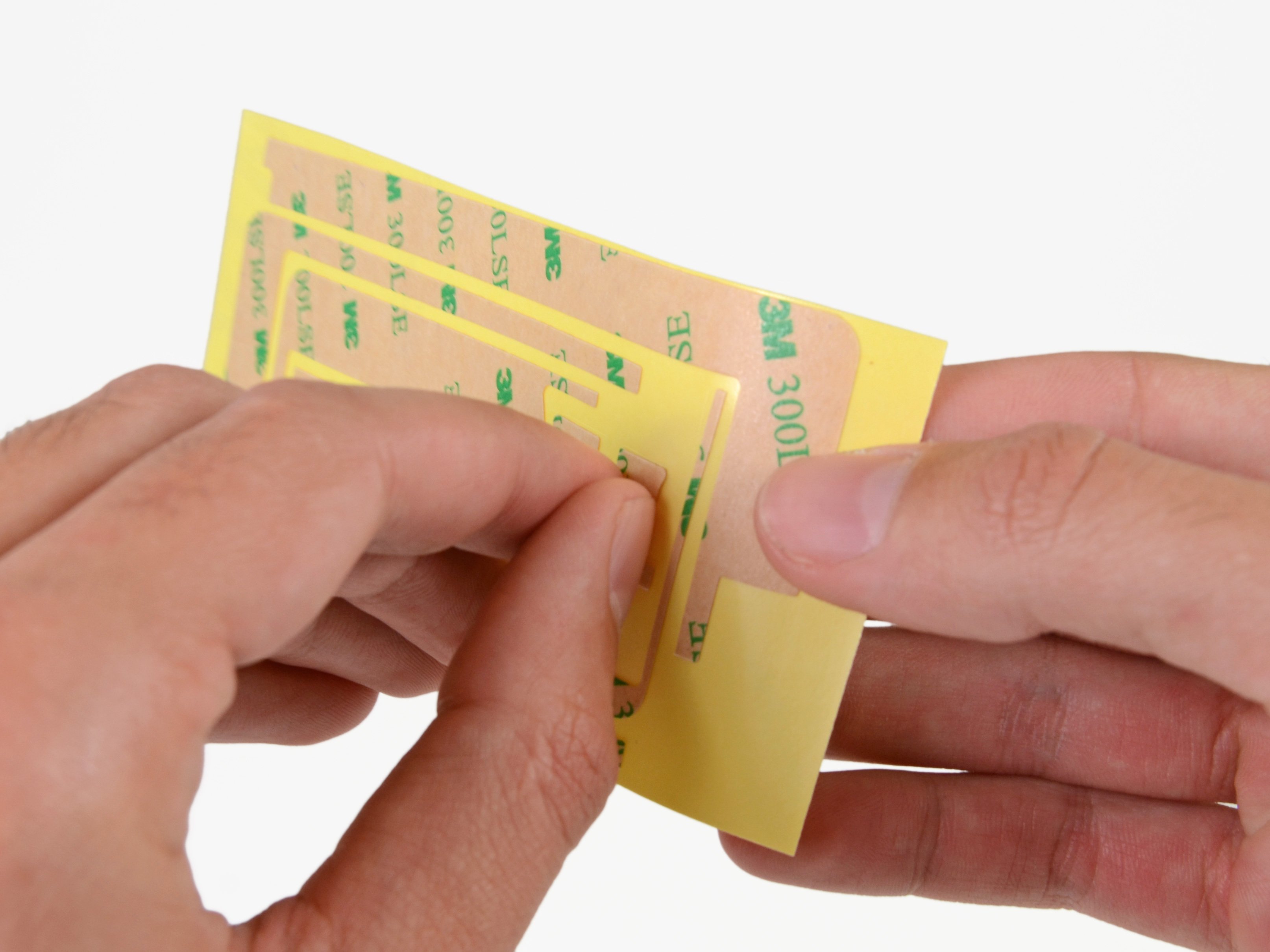iPad 2 Wi-Fi EMC 2415 Front Panel Adhesive Strips Replacement
Duration: 45 minutes
Steps: 14 Steps
Time to swap out that sticky stuff holding your iPad 2 Wi-Fi’s front panel to its rear case. Before you start peeling and sticking new adhesive, make sure both surfaces are squeaky clean. Grab a spudger and gently scrape away any big chunks of the old adhesive, then wipe down all the bonding areas with a paper towel soaked in rubbing alcohol or Goof Off. As you go, peel up each adhesive strip carefully to keep everything neat and ready for the next step.
Step 1
Check out the third picture to see the home button’s proper vibe. Make sure the back side is facing up and the flat edge of the inner circle is pointing to the top of your iPad. Easy does it!
- Grab the home button with your tweezers, but do it with care! You've got this!
- Now, gently lower that home button into the cozy round spot at the bottom of the front panel. It's like tucking it into bed!
Tools Used
Step 2
Those two small, notched trapezoidal strips are your new best friends for securing the home button bracket to the front panel. Let's get this done together!
- Gently peel back that first trapezoidal adhesive strip like you're unveiling a surprise gift!
Step 3
Be sure to align the profile of the strip with the edge of the mounting bracket for a perfect fit!
- Grab your trusty pair of tweezers and carefully position the first trapezoidal adhesive strip (making sure it's facing the right way) onto the corresponding side of the home button mounting bracket.
- Now, do the same for the second trapezoidal adhesive strip—just like the first one, ensuring it lines up perfectly.
Tools Used
Step 4
- Grab a pair of tweezers and gently tug at the corner of one of the adhesive strips stuck to the mounting bracket.
- Peel back the brown protective backing to reveal the clear adhesive strip underneath.
- Do the same for the second adhesive strip, making sure to take it nice and easy.
Tools Used
Step 5
Double-check that the home button mounting bracket is perfectly aligned with the bottom edge of the digitizer before moving on.
- Carefully set the home button mounting bracket onto the home button, making sure it sits just right.
Step 6
Next up, it's time to stick on those last bits of adhesive for the front panel. You've got this!
- Hold your horses! Don’t peel the brown backing off those strips just yet.
- Grab the largest L-shaped adhesive strip and pop it onto the top left corner of the front panel with confidence.
- Now, gently smooth that strip down from the center outwards, making sure to keep those pesky air bubbles at bay!
Step 7
- Take the thinnest L-shaped adhesive strip and carefully stick it on the bottom left corner of the front panel. Nice and easy, just make sure it's aligned!
Step 8
- Stick that last thin L-shaped adhesive strip right on the top right corner of the front panel, just by the camera mounting bracket. You're doing great!
Step 9
- Stick the straight adhesive strip along the right edge of the front panel.
- If the digitizer cable is already in place, carefully maneuver around or underneath it to get that strip on.
Step 10
- Stick the final L-shaped adhesive strip onto the bottom right corner of the front panel. Make sure it’s lined up just right – we’re almost there!
Step 11
- Place the sleek T-shaped adhesive strip snugly between the inner frame's bottom edge of the front panel and the camera mounting bracket. Make sure the longest side lines up perfectly with the inner frame for a solid hold!
Step 12
- Slide that nifty little hook-shaped adhesive strip right under the left side of the home button mounting bracket. You got this!
Step 13
- Place the last small rectangular adhesive strip just to the left of the hook-shaped one, right next to the slim L-shaped strip, making sure it’s nicely aligned with the bottom edge of the front panel.
Step 14
Be sure to position each adhesive strip just right, both in place and facing the right way, before you peel off the backing. You've got this!
- Carefully lift the brown backing off each adhesive strip.
- Some of these strips are pretty tiny and might test your patience a bit, so take your time peeling the backing off.