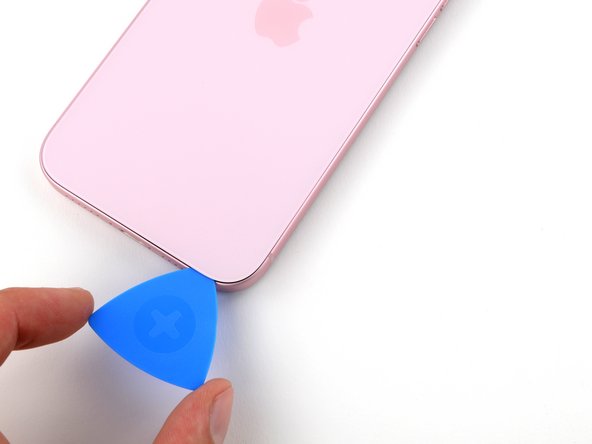iPhone 15 Plus Back Glass Replacement
Duration: 45 minutes
Steps: 24 Steps
Follow this straightforward guide to safely remove or swap out a cracked or busted back glass on your iPhone 15 Plus. Heads up: Starting with iOS 18, you can pair genuine new rear glass using Apple's Repair Assistant. Don't forget, you'll need replacement adhesive to get everything sealed up perfectly.
Step 1
Let your phone's battery get below 25% before you dive in, as a fully charged lithium-ion battery can be a bit of a troublemaker. Safety first, folks!
- First things first, let’s unplug any cables from your phone—give it a little breathing room!
- Now, press and hold the power button along with either the volume button, then slide to power off your phone. Easy peasy!
Step 2
Ensure there's a nice, smooth patch near the bottom edge that's spacious enough for a suction cup to grab onto.
- If your screen or back glass is looking a bit worse for wear, grab some packing tape and lay it down in overlapping strips over the glass. This will keep you safe and make taking things apart a breeze!
Tools Used
Step 3
Be careful not to shove that opening pick in too deep—your device might not appreciate it! Marking your pick can help keep your gadget safe and sound.
Feel free to get creative and mark the other corners of your pick with different measurements for extra precision.
Another fun trick? Tape a coin to your pick about 3 mm from the tip. It's a handy guide to keep things in check!
- Grab your opening pick and measure about 3 mm from the tip. Use a permanent marker to make a small mark – it'll be your guide for the next steps.
Step 4
- Grab your P2 pentalobe driver and spin out the two 7.7 mm screws hanging out next to the charging port.
Step 5
Keep it cool—don't let your phone get too toasty, because the battery doesn't appreciate the heat!
- Grab a hair dryer or heat gun and warm up the bottom edge of the back glass. Keep at it until it feels warm to the touch. You're almost there!
Tools Used
Step 6
- Grab a suction handle and stick it to the bottom edge of that back glass like it's your best friend.
- Now, give it a good pull with a steady hand—you're creating a little gap between the back glass and the frame, and that's what we want!
- Take the tip of an opening pick and slide it into that gap you've just made. You're on the right track!
Tools Used
Step 7
Heads up! When you’re slicing through the adhesive holding the back glass, watch out for these tricky spots to keep everything safe and sound:
- There's a sensitive cable connecting the back glass to the phone, right by the volume up button. Keep your pick away from this area to avoid any accidents with the cable.
- Around the phone’s edges, you'll find several spring contacts. Be cautious not to push your pick too deep as it could bend these delicate contacts.
Step 8
Keep your opening pick at a shallow angle – no deeper than 5 mm along the bottom edge. You don’t want to accidentally poke anything important!
- Gently slide your pick back and forth along the bottom edge to loosen that stubborn adhesive.
- Keep your pick wedged in the bottom right corner so the adhesive doesn’t sneak back together.
Step 9
- Warm up the right edge of that back glass until it feels cozy and hot to the touch.
Step 10
Keep your pick insertion shallow—no deeper than 7 mm along the right edge to stay safe.
Avoid slicing near the volume buttons so you don’t accidentally nick the wireless charging cable.
- Twist your pick around the bottom right corner and slide it about halfway up the right edge until you hit a solid stop at a clip holding the back glass in place.
- Keep the pick tucked in there to stop the adhesive from snapping back together.
Step 11
- Warm up the left edge of the back glass until it feels nice and toasty to your fingertips.
Step 12
Be careful not to push your pick more than 5 mm deep along the left edge.
- Pop in a second opening pick along the bottom edge.
- Twist that second pick around the bottom left corner like a pro.
- Slide the pick all the way up to the top left corner to loosen that sticky adhesive.
- Keep this pick in place so the adhesive doesn’t sneak back together.
Step 13
- Warm up the top edge of the back glass until it feels pleasantly toasty.
Step 14
Keep your pick shallow—no deeper than 3 mm along the top edge, or you might poke something you didn't mean to.
Get ready for some satisfying clicks as those top two clips snap free—it's totally normal to feel and hear them pop loose!
- Twist your second opening pick around the top left corner and glide it over to the top right corner to break that adhesive seal. You're doing great!
- Keep this pick in place to stop the adhesive from making a comeback.
Step 15
- Warm up the top right corner of the back glass until it feels nice and toasty.
Step 16
Keep your pick within 4 mm along the right edge—no need to dive deeper!
- Twist that second opening pick around the top right corner and glide it towards the volume up button to break free from the adhesive's grip.
Step 17
If the back glass feels like it's playing hard to get, take another lap around the edges to spot any sneaky adhesive spots or clips still holding on tight.
- Carefully swing the back glass open to the right side—like opening a little door.
- Prop the back glass up on something sturdy so the cable isn’t doing all the heavy lifting.
Step 18
As you tackle this repair, be sure to keep an eye on those screws! They love to wander off, so make sure each one finds its way back to its original home. You've got this!
- Grab a tri-point Y000 driver and carefully unscrew the two 1.3mm-long screws holding the lower connector cover in place. Easy does it!
Step 19
- Grab your tweezers and slide the cover up toward the top of the phone—you're looking to pop it free from the logic board.
- Lift the cover off and set it aside. Easy does it!
- When you're putting things back together, make sure the top edge of the cover catches its slot on the logic board before you secure it with the screw.
Tools Used
Step 20
To reconnect that press connector, just line it up with its socket and give one side a gentle press until you hear that satisfying click! Then, do the same on the other side. Make sure it’s sitting nice and flat, because that insulating rubber around the sockets might be a bit clingy and prevent a full connection.
You'll notice a plus and minus sign on the head of this connector. Keep an eye out for it!
- Hold the back glass with one hand, and gently tilt the bottom edge to the left. This will give you a peek at the battery press connector just below the volume buttons.
- Take an opening pick and carefully slide it under the connector to disconnect it from the logic board. Easy does it!
Step 21
- Grab your trusty tri-point Y000 driver and gently unscrew the 0.9 mm-long screw that’s holding down the middle connector cover. You're almost there!
Step 22
- Gently nudge the cover down toward the bottom of the phone using the flat end of a spudger or just your finger to pop the top edge free.
- Lift off the cover.
- When putting it back together, line up the cover’s tab right behind the clip on the logic board. Press down with one finger and slide the cover forward until it clicks into place.
Tools Used
Step 23
- Grab your opening pick and carefully work it under the wireless charging coil and NFC connector. Gently lift and disconnect them with ease.
Step 24
- Ready to put your phone back together? Follow this guide to stick the back glass on like a pro.
- If you swapped out a part, you might be able to calibrate it using Apple's Repair Assistant (iOS 18 and up). Head to Settings → General → About → Parts & Service History, hit Restart & Finish Repair, and let the prompts walk you through it.
- Don’t let your old parts haunt the junk drawer—drop them off at an R2 or e-Stewards certified recycler.
- Things not working out? Try some basic troubleshooting, or hit up our Answers community for tips.
- Still stumped? You can always schedule a repair with Salvation Repair.