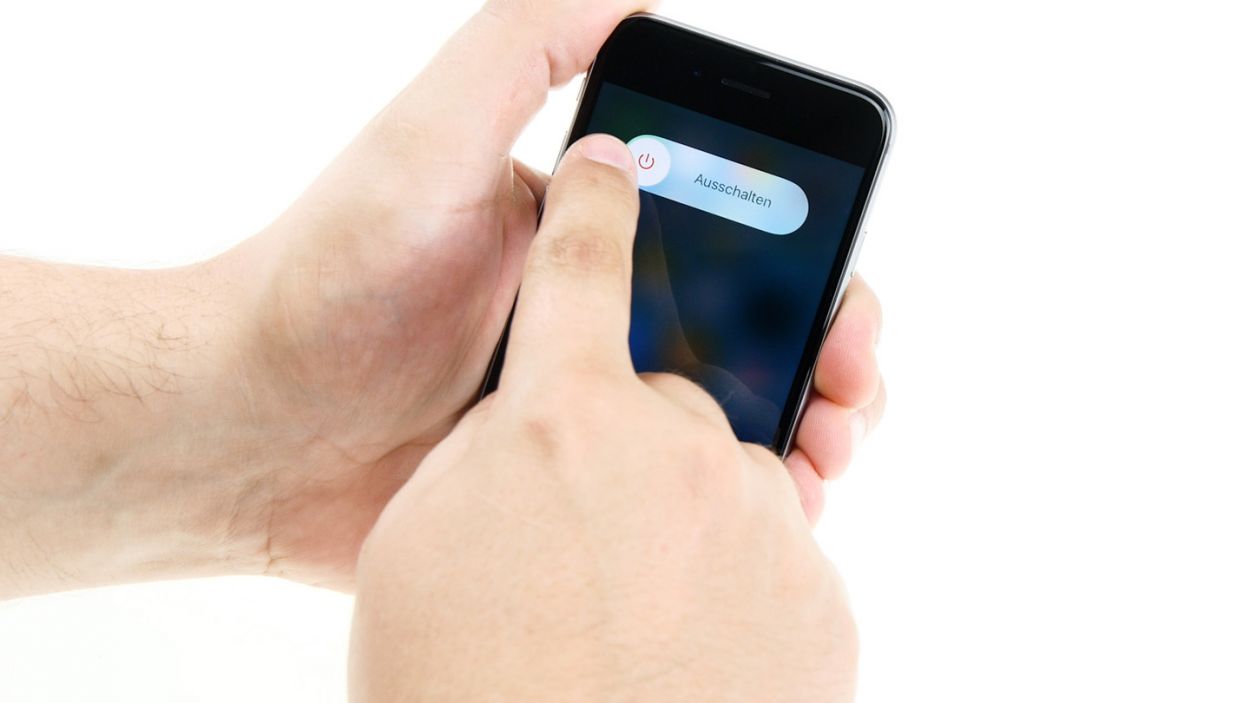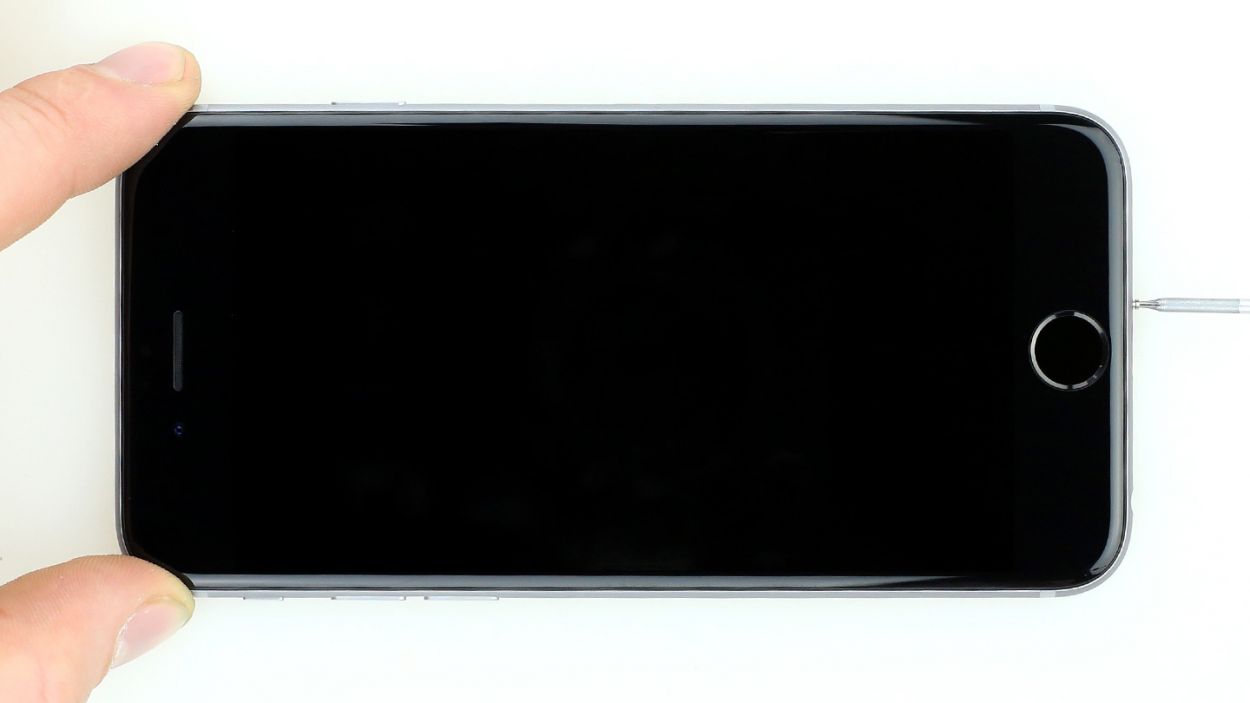iPhone 6 Earpiece Replacement Guide Tutorial
Duration: 30 min.
Steps: 11 Steps
Let’s get your iPhone 6 earpiece sounding like a rockstar again! This guide will walk you through replacing that faulty earpiece so you can hear every word of your calls, crystal clear. If your calls are super quiet or you’re missing out on juicy gossip, this is the fix for you. Ready to rock and roll? Let’s do it!
Step 1
– Firstly, let’s totally power down your iPhone 6 to keep it safe and sound while we work magic on it.
– Simply press and hold that standby button for around three seconds until you see the slider pop up.
– Now, wipe that slider to completely turn off your iPhone. This might take about ten seconds, so feel free to count to ten or hum a little tune!
Step 2
– To get into your iPhone 6, grab that trusty pentalobe screwdriver of yours.
– On the bottom side of the phone, you’ll spot two Pentalobe screws, one on each side of the Lightning connector. Go ahead and remove them, then toss them into one section of your magnetic pad. You’ve got 2 x 3.8 mm pentalobe screws to keep track of!
Step 3
– Start by placing your iPhone 6 gently on a soft, clean surface to keep that back cover looking fresh and scratch-free.
– Grab a suction cup and a trusty plastic plectrum to lift the front screen of your iPhone 6. If your screen looks like it’s been through a battle, don’t forget to tape it up first to keep those pesky glass shards at bay.
– Position the suction cup on the display—aim for right above the Home button if you can, or right next to it (check out figure 1). Use the suction cup’s ring to pull the screen up while you slide the plectrum between the aluminum frame and the display, gently pushing the aluminum down. This is your chance to lift the screen with the plectrum (see figure 2). Remember, patience is key here—you might need a few tries!
– Once you’ve managed to lift the display a bit, carefully work your way around the edges until both long sides are free (see figure 3).
Step 4
– Use a Phillips screwdriver to remove the Phillips screws that are attached to the battery connector (see figure 1). Take off the cover (see figure 2) and put all parts in the same container.1 x 3.2 mm Phillips screw1 x 2.3 mm Phillips screw
– Now carefully remove the battery connector. To do this, use the sharp end of the ESD spudger – go very gently under the plug (see figure 3). You do not have a spudger available? You can also try to remove the plug with your fingernail.
Step 5
– The silver cover is fixed with five Phillips screws. Remove them (see figure 1) and place the screws in one section of the magnetic pad. Then you can remove the cover.1 x 3.1 mm Phillips screw3 x 1.3 mm Phillips screw1 x 1.8 mm Phillips screw
– Now you see four overlapping connectors (see picture 2). Loosen them very carefully in the order shown below. To do this, gently go under the contact with the pointed side of the spudger and lift it up.Front camera/sensor/earpiece/ambient microphoneTouch ID cableLCDTouchscreen
Step 6
– The earpiece is nestled on the back of the display unit, waiting for your gentle touch! Start by unscrewing the three Phillips screws that hold its cover in place (check out figure 1 for guidance), and make sure to keep them safe in your trusty container. You’ll be dealing with 2 x 2.2 mm Phillips screws and 1 x 3.0 mm Phillips screw.
– Now that the screws are out of the way, carefully remove the cover and add it to the collection with your screws (see figure 2).
– Next, give that cable a slight nudge to the side so you can easily pop out the earpiece (see figure 3). You’ve got this!
Step 7
– Place the earpiece back in its cozy spot between the FaceTime camera and the sensors (check out figure 1 for a visual!). After that, pop the cover back on (see figure 2).
– Next up, tighten those Phillips screws (see figure 3). Just a friendly reminder to ensure the front camera is nicely centered on the display. If it needs a little nudge, go ahead and adjust it. You’ve got 2 x 2.2 mm Phillips screws and 1 x 3.0 mm Phillips screw to secure!
Step 8
If your display is showing streaks or the touchscreen is acting a bit moody, it might be a sign that the connectors are feeling a little disconnected. Let’s get those back in line!
– Alright, let’s get that LCD connector attached (check out figure 1 for a visual!). It might take a few tries, and that’s totally okay—no stress if it doesn’t click in right away. Just remember to be super gentle so you don’t bend that plug! Here’s what you’re connecting: Front camera/sensor/earpiece/ambient microphone, Touch ID cable, LCD, and Touchscreen.
– Once everything is snug and secure, it’s time to power up your iPhone 6! Give it a whirl and run some tests to see if the LCD, touchscreen, proximity sensor, front camera, and earcup are all in tip-top shape. If you notice any streaks on the display or if the touchscreen is being a bit finicky, it might mean those connectors need a little more love.
– Now, cover those connectors back up and secure everything with the five screws (see figure 2). You’ve got: 1 x 3.1 mm Phillips screw, 3 x 1.3 mm Phillips screws, and 1 x 1.8 mm Phillips screw. You’re doing great!
Step 9
– Alright, let’s reconnect that battery and bring your device back to life!
– Gently place the silver cover back into the casing and secure it with the screws. You’ll need: 1 x 3.2 mm Phillips screw and 1 x 2.3 mm Phillips screw. Easy peasy!
Step 10
– You’re nearly there! Carefully put the display back into the housing. Be careful not to pinch any cables and make sure that the edge at the top of the screen really clicks into place.
– Now carefully push your screen on towards the home button so that it fits correctly in the frame.
Step 11
– Take the last remaining Pentalobe screws and insert them into the lower side of the body.2 x 3.8 mm pentalobe screw