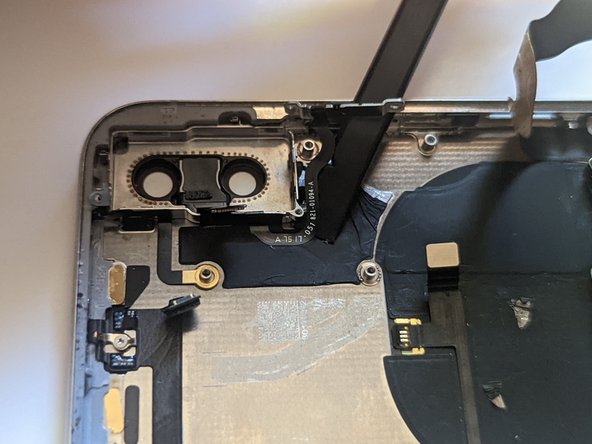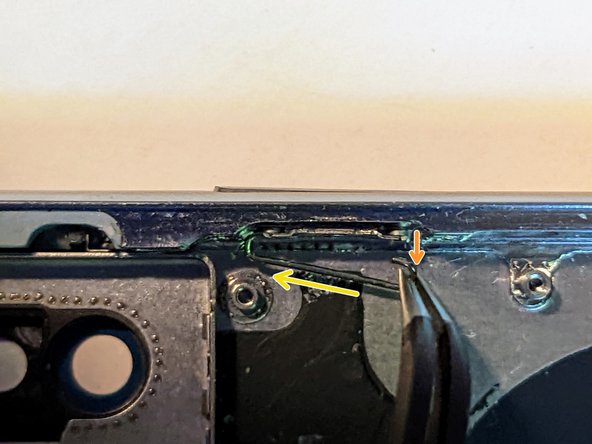iPhone X Power and Audio Exterior Buttons Replacement
Duration: 45 minutes
Steps: 80 Steps
The buttons on the outside of your device include the Power/Lock Button, Volume Buttons, and the Vibrate/Ring Switch. This guide is your go-to for swapping out buttons that have seen better days. We’ve taken inspiration from a fantastic video that explains how to expertly remove and replace those power and volume buttons, so a big thanks for that insight! For a deeper dive, check out the video: iPhone X Side Button Replacement Tutorial - DIY Pro Tips - Repair With Me - YouTube.
Step 1
- Grab a SIM card eject tool or even a trusty paperclip and pop it into the tiny hole on the SIM tray, right by the side button on your iPhone's edge.
- Give it a little push and voilà—the tray pops out!
Tools Used
Step 2
Heads up! The SIM card can pop right out of the tray with no fuss.
- Pop out the SIM card tray from your iPhone, like a pro.
- When you're putting the SIM card back, just make sure it lines up perfectly with the tray. A little attention to detail goes a long way!
- The rubber gasket around the SIM tray is there to keep dust and water at bay. If it's damaged or missing, replace the gasket (or even the whole tray) to keep your iPhone's insides safe and sound.
Step 3
Before diving in, make sure your iPhone's battery is below 25%. A fully charged lithium-ion battery is like a party waiting to happen – it can go off with a bang if accidentally poked!
Cracking open your iPhone’s display will break the waterproof magic. If you want to keep it splash-proof, grab some new seals before moving on—or just be extra careful with liquids if you’re skipping the seal swap.
- Make sure to power off your iPhone before you start taking it apart.
- Next, remove the two 6.9 mm-long pentalobe screws located at the bottom edge of your iPhone.
- If those screws look stripped or beat up, go ahead and swap them out with new ones.
Step 4
Be careful not to push your pick too deep, or you might end up with a little damage to your device. Mark your pick to keep it in check and avoid any mishaps.
If you want to get fancy, you can mark the other corners of the pick with different measurements to make it easier.
Another quick trick is to tape a coin to the pick, about 3mm from the tip, to give you a handy guide.
- From the tip, measure 3 mm and mark your opening pick with a permanent marker—precision is the name of the game!
Step 5
Pop on some safety glasses to keep your eyes safe from any sneaky glass bits that might fly loose during the repair.
Got a cracked screen on your iPhone? No worries! To keep things from getting worse and avoid any accidents, just tape over that glass before diving into the repair.
If you're really stuck, you can always try supergluing the suction cup to the screen to give yourself a little extra grip.
- Grab some clear packing tape and lay it down in overlapping strips across the iPhone's screen. Cover the whole front, like you're giving it a protective armor.
- If the suction cup refuses to cooperate, don’t sweat it! Take a sturdy piece of tape (duct tape works great) and fold it into a handle. Use that to lift the screen up instead.
Step 6
The next three steps show you how to use the Anti-Clamp, a handy tool we created to make opening your device smoother. If you're not using the Anti-Clamp, just skip ahead three steps for an alternate method.
Want the full scoop on using the Anti-Clamp? Check out this guide for all the details.
If your iPhone's surface is too slippery for the Anti-Clamp to grip, no worries! Just use some tape to create a more secure surface for the tool to hold onto.
- Give that blue handle a little tug backward to set the Anti-Clamp's arms free.
- Gently slide those arms over the left or right edge of your iPhone.
- Place the suction cups close to the bottom edge of the iPhone—one on the front side and the other on the back.
- Squeeze the cups together to create a solid grip on the area you want to work on.
Step 7
- Slide that snazzy blue handle forward to lock the arms in place.
- Give the handle a confident spin—clockwise until you’ve done a full circle or you see those suction cups start to stretch out.
- Keep an eye on the suction cups; they should stay lined up like best buddies. If they drift apart, just loosen them up a bit and bring those arms back together.
Step 8
Take it easy with the cranking—no more than a quarter turn at a time! Give it a minute between each turn. Let the Anti-Clamp and time do their magic, and you'll be good to go.
A hair dryer, heat gun, or hot plate can do the trick here—just be gentle! Too much heat could turn your screen or battery into a sad story.
If the Anti-Clamp isn’t giving you enough room, warm up the area a bit more and twist the handle another quarter turn.
- Warm up your iOpener and slip it between the arms of the Anti-Clamp—like threading a needle, but way less stressful.
- Fold that iOpener so it cozies up on the bottom edge of your iPhone.
- Give it a minute for the sticky stuff to loosen up and create a tiny gap for you—patience pays off!
- Slide an opening pick under the screen and plastic bezel (not under the actual screen, unless you like drama), and gently work your way in.
- You can skip the next three steps, so go ahead and jump ahead!
Tools Used
Step 9
If you’re using a hairdryer or heat gun, keep the heat chill—too much can mess up your screen!
Warming up the lower edge of your iPhone is a great way to loosen up that sticky adhesive holding the display in place, making it much easier to pop it open.
- Grab a hairdryer, heat gun, or get your iOpener warmed up and give the bottom edge of your iPhone a nice minute-long spa session. This loosens up the stubborn adhesive hiding underneath and gets things ready for the next move.
Tools Used
Step 10
- When rocking a solo suction handle, slap it right on the bottom edge of your phone—just steer clear of the curvy glass parts to keep things smooth.
Tools Used
Step 11
The adhesive holding the screen in place is impressively tough, so getting that first gap might feel like a workout. If it’s giving you trouble, hit it with a bit more heat and gently wiggle the screen up and down. Once you’ve got a little space, slip your tool in and you’re on your way.
- Gently pull on the suction cup with steady, firm pressure to pop open a tiny gap between the screen and the frame.
- Carefully slide an opening pick into that gap below the screen's plastic bezel (not the screen itself, we're not trying to crack that!).
Step 12
Keep your pick insertion shallow—no more than 3 mm—to avoid hurting those delicate inner parts.
- Take your opening pick for a spin around the lower left corner, then cruise up the left edge of your iPhone, slicing through that stubborn adhesive keeping the display glued down.
Step 13
Heads up! The right edge of your iPhone has some delicate cables hiding there. Avoid inserting your pick in this area, or you might accidentally cause some damage to them.
Step 14
Be careful not to push your pick more than 3 mm in, as it could cause some damage to the display cables.
- Slide your pick back in at the bottom edge of the iPhone, then glide it up along the right side to keep breaking through that sticky adhesive.
Step 15
Go easy on those clips—if you muscle them too much, they’ll snap! Patience is the secret sauce here.
Keep your pick under 3 mm deep, or you might poke something important (like the sensor array).
The top edge of the display is held in place with a mix of glue and clips, so take a gentle but confident approach when loosening it.
- Carefully slide the opening pick around the top corner of the display while gently pulling or wiggling the display downward toward the Lightning port.
- Next, move the pick to the opposite corner and slice through any leftover adhesive holding the display in place.
Step 16
- Gently pull on the small nub of the suction cup to detach it from the front panel.
Step 17
Hold up on ripping the display away—there are some delicate ribbon cables still hanging on for dear life between the screen and the logic board.
Double-check that the frame is tagging along with the display and not clinging to the device like a stubborn sticker.
- Gently lift the iPhone's display from the left side, just like opening a book. It's simple—think of it as the first chapter of your repair adventure!
- Now, prop the display up with something stable while you work your magic on the rest of the phone. It's all about keeping things steady!
- When it's time to put things back together, carefully position the display, aligning the clips along the top edge. Gently press the top edge in place before snapping the rest of the display down. If it feels like it's not clicking into place, check the clips around the edges and make sure none of them are bent or misaligned. Everything should fit together just right!
Step 18
Keep a close eye on every screw during this repair and make sure each one goes back exactly where it came from — your iPhone will thank you for it!
- Take out the five Y000 screws holding down the logic board connector bracket. Here’s the lineup:
- Three screws measuring 1.1 mm
- One screw at 3.1 mm
- One screw at 3.7 mm
Step 19
The bracket might be stuck just a little bit. Give it a gentle yet steady lift to separate it.
- Pop that bracket off and set it aside somewhere safe.
- Before you seal up the display, it's prime time to turn your iPhone on and make sure everything’s working like a charm. Once you’ve done your victory dance, shut it down completely before moving on.
Step 20
Careful now! Try not to mess with the black silicone seal around this and other board connections. These little guys are the unsung heroes, keeping water and dust out so your device stays happy and healthy.
- Grab a spudger tip or even a trusty fingernail, and gently pop the battery connector up from its snug little socket on the logic board.
- Now give that connector a tiny bend away from the board so it doesn’t sneak back into place and power things up while you’re in the middle of the repair.
Tools Used
Step 21
- Gently pry up the front panel sensor assembly connector using the tip of a spudger or your fingernail to disconnect it.
Tools Used
Step 22
- Gently use the tip of a spudger or your fingernail to unplug the OLED panel cable connector.
- When reconnecting, line up one side of the connector and press it down until you hear a click, then do the same on the other side. Avoid pressing the middle to prevent bending the pins, which could cause permanent damage.
Tools Used
Step 23
- Grab your spudger and gently use the tip to lift the digitizer cable connector out of its socket.
- This connector has a sneaky, recessed spot, so it might take a bit of patience. Don’t rush! Line it up slowly, and then gently press it into place with your finger—first one side, then the other. You’ll hear a satisfying click when it’s locked in.
- If your screen’s still acting up and not responding to touch after you’ve done the repair, try disconnecting the battery. Then, give this connector another seat. Make sure it clicks snugly into place, and double-check there’s no dust or junk blocking the socket.
Tools Used
Step 24
The front panel sensor assembly flex cable is just lightly stuck down, so it should come free without any fuss.
- Gently lift the cable just enough to break the adhesive’s grip — no need to rush, you’ve got this!
Step 25
- Carefully detach the display assembly. Take it slow—no need to rush!
- When you're putting everything back together, take a quick break here if you’re looking to replace the waterproof adhesive around the edges of the display. It’s a nice little touch to keep things sealed and safe!
Step 26
Heads up! Avoid touching the three rows of grounding pads near the bottom of the iPhone to keep things running smoothly.
- Time to tackle the bracket below the Taptic Engine and speaker! Grab your tools and remove these seven screws:
- Two Y000 screws, 1.9 mm each
- One Y000 screw, 1.2 mm
- One Y000 screw, 1.6 mm
- One Phillips screw, 2.4 mm
- One Phillips screw, 1.7 mm
- One Phillips screw, 1.5 mm
Step 27
- Gently lift the bracket from the side closest to the battery. No need to fully detach it yet, since it's still tethered by a small flex cable.
Step 28
- Gently pull the bracket aside and use the spudger tip to lift and disconnect the flex cable hiding underneath.
Tools Used
Step 29
- Let's get that bracket off!
Step 30
- Take out the 2.1 mm Y000 screw holding down the speaker connector cover.
Step 31
- Gently lift off the speaker connector cover to get things moving.
Step 32
- Gently use the tip of a spudger to lift and disconnect the speaker connector. A little nudge and it should come right off!
Tools Used
Step 33
As you lift out the speaker, watch out for the flex cable you just unplugged—it's a bit clingy. Push it gently to the side if it’s in the way, and the speaker will pop right out.
- Slip a spudger under the top edge of the speaker—right by the edge of the iPhone’s case. It’s like sneaking a cookie from the jar, but for tech.
- Carefully lift and pry up the top edge of the speaker. No need for superhero strength—just a gentle touch does the trick.
- When putting the speaker back, double-check that the flex cable isn’t hiding underneath. Give it a little room to breathe.
Tools Used
Step 34
- Grab the speaker by the edges and gently wiggle it back and forth. This will loosen the adhesive that's holding it to the iPhone's bottom edge.
- Once it's loose, carefully pull the speaker away from the iPhone's bottom until the adhesive comes off.
Step 35
- Take out the speaker—nice and easy, like pulling the last slice of pizza from the box.
Step 36
Keep your hands on the outer edges of the liner—no poking the sticky stuff!
- That speaker gasket is a one-way ticket—once it’s off, it’s gone for good! So, let’s get prepped for a fresh install.
- Grab your tweezers and gently peel away every bit of the old gasket from both the frame and the speaker. No turning back now!
- Wipe down all that sticky leftover goo with a microfiber cloth and a splash of isopropyl alcohol. The cleaner, the better.
- Before tossing on the new gasket, check its orientation: look for the big cutout—it goes right around the speaker grille mesh at the bottom.
- Peel off the bigger, clear liner from the gasket. Use tweezers for some precision placement and set the new gasket onto the bottom of the speaker.
- Give it a good press with your fingers or a spudger to make sure the adhesive sticks. Secure and snug!
- Take off the last liner, pop the speaker into place, and double-check that the speaker connector isn’t hiding underneath.
Step 37
- Unscrew that 2.3 mm Phillips screw holding down the Taptic Engine. It’s not going anywhere with that screw in place!
Step 38
- Grab a spudger and gently work it under the Taptic Engine flex cable. Once you've got it, lift it up carefully from its socket. No rush, just a smooth move!
Tools Used
Step 39
- Take out the Taptic Engine—give it a gentle lift and set it aside like the VIP it is.
Step 40
The iPhone X's battery is stuck to the back case with four pieces of stretch-release adhesive—one on the top part and three on the bottom. You’ll need a bit of patience to peel it off, but take it slow and steady, and you’ll get there without breaking a sweat.
- Each strip of adhesive has a black pull-tab sticking out, gently attached to the battery’s side edge for easy grip.
Step 41
Be careful not to poke the battery with anything sharp! If you puncture it, you could end up with leaking chemicals or even a fire. Let's keep things safe and sound.
Each tab has a small loop in the center. If you're struggling to grab hold of it, just slip a tool through the loop for an easy catch.
- Gently peel up the first battery adhesive tab from the bottom edge of the battery.
Step 42
Heads up: The speaker cable connector is hiding just below the center adhesive tab—go gently so it doesn't get a surprise makeover.
- Go ahead and repeat the last move to gently peel off the other two sticky tabs holding the battery's bottom edge in place.
Step 43
Don't sweat it if the strips break! They don't always do their job as expected. Just keep going, and we've got some more steps to help you remove those broken strips.
In these next steps, you'll gently pull each tab to gradually stretch the adhesive holding the battery in place. This clever stretch-release glue loses its grip as you stretch it, making the battery pop right out into your hand with no fuss.
- To boost your chances of a smooth repair:
- If a strip breaks off under the battery and you can't get it back, don't sweat it. Just move on to the other strips and follow the next steps below.
- Make sure you're not pressing on the battery. Grip the iPhone firmly by its sides for a secure hold.
- Keep the strips nice and flat as you pull. Wrinkles are not your friend here.
- Take it slow and steady while pulling the strip. Stretch it out gently, it should take about 15-30 seconds to remove each strip.
- Pull at a gentle angle so the strip doesn't catch on the bottom edge of the battery.
Step 44
Uh-oh! If any adhesive strips break under the battery and are too stubborn to pull out, no worries. Just remove the remaining strips and follow the next steps. You've got this!
The strip can stretch quite a bit, so don't worry if it seems like it's going a long way. Keep pulling, and if you need to, grab the strip closer to the battery to help guide it.
If the adhesive tabs snap during the process, no sweat! Use your fingers or a pair of blunt tweezers to get the remaining adhesive and keep on pulling.
- Grab one of those outer battery adhesive tabs and give it a gentle, slow pull—aim toward the bottom of your iPhone.
- Keep a steady grip and consistent tension on the strip, letting it wiggle free from between the battery and the rear case.
Tools Used
Step 45
- Do the same thing on the other side—peel off the strip over there too. Save the center strip for last; it’s the grand finale.
Step 46
- Gently pull out the center strip, and keep an eye out for the sneaky speaker flex cable so it doesn’t get caught.
Step 47
Heads up! The final pull tab is right next to the Face ID hardware. If you happen to damage it, Face ID repairs are only handled by Apple. So, be super careful here and take your time. If things get tricky, don’t hesitate to schedule a repair.
- Gently pull up and split the tab on the last sticky strip, right at the top edge of the upper battery cell. You’re almost there—keep it steady!
Step 48
The adhesive strip might snap the battery away when it lets go, so keep your hand over the battery to catch it—just don’t press down on the battery itself, or you might cause the strip to tear under it.
Avoid prying the battery out with force. If it’s stubborn, add a few more drops of alcohol to loosen the adhesive. Never bend or puncture the battery with your pry tool.
Watch out for the ribbon cables and the wireless charging coil tucked right under the battery—they’re easy to damage if you’re not careful.
If the adhesive has decided to play hide and seek under the battery and you can't quite get a hold of it, try applying a few drops of high concentration (over 90%) isopropyl alcohol right under the edge of the battery, where the adhesive once lived. It'll help loosen it up!
For other ways to free the battery from its cozy home, go ahead and jump to the next step below.
- Peel off that last adhesive strip and toss it aside. You're almost there!
- If you've already removed all four strips, feel free to skip ahead. You're on track!
- Let the alcohol solution do its thing for about a minute to loosen up that adhesive. Once it's good and soft, gently use the flat end of a spudger to lift the battery free. Nice and easy!
Tools Used
Step 49
Thinking about prying the battery out with tools? Go slow and gentle—there are delicate ribbon cables and the wireless charging coil hiding right underneath, and they definitely don’t appreciate a surprise poke.
Warm up the iPhone until the back feels just a bit too toasty for your fingers. No need to go full sauna—getting it too hot could set the battery off, and that’s never a good time.
- If any of the adhesive strips snap off and the battery is still stuck to the rear case, grab an iOpener or a hair dryer and gently heat the back of the phone right behind the battery.
- Flip the iPhone back over and carefully slide a sturdy piece of string—dental floss or thin guitar string works great—underneath the battery.
- Use a smooth sawing motion, pulling the string side to side along the entire battery to break up the adhesive. It might take a bit of patience since the glue doesn’t give up easily, but keep at it and the battery will come free. Just be sure not to bend or damage the battery.
- Wrap the string ends around a cloth or wear gloves to keep your fingers safe while you work.
Tools Used
Step 50
- Grab the battery from its bottom edge and gently pull it out of the iPhone.
- If there’s any leftover alcohol solution inside the phone, give it a careful wipe or let it air dry before popping in your new battery.
- Put the Taptic Engine and speaker back in place before installing the new battery to help keep everything lined up just right.
- Before sticking down the replacement battery, temporarily reconnect its connector to the logic board socket to make sure it fits perfectly in its spot.
- If your new battery didn’t come with adhesive strips already attached, check out this guide for tips on swapping in new adhesive.
- After putting everything back together, do a force restart to help dodge any hiccups and make troubleshooting easier.
- Stick the battery down, disconnect it, and then finish reassembling your device.
Step 51
- Grab your trusty spudger and gently use the flat end to disconnect the three front camera assembly cables:
- First up, the dot projector.
- Next, the front camera.
- Finally, the infrared camera.
Tools Used
Step 52
The camera cables are gently attached to the midframe, so just give them a little nudge to separate them carefully.
- Take the tip of your trusty spudger and gently wiggle it under the IR camera cable right at the connector to loosen it from the case.
- Do the same smooth move for the front camera cable to separate it from the case.
Tools Used
Step 53
- Warm things up a bit to get that adhesive holding the front camera assembly to loosen its grip.
Step 54
- Carefully detach the front camera assembly and set it aside. Take it easy, it’s just one step closer to bringing your device back to life!
Step 55
- Carefully unplug each of these cable connectors:
- The WiFi Antenna connector.
- The Wide-Angle Camera connector.
- The Power Button / Flash / Microphone connector.
- The Telephoto Camera connector.
- The Dock Flex connector.
- The Button / Wireless Charging connector.
- The Cellular Antenna connector.
Step 56
- Gently detach the WiFi Antenna cable connector. Just give it a little pull, no need for brute force.
Step 57
- Unplug the Wide-Angle Camera cable connector—give it a gentle lift and set it free!
Step 58
- Unplug the connector for the Power Button, Flash, and Microphone cable. Easy does it—just a little wiggle and it’ll pop right out!
Step 59
- Gently unplug the Telephoto Camera cable connector—no wrestling moves needed, just a smooth disconnect!
Step 60
- Unplug that Dock Flex cable connector like a pro!
- Now, give that cable a little bend at a 90-degree angle straight up to create some space for the logic board to make its grand exit.
Step 61
- Gently unplug the Button / Wireless Charging cable connector to keep things powered down and ready for the next step.
Step 62
- Unplug the Cellular Antenna cable connector.
- Gently move the cable aside, making some room for the next steps.
Step 63
Make sure to pop that metal grounding tab back in just the way it came out—no twists, no flips, just the right vibe!
- Heads up! The logic board won't budge if the SIM card tray is still hanging out. If you missed it earlier, go ahead and pop it out now.
- Grab your trusty Phillips screwdriver and take out those two mounting screws.
- Next up, remove the 2.0 mm Phillips grounding screw.
- Lift out the grounding tab—easy does it.
- Unscrew the 2.7 mm Phillips screw.
- Finish off with the 2.1 mm Phillips screw.
Step 64
- When you pop the SIM card out, a pin will slide out from the frame and give a little push to the eject lever in the SIM card carrier. To keep things smooth, just push that pin back into the frame so it doesn’t get in the way of removing the logic board.
Step 65
- Grab your fine tip tweezers and gently nudge the SIM card eject lever toward the side of the case. No need to wrestle with it—just a smooth slide does the trick.
- When you’re done, the eject lever should look just like this: the pin will be out of the way, making the logic board removal a breeze.
Tools Used
Step 66
- The logic board assembly likes to hang out on two posts that go through the lower board and hold tight to the upper board. To set it free, lift it straight up—nice and even—to clear those stand-offs.
Step 67
- Start by unscrewing the 1.4 mm Phillips screw that’s holding the grounding tab in place.
- Once that’s done, carefully remove the grounding tab.
- Take a quick mental note of how the tab is oriented – you’ll want to make sure it goes back in the same way when you’re reassembling everything.
Step 68
- Let's get those buttons free! Start by unscrewing the six screws holding them in place.
- You'll need two 1.5 mm Phillips screws, so grab those.
- Next up, grab two 1.9 mm Phillips screws.
- Don't forget about the one 2.4 mm Phillips screw; it's the big one in the bunch.
- And last but definitely not least, let's not overlook the one 1.7 mm Phillips screw.
Step 69
- Flip the ring/silent switch off from the side of the case with a smooth move.
- Grab your spudger and gently lift the flex cable away from the bottom of the case.
Tools Used
Step 70
If you're planning to reuse the button/charging coil assembly, be super careful when detaching this cable. It's really thin and fragile, so take your time and handle it with care. Minimal stress is key here—go slow and steady!
- Gently warming the case with an iOpener or warming the cable using a hot air gun or hair dryer helps loosen the adhesive, making the removal process smoother.
- Carefully peel off the button cable.
- Use tweezers to hold the cable steady while you slide a spudger between the cable and the case to lift it out.
Step 71
- Gently lift the end of the dock connector to clear the way for the power button and screen retainer.
- Carefully bend the dock connector out of the way, making sure it stays clear of other components.
Step 72
- Unscrew the two screws that are holding the screen retainer clip in place.
- Gently remove the screen retainer.
- Grab that trusty 2.1 mm Phillips screwdriver and unscrew one screw.
- Then, use your 1.9 mm Phillips screwdriver for the next screw.
- When you’re putting the retainer back, just remember to slide it behind the black plastic piece on the opposite side of the power button. Nice and smooth!
Step 73
- Unscrew that last 2.0 mm Phillips screw holding down the power button. Just one more to go!
Step 74
- Gently lift the flex cable away from the frame. Take your time—this part is all about being smooth and careful!
Step 75
- Gently work your spudger around the edges to pop out the flash and microphone.
- Carefully lift and remove the assembly.
Tools Used
Step 76
When putting it back together, make sure the orange stripe is facing up just like you see here.
- Slide the switch left like it's got somewhere to be.
- Grab the top part of the switch with your fine tip tweezers and nudge it downward so it clears the retainer.
- Pop up the end and smoothly slide it out from the other side.
Tools Used
Step 77
Before diving into taking these apart, make sure to watch the video mentioned in the introduction. Taking out these buttons can be a bit tricky and frustrating, so pay close attention and try to follow the instructions carefully.
When you're removing the spring clips and retainers, it really helps to keep a finger on the outside of the button to push it as far inside the frame as you can.
- Pop that spring clip straight up to a cool 90 degrees—like giving it a high five!
Step 78
- Grab one side of the spring clip using a pair of tweezers.
- Give it a steady tug to detach it from the button.
- Gently swing the clip away from the button for some extra space.
- Slide the clip in the opposite direction to release the other end.
- Carefully take the spring clip out.
- Repeat the same process for the volume up and down buttons.
Tools Used
Step 79
- Gently lift the right side of the retainer up about 20 degrees—no need to get acrobatic.
- Slide the retainer straight out, away from the button. Smooth moves, easy does it.
- Repeat the process as needed. You’re basically a pro now.
- When putting the retainers back, make sure they sit flush—the gap at the bottom should be even all the way across the button.
Step 80
- Time to put everything back together! Just go through the steps in reverse, and your device should be good to go. If you hit a snag, you can always schedule a repair.