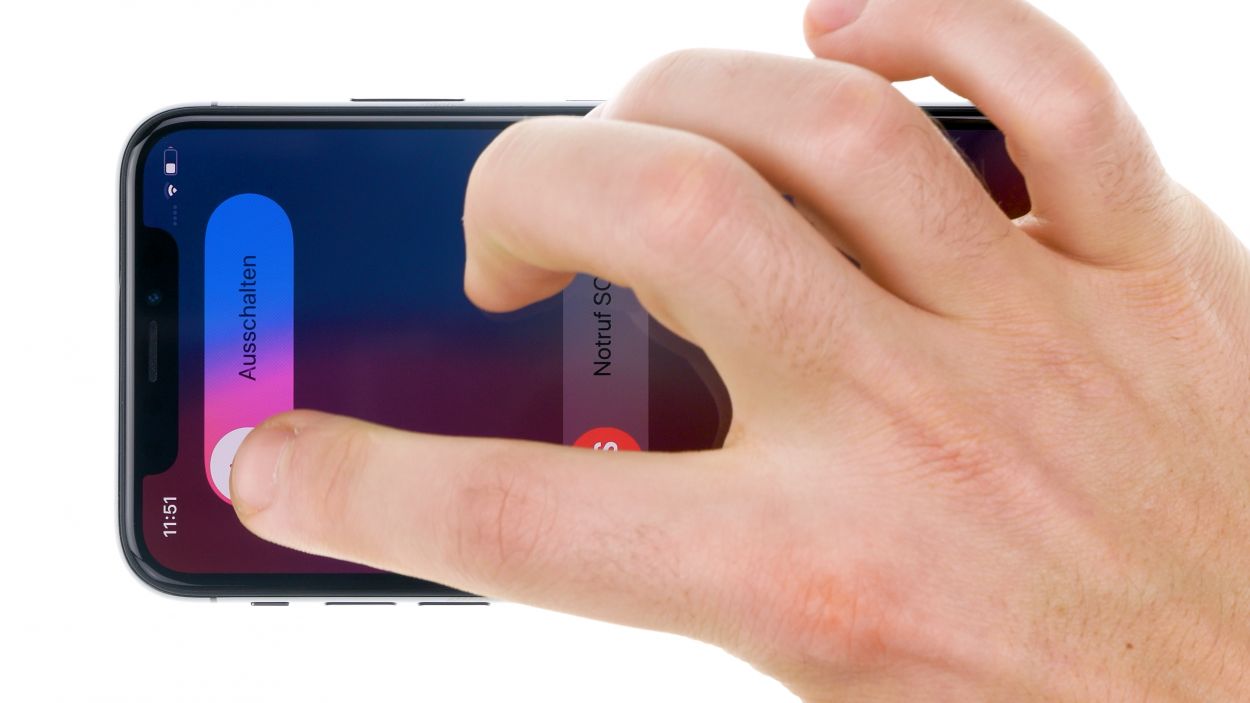iPhone X – Replacing the earpiece
Duration: 30 min.
Steps: 14 Steps
If you’re not hearing a thing during calls, it’s likely your earpiece is having a rough day. But don’t worry! Our handy repair guide will walk you through replacing that faulty earpiece on your iPhone all by yourself, restoring that crisp sound quality you love. Just a heads up: replacing the earpiece means Face ID will take a little vacation. Best of luck with your repair! If you found our guide helpful, we’d really appreciate a thumbs up!
Step 1
– Before you dive into the repair, make sure your iPhone X is off to keep it safe from any mishaps. Just press the standby button and one of the volume buttons at the same time for about three seconds.
– Once the ‘Power Off’ slider pops up on your screen, give it a swipe from left to right. Your iPhone will be completely powered down in about 10 seconds. Easy peasy!
Step 2
– Carefully take out the two pentalobe screws found on either side of the Lightning connector. Once you’ve got them, pop them into a screw storage box so they don’t go wandering off!
2 × 6,8 mm Pentalobe
To keep all those tiny screws and components from playing hide and seek, grab yourself a screw storage box! You can even repurpose an old sewing box if you’re feeling crafty. We like to use a nifty magnetic pad during our repairs, which lets us organize the removed bits just like they were in the phone. That way, you’ll know exactly where each screw belongs, making reassembly a breeze!
Tools Used
Step 3
When heating your device, think of it like a warm hug – just enough heat to be cozy, but not so much that it feels like a sauna! Keep it comfy to the touch and you’re golden.
– Set your iPhone X down on a nice, cozy surface that’s clean and soft. This way, the back of your device stays scratch-free while you lift that display like a pro!
– Now, grab a hot air tool, whether it’s a fancy heat gun or just your trusty hairdryer, and gently glide it over the glued edge of the display. Keep it moving to ensure even warmth – we want it cozy, not toasty!
Tools Used
Step 4
Once you’ve opened up your iPhone X, it’s like waving goodbye to any warranty for waterproofing! The IP67 protection against dust and splashes? Well, that takes a little vacation too.
– Stick the suction cup on the bottom edge of your device and give it a gentle pull upwards to create a slim gap between the stainless steel and the display frame.
– Slide a sturdy, flat tool into that gap to widen it a bit more. While you’re at it, give the display a little nudge upwards with the tool, using those handy flat plastic picks to help out.
Tools Used
Step 5
Hey there! Just a friendly reminder: when you’re opening up your iPhone X, be gentle with those delicate flex cables connected to the display. Avoid folding the display all the way over while it’s still hooked up, or you might end up in a cable tug-of-war!
– Gently nudge the display away from the aluminum frame using a hard plastic plectrum, giving it a little upward push.
– Once the display is fully free, you can elegantly fold it to the side of the standby button.
– Rest it against a sturdy object to keep it standing tall and proud in a vertical position.
Tools Used
Step 6
1 × 3,0 mm Y-Type
3 × 1,0 mm Y-Type
1 × 3,6 mm Y-Type
Just a friendly reminder: the screws in your iPhone X come in different lengths, so keep an eye on them to avoid any mix-ups!
– Grab your trusty Y-type screwdriver and unscrew those Y-type screws to lift off the cover plate. You’re doing great!
– Now, with a gentle touch, use a flat plastic tool to slide under the battery connector and disconnect it. A plastic spudger works wonders for this task!
Tools Used
Step 7
Display Connector
Earpiece Connector
To keep your logic board safe and sound while disconnecting those connectors, always use your tools from the side without any components. It’s like giving your device a gentle high-five!
– Using a spudger, gently lift each connector off the Logicboard one at a time. Just a little tip: the earpiece flex cable at the top of the display might be a bit sticky due to some glue.
– Once you’ve disconnected all the connectors, you’re all set to remove the display entirely!
Tools Used
Step 8
– Get ready to tackle those three Y-Type screws holding the earpiece in place on your display. Just give them a gentle twist to loosen them up!
1 × 1.2 mm Y-type
1 × 1.3 mm Y-type
1 × 1.6 mm Y-type
Heads up! If you decide to swap out this component or if it gets a little too banged up, your Face ID might take a break. This also goes for when you pop in a shiny new earpiece. Keep that in mind while you’re on your repair journey!
The middle screw of the trio is held in place by a tiny golden bracket. Grab it with your trusty tweezers to keep it safe while you loosen the screw. We wouldn’t want it to go on an adventure without you!
Step 9
1 × 1.2 mm Y-type
1 × 1.3 mm Y-type
1 × 1.6 mm Y-type
Don’t forget to pop that little golden bracket back onto the middle thread before you tighten the screw. Get it lined up just right, and use your tweezers to hold it steady. That way, it won’t slip away when you’re securing everything!
– Align the earpiece so that the screw holes perfectly match up with the threads of the display. You’ve got this!
– Now, just give those three Y-type screws a little twist to tighten everything down and secure that earpiece in place. You’re nailing it!
Step 10
After applying a fresh adhesive strip, your iPhone is back in action against dust and splashy surprises! Just a little note: it’s not fully waterproof, so keep that in mind while you’re out and about!
The corners of the adhesive frame are unique and will guide you in perfectly aligning it with your device’s frame. Just follow their lead!
– To make sure that your new adhesive frame fits like a glove, start by cleaning up any leftover adhesive residue from the stainless steel and display frames. A clean surface is key!
– Next, align that adhesive frame just right, and then peel away the protective film from the underside. You’re almost there!
Tools Used
Step 11
Display Connector
Earpiece Connector
Give that lower connector a gentle nudge with your spudger to ensure it’s snug as a bug in a rug! You want it seated just right for a smooth operation.
– To keep those delicate flex cables from getting a workout when you hook up the display, just rest the display on the side of your iPhone X’s frame and lean it against something sturdy. It’s like giving it a little break!
– Next, connect those three display connectors by giving them a gentle press until you hear that satisfying click. You’ve got this!
Tools Used
Step 12
1 × 3,0 mm Y-Type
3 × 1,0 mm Y-Type
1 × 3,6 mm Y-Type
– Reconnect the battery connector like a pro!
– Next up, place the bracket plate back on and secure it with those trusty Y-Type screws.
Tools Used
Step 13
Before you go all in and glue that display down, give your iPhone a little test drive! Check out the display and all those fun functions to make sure everything’s working smoothly. It’s like a pre-party check before the big event!
– Grab the display with both hands and gently fold it over like you’re tucking in a cozy blanket.
– Now, press it down along the frame, one little section at a time, making sure it fits snugly!
Step 14
2 × 6.8 mm Pentalobe
– Tighten up those two pentalobe screws flanking the Lightning connector on either side. Give them a nice snug twist, and you’re all set!
Tools Used