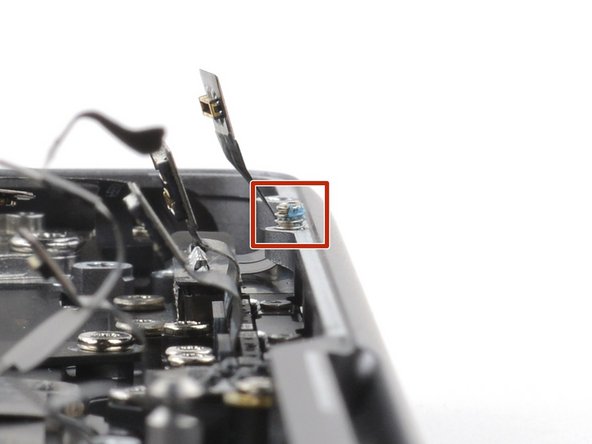Macbook Pro 14″ Late 2023 (M3 Pro and M3 Max) MagSafe Port Replacement
Duration: 45 minutes
Steps: 63 Steps
Heads up, tech whiz! Before you dive into the repair, make sure you’ve got your tools ready and your workspace clear. Let’s keep things smooth and safe!
Ready to jazz up your MacBook Pro 14″ from late 2023 (rocking those M3 Pro and M3 Max chips) by swapping out that MagSafe port? Let’s dive in! While some snapshots might show a slightly different model, don’t sweat it—the steps are still spot on. If you hit a snag, remember, you can always schedule a repair.
Step 1
Before diving into the repair, let your MacBook’s battery power dip below the 10% mark. Trust us, a battery with more juice can turn into a firework if it gets poked the wrong way during the fix!
– Alrighty, let’s power down your MacBook, flip its world upside down (gently!) while it’s closed, and disconnect that battery before it knows what hit it!
– Pull the plug on your MagSafe and any gadget buddies still hanging on. Time for a little peace and quiet.
Step 2
Before you dive in, make sure your MacBook Pro is turned off and unplugged. Close the lid, flip it over and let’s get started on this upside-down adventure!
As you dive into this repair, make sure to keep all those screws in check! Each one has its special spot, so put them back where they belong to keep your gadget happy and healthy.
– Grab your P5 Pentalobe driver and get ready to unleash those eight screws holding the lower case captive!
Step 3
– Stick a suction cup near the front edge of the lower case, right between those screw holes.
– Give that suction cup a hearty pull to lift the lower case just a tad.
Tools Used
Step 4
– Pop an opening pick into the little space you just created. It’s like unlocking a secret level!
– Whizz that pick around the nearest corner and glide it up halfway along the side of the MacBook Pro like a skateboarder on a rail.
Step 5
– Now, let’s do that magic on the other side! Grab your opening pick and gently release the next clip. You’re doing great!
Step 6
The back edge of your MacBook is locked down with some sly sliding clips that might need a bit of muscle to separate. Don’t be shy to use some gloves, because those lower case edges can be sneaky sharp. Let’s keep those hands looking nice!
– Gently tug the lower case away from the back edge, one corner at a time, to pop those sliding clips out of place. You got this!
Step 7
– Whip off that lower case!
– Slapping that lower case back on? Here’s how!
Step 8
– Time to play some hide and seek with the tape! Gently peel back any tape that’s covering the battery board data cable connector on the logic board.
Step 9
– Grab your trusty spudger and gently coax the locking flap on the ZIF connector for the battery board data cable into the up position.
Tools Used
Step 10
– Slide that battery board data cable out of its socket on the logic board like you’re pulling a card from a deck. Smooth and easy!
Step 11
Hey there, rockstar! While your MacBook might flirt with some Torx Plus screws, your regular Torx bits will do just fine. Just remember to keep it steady and push down like you mean it to avoid any screw-stripping drama!
– Grab your T3 Torx driver and unscrew the two 2.1 mm-long 3IP Torx Plus screws that are holding the trackpad cable bracket to the logic board. Let’s get those little screws out of there!
Step 12
– Grab your tweezers or just use your fingers to whisk away that trackpad cable bracket.
Step 13
To snap these press connectors back into place, just align and gently press down on one side until you hear that satisfying click, and then give the other side the same love. Remember, middle pressing is a no-go zone. Misalignment can lead to those sneaky pins bending, which is a surefire way to a sad, damaged connector.
– Grab your spudger and show that trackpad cable’s press connector who’s boss! Gently lift and disconnect it from the logic board like a pro.
Tools Used
Step 14
The trackpad cable just can’t let go—it’s a bit sticky to the frame!
– Gently peel the trackpad cable off your device like you’re unwrapping a present, making sure to ease off that sticky adhesive.
Step 15
– Gently peel away any tape hiding the battery board data cable connector right under the big ol’ pancake screw.
Step 16
– Grab your trusty spudger and use its tip to gently coax the locking flap on the ZIF connector for the battery board data cable upwards. Just like waking up a sleepy laptop hinge!
Tools Used
Step 17
– Slide out the battery board data cable from its cozy socket on the battery board like you’re pulling a magic trick. Voila!
Step 18
The battery board data cable is just giving a light hug to your device.
– Gently wiggle those blunt nose tweezers under any sticky spots to free the cable from its snug home.
– Time to part ways with the battery board data cable. Just lift it off, and you’re done!
Step 19
– Grab your T5 Torx driver and unscrew the super sassy 3.8 mm 5IP Torx Plus wide-head screw that’s keeping the battery power connector in check.
Step 20
Pop that connector up just enough so it won’t accidentally kiss the circuit board during your repair adventure. Aim for no more than a 45-degree angle to avoid any hinge heartbreak!
For an extra dash of safety, slip a barrier—like a segment of a playing card—between the connector and board to keep things chill and secure.
– Grab the flat end of your spudger and give that battery connector a gentle nudge away from its board to disconnect the battery. Easy does it!
Tools Used
Step 21
– Grab your T3 Torx screwdriver and get ready to zap away those three 2.1 mm screws that are holding the antenna board bracket and coaxial cable cover in place. Let’s unscrew with style and keep that frame neat!
Tools Used
Step 22
– Grab your tweezers or just use your fingers to whisk away the cover chilling on top of those snazzy antenna bar’s coaxial cables.
Step 23
– Pop the antenna bar’s coaxial cable off with the spudger’s tip.
– Do the same for the other two cables.
– When putting them back, these connectors can be a bit fiddly. Just position each connector right above its socket and press down with your spudger’s flat side until you hear a satisfying ‘click’.
Tools Used
Step 24
– Grab your T3 Torx driver and show those four 2.1 mm screws who’s boss! Unscrew them to free up the screen cable covers.
Step 25
– Grab your tweezers or just use your fingers to whisk away those two sneaky screen cable covers off the logic board. Easy peasy!
Step 26
– Grab the flat end of your trusty spudger and gently wiggle it underneath the right-most screen cable connectors on the logic board. It’s time to disconnect them with a little pizzazz!
Tools Used
Step 27
Avoid levering up against the surface-mounted buddies near the press connector—keep it chill and component-friendly!
– Now, just like you did before, go ahead and disconnect the other press connector chillin’ at the top left of the logic board. You got this!
Step 28
– Gently tease away any tape hiding the microphone cable connector.
Step 29
– Grab your spudger and give a gentle lift to the locking flap on the ZIF connector for the microphone cable. It’s like unlocking a tiny treasure chest!
Tools Used
Step 30
– Slide out the microphone cable from its cozy home on the logic board to disconnect it.
Step 31
– Grab your T3 Torx driver and show those nine 2.1 mm screws who’s boss by removing them from the right cable covers. Let’s get that frame free and clear!
Step 32
– Grab your tweezers or use those nimble fingers to whisk away the five right cable covers.
Step 33
– Gently tease away any tape hiding the right speaker cable.
Step 34
– Grab your trusty spudger and gently coax the locking flap on the ZIF connector for the right speaker cable upwards. It’s all in the wrist!
Tools Used
Step 35
– Slide out the right speaker cable from its cozy spot on the logic board. Just like pulling a card from a deck!
Step 36
– Grab your spudger and give that headphone jack’s press connector a gentle nudge to disconnect it. You got this!
Tools Used
Step 37
– Grab your trusty spudger and gently wiggle it to lift and disconnect the press connectors for the right USB-C ports. You’ve got this!
Tools Used
Step 38
– Grab your trusty spudger and gently pry up to disconnect the MagSafe port’s press connector. You’ve got this!
Tools Used
Step 39
– Grab your spudger and gently pop off the lid angle sensor’s press connector like a pro.
Tools Used
Step 40
– Grab your T3 Torx driver and show those four screws on the left cable covers who’s boss! Unscrew them from the frame with style.
Step 41
– Grab your tweezers or just use your fingers to whimsically whisk away those two pesky cable covers on the left.
Step 42
– Gently lift any tape concealing the left speaker cable. It’s hiding, but you’ve got this!
Step 43
– Grab your spudger and show some love to that locking flap on the ZIF connector for the left speaker cable. Just gently lift it up, like you’re peeling a banana!
Tools Used
Step 44
– Slide out the left speaker cable from its socket on the logic board like a pro.
Step 45
– Grab your spudger and give that left USB-C port’s press connector a gentle pop to disconnect it.
Tools Used
Step 46
The Touch ID sensor cable really loves sticking to the frame. If it’s being stubborn and won’t let go when you disconnect the press connector, just slide an opening pick beneath the cable to gently persuade it to separate.
– Grab your spudger and gently pop off the Touch ID sensor’s press connector. It’s hanging out near the top left of your device, just waiting to be freed!
Tools Used
Step 47
– Gently peel away any tape that’s covering the connectors for the keyboard and its snazzy backlight cable. Let’s free those connectors!
Step 48
– Grab your trusty spudger and give a gentle nudge to pop open the locking flap on those ZIF connectors for the keyboard cables. It’s like whispering sweet nothings to your device to coax it open!
Tools Used
Step 49
– Slide out the keyboard and keyboard backlight cables from their cozy homes on the logic board. It’s like unplugging a tiny electronic sleeping bag!
Step 50
– Gently peel back any tape that’s hiding the right fan cable connector.
Step 51
– Grab your spudger and playfully coax the locking flap on the ZIF connector for the right fan cable to pop up. It’s like tickling a small electronic dragon—gentle yet effective!
Tools Used
Step 52
– Slide out the right fan cable from its cozy home on the logic board.
Step 53
Heads up, DIY ninja! The right fan cable is just slightly sticking to the logic board, like a shy octopus holding on to its favorite rock.
– Use your tweezers to gently pull the fan cable from the logic board, freeing it from its sticky situation.
Step 54
– Now, let’s give the left fan the same groovy dance of disconnection and repositioning as we did before. Keep the vibe alive!
Step 55
– Whip out that screwdriver and show those four black screw covers who’s boss! Unscrew them from the logic board with style.
Step 56
– Grab your T5 Torx driver and show those 11 screws who’s boss while you free the logic board!
Step 57
– Grab your T6 Torx driver and show those three screws who’s boss by removing them from the logic board.
Step 58
– Wedge a spudger into the right side gap between the logic board and the frame.
– Give that spudger a little lift to pop the logic board free from its snappy clips.
Tools Used
Step 59
– Wedge a spudger in between the logic board’s bottom and the frame. It’s like sneaking a bookmark into a closed book!
– Give that spudger a little upward pry to pop the logic board free from its snug clips. It’s like popping toast out of a toaster!
Tools Used
Step 60
– Carefully hoist the logic board from its right side, freeing it from those little alignment pegs like a pro.
– Wiggle the logic board away from the device’s left side to disengage the HDMI and SDXC ports from their cozy slots in the frame.
– Lift off the logic board and voilà, it’s out! Great job!
Step 61
– When you’re putting things back together, here’s the fun part:
Step 62
– Grab your T2 Torx driver and give those two set screws in the frame a little twist to align the MagSafe port just right.
– Switch to your T5 Torx driver and remove the two 2.7 mm-long 5IP Torx Plus screws that are keeping the MagSafe port in place.
Step 63
– Gently pry out the MagSafe port using your fingers. You’ve got this!