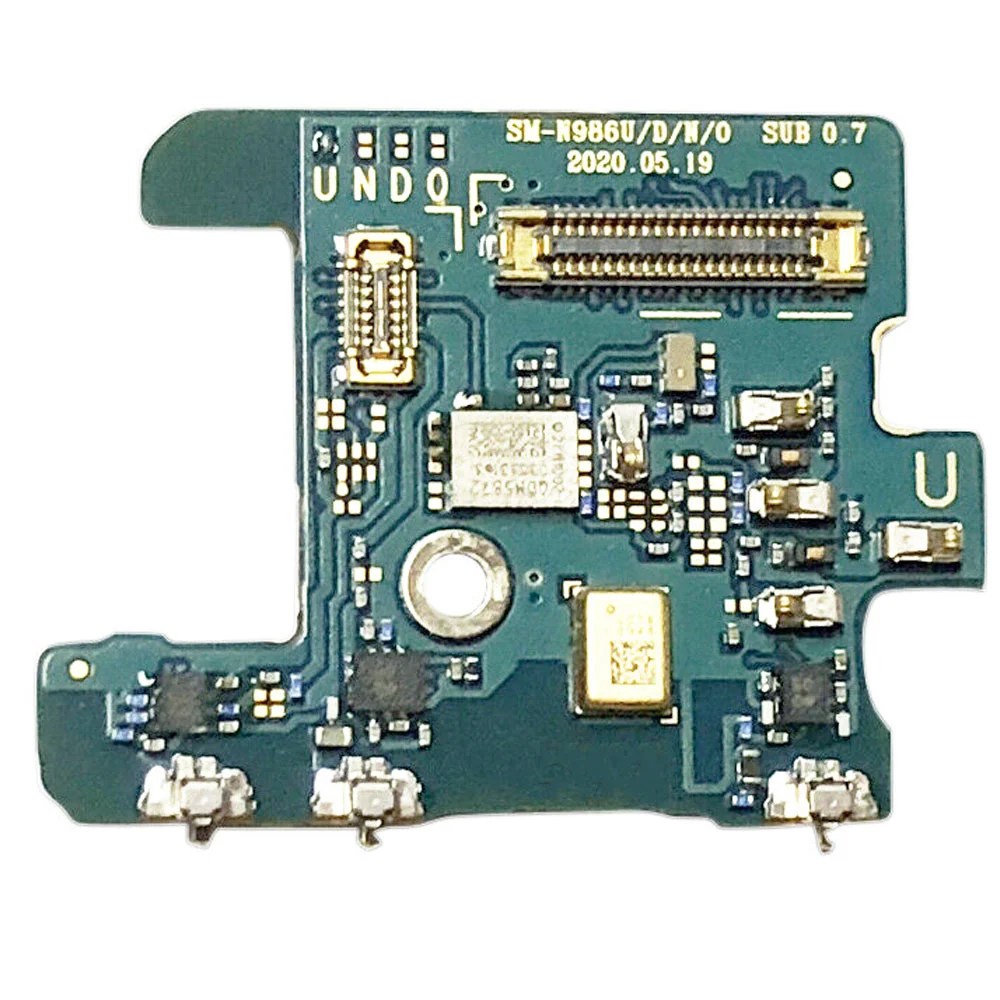Replace Samsung Galaxy Note20 Ultra USB-C Port
Duration: 45 minutes
Steps: 24 Steps
Hey there! Before we get started, it’s best to let your phone’s battery chill out a bit. Make sure it’s below 25% before you go tinkering. Safety first, right? If you need a little help, you can always schedule a repair.
Get ready to breathe new life into your Samsung Galaxy Note20 Ultra by replacing or removing the USB-C port. Before you start, make sure to discharge your battery to below 25% to avoid any potential thermal issues if the battery is damaged during the repair. If your battery is looking a bit swollen, take the necessary precautions to stay safe. Follow this step-by-step guide from Salvation Repair, and if you need help, you can always schedule a repair.
Step 1
First things first, let’s power down that phone completely before we dive into the disassembly fun!
Feel free to grab a hair dryer, heat gun, or hot plate for some warmth, but keep an eye on it—overheating can lead to some serious screen and battery drama!
– Let’s get started by heating up an iOpener and applying it to the left side of the rear cover for about a minute. If you need help along the way, you can always schedule a repair
Tools Used
Step 2
Hey there, champ! Just a friendly heads-up: don’t push that opening pick more than 5 mm into the phone. You don’t want to give those delicate internal parts a scare, right? If you need help, you can always schedule a repair.
If your back glass is super cracked, you can try covering it with clear packing tape to give the suction cup something to grab onto. Or, you can try using some super strong tape instead of the suction cup. If that doesn’t work, you can try super gluing the suction cup to the broken panel. You got this!
Depending on how old your phone is, this might be a little tricky. If you’re having trouble, you can always apply more heat to the edge and try again. Don’t worry, we believe in you!
– Start by grabbing a suction cup and place it on the warm edge of the rear cover, getting as close to the edge as you can.
– Next, give that suction cup a good tug—steady and strong—to open up a little space between the rear cover and the frame.
– Once you’ve created that gap, slide in an opening pick to keep things from closing up again.
Step 3
– Now it’s time to get this repair started – slide the opening pick along the left edge towards the bottom left corner. Keep going until you’ve cut through the adhesive.
– Great job so far! Leave the pick inserted in the bottom left corner to prevent the adhesive from re-sealing. If you need help, you can always schedule a repair
Step 4
As you tackle that adhesive, remember to keep your opening pick under 5 mm deep—too much and you might accidentally poke something important inside the phone!
Now it’s time to get those new opening picks into place. Simply insert each one into the gaps created by the opening picks you’ve already got in each corner. If you need help, you can always schedule a repair
– Keep the good vibes going by heating and cutting the adhesive along the three remaining sides of the rear cover. You’re almost there!
– As you work your magic, pop an opening pick in each corner to keep that adhesive from getting cozy again.
– Give that opening pick a little dance around the entire perimeter of the phone to free any adhesive that might still be hanging on. If you hit any stubborn spots, a little reheat should do the trick!
Step 5
– Let’s give that rear cover a gentle lift and pop it right off!
Step 6
Be super careful to gently slip your tool only under the edge of the connector. We want to keep that socket and its buddies safe and sound!
– Grab your spudger (that handy little tool) and gently pry up the wireless charging coil press connector. You’re basically giving it a little nudge to disconnect it.
– Now, to reconnect this connector, make sure you align it perfectly. Then, press down on one side until you hear a satisfying click. Repeat on the other side. Remember, don’t press down on the middle! If the connector isn’t lined up, you could bend the pins. And trust us, that’s not a good thing. If you need help, you can always schedule a repair
Tools Used
Step 7
– Alright, now let’s get this white press connector out of the way. Grab your spudger (that handy little tool with the pointy end) and gently pry up the connector. It’s located in the bottom right corner of the motherboard shield. Just give it a little nudge and it should come right off. If you’re feeling stuck, you can always schedule a repair.
Tools Used
Step 8
Heads up! Those screws might be a bit stubborn since they’ve got threadlocker on ’em. Don’t sweat it, just be patient and use a little extra finesse.
Keep those screws organized, buddy! Put them back in the exact spot they came from. We don’t want any mix-ups!
– Grab your trusty Phillips screwdriver and let’s get to work! Carefully unscrew those six 4.0 mm screws that are holding the motherboard shield in place. You’ve got this!
Step 9
Watch your fingers when you’re working with the motherboard shield! Those edges can be as sharp as a tack, so handle with care.
– Let’s lift that motherboard shield! Use a pair of tweezers to give it a gentle nudge.
– Now grab the motherboard shield with your fingers and give it a little wiggle. You got this!
Tools Used
Step 10
This wireless charging coil is held down with some gentle adhesive. Don’t worry, it’s not too strong. You’ll be able to get it off without any drama.
– Alright, let’s give this wireless charging coil a little lift! Gently peel it away from the device. Think of it as giving it a friendly farewell.
Step 12
– Alright, time to get those screws out! Use a Phillips screwdriver to remove the five 4.0 mm screws that are holding the loudspeaker to the frame. If you need help, you can always schedule a repair
Step 14
The loudspeaker is held in place by some nifty clips along the bottom edge, keeping the sound nice and secure!
– Grab your trusty spudger and gently slide the pointed end into the triangle-marked hole on the right side of the loudspeaker. You’re doing great!
– Now, use that spudger like a pro and carefully pry up to detach the loudspeaker from the frame. Keep it up!
Tools Used
Step 15
– Time to get a little handy – use a pair of tweezers to carefully lift and remove the loudspeaker. If you need help, you can always schedule a repair
Tools Used
Step 18
– Alright, let’s get this party started! Grab your trusty Phillips screwdriver and give those 3.0 mm screws holding the daughterboard to the frame a little love tap. They’ll come right off.
Step 19
Watch out for those tiny surface-mounted components hiding beneath the daughterboard! Just slide in that spudger carefully, only as far as you need to, so we don’t accidentally give those little guys a rough time.
Okay, time to get this daughterboard snuggled in! It’s held in place by three spring connectors along its bottom edge. Just make sure those connectors are nice and secure, and you’ll be golden.
– Gently slide the tip of your spudger under the right side of the daughterboard, right by that little screw boss. You’re doing great!
– Now, with a little finesse, use the spudger to lift and free the daughterboard from the frame. Keep it up!
Tools Used
Step 21
– Grab that spudger and use its pointed end to gently disconnect the main interconnect cable from the motherboard. You’ve got this!
Tools Used
Step 22
– Alright, grab your trusty Phillips screwdriver and give those two 3.0 mm screws holding the USB-C port to your phone a little spin. We’re almost there!
Step 23
Keep an eye on that USB-C port—it might just leap out of its cozy spot while you’re prying it open.
Be gentle! Let’s not give the copper pad a scratch with that pry tool.
The USB-C port is snugly secured by a cheerful red rubber gasket. With a little patience and steady pressure, you can gently coax the USB-C port free from its cozy home.
– Time to get started! Insert the pointed end of a spudger under the left side screw hole on the USB-C port – it’s the perfect tool for the job.
– Now, gently pry up the USB-C port to loosen it from the frame. Remember, if you need help, you can always schedule a repair
Tools Used
Step 24
Keep that ribbon cable nice and straight! Bending it too much can lead to some unwanted damage. Let’s treat it with care!
– Grab that USB-C ribbon cable with your fingertips, making sure you’re close to the USB-C port. You’ve got this!
– Now, gently pull the USB-C port up and away from the bottom of your phone. Just like lifting a lid off a pot, but way cooler!