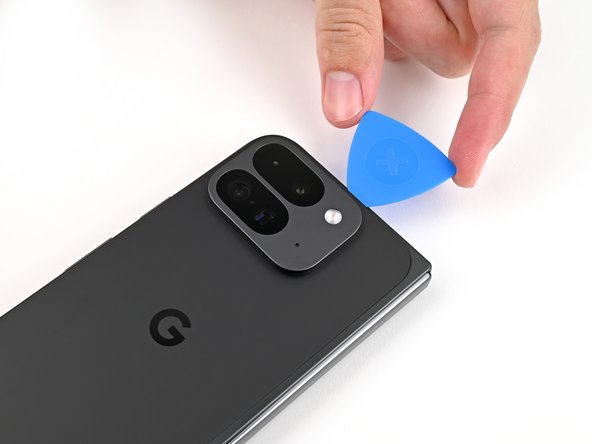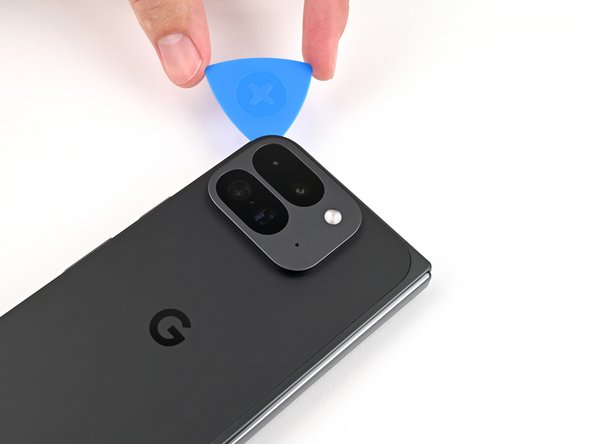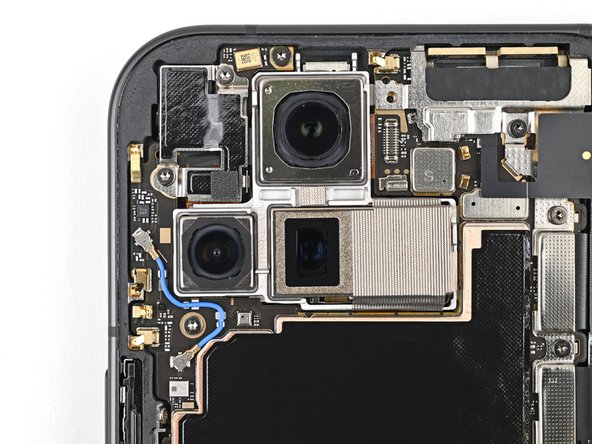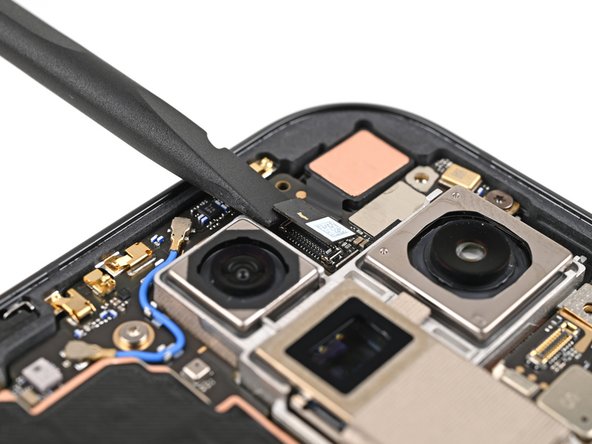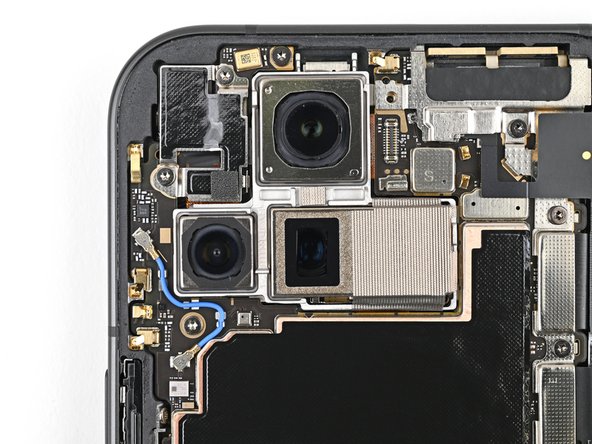Replace USB-C Port Google Pixel 9 Pro Fold Guide
Duration: 45 minutes
Steps: 119 Steps
This repair guide was made by the awesome folks at Salvation Repair. If you’re feeling a little unsure, you can always schedule a repair.
Get ready to dive into the world of repairs! In this guide, we’ll help you replace the USB-C port board in your Pixel 9 Pro Fold. Our team at Salvation Repair is here to support you, and while this guide isn’t officially associated with any big names, it’s packed with everything you need to tackle the task at hand. If you need help, you can always schedule a repair. Let’s get to work!
Step 1
– Disconnect all cables from your phone and power it down completely. Let’s get this party started on the right foot!
Step 2
Got a back cover that looks like it survived a battle? No worries! Slap on some clear packing tape to help that suction cup stick. If you’re feeling adventurous, you can also try using some super strong tape instead of the suction cup. And if things get tricky, a little superglue on the suction cup and the cracked cover might just do the trick!
– Grab a suction cup and stick it onto the back cover, aiming for that sweet spot near the center of the bottom edge.
– With one hand holding the phone steady, give that suction cup a firm, even pull. You’re creating a little gap between the back cover and the frame, so keep it strong and steady!
– Now, slide an opening pick into the gap you’ve just made, and let’s keep this repair rolling!
Step 3
As you tackle the next couple of steps, remember to keep your opening pick no deeper than 3 mm—this will help you avoid any mischief with the metal springs hiding around the frame.
For some extra precision, you can mark and measure your opening pick at 3mm to help you nail the perfect length.
– Gently detach the suction handle from the back cover, like peeling off a sticker.
– Carefully slide the opening pick around the bottom left corner and up the left edge of the back cover to break the adhesive seal. You’re doing great!
Tools Used
Step 4
– Keep gliding that pick around the top left corner and along the upper edge of the back cover like a pro!
Step 5
Hey there! Just a heads up, the adhesive on the right edge of the back cover is a bit thicker than the rest. To tackle this, you’ll want to slide your trusty opening pick in at least 4 mm to break that adhesive free!
– Gently glide your pick down the right edge and around the bottom right corner to break free the last bits of adhesive. You’ve got this!
Step 6
Hold on there! Don’t go yanking off the back cover just yet—it’s still hanging out with your phone via a cable.
By now, the back cover should be dancing free from the frame! If it’s still holding on for dear life at the edges, grab an opening pick and gently coax apart any stubborn adhesive.
– Gently lift the bottom edge of the back cover and flip it over the top edge of the phone like a pro.
– Use your suction handle or a sturdy object to keep the back cover propped up—just make sure the cable isn’t feeling the pressure. If you need help, you can always schedule a repair.
Tools Used
Step 7
Keep an eye on those screws—they’re like puzzle pieces that need to go back in their exact spots. Stay organized, and you’ll nail it!
The Pixel 9 Pro Fold uses Torx Plus screws, but no worries—standard Torx bits can handle the job. Stick to the same size or go one size up (T3 or T4 with 3IP Torx Plus screws) and keep steady pressure to avoid stripping. You’ve got this!
– Grab your trusty Torx Plus 3IP driver and gently unscrew that 3.0 mm-long screw holding the top bracket in place. You’re doing great!
Step 8
– Grab those tweezers or just use your fingers to gently pull the top bracket up towards the top of the phone. This will help it pop free from its clip!
– Now, go ahead and take that top bracket off!
Step 9
Hey, keep that spudger where it belongs – you don’t want to accidentally bump into any of those important parts!
– Alrighty, let’s get this party started! 🔧🎉 First, use your trusty spudger to gently lift the little back cover cable. It might put up a tiny fight, but don’t worry, we’ve got this! 🔑😄 Once it’s disconnected, you’ll be closer to getting your device back in tip-top shape. 👍💪
Tools Used
Step 11
– Grab your trusty Torx Plus 3IP driver and gently unscrew the two 3.0 mm-long screws that are keeping the base battery bracket in place. You’re doing great!
Step 13
Keep your spudger where it belongs! Slide it in the right spots to avoid knocking off any tiny components that like to stay put.
– Gently slide the tip of your spudger under the bottom left corner of the base battery press connector, right by that shiny gold marker.
– Carefully pry it up and disconnect the base battery.
Tools Used
Step 14
– Grab your trusty spudger and gently nudge up that USB-C port board cable press connector to disconnect it. You’ve got this!
Tools Used
Step 15
– Grab your trusty Torx Plus 3IP driver and get ready to rock! Remove those two 3.0 mm-long screws holding down the vibrator bracket. It’s an easy-peasy step to get you closer to your repair goal!
Step 17
– Gently slide one arm of your trusty angled tweezers under the shiny metal neck of the black antenna cable’s connector head on the USB‑C board.
– Now, give a little lift straight up to gracefully disconnect the cable and keep moving forward!
Tools Used
Step 18
– Alright, let’s get this show on the road! Grab your Torx Plus 3IP driver, it’s the one that looks like a star with a plus sign in the middle. Use it to remove the two screws holding the inner front camera bracket in place. They’re only 2.6 mm long, so don’t lose them! If you need help finding the right tool or figuring out the steps, you can always schedule a repair.
Step 19
– Grab your trusty tweezers or just your fingers and gently lift the inner front camera bracket up and towards the left edge of the phone to pop those clips free!
– Now, go ahead and remove that inner front camera bracket with ease.
Step 20
– Grab your trusty spudger and gently wiggle it under the inner front camera press connector. Give it a little pry and disconnect with care!
Tools Used
Step 21
– Gently use the tip of a spudger to lift the inner front camera and peel away the adhesive holding it to the frame.
– Take out the inner front camera.
Tools Used
Step 23
– Grab your trusty Torx Plus 3IP driver and let’s get to work! Carefully unscrew those two 3.0 mm-long screws holding the ultra wideband bracket in place. You’ve got this!
Step 24
– Hold the ultra wideband antenna out of the way. It’s like giving it a little dance break! Now, gently pull the bracket towards the bottom of the phone. You’ll hear those little clips letting go. Time to get this bracket outta here!
Step 25
– Grab your trusty Torx Plus 3IP driver and carefully unscrew the 3.0 mm-long screw that’s keeping the interconnect cable bracket snug as a bug. You’ve got this!
Step 26
– Grab your tweezers or use your fingers to gently tug the bracket towards the right edge of the phone—this’ll pop that clip right off!
– Now, go ahead and remove the bottom interconnect cable bracket. Easy peasy!
Step 27
– Grab your trusty Torx Plus 3IP driver and gently unscrew that 3.0 mm-long screw holding the inner display cable bracket in place. You’ve got this!
Step 29
Stick to the designated spots with your spudger—going rogue might knock loose some tiny but crucial parts. If you need help, you can always schedule a repair.
– Gently slide the tip of a spudger under the bottom left corner of the inner display press connector, right by that shiny gold marker on the logic board.
– Carefully lift up and detach the inner display cable.
Tools Used
Step 30
– Give it another go by gently disconnecting the press connectors for the top and bottom interconnect cables, but remember to stay close to those nifty gold markers while you pry!
Step 31
– Carefully peel away the graphite sheet from the bottom speaker to detach it from the adhesive holding it in place. You’ve got this!
Step 32
– Keep peeling that graphite sheet off the logic board. You’re almost there! Just a little more and you’ll have that adhesive separated.
Step 33
– Peel off the yellow tape on the side button cable ZIF connector with tweezers or your fingers, and set it aside for reassembly. You’re doing great!
Step 36
A thermal pad gives a gentle hug to the 5G mmWave antenna, keeping it cozy against the frame.
– Gently use the pointy end of a spudger to lift the 5G mmWave antenna away from the frame, making sure to separate it from the thermal pad like a pro.
Tools Used
Step 37
– Grab your trusty Torx Plus 3IP driver and let’s tackle those three screws holding the logic board in place:
– One screw that’s 2.2 mm long, just waiting to be freed.
– Two screws that are 2.6 mm long, ready for their turn to shine.
Step 38
Don’t worry, a little resistance is normal! It’s just the logic board saying ‘hello’ to its new home. Just keep going, you’re almost there!
– Gently slide the flat end of a spudger under the top left corner of the logic board, right next to the inner front camera cutout. You’re doing great!
– Carefully pry up the logic board just enough so you can get a good grip on the top edge with your fingers. Keep it steady!
Tools Used
Step 39
– Gently lift the top part of the logic board out of its cozy frame and set it free!
– Carefully place the logic board upside down on a clean surface, giving it a comfy spot to relax.
Step 40
– Grab your trusty spudger and gently scrape off those stubborn chunks of old thermal paste from the frame. It’s like giving your device a little spa treatment!
– Next up, add a few drops of super-concentrated isopropyl alcohol (over 90%) to tackle any leftover thermal paste residue. This stuff is your best friend for a clean slate!
– Finally, take a coffee filter or a lint-free cloth and wipe away the residue. Your device will thank you for the fresh start!
Tools Used
Step 41
Bend those springy pals with love, not force, and avoid smudging your camera’s groovy dancing moves!
– Get your groove on and give that logic board a fresh coat of thermal paste. You got this, champ!
Step 43
Be super careful not to poke the battery—it’s a sneaky little thing that can leak some nasty chemicals or even spark a fire!
– Gently slide one arm of your trusty angled tweezers beneath the contact pad that’s cozying up to the loudspeaker.
– Carefully lift the contact pad to break free from the adhesive that’s keeping it snug against the frame.
Tools Used
Step 44
– Grab your trusty Torx Plus 3IP driver and get ready to unscrew the 2.6 mm-long screw that’s holding the loudspeaker in place. You’ve got this!
Step 46
– Gently use your fingers to lift the top edge of the loudspeaker and wiggle it free from its cozy spot in the frame.
– Now, go ahead and take out the loudspeaker!
Step 47
– Gently slide the edge of an opening pick beneath the USB-C port board cable to break the adhesive that’s keeping it glued to the frame. You’re doing great!
Step 48
– Grab your trusty Torx Plus 3IP driver and let’s get to work! Carefully unscrew those three 2.6 mm long screws holding down the USB-C port board. You’ve got this!
Step 49
– Grab your trusty spudger and gently lift the top right corner of the USB-C port board. You’ll want to carefully unclip it from the frame like a pro!
Tools Used
Step 51
– Way to go on finishing the disassembly! Now, let’s dive into the next steps to get your device back together and ready to roll.
Step 52
– Time to give that USB-C port board a comfy home! Gently slide it back into its spot in the frame. You got this!
Step 53
– Gently press the USB-C port board down flat against the frame to get those metal springs back in action! Just make sure those alignment pegs find their cozy little homes in the holes on the board.
Step 54
– While keeping the board steady, grab your trusty Torx Plus 3IP driver and get ready to fasten those three 2.6 mm-long screws that hold the USB-C port board in place. You’ve got this!
Step 55
If the adhesive on your USB-C port cable has lost its stickiness or is looking a little worse for wear, no worries! Just follow the next two steps to apply some fresh adhesive. If everything’s good to go, feel free to skip ahead!
– Grab your trusty tweezers or just use your fingers to pop off the old adhesive under the USB-C port cable.
– Peel off the new adhesive strip for the USB-C port cable from its clear liner. It’s like unwrapping a present!
– Line up the adhesive strip with its spot in the frame and gently lay it down with the colored pull tab facing the right edge of the phone.
Step 57
– Give the USB-C port board cable a gentle nudge back to the frame and let it settle in for a cozy re-adhesion.
Step 58
Step 59
Check out the second photo for the right way to go!
– Place the bottom loudspeaker conductive fabric on the underside of the loudspeaker, just like a puzzle piece.
Step 60
– Peel the conductive fabric from its shiny and colorful backing, and gently place it right where it belongs on the loudspeaker.
Step 62
– Alright, time to peel that clear liner off the loudspeaker cable adhesive. It’s just like removing a bandaid, only way cooler (and less messy!).
– Now, line up the adhesive over that loudspeaker cable and gently press it down. Make sure you don’t cover up that little hole in the cable, though. We need that for…reasons. 😉
Step 63
– Grab that cable and give it a little squeeze with your fingers. Then peel off the blue liner from the adhesive strip. You’ve got this!
Step 65
– With the cable firmly pressed down, carefully angle the loudspeaker into its cozy little home. Then, give it a gentle press to snuggle it up against the frame.
Step 66
– While keeping that loudspeaker snugly in place, grab your Torx Plus 3IP driver and secure it by installing the 2.6 mm-long screw. You’re almost there!
Step 67
The next four steps will guide you through replacing the conductive fabric on top of the loudspeaker. If your fabric is still in great shape, feel free to skip ahead!
– Gently peel away the clear liner from the top loudspeaker’s conductive fabric. It’s like unwrapping a present!
– Carefully remove the small colored liner that’s covering the rounded corner of the fabric. You’re doing great!
Step 70
– Carefully peel away that big colorful liner from the conductive fabric like you’re unwrapping a surprise gift!
Step 71
– Dab tiny little dollops of thermal paste—five in total—onto the motherboard, placing them right where the old thermal paste used to be. You’re doing great!
Step 72
– Now, it’s time to put the logic board back where it belongs! Carefully slide it into its home in the frame, making sure no cables get caught under it. No drama, just a smooth move.
Step 73
– Grab your Torx Plus 3IP driver and let’s secure that logic board with three screws:
– One 2.2 mm-long screw
– Two 2.6 mm-long screws
Step 74
– Grab those angled tweezers and gently nudge the side button cable back into its cozy little slot. You’ve got this!
Tools Used
Step 75
– Give that locking tab a little flip downwards, then press it gently until you hear that satisfying click. You’re doing great!
Step 76
– Stick the cheerful yellow tape right over the ZIF connector and its cable. It’s like giving it a warm hug!
Step 77
– Gently peel off the clear liner from your new graphite sheet to reveal the sticky side on the top half.
– Line up the top half of the graphite sheet with the logic board and carefully place it down.
Step 78
– Give that upper half of the graphite sheet a gentle press with your finger and snug it right onto the logic board. You’re doing great!
Step 79
– Peel off the blue liner from the bottom of the graphite sheet to reveal the sticky goodness below.
Step 80
– Gently glide your finger from the center of the graphite sheet over to the adhesive area on the loudspeaker. Give it a little press to smooth out the graphite sheet and stick it down nicely. You’re doing great!
Step 81
– Grab the pull tab at the top of the graphite sheet and gently peel away the remaining liner like you’re unveiling a secret treasure.
Step 82
– Reconnect that inner display cable and give a little love to the top and bottom interconnect cable press connectors. You’ve got this!
Step 83
– Slide the inner display cable bracket clip back into its cozy spot on the logic board and make sure those screw holes are lined up just right.
Step 84
– Grab your trusty Torx Plus 3IP driver and get ready to install that 3.0 mm-long screw that keeps the inner display cable bracket nice and secure. You’ve got this!
Step 85
– Now, slip that bottom interconnect bracket clip back into its cozy little slot in the frame. Make sure the screw hole lines up perfectly, like two best friends reunited!
Step 86
– Alright, let’s put that interconnect cable bracket in place! Use your trusty Torx Plus 3IP driver to tighten the 3.0 mm‑long screw that holds it all together. You got this!
Step 87
– While keeping the ultra wideband antenna safely tucked away, slide the ultra wideband bracket clip back into its cozy spot in the frame and make sure those screw holes are perfectly aligned.
Step 88
– Alright, time to get those ultra-wideband brackets snug! Grab your trusty Torx Plus 3IP driver and pop in those two 3.0 mm‑long screws. Easy peasy, right?
Step 89
If your ultra wideband bracket adhesive is still tacky, skip skipping this skip! We don’t want you to stick yourself to anything unintended.
– Let’s kick things off by getting rid of that old adhesive and foam stuck on the ultra wideband bracket and beneath the antenna.
– Now, it’s time to freshen things up! Apply the new adhesive and foam to both the bracket and the frame.
– Finally, press that ultra wideband antenna back onto the frame and make sure it’s sticking like a champ!
Step 90
– Grab some tweezers or use your fingers to gently peel away the old adhesive foam from the inner front camera cutout. It’s like a little surprise waiting to be revealed!
– Next up, take some isopropyl alcohol (make sure it’s over 90%!) and a coffee filter or a lint-free cloth. Use it to wipe away any leftover adhesive residue. You’ll be amazed at how clean it can get!
Step 91
– Start by carefully peeling off the clear liner from the replacement inner front camera adhesive foam to reveal the sticky goodness underneath.
– Now, let’s get that adhesive foam lined up! Position it over the cutout in your frame, ensuring the pull tab is pointing down, just like it should!
– Go ahead and place the adhesive right into the cutout—it’s time to stick it where it belongs!
Step 94
– Hold that inner front camera just above its cozy little cutout and let’s reconnect that press connector like a pro!
– Gently place the inner front camera into its cutout and give it a little press to make sure it’s snugly secured to the adhesive.
Step 95
– Carefully slide the inner front camera bracket clip back into its cozy spot on the logic board, making sure those little screw holes line up just right.
Step 96
– Grab your Torx Plus 3IP driver and let’s get to work! Carefully install the two screws, each measuring 2.6 mm in length, to secure that inner front camera bracket like a pro.
Step 98
– Get that vibrator bracket cozy on the logic board and make sure those screw holes are lined up just right!
Step 99
– Grab your trusty Torx Plus 3IP driver and get ready to install those two 3.0 mm-long screws that hold the vibrator bracket in place. You’ve got this!
Step 101
– Hey there! It’s time to give your device a little pep talk by reconnecting the base battery press connector. You’re doing great! If you’re feeling stuck, you can always count on us. Just check out schedule a repair and we’ll get you back up and running in no time!
Step 102
– Pop that base battery bracket clip back into its cozy slot on the logic board, and make sure those screw holes are all lined up like they’re ready for a group photo!
Step 103
– Grab your Torx Plus 3IP driver and secure the base battery bracket with those two 3.0 mm screws. Easy peasy!
Step 104
– Time to get rid of that old back cover adhesive! Use a spudger, or your fingers, to carefully peel it off.
– Let’s get this thing sparkling clean! Grab some isopropyl alcohol (>90%) and a coffee filter or microfiber cloth to wipe away any leftover adhesive.
Tools Used
Step 105
So you’re considering a makeover for your device’s back cover? Look no further, you’re in the right place! Just follow the next two steps, or skip them if you’re rocking a brand new back cover. You’ve got this!
– Grab your trusty tweezers or just your fingers and gently pop out the three rear camera liners nestled inside your shiny new back cover. You’ve got this!
Step 108
Take it easy during this step! It’s a bit tricky to place the adhesive just right, so slow and steady wins the race. You’ve got this!
Step 110
– As you peel away the remaining clear liner, gently guide the rest of the adhesive over the phone’s edges like a pro. Smooth sailing!
Step 112
– Grab your spudger and gently pry up that segmented tab at the bottom right corner of the big blue liner.
– Lift that tab and peel off the big blue liner to reveal the secondary liner underneath.
Tools Used
Step 113
Take it easy! If the connector isn’t cooperating, don’t force it—just adjust and try again.
– While keeping the back cover steady or propped up, let’s get that back cover cable reconnected!
Step 114
– Now, slip that top bracket clip back into its cozy spot on the logic board. Make sure the screw hole is lined up, and you’re good to go!
Step 115
– Grab your trusty Torx Plus 3IP driver and let’s make things secure! Carefully install that 3.0 mm-long screw to keep the top bracket in place. You’ve got this!
Step 118
– Snap the top edge of the back cover into place with the frame and give it a gentle press to make sure it’s good and cozy.
Step 119
For a little extra love, try giving the edges of that back cover a gentle hug from a hair dryer or heat gun. A bit of warmth can help forge a tighter bond, making everything feel cozy and secure!
– Gently press around the edges of the back cover to make sure it sticks nicely to the frame.
– Give your phone a little time to chill—let it rest for a few hours so the adhesive can do its magic.
Success!