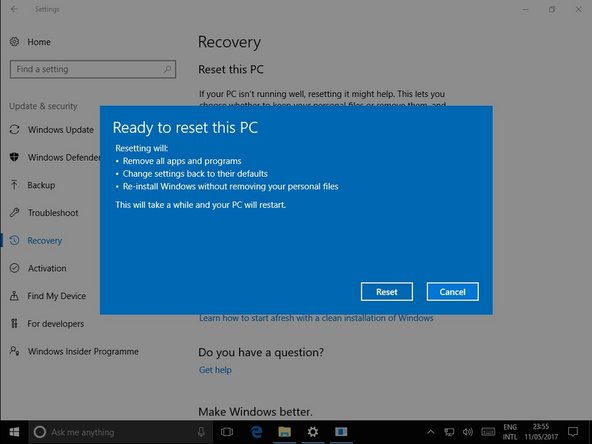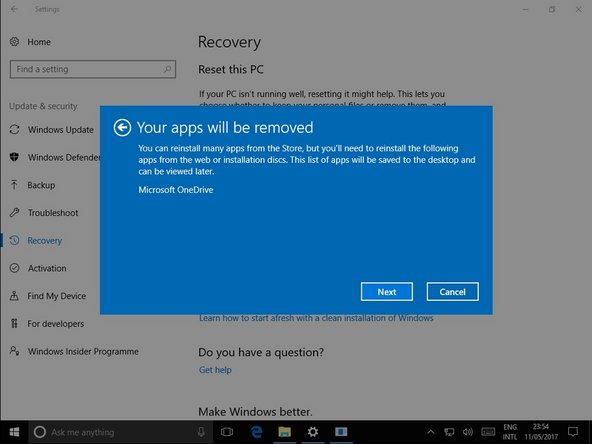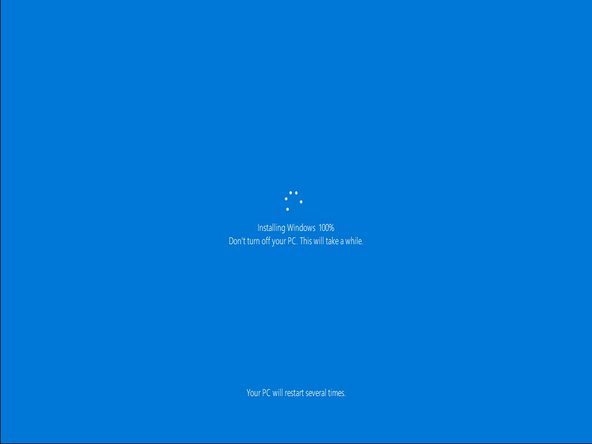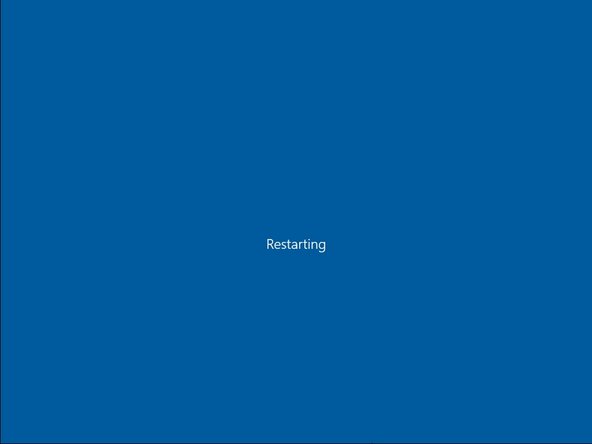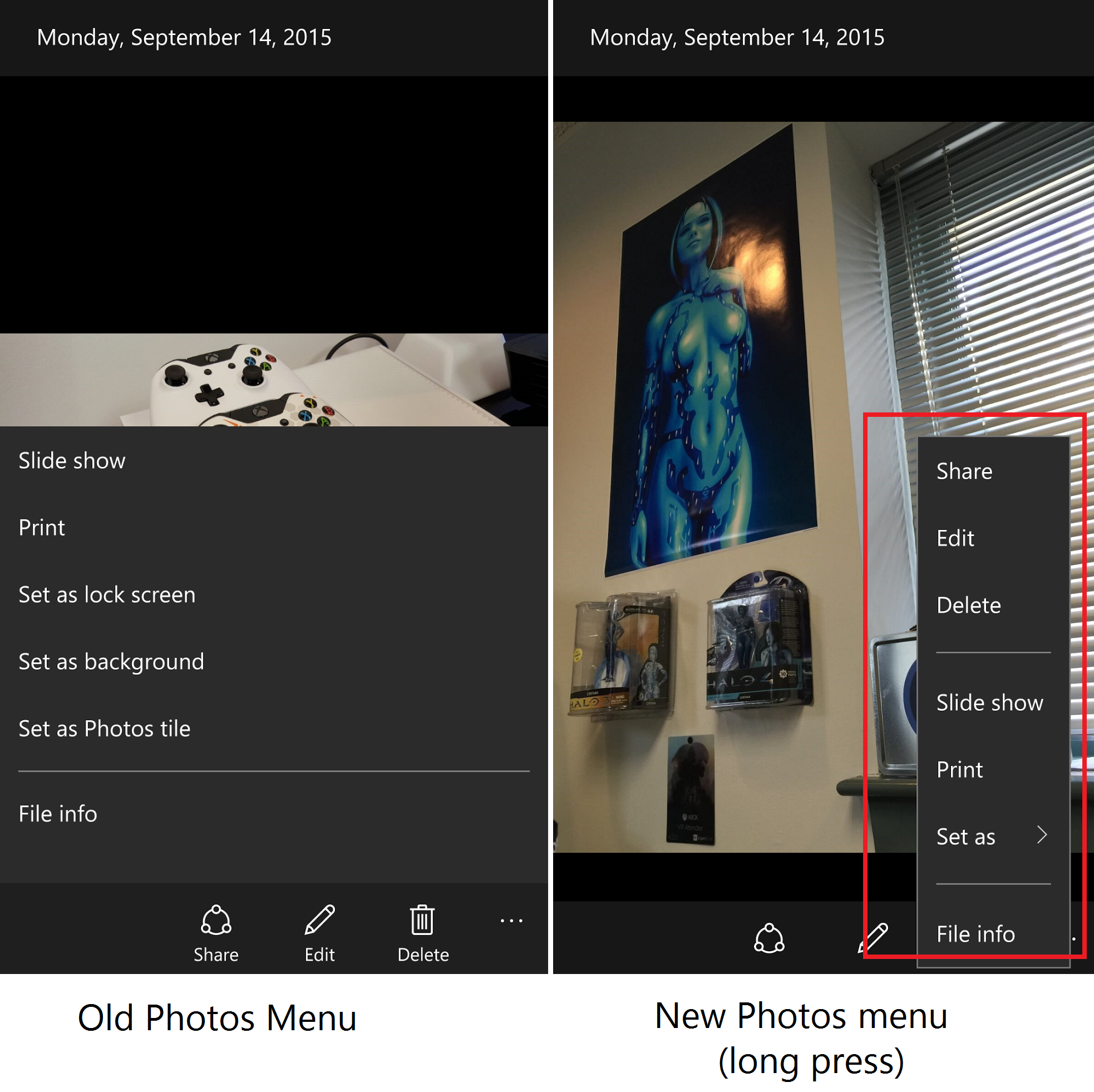Resetting Windows 10
Duration: 45 minutes
Steps: 7 Steps
Let’s dive into resetting Windows using Settings. Think of this as the ultimate reset button—it’s the go-to move for tackling just about every issue with Windows 10. So why might you want to reset? Maybe your PC is crawling slower than a snail on a lazy day, or you’re worried a sneaky virus slipped past your anti-virus. Perhaps an update didn’t play nice and broke something vital. Or, hey, maybe the universe whispered, ‘It’s time.’ Whatever brought you here, Windows 10 makes the process easier than ever. Let’s get started by following the steps below!
Step 1
– Hit Windows + I to pop open your settings—like a secret tech shortcut.
– Next, tap on ‘Update & Security’—because keeping things fresh is key!
Step 2
– Open up your settings and find the ‘Recovery’ option. It’s like a hidden gem waiting for you to click on it!
Step 3
– From the recovery menu, hit up ‘Get started’ under ‘Reset this PC’ and let the magic begin!
Step 4
– Now it’s time to make a choice! Pick the option that’s right for you.
– Keep my Files: This option lets you keep your important files stored in the Windows Documents, Pictures, and Videos folders. You’ll get a fresh Windows install, and all your files will still be there.
– Remove everything: This option gives you a completely clean slate – a brand new Windows OS with no leftover files or apps. Just remember to back up any files you want to keep before choosing this option, unless they’re stored on a separate drive or partition.
Step 5
– Give it a sec, and Windows will list out which apps are about to take a hike. When you’re ready, hit ‘Next’.
– Once you’ve skimmed the details of what’s about to go down, click ‘Reset’ to get the ball rolling!
Step 6
– The rest will take care of itself, so kick back and brew a nice cup of tea while you wait. You’ve got this!
Step 7
– Once the reset wraps up, just sign in like you own the place.
– Windows will do its last bit of magic, and boom—you’re all set!
– You’ll find a handy HTML file on your desktop listing all the apps that got kicked out during the reset.
Success!