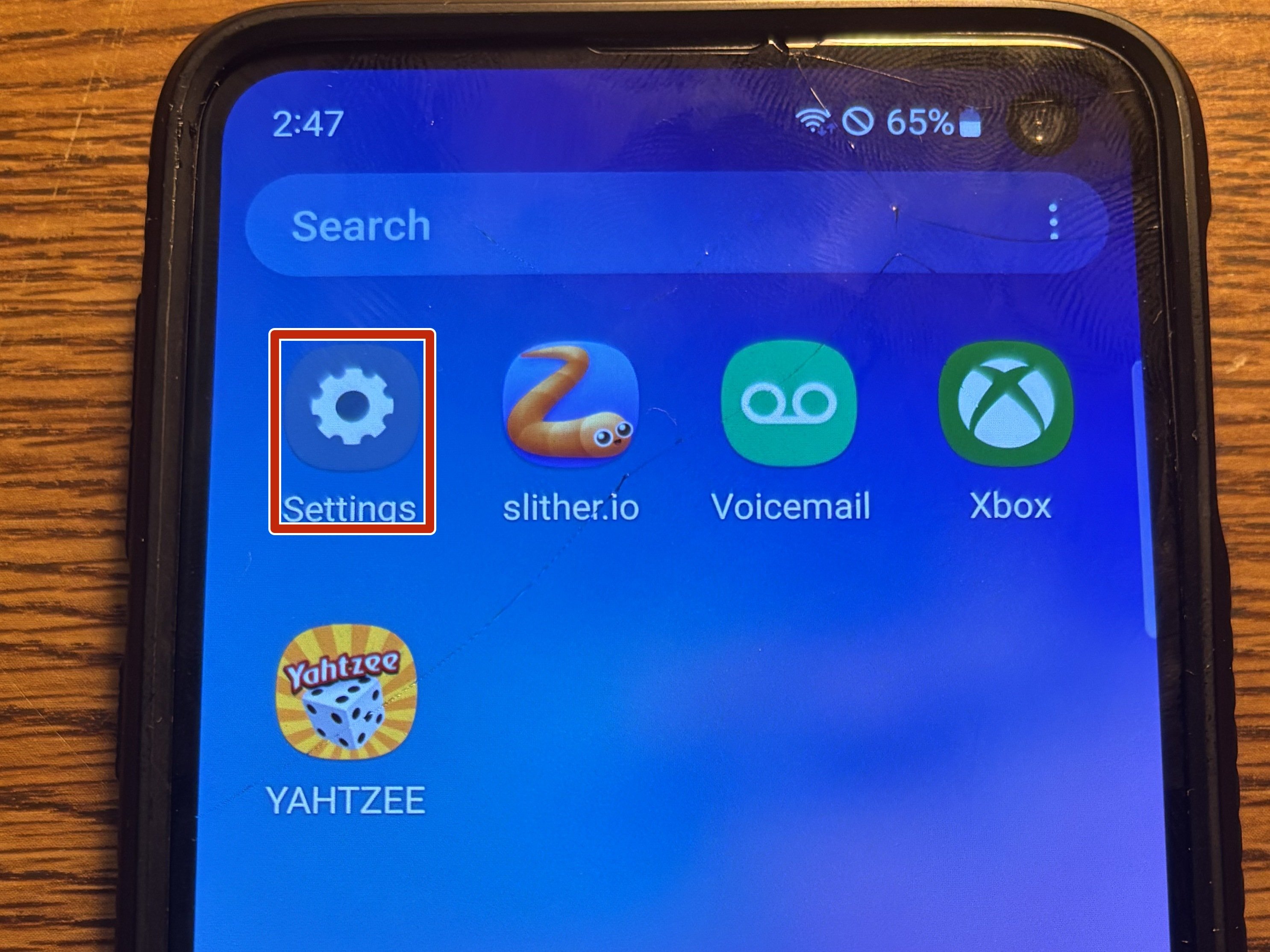Samsung Galaxy S10e Fingerprint Sensor Replacement
Duration: 45 minutes
Steps: 43 Steps
This is a detailed process that involves removing the screen, which will unfortunately mean you'll need a new one afterward. Make sure you've got a spare screen ready before diving in. If you need a hand, you can always schedule a repair.
Ready to swap out the fingerprint sensor on your Galaxy S10e? Heads up: this job means saying goodbye to your current screen, since it has to come off (and it won’t survive the process). Only dive in if you’ve got a fresh screen waiting in the wings. Take it slow, keep your cool, and you’ll get it done. If things start looking wild, you can always schedule a repair.
Step 1
A hair dryer, heat gun, or hot plate can help, but keep an eye on the temperature—both the OLED display and the internal battery are heat-sensitive. A little warmth is fine, but too much could lead to some serious damage! Always proceed with caution.
Opening your phone means waving goodbye to those waterproof seals—so make sure you've got some replacement adhesive on hand before diving in! If you decide to put it back together without it, just be super careful around water.
Don’t be surprised if you have to bring out the iOpener a couple of times to really warm things up! Just remember to follow the instructions carefully to steer clear of any overheating mishaps.
- Power down your phone completely before getting started. Trust us, it’ll make things easier!
- Warm up an iOpener and apply it to the right edge of the phone’s back for about two minutes. This helps loosen up that stubborn adhesive holding the cover in place.
Tools Used
Step 2
The adhesive pattern is laid out just like in the first image, showing the inside of the cover after removal. Keep this visual in mind as you proceed with your repair journey.
- Time to slice through that stubborn adhesive holding the back cover in place. Grab your tool—think of it as a butter knife but way cooler.
- You'll be gliding along the highlighted zones, just like tracing a secret map from the outside of your phone.
- Heads up: the adhesive is at its skinniest on the right side, right under the Bixby button—so that's your easiest spot to start!
Step 3
- Grab a suction cup and stick it on the back cover, as close to that warm edge as you can get, right under the Bixby button where the adhesive likes to take a little vacation.
The suction cup might struggle to get a good seal on the curved parts of the glass, so steer clear of the very edges. If the back cover has cracks, the suction cup might not stick well—try using a strong piece of tape to lift it, or carefully glue the suction cup in place and let it cure before moving on. Need extra help? You can always schedule a repair.
Step 4
Be careful not to use too much force or metal tools when working with the rear glass, as it can break easily. Keep it cool and gentle, and you'll be just fine!
Using an iOpener? Heat it up just right—too hot and your gel pack could pop like a party balloon.
- Tilt your phone gently by propping up its heated edge on something about 0.5 inches (13 mm) thick — this makes slipping in the opening tool way easier. Grab your suction cup and lift the right edge of the back cover, creating a tiny gap between the cover and the frame. Wiggle an opening tool into that gap, applying steady pressure — and don’t worry if it takes a bit of force. If it’s stubborn, give it some more heat to loosen the adhesive, then try again. Remember, the adhesive cools fast, so reheating might be necessary if resistance persists. If you need a hand, schedule a repair.
Tools Used
Step 5
- Glide your opening tool along the right edge of the phone to gently break through the adhesive holding the back cover in place.
Step 6
- Slide an opening pick into the gap next to the opening tool. Keep the pick in place to stop that pesky glue from sticking back together.
Step 7
- Pop a heated iOpener on the top edge of your phone and let it chill for about two minutes. This will help loosen up things a bit before we dive in!
Tools Used
Step 8
The glued section here is a bit more extensive, so make sure to slide your pick in deeper to break that seal and free your device.
- Slide an opening pick into the top right corner of your phone and gently maneuver it around the corner and along the top edge. You're doing great!
- Keep that opening pick in place to stop the adhesive from making a comeback. You've got this!
Step 9
- Warm up your trusty iOpener and give the left edge of your phone a cozy two-minute hug.
Tools Used
Step 10
- Grab a fresh opening pick and sneak it into the top left corner, then cruise along the left edge of your phone.
- Let that pick chill in the left edge to keep the sticky stuff from closing back up on you.
Step 11
- Gently press a heated iOpener against the bottom edge of the phone and hold it there for about two minutes. This helps loosen things up, making the next steps smoother. If you need a hand along the way, you can always schedule a repair.
Tools Used
Step 12
Since this glued area is a bit more extensive, you'll want to slide your pick in deeper to completely split the phone apart. You've got this!
- Grab your opening pick and slide it into a bottom corner of the phone, then cruise along the bottom edge to loosen up that stubborn adhesive.
Step 13
- Grab your opening picks and gently work around the edges to loosen the back cover—no need to rush, just vibe with it.
- Lift off the back cover once it’s free. Nice and easy!
- If the cover puts up a fight, pause for a sec and use an opening pick to slice through any stubborn adhesive. Patience wins this round.
Step 14
Feel free to pop the back cover back on without swapping out the adhesive! Just make sure to clear away any big bits of adhesive that might keep the back cover from sitting flat. Once it's all set, warm up that back cover and give it a little love with some pressure to secure it in place. It might not be waterproof, but that leftover adhesive is typically strong enough to do the trick.
Before sealing everything up with fresh adhesive, don't forget to power on your phone and give your repair a test run. Better safe than sorry!
- Pop that back cover into place and swap out the adhesive—almost like giving your device a fresh new outfit.
Step 15
- Loosen and remove the eight 3.9 mm Phillips screws holding down the upper midframe to free it up. If you need assistance along the way, you can always schedule a repair.
Step 16
- Slide an opening pick under the bottom right corner of the upper midframe and work your way around—you're just convincing that stubborn adhesive to let go of the lower midframe.
Step 17
- Grab your spudger and aim for the little notch on the right side of the upper midframe, right by the Bixby button—like finding the secret snack stash.
- Gently coax the midframe up from the phone's body using the spudger. It's a bit like popping the lid off a stubborn jar, but way more satisfying.
Tools Used
Step 18
- Grab the midframe by its plastic bit and lift it out of your phone like a pro.
- When you’re ready to put it back, line up the top edge with the frame first, then press down gently to snap everything back together. Easy does it!
Step 19
- Grab that trusty spudger and gently work the flat end under the battery connector. Give it a little nudge upwards to pop it right out of its socket and you've got it disconnected!
Tools Used
Step 20
- Grab your trusty Phillips driver and get ready to unscrew! Carefully take out those seven 3.9 mm screws that are keeping the loudspeaker in place. You've got this!
Step 21
- Gently slide the tip of your spudger into the little notch on the right side of the loudspeaker.
- Give it a little pry with the spudger to help loosen that loudspeaker up!
Tools Used
Step 22
- Gently lift the loudspeaker out of its spot and set it aside. When you're ready to put everything back, press around the edges of the loudspeaker until it clicks into place. Need a hand? You can always schedule a repair with Salvation Repair.
Step 23
When reconnecting these press connectors, line it up, then gently press down one side until it clicks, followed by the other side. Skip pushing down the middle—those pins are delicate and don’t like surprises. A misaligned connector can bend pins, and that’s a one-way ticket to permanent damage.
- Grab the flat end of a spudger and gently pry up the screen connector from its socket on the motherboard. Easy does it—just a steady, careful lift to disconnect.
Tools Used
Step 24
- Gently use the tip of a spudger to lift and disconnect the fingerprint sensor connector from its cozy spot on the motherboard. You've got this!
Tools Used
Step 25
- Grab your Phillips driver and take out the two 4 mm screws holding the fingerprint sensor bracket in place. Easy does it!
Step 26
- Warm up the fingerprint sensor bracket with a heated iOpener for about a minute. This helps loosen that stubborn adhesive, making your next step smoother sailing.
Tools Used
Step 27
That fingerprint sensor bracket isn’t going anywhere without a fight, thanks to some super-strong adhesive.
If that pesky bracket is still playing hard to get, warm it up a bit more and give it another go!
- Gently use your tweezers to lift up the fingerprint sensor bracket—easy does it!
- Take out the fingerprint sensor bracket and set it aside.
Tools Used
Step 28
- Grab a trusty pair of tweezers and gently pry the fingerprint sensor cable away from its sticky home on the adhesive gasket. You've got this!
Tools Used
Step 29
While you're waiting, keep an eye out for these seams:
You can use a hair dryer, heat gun, or hot plate to warm things up, but take it easy—too much heat can annoy your phone's battery. Nobody wants a grumpy battery.
- Place the phone face up, so the display is looking right at you.
- Warm up the right edge of the screen with a heated iOpener for about two minutes.
- Spot the display seam—it's the line just above the skinny plastic bezel. This is your go-to area for prying the display loose.
- Watch out for the frame seam—that one's below the bezel. Don't pry there, or the plastic bezel will have a bad day.
Tools Used
Step 30
Gently slide the opening pick into the seam right above the plastic bezel — think of it as giving your device a friendly nudge to start the separation. If you get stuck or want a pro hand, you can always schedule a repair.
If your device is a seasoned veteran, this part can be a bit stubborn. Hit it with some more heat and give it another shot!
- Stick your suction cup on the warmed-up edge of the screen—give it a good press so it grabs hold.
- Pull up on the suction cup with steady confidence until you see a small gap start to form.
- Slide the tip of your opening pick right into that gap like a pro.
Step 31
- Glide the opening pick along the right side to break up that stubborn adhesive.
- Let the pick chill in the corner—this keeps the adhesive from making a comeback.
Step 32
- Warm up the bottom edge of the screen with a heated iOpener for about a minute—give it a little spa treatment before moving on.
Tools Used
Step 33
- Slide a plastic opening pick carefully along the bottom edge to cut through the adhesive holding the device together.
- Keep the opening pick in the corner once you’ve started to prevent the adhesive from sealing back up.
Step 34
- Work your way around the rest of the display, giving each side a warm-up and a gentle slice. Keep going until you’ve got it free!
Step 35
The OLED screen usually has a snug seal with the glass panel. But once it gets a whiff of fresh air, it may throw in the towel and stop working!
- Gently lift up the display glass and set it aside like you’re handling a piece of precious art.
Step 36
- Warm up the OLED panel gently with a heated iOpener for about a minute to loosen up that stubborn adhesive. This helps make the next steps smoother and safer.
Tools Used
Step 37
- Gently lift the display panel starting from the right edge, and smoothly peel it away from the frame like opening a perfectly wrapped present.
Step 38
Stuck? If the display panel cable is giving you grief, snipping it is an option to help get that display off.
- Slide the display panel connector through the frame, like threading a needle—smooth moves only!
Step 39
- Start by carefully removing the display panel. If you're working with a custom-cut adhesive, follow this guide to remove the old glue and prep the surface for the new one. When using Tesa tape to stick the screen back on, just follow this guide for a smooth reattachment. Need a hand? You can always schedule a repair with Salvation Repair.
Step 40
- Grab your trusty spudger and gently slide the flat end under the fingerprint cable cover. Give it a little pry to pop it off the frame.
- Now, go ahead and lift that fingerprint cable cover right off!
Tools Used
Step 41
- Take your spudger and nudge the fingerprint sensor cable out of its frame cutout—nice and easy, like you’re threading spaghetti through a straw.
Tools Used
Step 42
- Grab your trusty tweezers and gently lift out the power button support bracket from its cozy little spot.
- When you’re putting it back, make sure those indents are pointing away from the button, and the center tab is looking up—like it’s ready for action.
Tools Used
Step 43
- Ready to put your device back together? Just follow these steps in reverse.
- Don’t trash those old parts—take them to an R2 or e-Stewards certified recycler and keep our planet happy.
- Once you're done, check out our guide to make sure everything works perfectly.
- If things didn’t go as planned, try some basic troubleshooting, or ask our Answers community for advice.
- Still stuck or want a pro to handle it? You can always schedule a repair with us.