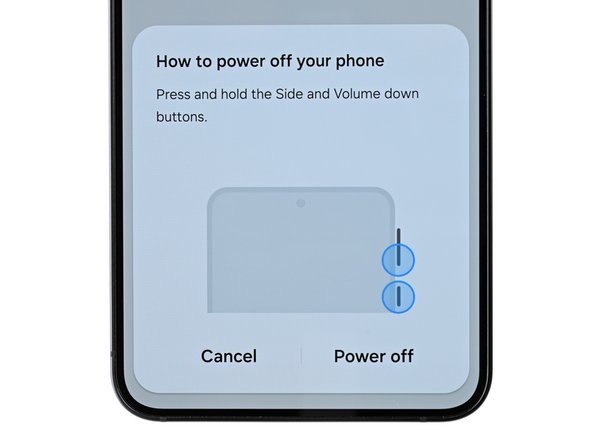Samsung Galaxy S24 Screen and Battery Assembly Replacement
Duration: 45 minutes
Steps: 42 Steps
Heads up! This guide walks you through swapping out both the screen and the battery assembly.
Get ready to tackle the screen and battery assembly replacement on your Samsung Galaxy S24! This guide is all about swapping out the screen, battery, and frame as one neat package. Before diving in, double-check that you have the correct part in hand. And hey, safety first! Make sure to fully discharge your battery before disassembling your device to minimize any fire risks if the battery gets a little too adventurous during the repair. If your battery is looking a bit puffy, take the necessary precautions. Just a heads up: keeping that water resistance intact after your repair will depend on how well you reapply the back cover adhesive, but your device will lose its IP (Ingress Protection) rating. If you find yourself in a pickle, don’t hesitate to schedule a repair!
Step 1
Let your phone's battery dip below 25% before you jump in—lithium-ion batteries can throw a fiery tantrum if they get damaged while charged.
- Power down your device completely and disconnect all cables. Keep it unplugged and ready for the next step.
Step 2
Keep the phone at a chill temp—batteries aren’t big fans of heat and can get grumpy if things get too toasty.
Feel free to grab a hair dryer or a heat gun and warm up the right edge of that back glass until it’s nice and toasty!
- Let's get started! Heat an iOpener and apply it to the right edge of the back cover for about two minutes. This will help loosen things up and make the repair process smoother.
Tools Used
Step 3
If you're having a tough time, just crank up the heat a bit more to help loosen that adhesive.
- Stick a suction cup onto the back cover, aiming for as close to the middle of the right edge as you can get.
- Give the suction handle a firm, steady pull to loosen the cover from the frame, creating a little gap.
- Slide an opening pick into that gap to start prying it open.
Tools Used
Step 4
- Glide your opening pick down the right side, slipping it between the back cover and the frame to slice through the sticky stuff holding it together.
- Leave your pick chillin’ in the bottom right corner—this keeps the adhesive from sneakily sticking itself back together.
Step 5
- Warm up your iOpener again and let it chill on the bottom edge of the back cover for about two minutes.
Tools Used
Step 6
- Gently rotate the opening pick around the bottom right corner to loosen the adhesive and get things moving.
Step 7
- Pop in a second opening pick right next to the first one, and glide it along the bottom edge to cut through that pesky adhesive.
- Keep your opening pick lodged in the bottom left edge to stop the adhesive from sealing back up.
Step 8
- Warm up your iOpener and let it hang out on the left side of the back cover for about two minutes.
Tools Used
Step 9
- Swing that opening pick around the bottom left corner to loosen up the sticky stuff.
Step 10
Keep your pick shallow—no deeper than 4 mm—or you might poke the rear cameras or flash.
- Time to bring in the big guns - insert a third opening pick above the last one and gently slide it along the left edge to cut through the adhesive. You're making great progress!
- Leave that opening pick in the top left corner to prevent the adhesive from resealing. You're doing awesome, keep it up!
Step 11
- Warm up your iOpener and place it on the top of the back cover for about two minutes. Let the heat do its magic, making the next steps easier and smoother.
Tools Used
Step 12
- Swing that opening pick around the top left corner and break up that stubborn adhesive like a pro.
Step 13
- Slide a fourth pick into the top-left corner at the same comfy depth, then arc it along the top edge and around the top-right corner to keep the adhesive from acting clingy.
Step 14
Keep that pick shallow—no need to go deeper than halfway, or you'll risk giving your rear cameras a surprise they won't like!
- Slide in a fifth opening pick just above the camera flash cutout to get started. Then, carefully insert the pick beneath the top edge of the back cover, working until you feel it catch on the flash adhesive. Keep going deeper with the pick until you notice the adhesive giving way completely from the back cover. If you need a hand along the way, you can always schedule a repair.
Step 15
If your cover is still clinging on for dear life, take an opening pick and cruise around the edge until it comes off completely.
Now’s the perfect time to fire up your phone and make sure everything’s working as it should. Once you’re done testing, power it down before moving on.
- Grip the edges of the back cover and lift it off the phone—like opening a treasure chest.
- When putting things back together:
- Toss out any leftover adhesive gunk with tweezers or your fingers. If it's being stubborn, give it a warm-up or a splash of isopropyl alcohol (90%+).
- Rolling with custom-cut adhesive? Check out this guide.
- Double-sided tape your thing? Follow this guide.
Tools Used
Step 16
- Grab your spudger and gently lift the wireless charging coil press connector from the motherboard by prying underneath it. When it's time to reconnect, carefully align the press connector over its socket—no need to force it. Press down gently with your fingertip, starting on one side and then the other, until you hear it click into place. If it doesn’t seat right away, just reposition and try again. Need a hand? You can always schedule a repair.
Tools Used
Step 17
- Grab your Phillips screwdriver and let's get down to business: there are thirteen 3.5 mm screws holding the wireless charging coil and loudspeaker in place.
- Six of those screws are locking down the wireless charging coil.
- The remaining seven are keeping the loudspeaker secure.
Step 18
- Gently insert the tip of a spudger into the notch on the left side of the loudspeaker assembly. Then, carefully pry up the loudspeaker to unclip it from the frame.
Tools Used
Step 19
- Slip your fingernail or the flat end of a spudger under the wireless charging coil and loudspeaker assembly, then gently lift them off the frame. Pretend you’re opening a stubborn bag of chips—steady wins the race.
- Take out the wireless charging coil and loudspeaker. They're ready for their grand exit.
- When putting things back together, press around the edges of the loudspeaker so it snaps snugly onto the frame before you bring the screws back in.
Tools Used
Step 20
- Grab a SIM card eject tool, a tiny bit, or even a straightened paperclip, and gently insert it into the tiny hole on the SIM tray at the bottom of your phone. Press in with a little firm pressure to pop the tray out, then lift it free.
Tools Used
Step 21
- Take your spudger (the flat end is your best friend here), slip it gently under the battery cable connector on the motherboard, and pop it up to disconnect. Easy does it—no need for a wrestling match!
Tools Used
Step 22
- Time to get this earpiece speaker connector disconnected! Carefully insert the tip of a spudger underneath the left side and gently pry it up to release it.
Tools Used
Step 23
- Grab your Phillips screwdriver and unscrew the five 3.5 mm-long screws holding the earpiece speaker in place. Nice and steady—no wild moves!
Step 24
- Gently wedge the flat end of a spudger underneath the bottom edge of the earpiece speaker assembly and carefully pry upwards to loosen it from the chassis. Once it's loose, lift out the earpiece speaker. If you need a hand at any point, you can always schedule a repair.
Tools Used
Step 25
- Gently wedge the point of a spudger under the secondary interconnect cable press connector labeled "MAIN" (found in the bottom right corner of the motherboard) and give it a careful pry to disconnect. Then, follow the same easygoing approach for the primary interconnect cable connector. If you need a hand, you can always schedule a repair.
Tools Used
Step 26
- Now, give that same process another go to gently disconnect the display and 5G mmWave cable press connectors on the bottom left corner of the motherboard. Easy peasy!
Step 27
- Do the same thing to unplug the two interconnect cable connectors on the daughterboard, plus the display cable connector hanging out on the left. Just keep cruising through these cables—you're almost there!
Step 28
- Carefully disconnect the two interconnect cables and the display cable from your phone. Keep your cool—these connectors are just waiting to be freed with the right gentle tug. If you need help, you can always schedule a repair.
Step 29
- Gently slide the point of a spudger under the top-left corner of the mmWave antenna press connector on the right edge of the motherboard. Give it a careful pry to disconnect—easy does it.
Tools Used
Step 30
- Slide the flat tip of your spudger under the front-camera press connector and give it a gentle pop to unplug—no more awkward selfies until you plug it back in.
Tools Used
Step 31
- Grab your Phillips screwdriver and get ready to unscrew! Remove the two 3.4 mm screws holding in the rear cameras and motherboard. If you need a hand with this step, you can always schedule a repair.
Step 32
- Gently slide the flat end of your spudger under the top edge of the motherboard and carefully lift it up. Keep going until you see it make contact with the front camera and mmWave antenna cables. You’ve got this!
Tools Used
Step 33
- Gently nudge the front camera and mmWave antenna cables away from the motherboard. Give them a little space to breathe.
- Carefully lift the motherboard straight up until it’s free—like you’re lifting the winner’s trophy—and set it aside.
Step 34
The adhesive holding the camera is no joke—it’s seriously sticky! Go slow, hit it with extra heat if the camera won’t budge, and keep the circuit board attached to the camera housing. Patience pays off!
- Grab your hair dryer or heat gun and warm up the front camera for about 90 seconds.
Tools Used
Step 35
Adhesive lets go best with steady, gentle pressure—slow and steady wins the race!
- Grab your spudger and gently nudge the front camera out of its cozy spot—just enough so you can grab it with your fingers.
- Lift the front camera out like the pro you are.
Tools Used
Step 36
- Slip the tip of your spudger into the notch between the antenna’s bottom edge and the frame—like you’re picking a secret lock.
- Gently pry up the antenna and lift it, loosening that stubborn adhesive.
- Grab the antenna with your fingers and pull it out of the frame, freeing any leftover sticky bits.
- When putting things back together, check if the conductive tape under the antenna needs to come along for the ride to your new part.
Tools Used
Step 37
- Grab your Phillips screwdriver and carefully remove the two 2.5 mm screws holding down the 5G mmWave antenna. If you need help, you can always schedule a repair.
Step 38
- Time to get a grip on that 5G mmWave antenna bracket! Insert one arm of your trusty angled tweezers into the bottom screw hole and get ready to pry it loose.
- Gently pry up with the tweezers and lift the antenna bracket out of its recess until you can grab it with your fingers. You're making great progress!
Tools Used
Step 39
- Gently lift the 5G mmWave antenna out of its slot to free it from the sticky adhesive holding it in place. Then, carefully remove the 5G mmWave antenna. If you need help, you can always schedule a repair.
Step 40
- Let's get started by using a Phillips screwdriver to remove the two 3.4 mm-long screws that hold the daughterboard in place.
Step 41
Careful with that spudger! Make sure you’re prying against the frame, not the battery.
- Grab a spudger and gently pry up the top right corner of the daughterboard to unclip it from the frame—think of it as giving it a little nudge to loosen things up.
- Carefully lift out the daughterboard and set it aside, making sure not to force anything.
- When putting everything back together, angle the USB-C port into its slot first, then gently press the daughterboard flat onto the frame—like fitting puzzle pieces into their spots. If you need help, you can always schedule a repair.
Tools Used
Step 42
- Make sure to compare your shiny new replacement part with the original—don't forget to move over any leftover components and peel off those adhesive backings before you dive into the installation!
- To put your device back together, just retrace your steps in reverse order. Easy peasy!
- Got some e-waste? Be a hero and take it to an R2 or e-Stewards certified recycler.
- Things didn't go as smoothly as you hoped? No worries! Give some basic troubleshooting a shot, or swing by our Samsung Galaxy S24 Answers Community for some extra help.
-