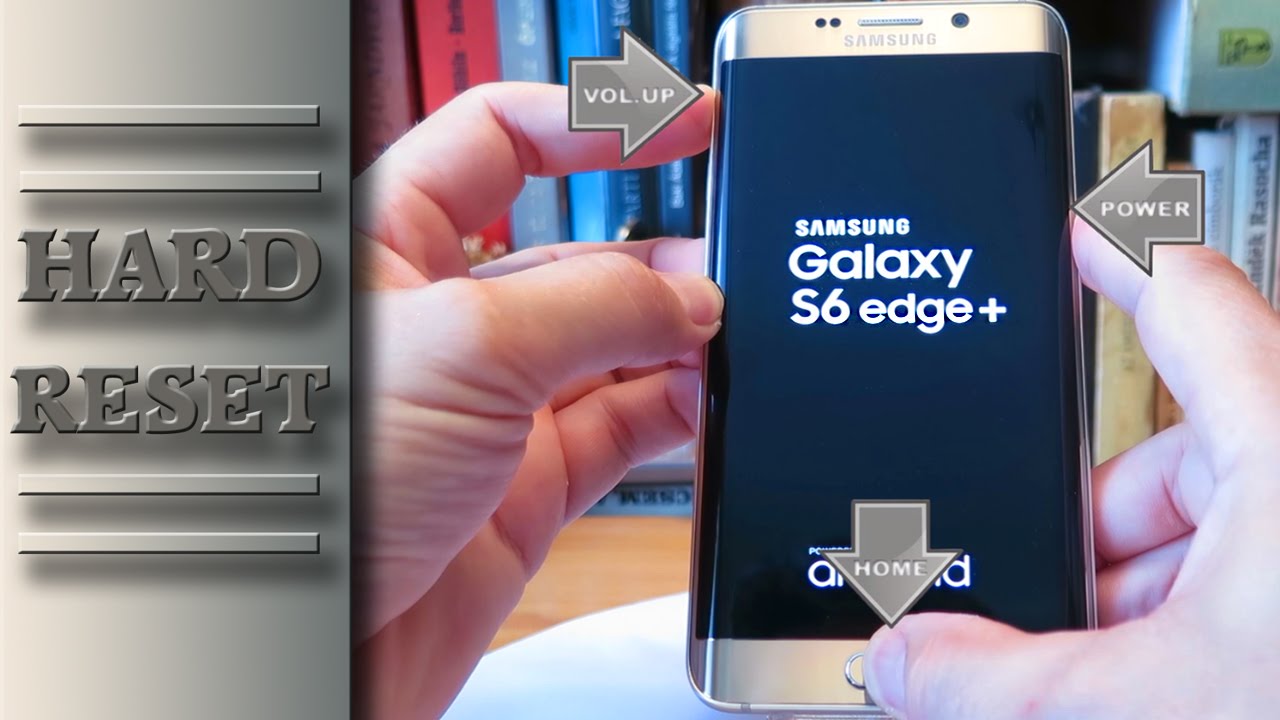Samsung Galaxy S6 Edge Motherboard Replacement Guide: DIY Repair Steps from Salvation Repair
Duration: 45 minutes
Steps: 23 Steps
Not to worry! We’re here to help you every step of the way. If you need assistance, you can always schedule a repair
Ready to swap out your Samsung Galaxy S6 Edge motherboard? Buckle up! This involves removing the rear glass, which may require a little finesse since the adhesive won’t survive this operation. Don’t worry, though—we’ll show you how to put the rear glass back in place. Need a hand? You can always schedule a repair.
Step 1
Keep that tool clear of the microphone hole to avoid any unexpected surprises! Just focus on the outline of the SIM tray, and you’ll be golden.
– Grab a paper clip or SIM eject tool and insert it into the hole in the SIM card slot on top of your phone.
– Give it a gentle press to pop out the SIM card tray.
– Slide out the SIM card tray and voilà, you’ve got it out! If you need help, you can always schedule a repair.
Step 2
For carousel microwaves: Make sure the plate spins freely. If your iOpener gets stuck, it might overheat and burn. Need help? You can always schedule a repair.
It’s a great idea to give your microwave a little TLC before you dive in. Any old crumbs or gunk hanging out at the bottom might just cling to your iOpener, and nobody wants that!
– Pop the iOpener smack dab in the middle of the microwave.
Tools Used
Step 3
Hey there! Just a friendly reminder to keep an eye on that iOpener during your repair. We wouldn’t want it to get too hot and cause a little explosion, would we? Make sure it doesn’t heat up beyond 100˚C (212˚F).
If the iOpener looks like it’s puffing up, please avoid touching it. Safety first!
If the center of the iOpener is still too toasty to handle, feel free to keep using it while you let it cool down a bit. Remember, a well-heated iOpener can stay cozy for about 10 minutes!
Depending on your microwave’s wattage, the heating time may vary a bit. The iOpener is good to go when it feels just shy of too hot to handle.
– Pop that iOpener in the microwave for a quick thirty seconds! It’s like giving it a warm hug.
– As you work through your repair adventure, keep that iOpener cozy by reheating it in the microwave for another thirty seconds whenever it starts to cool off.
Tools Used
Step 4
Careful now, that iOpener is blazing hot! Grab an oven mitt if you need to. If you need help, you can always schedule a repair.
– Take the iOpener out of the microwave, grabbing it by one of the flat ends to steer clear of the hot middle.
Tools Used
Step 5
Get ready to handle the iOpener – it’s going to be bringing the heat, so remember to only grab it by the cool end tabs!
If you’re microwave-less, just smoothly move on to the next step and heat your iOpener in some boiling water.
– Find a pot or pan big enough to give your iOpener a nice warm bath.
– Heat up the water until it’s dancing with joy. Then take the heat away!
– Gently slide your iOpener into its cozy water bed for a 2-3 minute soak. It deserves the royal treatment!
– With a pair of trusty tongs, lift your now-toasty iOpener out of its water spa.
– Give your iOpener a good rub down with a soft towel, just like a royal highness.
– Your iOpener is all warmed up and ready to rock! If it needs another hug from the heat, just bring the water to a boil, turn off the fire dance, and let your iOpener soak for 2-3 minutes.
Tools Used
Step 6
You can also consider using a hair dryer, heat gun, or hot plate, just remember not to go overboard with the heat—both the OLED display and internal battery can be a bit sensitive to high temperatures.
Opening your phone? Just a heads up, it might mess with those waterproof seals. Make sure you’ve got some replacement adhesive on hand before diving in, or be extra careful to keep it away from liquids if you decide to reassemble without it.
Got a shattered screen? Slap some packing tape over the whole panel to keep it from falling apart while you work your magic.
You might find yourself reheating and reapplying the iOpener a few times to get your phone nice and toasty. Just follow the iOpener instructions to keep things from getting too hot to handle!
– Place the warmed iOpener on the back panel for about two minutes to soften the adhesive around the glass edge.
– Move the iOpener to heat the remaining section of the panel for another two minutes.
Tools Used
Step 7
If you’re feeling adventurous, once that pick is in place, why not add a few drops of isopropyl alcohol into the gap? It’ll help loosen up that stubborn adhesive for the next steps. You’ve got this!
– Once the rear glass is feeling warm and cozy, grab a suction cup and place it near the bottom edge of the glass.
– Gently pull on the suction cup to create a little gap beneath the rear glass, then slide an opening pick into that gap.
Step 8
To keep things smooth sailing, consider leaving the pick in place while you grab a second one for the next step. It’s like a buddy system for your repair – helps stop that pesky glue from getting cozy again!
Don’t forget to give the rear glass a little warmth as you go along! Keeping it toasty prevents the glue from throwing a tantrum and hardening up on you.
– Gently glide the tool along the lower edge of the device to smoothly cut through the sticky stuff holding the back glass in place.
Step 9
– Follow the heat-and-slice routine on the last three edges of your phone.
– Keep a pick under each edge so the adhesive doesn’t stick back together.
Step 10
– Grab an opening pick and gently glide it through any stubborn adhesive that’s still hanging on.
– Carefully lift off the rear glass.
Step 11
– Ready to swap out that rear glass? Here’s how:
– If you’re putting the old rear glass back on or working with new glass without pre-installed adhesive, check out this guide first.
– Use those trusty tweezers to remove any leftover adhesive from the phone’s frame.
– Clean the sticky spots with high-strength isopropyl alcohol (90% or more) and a lint-free cloth. Swipe in one direction only, no back-and-forth action. This gets the surface ready for the new adhesive.
– Peel the backing off the new rear glass adhesive, line up one edge with your phone frame, and firmly press the glass into place. Easy-peasy!
Tools Used
Step 12
– Time to say goodbye to those pesky thirteen 3.3 mm Phillips #00 screws holding the midframe in place! Grab your trusty screwdriver and let’s get to work.
Step 14
– Grab your trusty spudger and gently pry away that battery ribbon cable from the motherboard. You’ve got this!
Tools Used
Step 15
– Gently unplug the home button ribbon cable from the motherboard, like you’re letting it go on a little adventure!
Step 16
– Grab your trusty spudger and use its pointed end to gently disconnect those two antenna interconnect cables from the motherboard. You’ve got this!
Tools Used
Step 17
– Use the flat end of your trusty spudger to unplug that display ribbon cable from the motherboard. If you need help, you can always schedule a repair
Tools Used
Step 19
Hey there! Just a quick heads up: the motherboard is a delicate little gem that doesn’t like static electricity. So, make sure to rock an anti-static bracelet while you’re handling it to keep it safe and sound!
And remember, don’t go yanking the motherboard out just yet! There’s a ribbon cable hanging out on the underside that needs to be disconnected first. Take it easy and follow the steps!
– Grab the motherboard by its edges near the top of the device.
– Gently lift the motherboard up and away from the display, being careful not to put too much strain on the daughterboard ribbon cable. If you need help, you can always schedule a repair
Step 21
– Grab your trusty spudger and gently lift up the connector for the front facing camera. You’ve got this!
– Now, with a careful touch, detach the front facing camera from the motherboard. Easy peasy!
Tools Used
Step 22
– Grab a spudger and get ready to show that connector who’s boss! Gently pry up the rear-facing camera connector from the motherboard.
– Give a farewell to the rear-facing camera by removing it from the motherboard.
Tools Used