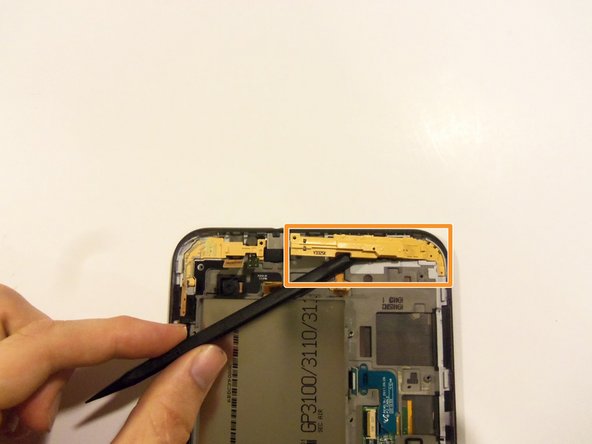Samsung Galaxy Tab 2 7.0 Touch Screen Replacement Guide
Duration: 45 minutes
Steps: 16 Steps
Step 1
– Switch off the device entirely
– Take out the SD card from its slot.
Step 2
Make sure to pop all those clips off the back panel, or you’ll have a tough time pulling it off and could end up damaging the tablet.
– Grab your trusty prying tool and gently work it under the screen edge. Slide it around the device to separate the front and rear panels. You’ve got this!
Step 3
Step 4
– Grab your Phillips precision screwdriver and carefully remove the six 4 mm screws securing the battery. Don’t forget to keep them safe!
– Once the battery is loose, gently take it out as shown. You’re almost there!
Step 5
– Grab your trusty Phillips #00 precision screwdriver and carefully unscrew those 12 little 4mm screws that are keeping the motherboard in place. You’re doing great!
Step 6
– Unplug all the flex cables at the bottom part of the motherboard.
– With your trusty plastic pry tool, pop off the connections for both loudspeakers.
– Now, gently lift out those loudspeakers from the device.
Step 7
– Unclip all the flex cables on the right side of the device motherboard, just like this.
– Grab that plastic pry tool and pop out the touch screen flex cable from its socket.
– Still using the same tool, unhook the LCD screen flex cable from its socket.
Step 8
– Gently pop off all the flex cables on the top part of the motherboard.
– Use the plastic pry tool to carefully pop the sensor flex cable from its socket.
– With the same tool, pop the camera flex cable from its socket.
– Gently pop out the front camera flex cable from its socket.
– Pop the side button’s flex cable from its socket.
Step 9
– There’s one last Flex cable to tackle! It’s hanging out to the right of the front camera connector (check out the earlier picture where we highlighted it in a cheerful yellow box). This little guy connects the top microphone and the headphone jack, so let’s give it some love and remove it carefully!
Step 10
While removing the motherboard, make sure those flex cables don’t get snagged! Otherwise, they could get damaged. Stay sharp and handle with care!
It’s way smoother to start lifting the motherboard from the top side instead of the bottom.
– Carefully lift the motherboard out of the device, being gentle with all the connections.
Step 11
Watch out when removing the flex cable—it’s tiny and the adhesive is strong. Handle with care!
– Gently detach the button flex cable using your trusty plastic spudger tool. You’ve got this!
Tools Used
Step 13
– Gently detach the front-facing camera using your trusty precision tweezers. You’ve got this!
Step 14
Take it slow when prying out the headphone jack – that adhesive is like super glue!
– Gently pop off the sensor flex cable using your flat-head screwdriver. A little twist should do the trick!
– Use that precision flat-head screwdriver to carefully remove the cover hiding the headphone jack. It’s a quick and easy move!
– Now, take that same precision flat-head screwdriver and carefully detach the headphone jack. Just a few turns and you’re good to go!
Step 15
– Slap some tape over the front of that touch screen to catch any rogue glass shards. The wider the tape, the better!
– Heat up the touch screen to loosen up that super strong adhesive. You got this!
– Grab your trusty pry tool, and gently pry up the edge of the touch screen. Take your time and work your way around the entire device. Slow and steady wins the race!
Step 16
– Awesome! Your device should now look like this, with the touch screen successfully removed. Nice work!
Success!