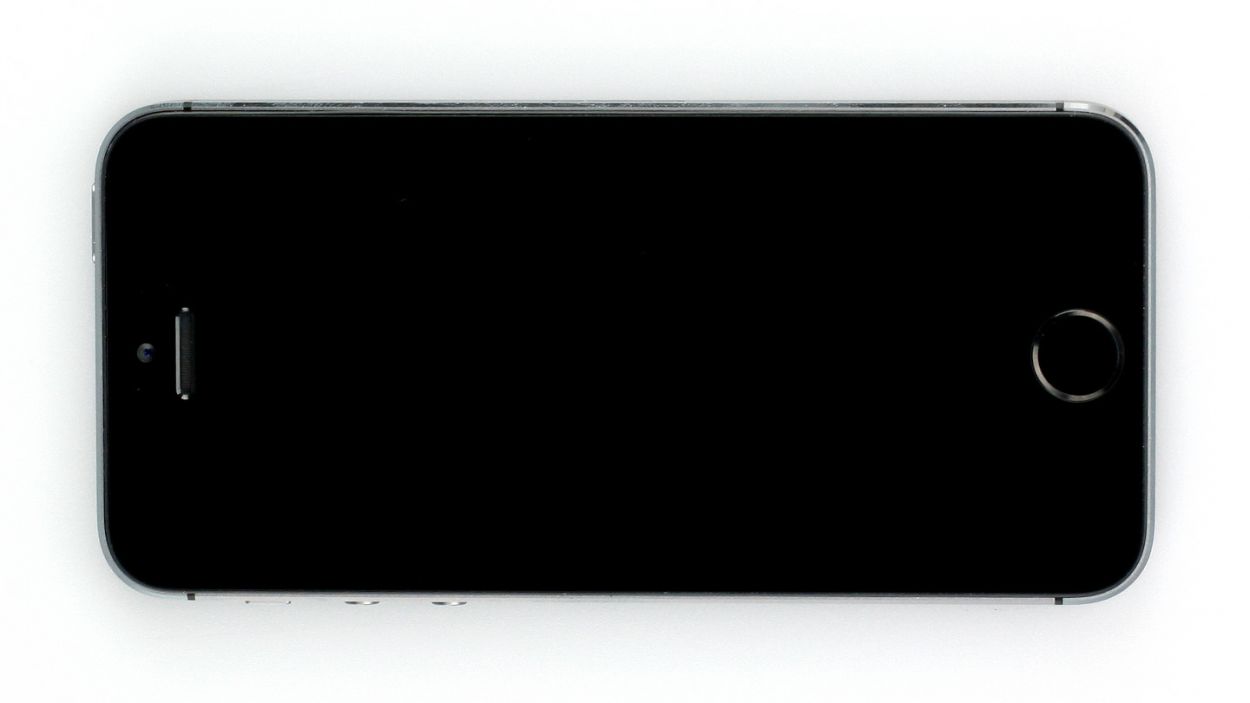Step-by-Step Apple iPhone 5s Vibration Motor Replacement Guide
Duration: 30 min.
Steps: 10 Steps
Ready to bring the buzz back to your iPhone 5s? In this guide, we’ll walk you through replacing that pesky, faulty vibration motor. If your phone is feeling a bit too quiet or just gives a weak buzz, it’s time for a little TLC! Let’s get that vibration motor swapped out and get your phone humming again!
Step 1
– Grab your trusty pentalobe screwdriver to get that iPhone 5s open!
– Carefully remove the two pentalobe screws located at the bottom of the enclosure, one on each side of the Lightning connector. Don’t forget to stash those screws in the same compartment of your organizer tray. You’ll need 2 x 4.0 mm pentalobe screws for this.
Step 2
Keep the display lift to a max of two centimeters – we don’t want to accidentally snap that Home button cable hiding underneath!
– Set your iPhone 5s down on a soft, clean surface to keep that back safe from scratches.
– To pop off the front panel, grab a suction cup and a hard plastic pick. If your screen is all cracked up, just cover it with some packing tape to keep things tidy.
– Place the suction cup over the Home button (if you can) or right next to it (check out figure 1). While you’re lifting the screen with the suction cup, slide the hard plastic pick between the aluminum frame and the display frame, pressing down on the aluminum. You’ll want to use the pick to gently nudge the screen up (see figure 2). This might take a few tries, but you’ve got this!
– Once you can lift the screen a little bit (see figure 3), carefully work your way around the edges until it’s loosened on both sides (see figure 4).
Step 3
– Time to get that silver cover off the Home button connector! Just slide the spudger’s pointed tip just below the cover and give it a gentle lift (check out figure 1 for a visual!).
– Next up, let’s disconnect that contact from the connector. Carefully pull it away using your trusty laboratory spatula or spudger – you got this!
– With the cable now disconnected, you can lift the display at the Home button. Just a heads up, the LCD/touchscreen cables are still hanging out with the logic board (see what’s next!).
Step 4
– First, let’s tackle those four Phillips screws holding the silver cover in place (check out figure 1 for a visual!). Make sure to keep those screws safe in the same compartment of your organizer tray. Once that’s done, gently lift off the cover.
– Next up, it’s time to disconnect the three connectors (figure 2 is your friend here). Take it slow and steady! Use the pointed tip of your spudger and slide it just below the contact, then lift it up carefully. We’re dealing with the Touchscreen, LCD, Front camera/sensor, earpiece, and ambient microphone – so let’s be gentle!
Step 5
– First, let’s tackle those three screws keeping the vibration motor and its support frame snugly in place (check out figure 1 for a visual!). You’ll need 1 x 1.7 mm Phillips screw (smooth head), 1 x 2.5 mm Phillips screw, and another 1 x 1.7 mm Phillips screw.
– Now, gently lift out the vibration motor (see figure 2) and carefully detach it from the support frame that’s been glued on. You’ve got this!
Step 6
– Place the new vibration motor at the original location (see figure 1).
– Fasten the cover and the vibration motor with the screws (see figure 2).1 x 1.7 mm Phillips screw (smooth head)1 x 2.5 mm Phillips screw1 x 1.7 mm Phillips screw
Step 7
If those connectors are feeling a bit shy and don’t connect just right, you might see some funky stripes on your display or find parts of the touchscreen playing hard to get. Let’s make sure everything’s snug so your device can shine!
– Reconnect those connectors (check out figure 1). Sometimes the touchscreen connector likes to play hide and seek when you connect the LCD connector. We’re dealing with the Touchscreen, LCD, Front camera/sensor, earpiece, and ambient microphone here!
– Once everything is snug, power up your iPhone! Give that LCD, touchscreen, proximity sensor, front camera, and earpiece a little test. If those connectors aren’t playing nice, you might see some funky stripes on the display or parts of the touchscreen might not respond. Let’s keep it all working smoothly!
– Now it’s time to put the cover back on and secure it in place (see figure 2). You’ll need 1 x 1.7 mm Phillips screw (not magnetic), 2 x 1.2 mm Phillips screws, and 1 x 1.7 mm Phillips screw (magnetic).
Step 8
– Alright, this part can be a bit tricky! Grab your tweezers or spudger to help position that cable set’s connector just right. Then, using the spudger, gently press the connector onto the connection (check out figure 1 for guidance!).
– Once you’ve got that connector snugly in place, it’s time to cover it up with the silver cover. Tweezers are your best friend here for positioning (see figure 2). Then, take your spudger and press down on the cover until you hear that satisfying little click (figure 3)!
Step 10
– Time to tighten things up! Grab your pentalobe screwdriver and secure those two pentalobe screws at the bottom of the enclosure. You’ll need 2 x 4.0 mm pentalobe screws for this little task.