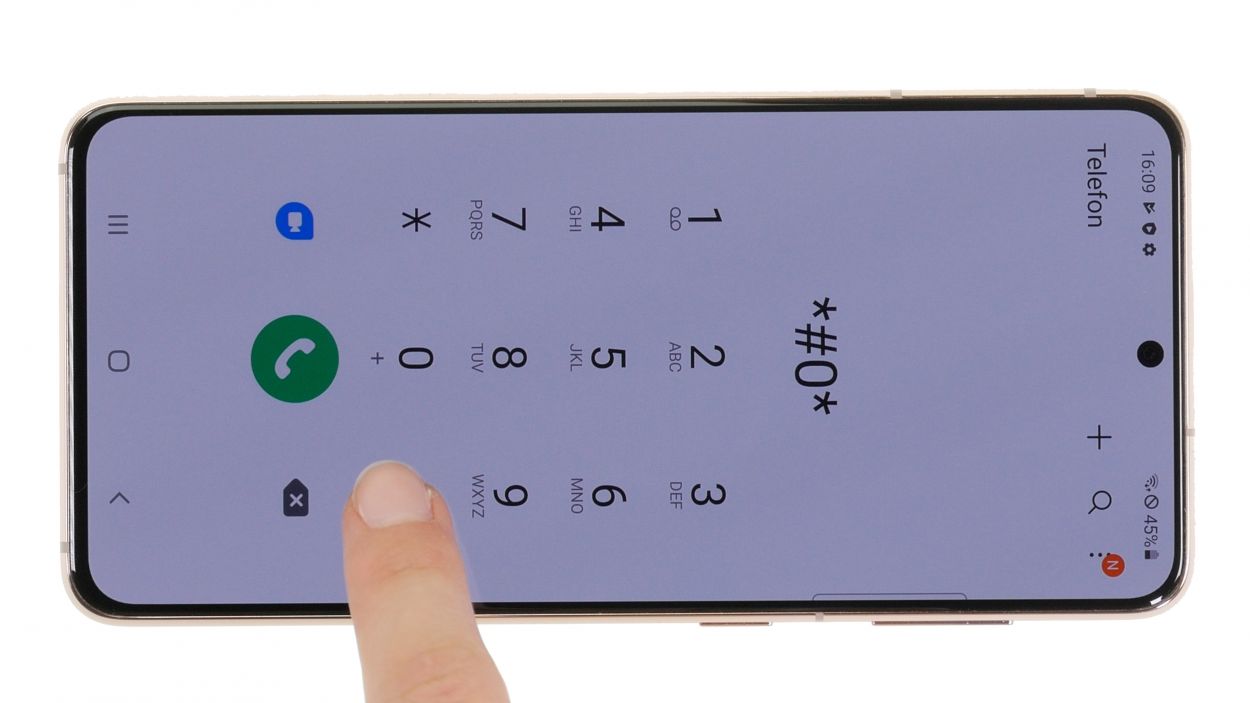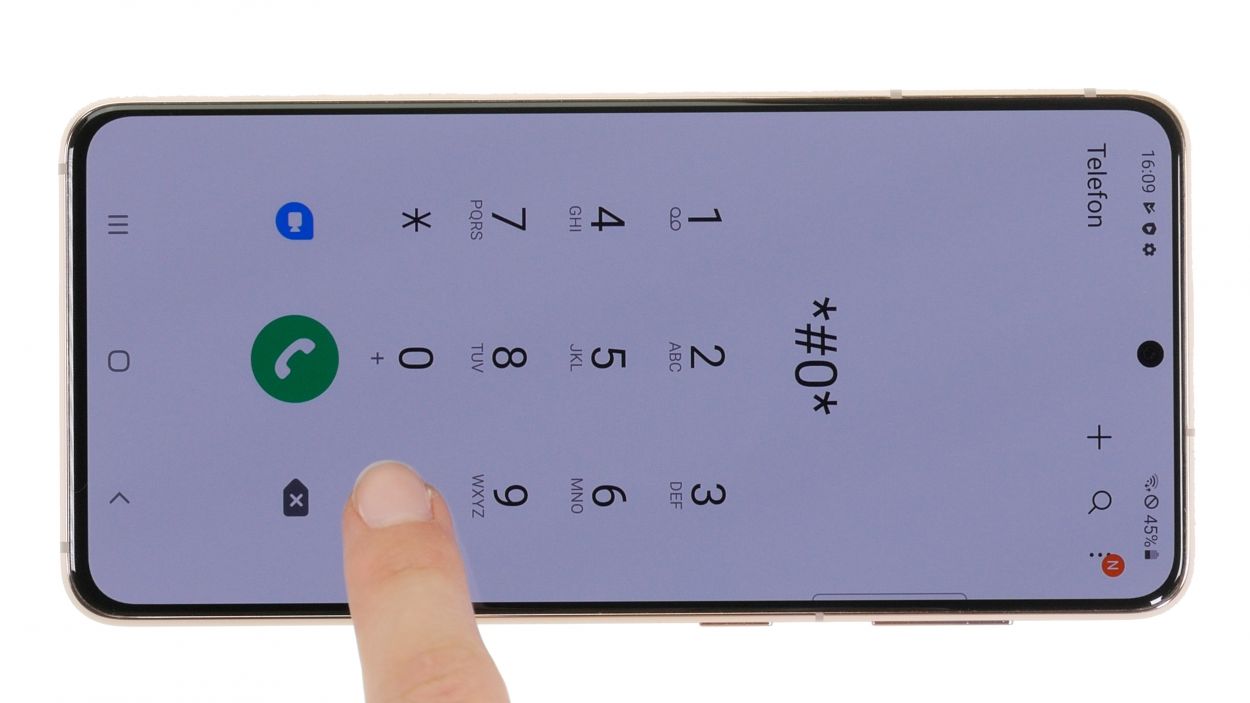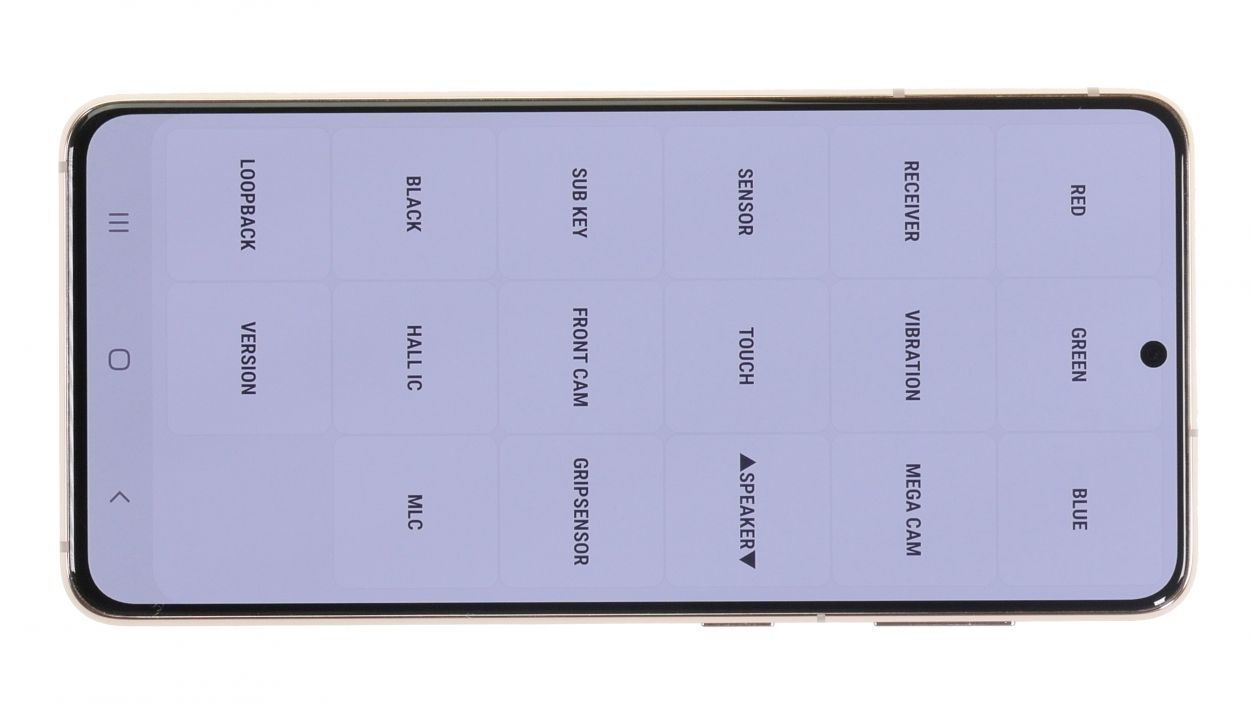Step-by-Step DIY Guide to Replace the Samsung Galaxy S21 5G Earpiece
Duration: 30 min.
Steps: 22 Steps
Hey there! Just a heads up, once you pop open your device, the IP certification that keeps dust and water at bay will be toast. So, let’s handle this with care! If you need help, you can always schedule a repair.
No need to stress! In this fun and informative photo guide, we’ll walk you through each step to help you swap it out with ease.
Step 1
Before diving into the repair of your Galaxy S21 5G, give our checklist a whirl to test its basic functions. This way, you’ll have a handy reference to see if your repair work paid off!
– Give that side and volume down button a good press and hold together for a few seconds, like you’re giving it a high-five!
– Once the menu pops up, tap on Power off and confirm with your unlock code. Easy peasy!
Step 2
– Warm up the edges of the back cover by gently gliding the hot air tool over it. Let’s get that cover loosened up!
Watch out for those hot fingers! Heat the back cover just enough so it’s warm, but still comfy to touch. Safety first, but we know you’ve got this!
The back cover is really stuck on there, so let’s give it a warm welcome! Start by heating it up nicely. Grab a hot air tool like a heat gun or even a regular hair dryer and get to work. Your device will thank you!
Tools Used
- heat gun to heat parts that are glued on so they’re easier to remove.
In most cases, you can also use a hairdryer.” rel=”noopener”>Heat gun
Step 3
To create a snug little space between the back cover and the display unit, grab yourself a flat, stable tool. The iFlex is a great choice here, thanks to its nice sharp edges that slide in like they own the place!
– Grab a suction cup and stick it to the lower edge of the back cover, then gently pull it upwards. While you’re at it, slide the iFlex tool between the display unit and the back cover to help ease it apart.
Tools Used
- screen and the frame. The practical iFlex is made of stainless steel and sits comfortably in the hand. This makes it the perfect assistant for every smartphone repair.” rel=”noopener”>iFlex Opening Tool
- VAKUPLASTIC Suction Cup
Step 4
– Gently run your tool all the way around the edge of the back cover, loosening it bit by bit like peeling a banana.
– Slide those flat picks under the back cover at regular intervals to keep that pesky glue from sticking back together.
Hey there! Just a quick heads up: when you’re working on the camera module, be careful not to push your tool in too far. We suggest using a hard plastic pick at this stage—it’s designed to keep things safe and sound, so you won’t accidentally go too deep. If you need help, you can always schedule a repair.
To keep the edge of the case safe from the iFlex’s sharpness, it’s best to switch to a plastic buddy like the iPlastix as soon as you can. Your device will thank you!
Tools Used
- heat gun to heat parts that are glued on so they’re easier to remove.
In most cases, you can also use a hairdryer.” rel=”noopener”>Heat gun - Pick Set
- Flat Picks
- iPlastix Opening Tool
- VAKUPLASTIC Suction Cup
Step 5
– Once you’ve successfully popped off the back cover, it’s time to say goodbye to those plastic picks—remove them all with care!
– Next, unfold the cover and set it aside, ready for the next step in your repair adventure!
Step 6
5 × 4.9 mm Phillips
Keep your screws in check during the repair process to avoid any little mishaps. A vintage sewing box works wonders for this! And if you want to take it up a notch, our fantastic magnetic pad ensures that nothing goes awry. Happy repairing!
– Gently loosen the five Phillips screws holding down the charging coil cover. Remember, a little twist goes a long way!
– Once you’ve got them loose, place those screws on your magnetic pad to keep them safe and sound.
Step 7
Make sure to unplug that battery connector ASAP to keep any pesky short circuits at bay!
– Gently lift the metal cover of the NFC antenna like you’re unveiling a treasure!
– With a steady hand, use a plastic lever tool to carefully pry the orange battery connector from the motherboard. A trusty plastic spudger works wonders for this!
Tools Used
Step 8
– Next, gently pry off the black connector of the charging coil from the circuit board using a spudger. Take your time and be careful—you’re doing great!
Tools Used
Step 9
The bottom part of the charging coil has a little bit of glue holding it in place. Just a friendly heads-up!
– Once you’ve gracefully disconnected the connectors, go ahead and gently lift off the charging coil.
Step 10
7 × 4.9 mm Phillips
– Carefully unscrew those seven Phillips screws from the earpiece. You’ve got this!
– Once they’re loose, place them on your trusty magnetic pad to keep them safe and sound.
Step 11
– Gently pry the earpiece connector away from the motherboard using a spudger. Take your time and be careful – you’ve got this!
Tools Used
Step 12
– Time to give that earpiece a break! Gently remove it from your device and set it aside.
Tools Used
Step 14
7 × 4.9 mm Phillips
– Carefully reattach the earpiece by securing it with the seven Phillips screws. You’ve got this!
Tools Used
Step 16
– Gently nudge the NFC antenna back into place in the screen unit and give its back end a little press to help the glue stick like it should. You’ve got this!
Step 17
– Gently lift the metal cover of the charging coil to connect the black connector hiding just beneath it. You’ve got this!
Step 18
Remember to connect the battery connector last! It’s like the grand finale of your repair party—keeping those pesky short circuits at bay!
– It’s time to reconnect that cheerful orange battery connector back to the motherboard!
Step 19
5 × 4.9 mm Phillips
– Now that you’ve reconnected the battery and charging coil, it’s time to snug that metal cover back in place with some screws. You’ve got this!
Tools Used
Step 20
If things aren’t working quite right during your testing phase, take a moment to ensure that everything is installed and connected just as it should be. A little double-check can go a long way!
– Get your Galaxy S21 fired up and ready to roll!
– To check out that shiny new earpiece, have a buddy give you a ring.
– Dive into the Samsung test menu by dialing *#0*# in your phone app for a fun component check. And hey, if you’d like, our handy checklist is here for you too!
Step 21
Adding a new adhesive frame is totally up to you! If your current one is still holding strong, there’s no need to swap it out. But if it’s showing signs of wear or just isn’t sticking like it used to, we suggest going ahead and putting in a fresh adhesive frame. Remember, if you need help, you can always schedule a repair!
Tools Used
Step 22
Give that back cover some extra love by running hot air along its edge one more time to ensure the glue sticks like a champ. If you’re feeling a bit fancy, you can also pile on some books for a few minutes or use a clamp, just like we did in our example. You’re doing great!
– Wrap up your Galaxy S21 5G repair by gently pressing the back cover back onto the display unit. You’ve got this!