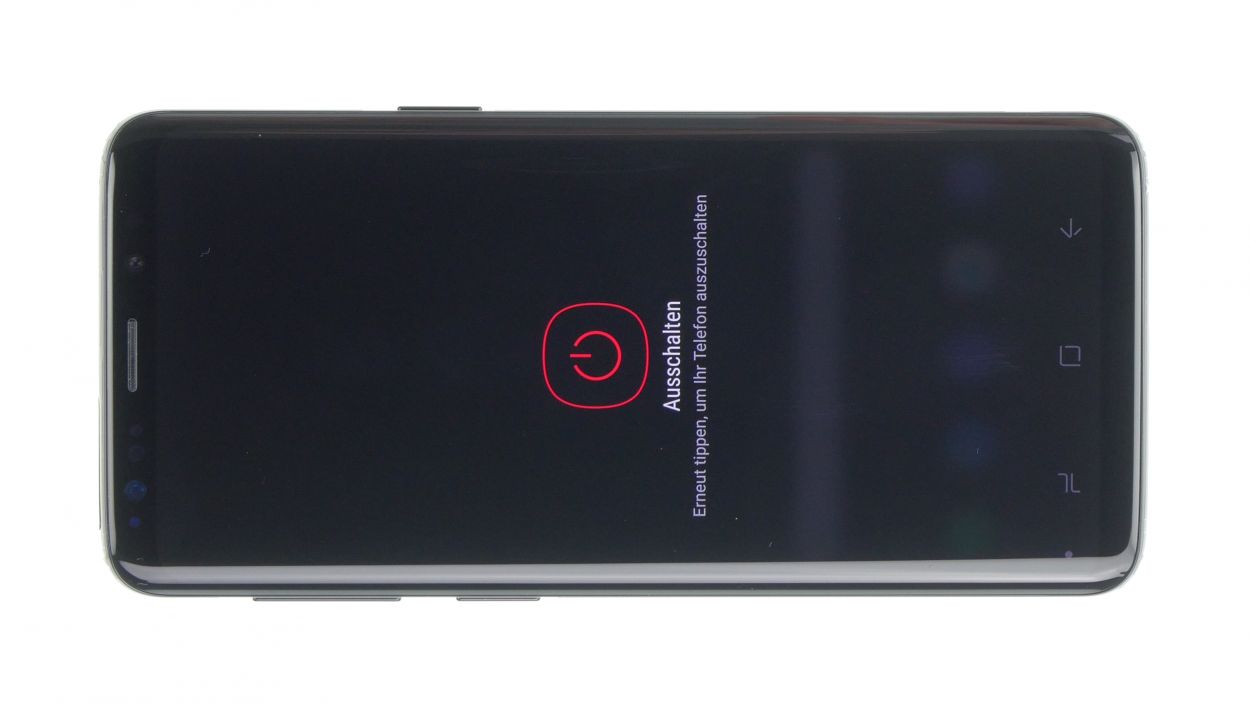Step-by-Step Guide: Replacing the Headphone Jack on Your Samsung Galaxy S9
Duration: 45 min.
Steps: 13 Steps
Ready to tackle that pesky headphone jack on your Galaxy S9? You’ve come to the right place! If your headphones have suddenly gone silent or your microphone is giving you the cold shoulder, it’s time for a little DIY magic. Don’t worry, we’ve got your back with this straightforward step-by-step guide. And remember, if you need help, you can always schedule a repair.
Step 1
Tap that little Play button in the top right corner of the image to kick off a video for each step. Let’s get this repair party started!
– First things first, give your device a little break by pressing and holding the power button until you see the ‘Power off’ option pop up on your screen.
– Now, just tap that option with your finger to confirm you want to power down, and hang tight while the screen goes dark. You’re doing great!
Step 2
– Warm up the area where you’re starting, then stick a suction cup on the bottom of the back cover. You’ve got this!
– Slide a flat tool between the back cover and the frame, and give that suction cup a gentle pull. Keep it steady!
Hey there! Just a heads up, the back cover is a bit delicate, so handle it with care. If you find it stubborn, don’t hesitate to warm it up a few times and give it another go. It might take a little while—up to half an hour—but taking your time will pay off. Remember, slow and steady wins the race, so be patient and make sure everything stays in one piece!
The iPlastix is made of plastic, so it won’t damage your device with scratches. However, it’s a bit on the soft side, which can make it a little tricky to insert. Take your time and it’ll go in smoothly!
Tools Used
- heat gun to heat parts that are glued on so they’re easier to remove.
In most cases, you can also use a hairdryer.” rel=”noopener”>Heat gun - screen and the frame. The practical iFlex is made of stainless steel and sits comfortably in the hand. This makes it the perfect assistant for every smartphone repair.” rel=”noopener”>iFlex Opening Tool
- VAKUPLASTIC Suction Cup
Step 3
– Once you’ve popped off the back cover, gently lift it up and use your trusty spudger to disconnect the fingerprint sensor.
– Now, go ahead and fully remove the back cover and place it somewhere safe for later.
Tools Used
Step 4
10 × 4.0 mm Phillips
This phone only has two types of screws, so it’s pretty straightforward! If you encounter any screws that are feeling a bit stubborn, grab a pair of tweezers for some extra grip. You’ve got this!
– The logic board cover with the NFC tag is latched in at the top.
– Pry it up a little and then take it out.
Step 6
5 × 4.0 mm Phillips
– Gently lift the speaker with your trusty tweezers, and then carefully take it out. You’ve got this!
Step 7
1 × 3.4 mm Phillips
– Time to get those screws moving! Start by unscrewing the screw that’s keeping the socket snug and secure.
– Next up, let’s disconnect the headphone jack’s contact from the PCB. Grab your trusty spudger and gently pry that contact out of the socket.
– Finally, it’s time to say goodbye to the headphone jack! Carefully remove it from the enclosure.
Step 8
1 × 3.4 mm Phillips
– Slide that jack right into the cozy little nook at the bottom edge of the enclosure.
– Grab a screw and fasten that jack snugly to the enclosure.
– Link the jack’s contact to the PCB, and listen for that satisfying click as it locks into place.
Step 9
5 × 4.0 mm Phillips
– Now, gently place the speaker back over the USB board, give it a little press to secure it, and fasten it with screws until it’s snug.
– Don’t forget to check that it’s properly latched in at the bottom!
Step 11
10 × 4.0 mm Phillips
– Now, let’s get that midframe cozy with the NFC tag attached!
– Give it a good press all around to make sure it’s snug as a bug.
– Finally, it’s time to secure all those screws back in place.
Step 12
Fingerprint connector
– Before you pop that back cover back on, don’t forget to reconnect the fingerprint sensor. It’s like giving your device a little high-five!
– Now, gently place the back cover over your device and lift it just a tad so you can reach the connector. Try to keep the back glass steady and close to your device, like a loyal sidekick.
– Grab a plastic tool, like a spudger, to help you reach the connector and give it a little push down. If you’re feeling fancy, you can use longer tools like ESD tweezers or an ESD spudger. Remember, patience is key, and keeping your hands steady will make this a breeze!
Step 13
Heads up! Once you pop that smartphone open, its water resistance won’t be quite the same. Just a little something to keep in mind while you work your magic!
– Before you pop that back cover back on, take a peek at the glue. Make sure it’s spread out evenly across the back cover. If there’s any glue hanging around doing nothing, feel free to wipe it away.
– Next up, give that back cover a good press down.
– Time to heat things up again! Warm the back cover to help the glue stick like it means it.
– While the glue is cooling off, you can give the back cover a gentle press with your fingers. You’re doing great!