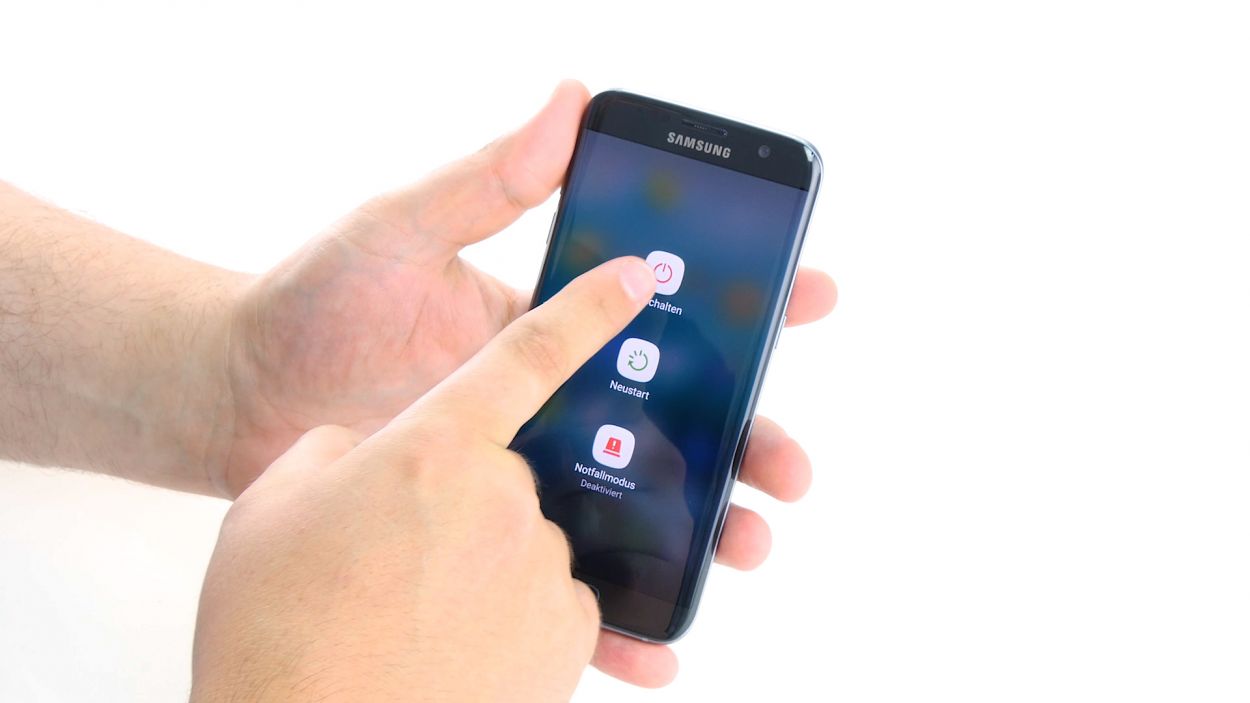Step-by-Step Guide to Replace Samsung Galaxy S7 Edge Screen
Duration: 60 min.
Steps: 36 Steps
Welcome to your go-to guide for swapping out that pesky display unit on your Galaxy S7 Edge! If you’ve got a cracked screen, a touchscreen that’s gone mute, or an OLED that’s stuck in the dark or flickering like a disco ball, then you’re in the right place. Let’s roll up our sleeves and get that device looking and functioning like new. And remember, if you need help, you can always schedule a repair.
Step 1
– First things first, let’s give your device a little break! Press and hold that power button until you see the “Power off” option pop up.
– Now, go ahead and tap that option with your finger to confirm you want to power down your Galaxy S7 Edge. Just sit back and relax while the screen goes dark!
Step 2
– Grab your trusty SIM tool and pop that SIM tray right out of your device! Once it’s free, just gently pull it out with your fingers. Easy peasy!
Step 3
The inside of the back cover has a little paint party going on. Gently clean off any adhesive leftovers to keep your device looking sharp and free from scratches or cracks!
– The back cover is stuck on there pretty well! Grab a suction cup and give it a gentle pull. A pick can help you nudge it away from the frame. A little heat from a hot air source will make the glue more cooperative, so warm it up first!
– Once you see a little gap between the back cover and the chassis, slide that pick in there! Just a heads up, the inside of the back cover is painted, so be careful when removing any leftover adhesive to keep it looking sharp.
– Keep using those picks to work your way around the corners, one by one. You’ve got this!
– As soon as all the glue is out of the way, go ahead and lift off the back cover. You’re doing great!
Tools Used
- heat gun to heat parts that are glued on so they’re easier to remove.
In most cases, you can also use a hairdryer.” rel=”noopener”>Heat gun - Flat Picks
- VAKUPLASTIC Suction Cup
Step 4
12 × 3.3 mm PH00 Phillips screws
– Let’s get those antennas free! Start by unscrewing the twelve screws that are keeping them snug and secure.
– Next up, gently peel away the yellow adhesive strip. It’s time to say goodbye to that sticky stuff!
Tools Used
Step 5
– Hey there! Let’s kick things off by disconnecting the upper antenna from the enclosure. It’s hooked on there, so start at the upper right corner.
– Once the antenna pops off on the right side, gently tug it up in the middle to release the left side as well.
– Time to bid farewell to the antenna as we remove it from the enclosure.
Step 6
– Gently pull the middle antenna out of its cozy home in the enclosure. Just a heads up, it’s snugly connected to the lower antenna, so be mindful of that!
Step 7
– Time to get your hands a little crafty! Start by using those tweezers to gently unhook the lower antenna from the left side. You’ve got this!
– Now, go ahead and lift that antenna out of the enclosure. You’re doing great!
Step 8
– Grab your trusty spudger and gently disconnect the battery contact from the motherboard. Take your time and carefully wiggle that contact out of its cozy socket.
Step 9
– Grab your trusty spudger and gently pry away the front camera’s connection from the motherboard. Easy peasy!
– Next up, carefully lift the front camera out of its cozy little home in the enclosure.
Step 10
Volume Connector
Proximity Sensor
Earpiece Connector
Display
Power-Button
Antenna
Sensors
– Using the spudger, carefully disconnect the following contacts from the motherboard.
Step 11
Watch out for that little plastic pin in the SIM tray opening! It’s a sneaky one, so keep an eye on it to make sure it doesn’t take a tumble.
– Alright, let’s get started! First up, check out the bottom of the motherboard (that’s the arrow) – it’s connected to the USB port. Sneaky little thing, isn’t it?
– Now, gently tilt that board up by 180°. Just be careful not to yank it too hard – we want to keep everything intact!
– Next, grab your trusty spudger and carefully disconnect that contact from the PCB. Easy does it!
– Finally, go ahead and remove the board. You’re doing great!
Step 12
– Alright, let’s get that earpiece out of the way! It’s stuck in there with some glue, so grab your trusty steel spatula and gently wiggle it free. Be careful, you got this!
– Once you’ve freed the earpiece from its sticky home, simply lift it out of the enclosure. Easy peasy!
Step 13
– The proximity sensor is stuck to the enclosure with some glue. Grab your trusty steel spatula and gently pry the sensor away from the adhesive, starting with the cable.
– Next, go ahead and detach the sensor itself.
– Finally, remove the sensor from your device and give yourself a pat on the back!
Step 14
– The vibration motor is snugly glued to the enclosure. Gently work the steel spatula between the enclosure and the motor to free it up.
– Now, go ahead and lift out the motor.
Tools Used
Step 15
1 × 3,3mm PH00 Phillips-Schraube
– First up, let’s disconnect that headphone jack’s contact from the PCB. Grab your trusty spudger and gently pry the contact out of its cozy little socket.
– Next, it’s time to tackle the screw that’s keeping the socket snug in place. Unscrew that 1 x 3.3 mm PH00 Phillips screw with ease!
– Finally, give a gentle pull and remove the headphone jack from the enclosure. You’re doing great!
Step 16
– Let’s get those antenna cables sorted! First up, you’ll notice the two antenna cables are snugly connected to the lower board, making their way through a nifty slot in the enclosure.
– To kick things off, gently pull the white antenna cable out of its guide and disconnect it from the lower board. Easy peasy!
– Now, it’s time for the blue antenna cable! Pull it out of the guide and give it a little disconnect from the board. You’ve got this!
Step 17
Take it easy during this step! Grab a flat, blunt tool like the round end of a steel laboratory spatula to keep that battery safe and sound.
– Alright, let’s tackle that battery! It’s stuck on there pretty good, so take it easy when you’re prying it off. Grab your trusty tool and gently work on loosening the battery from the enclosure. Start by sliding your tool in between the battery and the enclosure on one side and use it to pop it loose.
– Now, let’s do the same thing on the other side of the battery. You’ve got this!
– Next up, carefully slide your tool underneath the battery to break the glue’s hold. Just a little finesse here!
– Finally, lift that battery out of the enclosure and give yourself a pat on the back!
Step 18
– In the new display’s enclosure, all the adhesive surfaces and thermal pads (arrows) are covered with transparent protective film. Remove the protective film before you start with assembly.At the top and on the left: adhesive pads for the battery, proximity sensor, earpiece and front cameraAt the bottom: thermal pads
– At the top and on the left: adhesive pads for the battery, proximity sensor, earpiece and front camera
– At the bottom: thermal pads
Step 20
– Start by connecting the blue antenna cable to the lower board, and then gently guide it along the slot in the enclosure. You’re doing great!
– Next up, attach the white antenna cable and tuck it neatly in the guide above the blue one. Keep up the awesome work!
Step 21
1 × 3,3mm PH00 Phillips-Schraube
– Slide that jack right into the cozy little nook at the bottom of the case.
– Grab a screw and fasten that jack snugly to the enclosure.
– Connect the jack’s contact to the PCB and listen for that satisfying click as it locks into place.
Step 22
– Nestle the vibration motor snugly into the little round nook on the left side of the enclosure. Give it a gentle but firm press with your fingers to make sure it’s cozy in its new home.
Step 23
– Put the proximity sensor in the recess in the upper edge of the enclosure. Press on the sensor firmly with your finger so the glue will stick.
Step 24
– Nestle the earpiece snugly into the little groove at the top edge of the enclosure.
– Give the earpiece a gentle press to help the glue make a solid bond.
Step 25
– Flip the board over and position it at the bottom of the enclosure to reconnect the USB port’s contact.
– Press the contact until you hear that satisfying click as it locks into the socket.
– Gently fold the board back so you can tuck it into the enclosure.
Step 26
Proximity Sensor
Earpiece Connector
Display
Power-Button
Antenna
Sensors
Volume Connector
– Get those contacts snugly connected to the motherboard! You’ve got this!
Step 27
– Nestle that front camera snugly into the little nook at the top edge of the enclosure.
– Give the camera a gentle nudge to connect it to the motherboard. Listen for that satisfying click to know it’s locked in!
Step 28
– Plug that battery into the motherboard! Give it a gentle push until you hear that satisfying click. It’s like a little high-five for your device!
Step 29
– Time to get your antenna in place! Position it at the lower end of the enclosure.
– Give that antenna a gentle but firm press with your fingers until you hear it click into place within the enclosure. You got this!
Step 30
– Carefully slide the antenna back into its cozy home after you’ve secured it to the lower antenna.
– Give the antenna a gentle press with your fingers until you hear that satisfying click, letting you know it’s snug in the enclosure.
Step 31
– Slide that antenna back into its cozy home! Start by placing it on the left side and give it a good, firm press with your fingers.
– Listen closely! You should hear a satisfying click as the antenna settles into place.
Step 32
12 × 3,3mm PH00 Phillips-Schrauben
– Slap that yellow adhesive strip back on like a pro!
– Get those three antennas ready and secure them in place with twelve of those trusty 3.3 mm PH00 Phillips screws.
Step 33
– Time to put the back cover back where it belongs!
– Give the back cover a good press all over to help the glue stick. You got this!
– For an extra-strong bond, try heating your device with some hot air and then clamping it down or weighing it down with a couple of books. If you need help, you can always schedule a repair
Step 35
– Power up your device and give it a whirl by dragging any app all around the screen. Go ahead and trace the app along the edges, then have some fun zigzagging across the display. The app should be right there with your finger the whole time. After that, let’s check that display brightness again by sliding the brightness control from the lowest setting to the brightest.
Step 36
– <span id=”selection-marker-1″ class=”redactor-selection-marker” data-verified=”redactor”></span><span id=”selection-marker-1″ class=”redactor-selection-marker” data-verified=”redactor”></span><span id=”selection-marker-1″ class=”redactor-selection-marker” data-verified=”redactor”></span><span id=”selection-marker-1″ class=”redactor-selection-marker” data-verified=”redactor”></span><span id=”selection-marker-1″ class=”redactor-selection-marker” data-verified=”redactor”></span>