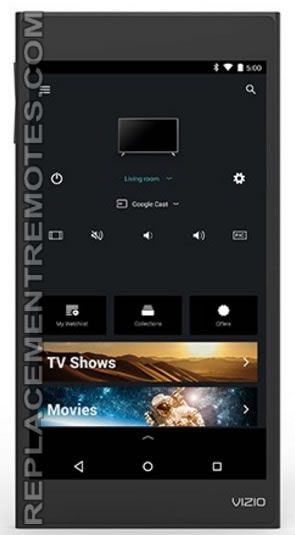Vizio SmartCast Tablet Remote XR6P Top Speaker + WIFI Antenna Replacement
Duration: 45 minutes
Steps: 7 Steps
Swapping out the WIFI antenna and top-firing speaker on your SmartCast Remote is a breeze with this easy-to-follow guide. Let’s get you back to enjoying your remote in no time!
Step 1
– Grab your trusty black plastic spudger from your toolkit. Position your device just like the picture shows. Now, take the flat end of the spudger and carefully slide it into the gap above the power button, between the back cover and the front screen. You got this!
Tools Used
Step 2
– Carefully slide the spudger under the plate and lift it up. You might hear some popping sounds as you wiggle the spudger around—that’s totally normal, so no worries!
Tools Used
Step 3
– Gently work your fingers around the edges of the tablet, applying a bit of pressure until the back pops off like a champ!
Step 4
Hey, when you’re working on this step, make sure not to tug on the red and black wires – they’re a bit fragile and could get damaged. Just focus on holding the plug itself to keep things safe and smooth!
– Grab the power plug connected to the red and black wires with your trusty tweezers. Give it a gentle pull away from the device to disconnect it. You’re doing great!
Tools Used
Step 5
– Slide the flat end of your trusty black plastic spudger under the locking tab that’s keeping the tail end of that black ribbon secured. Give it a gentle upward pry to release the tail of the black ribbon. Then, grab your tweezers and carefully pull that black ribbon out from the plug. You’ve got this!
Step 6
You’ll find two silver screws hanging out, and one black screw trying to blend in. Keep an eye on them!
– Unscrew the three 3mm screws holding down the WIFI antennae. Then, use your trusty tweezers to lift off the metal plate that’s keeping those antennae cozy and secure.
Tools Used
Step 7
– Pop everything back together by following these steps in reverse order. You’ve got this! If you need help, you can always schedule a repair.
–
Success!