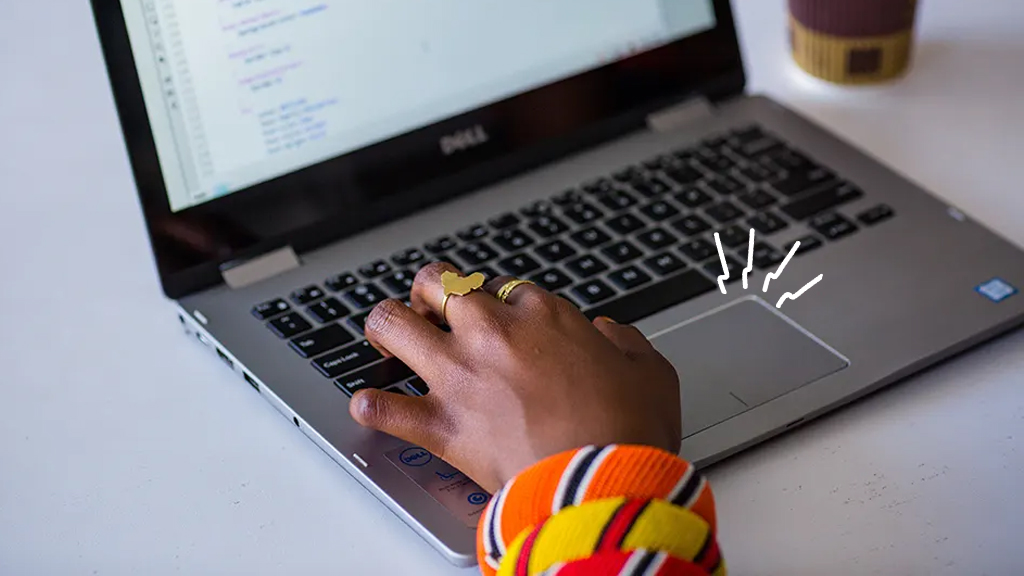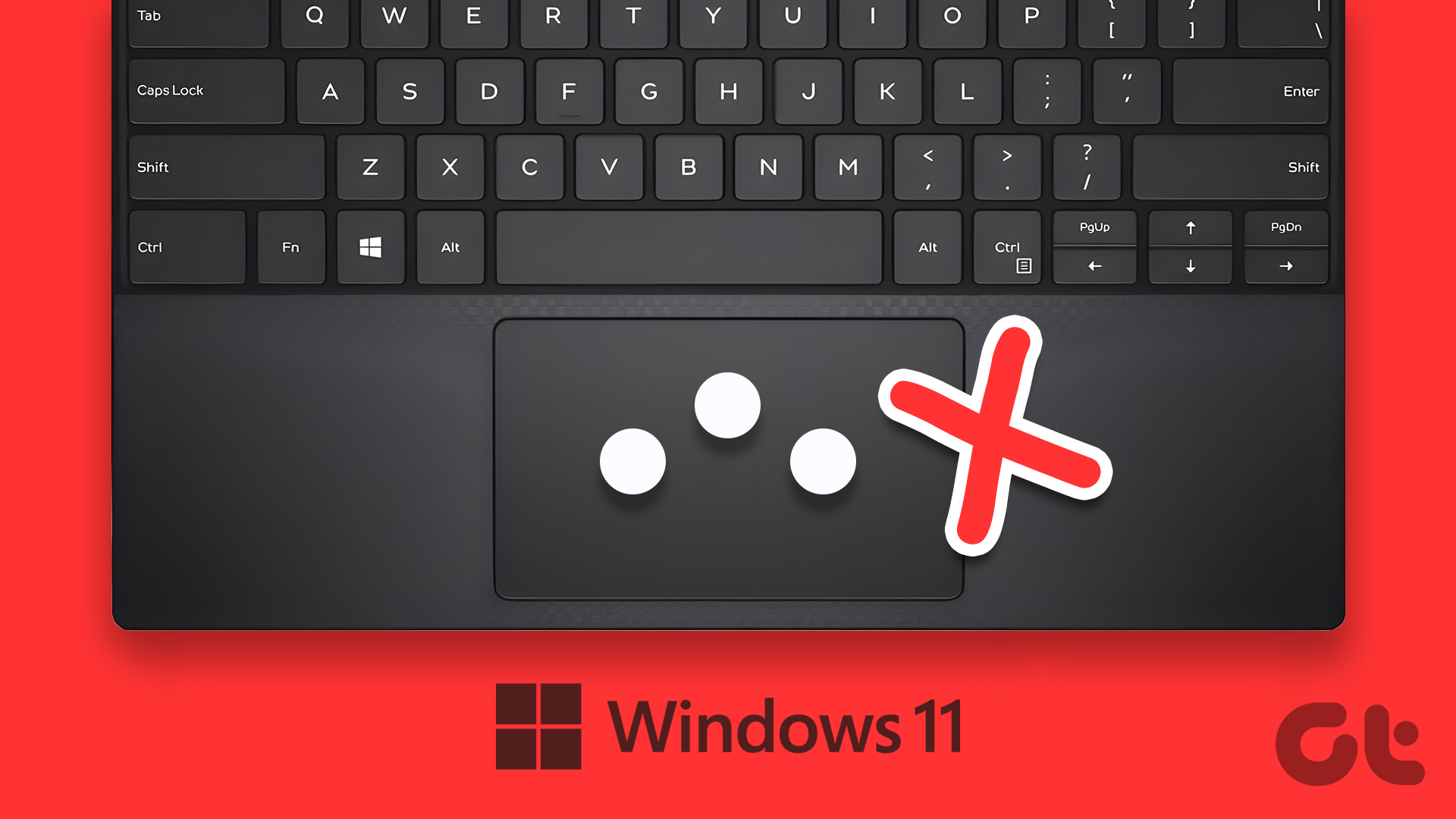Duration: 45 minutes
Steps: 4 Steps
Ready to give your ASUS ZenWatch a fresh start? This straightforward guide will help you swap out that tired or dead battery and get your watch ticking again!
Step 1
– On the strap, you’ll find a handy little knob. Give that knob a gentle slide towards the other side of the strap to loosen up the spring bar tension, and voilà—you can easily pull the strap out!
Step 2
Keep your components organized and secure with the magnetic pad! It’s a handy little helper that makes sure nothing goes missing during your repair adventure.
– Grab your trusty T5 Torx driver and wiggle it to remove those four screws holding the case in place.
– With a little gentle pressure from your hands, the case should pop right off, like opening a well-loved book.
Step 3
Be gentle when peeling away the fabric. Applying too much pressure could lead to some not-so-fun contact issues with the metal tweezers.
– With your trusty tweezers in hand, carefully peel away the fabric that’s cozily shielding the battery connection.
– Grab that heavy-duty spudger and with gentle finesse, nudge the contact upwards towards the top of the case.
Tools Used
Step 4
– Carefully nudge the battery upwards using those nifty plastic pry tools.
Success!



















 Step 1: Check the battery
Step 1: Check the battery




 Step 2: Remove the Scanner Flap
Step 2: Remove the Scanner Flap Step 3: Remove the Top Screws
Step 3: Remove the Top Screws Step 4: Remove the Power Button Panel
Step 4: Remove the Power Button Panel Step 5: Remove the Fourth Screw
Step 5: Remove the Fourth Screw