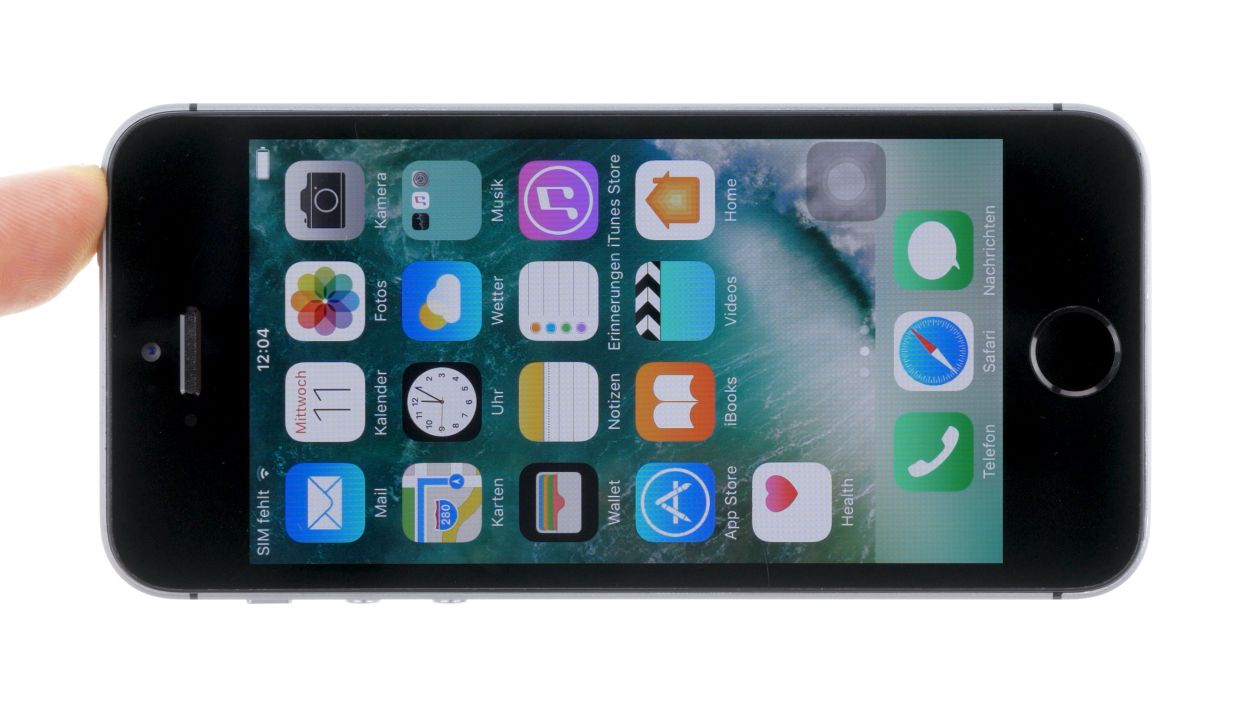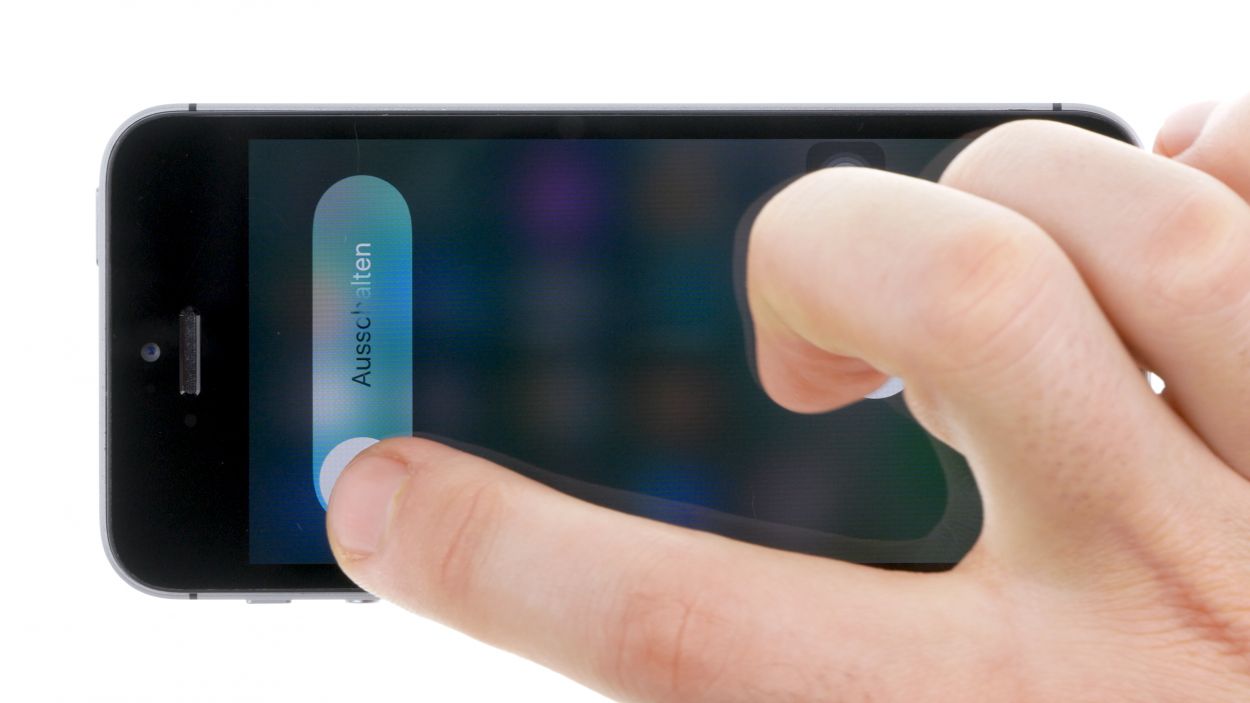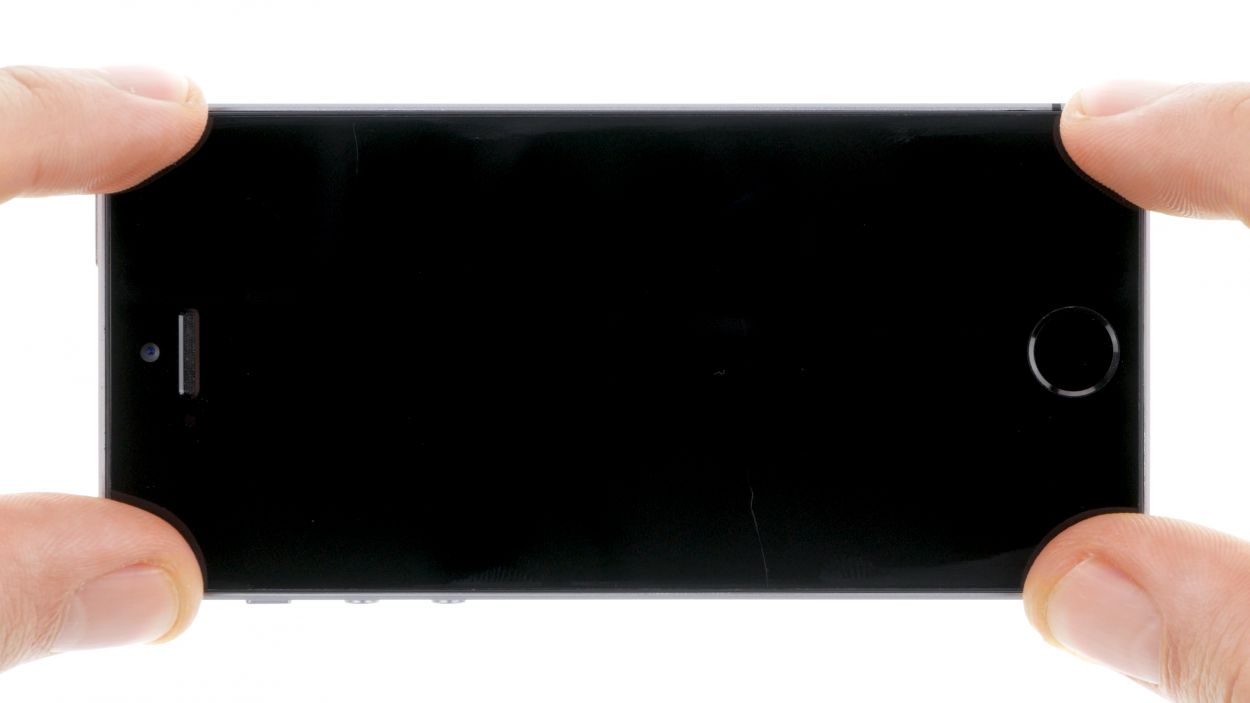DIY Guide to Replace iPhone SE Speaker
Duration: 30 min.
Steps: 16 Steps
Welcome to your DIY adventure! In this guide, we’ll walk you through replacing the speaker on your iPhone SE. If your phone is playing music at a whisper or your ringtone is more of a gentle hum than a call to action, it’s time to roll up your sleeves and get to work! Let’s get that sound back to its full glory!
Step 1
– First things first, let’s power down your iPhone so we can give it the TLC it needs during the repair. No need to risk any damage!
– Press and hold the standby button for about three seconds until you see the slider pop up.
– Now, swipe that slider from left to right. Your iPhone will take about ten seconds to shut down completely, but hey, good things take time!
Step 2
2 × Pentalobe
– Grab your trusty pentalobe screwdriver to get that iPhone SE open!
– Time to take out those two pentalobe screws chilling at the bottom of the enclosure, right next to the Lightning connector. Make sure to keep these little guys together in a safe spot!
Step 3
Watch out for sharp edges from broken glass! Let’s keep those fingers safe while we work our magic.
– Place your iPhone SE on a nice, soft surface to keep that back from getting scratched. We want it to look good!
– To get that display up, you’ll need a suction cup and a hard plastic pick. If your screen is looking a bit like a puzzle, cover it with tape first to avoid any glass surprises. Safety first, right?
– Stick the suction cup over the Home button if you can (if not, just pop it next to it). While you’re lifting the display with the suction cup, use the hard plastic pick to gently press down on the aluminum frame. Slide that pick in between the aluminum frame and the display. It might take a few tries, but you’ve got this!
– Once you’ve opened a small gap, give the pick a little twist to widen it. Easy peasy!
– When you can lift the display just a tad, carefully work your way around the edges until it’s loosened on both sides. Don’t go all the way just yet; we need to disconnect the Home button first.
– There’s a little metal cover hiding the Home button. Use some tweezers to gently pull that cover off.
– Now that the cover is off, you can disconnect the Home button from the flexible flat Lightning cable. You’re almost there!
Step 4
2 × 1.5 mm Phillips
– The battery contact and the flexible flat Lightning cable are tucked away under a cover, which is held in place by two Phillips screws. Grab your Phillips screwdriver and get those screws out! Once they’re gone, gently lift off the cover with your trusty tweezers. Remember to keep all the little parts in the same compartment of your organizer tray—let’s keep things tidy!
– Now, it’s time to carefully detach the battery contact using your spudger. Just slide the pointed tip of the spudger slightly below the connector. If you don’t have a spudger, your fingernail can work in a pinch—just be gentle!
Step 5
1 × 1.4 mm Phillips
1 × 1.5 mm Phillips
2 × 1.1 mm Phillips
– Alright, let’s kick things off by removing those four Phillips screws from the shiny silver cover. Make sure to stash those little screws in the same container so they don’t go wandering off!
– Next up, it’s time to disconnect the three overlapping connectors just like shown in the image. Take it easy and be gentle! Use the pointed tip of your spudger to slide it just a smidge below each contact and lift it up. You’ve got this!
Step 6
Lightning connector
Antenna
– First up, let’s disconnect the plug connection on the Lightning connector’s flex cable. Grab your spudger and gently slide the pointed tip just below the contact and lift it up. That flex cable is just a bit glued to the back cover, so give it a little nudge to detach it and then carefully fold it over.
– Now, let’s keep the momentum going! Use that trusty spudger to unhook the antenna cable from the logic board. You’re doing great!
Step 7
1 × 3.0 mm Phillips
2 × 3.3 mm Phillips
2 × 1.3 mm Phillips
2 × 2.7 mm Phillips
– Alright, let’s tackle those seven Phillips screws! Make sure to toss them into separate containers so you can keep track of them like a pro. No one wants to play hide and seek with screws later on!
Step 8
– Grab that trusty spudger and gently lift the speaker out of its cozy little home. Just a heads up, there are two sneaky tabs keeping it snug inside! One tab is hiding under the logic board, right beneath the antenna connection, and the other one is playing hide and seek under the Home button connection on the Lightning connector.
– Now, take your tweezers and give the speaker a little twist to set it free. You’ve got this!
Step 9
– Time to slide that speaker back into its original spot! Remember, there are two little tabs holding it snug as a bug in a rug. One tab is hiding under the logic board, right below the antenna connection, and the other is hanging out under the Home button connection on the Lightning connector. Use your tweezers to give that speaker a gentle twist and tuck it in place!
Step 10
1 × 3.0 mm Phillips
2 × 3.3 mm Phillips
2 × 1.3 mm Phillips
2 × 2.7 mm Phillips
– Let’s get those seven Phillips screws snugging up the Lightning connector! Make sure to keep them all in one place so they don’t go wandering off on their own adventure!
Step 11
Antenna
– First up, let’s get that antenna cable all cozy with the logic board!
– Next, give the Lightning connector a friendly reconnect to the logic board. You’re on a roll!
Step 12
Front camera flex
LCD
Digitizer
1 × 1.4 mm Phillips
1 × 1.5 mm Phillips
2 × 1.1 mm Phillips
If those display connectors aren’t snug as a bug, you might see some funky stripes on your screen or your touchscreen could throw a little tantrum. Let’s make sure everything is connected just right!
– Reconnect those connectors! Sometimes getting the display connector to fit just right can take a couple of attempts, so be gentle and watch out for bending those little guys.
– Once everything is snug, fire up your iPhone! Take a moment to check that the LCD, touchscreen, proximity sensor, front camera, and earpiece are all doing their thing. If the display connectors are a bit off, you might see some funky stripes or parts of the touchscreen might not respond. Let’s make sure everything is connected perfectly!
– Now, pop that cover back on and secure it with the screws.
Step 13
2 × 1.5 mm Phillips
– Reconnect that battery contact to the logic board like it’s a long-lost friend!
– Now, pop that cover back on and secure it with those two Phillips screws. You’re almost done!
Step 14
– Slide that display into the enclosure at the top edge where those connection cables are waiting. Make sure it clicks in snugly!
– Before you can connect your device to the display, don’t forget to link up the Home button to the Lightning connector and secure them with the cover.
– Gently press down on the display towards the Home button until it’s perfectly nestled in the frame. It should sit flush with the frame, just like a pro!
Step 15
2 × 3.8 mm Pentalobe
– Alright, let’s get those two pentalobe screws at the bottom of the enclosure all snug! Just twist them in and watch as your iPhone SE comes back together. You’re doing great!
Step 16
Heads up! When you pop that battery out, your iPhone might think it’s time to party like it’s 1970, resetting itself to 1:00 a.m. on January 1st. If you don’t set the time, you might find it a bit tricky to connect to the cellular network. So let’s get that clock back on track!
– Time to sync up your iPhone with iTunes or hop onto a WLAN network and chill until the time is set just right.
– Pop out the SIM tray, give that SIM card a little love, and then slide it back in.
– Flip on airplane mode for a moment, then switch it off again. Simple as that!