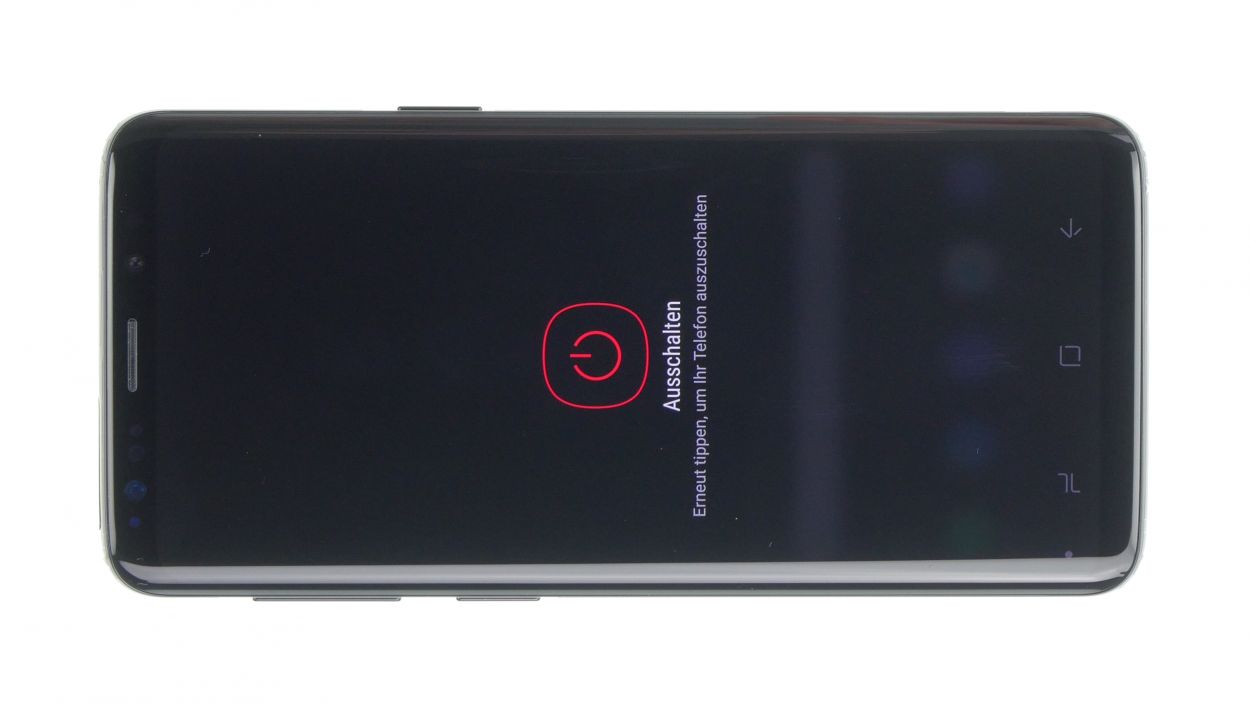DIY Guide to Replace Vibration Motor in Galaxy S9
Duration: 60 min.
Steps: 21 Steps
Ready to bring the buzz back to your Samsung Galaxy S9? This guide will walk you through the steps to swap out that pesky vibration motor that’s gone on strike. Let’s get your phone buzzing again! If you need help, you can always schedule a repair.
Step 1
Tap the tiny Play button in the upper right corner of each image to kick off a video for every step. Let’s get this repair party started!
– First things first, let’s power down your device! Just press and hold that power button until you see the ‘Power off’ option pop up on your screen.
– Give it a friendly tap with your finger to confirm you really want to shut it down, then sit back and relax while the screen fades to black. You’ve got this!
Step 2
– Warm up the area where you’re going to start and then stick a suction cup on the bottom of the back cover.
– Slide a flat tool between the back cover and the frame, and give that suction cup a little tug!
Hey there! This back cover is a bit of a diva, so be gentle! It might take some time (think 30 minutes), and a few attempts with the heat gun. Take your time; no need to rush! If you’re feeling unsure, you can always schedule a repair.
The iPlastix is crafted from plastic, ensuring it won’t leave any scratches on your device. However, it’s a bit on the soft side and can be a little tricky to insert. Just take your time and you’ll get the hang of it!
Tools Used
- heat gun to heat parts that are glued on so they’re easier to remove.
In most cases, you can also use a hairdryer.” rel=”noopener”>Heat gun - screen and the frame. The practical iFlex is made of stainless steel and sits comfortably in the hand. This makes it the perfect assistant for every smartphone repair.” rel=”noopener”>iFlex Opening Tool
- VAKUPLASTIC Suction Cup
Step 3
– Once you’ve popped off the back cover, gently lift it up and use your trusty spudger to disconnect the fingerprint sensor. Easy peasy!
– Now, go ahead and fully remove that back cover and set it aside like a pro.
Tools Used
Step 4
10 × 4.0 mm Phillips
This phone’s screws are chill – only two sizes! If a screw plays hard to get, grab some tweezers and give it a gentle nudge. Need a hand? You can always schedule a repair.
– The logic board cover, which houses the NFC tag, is secured at the top.
– Gently pry it up a bit and then carefully lift it out.
Step 6
5 × 4.0 mm Phillips
– Gently coax the speaker up a bit with your trusty tweezers, then go ahead and lift it out!
Step 7
– First up, grab your trusty spudger and gently disconnect the front camera connector. You’ve got this!
– Next, carefully pry it up from the side that’s free of any PCB components. Easy peasy!
– Finally, take the camera out of its cozy little holder. You’re on a roll!
Step 9
Antenna Plug
– Alright, let’s unplug those connectors from the logic board – easy peasy!
– Time to gently twist that spudger. Think gentle persuasion, not a demolition derby! We want to keep that logic board happy.
– Heads up! There are some tiny, easily-irritated parts hanging out near those connectors. Let’s treat them with respect.
– Next, let’s disconnect those antenna cable buttons. It’s like untangling a tiny, techy necklace.
– Grab the cable with the tweezers – gently, like you’re holding a newborn butterfly (a tech butterfly, that is!). Don’t grab the plug itself.
– Give the plug a little twist with the tweezers to disconnect it. You got this!
Step 10
1 × 3.4 mm Phillips
Hey there! Just a heads up: there’s a tiny plastic pin hanging out in the SIM tray opening. Keep an eye on it so it doesn’t take a little tumble!
– First things first, let’s get that logic board free! Go ahead and take out the lone screw holding it in place.
– Before you lift out the logic board, make sure all the connectors are out of the way so they don’t get caught up in the action.
– Now, the bottom side of the logic board is still attached to the USB board. Gently lift the logic board and use a spudger to pop off the connector.
– Once that’s done, you can set the logic board aside and give yourself a pat on the back!
Step 11
– The vibration motor is stuck to the enclosure like a stubborn sticker. Gently slide a steel spatula between the motor and the enclosure to free it up.
– Now, go ahead and remove the motor!
Step 12
– Put the vibration motor in the little round recess on the left side of the enclosure. Use your fingers to press the motor firmly into place.
Step 13
1 × 3.4 mm Phillips
– Grab that logic board and plug in the connector at the bottom—easy peasy!
– Now, gently fold the logic board into the device like you’re tucking it in for a nap.
– Be careful not to squish any cables in the process; they need their space too!
– Bend all antennas and connectors to the side, giving them a little room to breathe.
– Press the logic board in until you hear that satisfying click—it’s like music to a repair person’s ears!
– Finally, secure it all by fastening the lone screw of the logic board. You’ve got this!
Step 14
Antenna plug
– Use some tweezers to position the antenna plugs, then give them a gentle click to lock them in place.
– Next up, connect the display and volume button connectors. They’ll snap right in!
– Remember, all connectors should click into place. If they don’t, just pop them out and try again. You’ve got this!
Step 15
If things seem a bit jammed up, it might be that the logic board isn’t quite in its happy place.
– Now it’s time to pop that SIM tray back in!
Step 16
– Pop in the front camera and snugly connect its little buddy!
Step 17
5 × 4.0 mm Phillips
– Next up, gently place that speaker back over the USB board, give it a little press to secure it, and tighten those screws like a pro.
– Don’t forget to check that it’s snugly latched at the bottom!
Step 19
10 × 4.0 mm Phillips
– Now it’s time to pop that midframe back on with the NFC tag! Give it a good press all around to make sure it’s snug.
– Secure it in place by latching it down tight.
– Finally, let’s get those screws back in their happy homes. Tighten them up and you’re almost there!
Step 20
Fingerprint connector
– First things first, before you pop that back cover back on, make sure to reconnect the fingerprint sensor. Trust us, it’s important!
– Now, gently position the back cover over your device and lift it just a bit to get to that connector. Keep the back glass steady and as close to the device as you can. It’s like a dance, but with a tech twist!
– Grab a plastic tool, like a spudger, to reach the connector and give it a little push down. If you prefer, you can also use longer tools like ESD tweezers or an ESD spudger. Take your time and keep those hands steady. You’ve got this!
Step 21
Heads up! Once you pop open your smartphone, its water protection isn’t quite what it used to be. Just something to keep in mind while you work your magic!
– Before you pop that back cover back on, give the glue a quick once-over. It should be nice and even all around. If there’s any glue that’s gone rogue, just wipe it away.
– Next up, gently press down on the back cover.
– Time to heat things up again! A little warmth will help the glue stick like it’s meant to.
– While the glue is cooling, feel free to give the back cover a little love with your fingers.