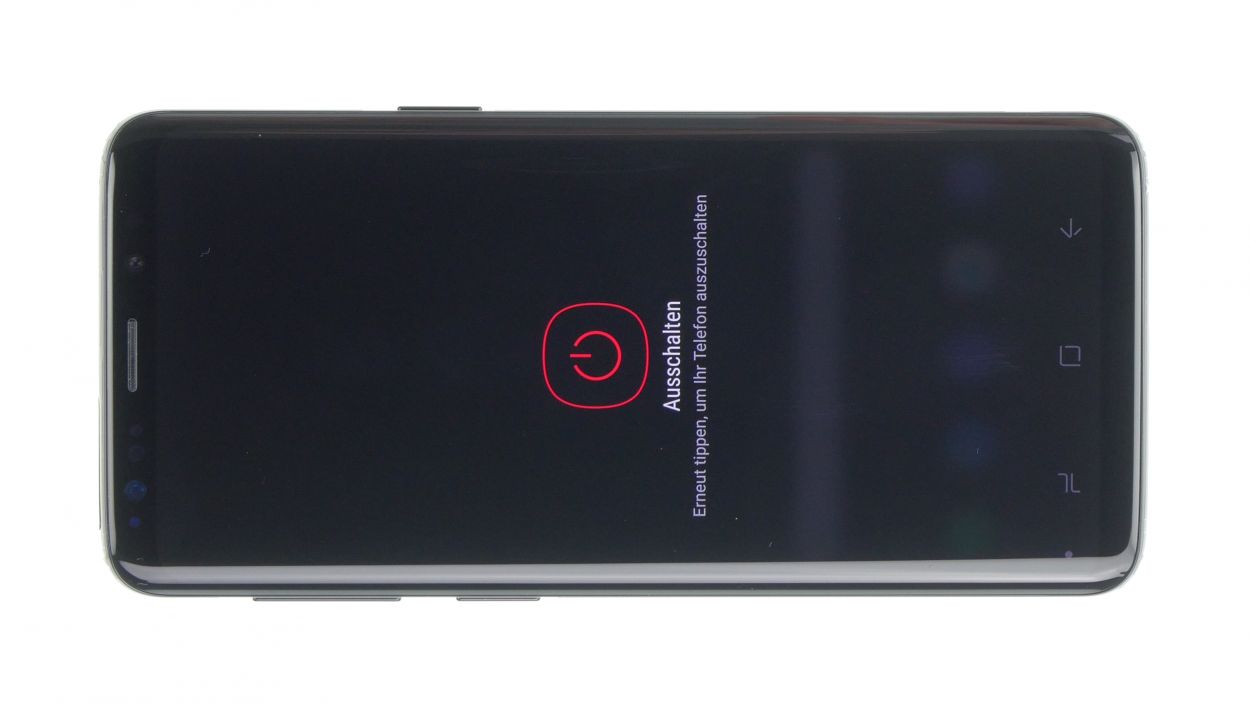DIY Galaxy S9 Speaker Replacement Guide: Step-by-Step Tutorial
Duration: 30 min.
Steps: 11 Steps
In this guide, we’ll walk you through the process of swapping out your Galaxy S9’s faulty speaker all by yourself! If your phone is being shy and refuses to play music or only whispers it, or if your ringtone is playing hide and seek when calls come in, this repair is just what you need. Let’s get started!
Step 1
Tap the little Play button in the upper right corner of an image to watch a video for each step. It’s like having a buddy guiding you through the process!
– First things first, let’s power down your device! Just press and hold that power button until you see the ‘Power off’ option pop up on your screen.
– Now, give it a gentle tap with your finger to confirm you want to shut it down, and hang tight until the screen goes all dark and quiet.
Step 2
– Warm up the area where you want to start and stick a suction cup on the bottom of the back cover.
– Gently slide a flat tool between the back cover and the frame while pulling on the suction cup.
Hey there! Just a friendly reminder to handle that back cover with care – it’s a bit of a delicate flower and can crack pretty easily. If it’s being stubborn, feel free to give it a little extra heat and try again. Remember, taking your time is key; it might take around half an hour, but a little patience goes a long way in ensuring nothing gets broken. You’ve got this!
The iPlastix is crafted from plastic, which means it’s gentle on your device and won’t leave any scratches. However, it does have a bit of a soft side, making it a little tricky to get in there. But don’t worry, you’ve got this!
Tools Used
- heat gun to heat parts that are glued on so they’re easier to remove.
In most cases, you can also use a hairdryer.” rel=”noopener”>Heat gun - screen and the frame. The practical iFlex is made of stainless steel and sits comfortably in the hand. This makes it the perfect assistant for every smartphone repair.” rel=”noopener”>iFlex Opening Tool
- VAKUPLASTIC Suction Cup
Step 3
– Once you’ve popped off the back cover, gently lift it up and use your trusty spudger to disconnect the fingerprint sensor. You’re doing great!
– Now, go ahead and fully remove the back cover and set it aside like a pro.
Tools Used
Step 4
10 × 4.0 mm Phillips
This phone only has two types of screws, so it’s pretty straightforward! If you find a screw that’s being a bit stubborn, grab a pair of tweezers to help you out. Remember, if you need assistance, you can always schedule a repair.
– That logic board cover’s holding on tight with its NFC tag buddy up top!
– Give it a little nudge with your pry tool and pop it right out. Easy peasy!
Step 6
5 × 4.0 mm Phillips
– Gently nudge the speaker up a bit with your trusty tweezers, and then give it a little tug to set it free.
Step 7
5 × 4.0 mm Phillips
– Now, gently place the speaker back onto the USB board, give it a little press to secure it in place, and tighten those screws nice and snug.
– Don’t forget to check that it’s properly latched at the bottom!
Step 9
10 × 4.0 mm Phillips
– Next up, let’s get that midframe back in place with the NFC tag. Just pop it on and make sure it’s snug all around.
– Give it a little press to ensure it’s locked in tight.
– Finally, it’s time to secure everything by tightening all the screws once more. You’ve got this!
Step 10
Fingerprint connector
– Before you pop that back cover back on, don’t forget to reconnect the fingerprint sensor! It’s like giving your device a little high five.
– Now, place the back cover over the device and gently lift it just enough to access the connector. Keep that back glass steady and close to the device—no need for a wild dance here!
– Grab a plastic tool, like a spudger, to reach the connector and give it a gentle push down. If you’re feeling fancy, ESD tweezers or an ESD spudger will do the trick too. Just take your time and keep those hands steady—no need for a shaky performance!
Step 11
Heads up! Once you pop open your smartphone, its water resistance might not be what it used to be. Just a little reminder to be careful out there!
– Before you pop that back cover back on, take a quick peek at the glue situation. Make sure it’s spread out evenly on the cover. If there’s any extra glue hanging around, feel free to clean it up.
– Next up, give the back cover a gentle press to secure it in place.
– Now, let’s heat things up a bit! Apply some heat to the back cover to really make that glue stick.
– While the glue is cooling down, you can give the back cover a little love with your fingers to help it settle in.