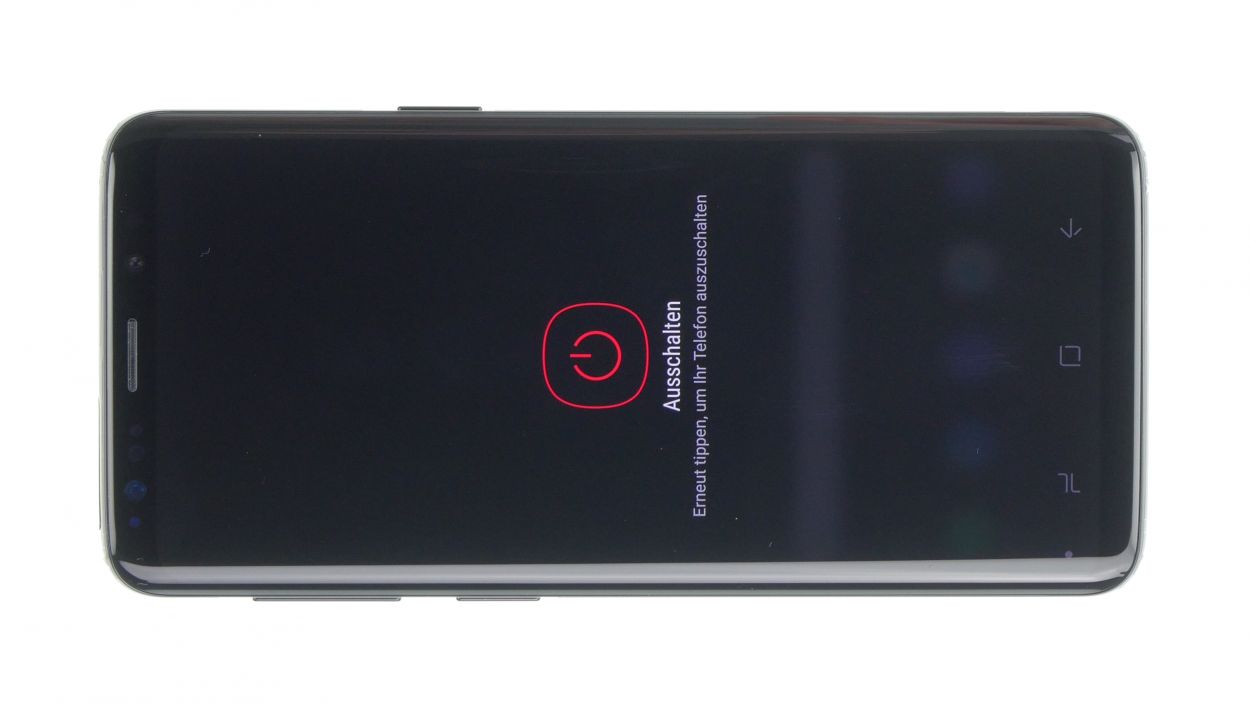DIY Guide to Replace Rear Camera on Galaxy S9
Duration: 60 min.
Steps: 21 Steps
In this guide, we’ll walk you through the steps to swap out that pesky rear camera on your Galaxy S9 that’s been giving you trouble. If your camera is acting up, making your photos look like a blurry mess, or just won’t focus, it’s time to roll up your sleeves and get to work. Let’s bring your camera back to life!
Step 1
Tap the little Play button in the top right corner of the image to watch a video for each step. It’s like having your own personal repair buddy!
– Give your device a little break by pressing and holding the power button until you see the ‘Power off’ option pop up.
– Once that option is on your screen, tap it with your finger to confirm you want to shut things down, then just hang tight until the screen goes dark.
Step 2
– Warm up the area where you’re starting, then grab a suction cup and stick it on the bottom of the back cover.
– Slide a flat tool between the back cover and the frame, and while you’re at it, give that suction cup a gentle pull!
Hey there! Just a heads up, the back cover is a bit delicate, so handle it with care. If it feels stubborn, don’t hesitate to give it a little extra warmth and try again. Remember, taking your time is key—removing that back cover might take around half an hour. So, take a deep breath and go slow to keep everything intact. If you need help, you can always schedule a repair.
The iPlastix is crafted from plastic, which means it won’t leave any scratches on your device. However, it’s a bit on the soft side and can be a little tricky to get in there. If you need help, you can always schedule a repair.
Tools Used
- heat gun to heat parts that are glued on so they’re easier to remove.
In most cases, you can also use a hairdryer.” rel=”noopener”>Heat gun - screen and the frame. The practical iFlex is made of stainless steel and sits comfortably in the hand. This makes it the perfect assistant for every smartphone repair.” rel=”noopener”>iFlex Opening Tool
- VAKUPLASTIC Suction Cup
Step 3
– Once you’ve popped off the back cover, gently lift it away and disconnect that fingerprint sensor using your trusty spudger.
– Now, you can fully remove the back cover and set it aside like a pro.
Tools Used
Step 4
10 × 4.0 mm Phillips
This phone only has two types of screws, so it’s a bit of a breeze! If some screws are feeling stubborn and refuse to budge, just grab a pair of tweezers for a little extra help. You’ve got this!
– Hey there! The logic board cover with the NFC tag is snugly secured at the top.
– Give it a gentle pry to lift it up a bit, and then you can easily pop it out!
Step 7
– First up, gently disconnect the front camera connector using your trusty spudger.
– Carefully pry it up from the side that’s free of any PCB components.
– Once that’s done, simply lift the camera out of its cozy little holder.
Step 9
Antenna Plug
– First things first, let’s unplug those connectors from the logic board.
– Gently twist the spudger—think of it as a delicate dance, not a crowbar showdown, to keep that logic board safe and sound.
– Watch out for those tiny parts next to the connectors; they can be a bit fragile!
– Next up, it’s time to disconnect the button plugs for the antenna cables.
– When grabbing the cable, use your tweezers like a pro—avoid the plug itself to keep everything intact.
– Finally, give that plug a gentle twist with the tweezers to disconnect it smoothly.
Step 10
1 × 3.4 mm Phillips
Hey there! Just a heads-up: there’s a tiny plastic pin hanging out in the SIM tray’s opening. Keep an eye on it so it doesn’t wander off!
– First up, take out that lone screw holding the logic board in place!
– Before getting into it, just double check that all those pesky connectors are out of the way—nobody likes a sticky situation, right?
– Now, the logic board is still cozy with the USB board on the bottom side. Gently lift the logic board and use a spudger to pop off that connector.
– Once that’s done, feel free to set the logic board aside.
Step 11
– First things first, let’s disconnect that rear camera from the bottom of the motherboard. It’s like a little goodbye hug!
– Now, the camera might be a bit shy, as it’s lightly glued to the board. Just gently nudge it out with your finger, and it should pop right out.
– Once it’s free, go ahead and remove the camera. You’re doing great!
Step 12
– Carefully place the new camera into the designated slot on the board and give it a gentle push to secure it in place.
– Next, connect the camera’s contact to the motherboard, making sure everything lines up just right.
Step 13
1 × 3.4 mm Phillips
– Grab that logic board and plug in the connector at the bottom like a pro!
– Now, gently fold the logic board into your device, taking your time.
– Be careful not to squish any cables in the process!
– Bend those antennas and connectors to the side, giving them a little room.
– Press the logic board down until you hear it click into place—it’s like a little victory!
– Finally, secure the logic board by fastening that single screw. You’ve got this!
Step 14
Antenna plug
– Grab those antenna plugs with your trusty tweezers and give them a little click to secure them in place.
– Next up, let’s connect the display and volume button connectors—just a little click and you’re golden!
– Remember, all connectors should snap into place with a satisfying click. If they’re being stubborn, just pop them out and give it another go!
Step 15
If things are feeling a bit jammed up, it might be that the logic board isn’t snug in its spot. Just give it a little nudge and see if that helps!
– Next up, let’s pop that SIM tray back in!
Step 16
– Pop in the front camera and snugly connect its little buddy!
Step 17
5 × 4.0 mm Phillips
– Now, gently position the speaker back over the USB board, give it a little press to set it in place, and secure it with screws. Tighten it up nicely!
– Don’t forget to check that it’s snugly latched at the bottom!
Step 19
10 × 4.0 mm Phillips
– First up, let’s get that midframe back on with the NFC tag. Nice and easy!
– Now, give it a little push all around to make sure it’s snug and secure.
– Finally, it’s time to tighten up all those screws again. You’ve got this!
Step 20
Fingerprint connector
– Alright, before you seal the deal with that back cover, make sure to reconnect the fingerprint sensor. It’s like giving your device a high five!
– Now, gently place the back cover over your device and lift it just a tad so you can access that connector. Try to keep the back glass steady and close to the device, like a loyal sidekick.
– Grab a trusty plastic tool, like a spudger, to reach that connector and give it a little push down. If you’re feeling adventurous, you can use longer tools like ESD tweezers or the ESD spudger. Remember to take your time and keep those hands steady!
Step 21
Heads up! Once you pop open your smartphone, its water resistance won’t be quite what it used to be. Just a little something to keep in mind as you dive into this repair adventure!
– Before you pop that back cover back on, take a quick peek at the glue. It should be spread out nice and even on the back cover. Feel free to clean up any extra glue that might be hanging around.
– Next up, give the back cover a gentle press to secure it in place.
– Now, let’s heat things up a bit! Warm the back cover again to help the glue stick like it’s meant to.
– While the glue is cooling down, you can give the back cover a little love with your fingers. Just a light press will do!