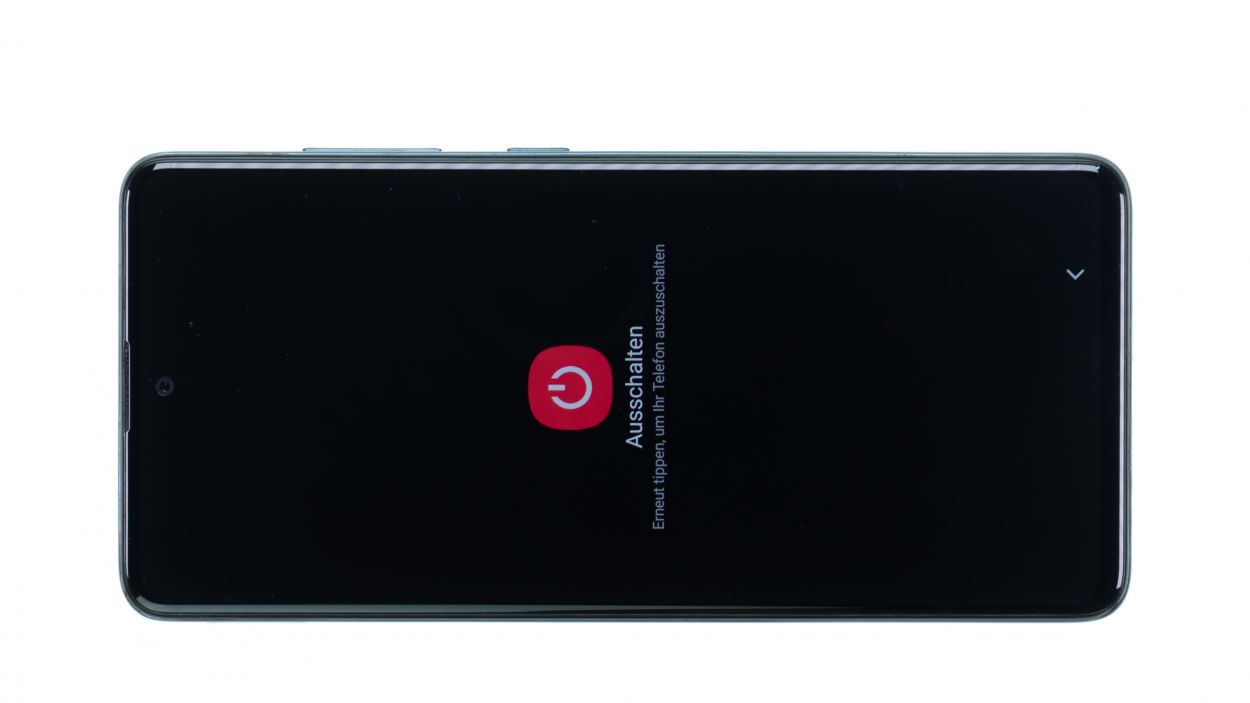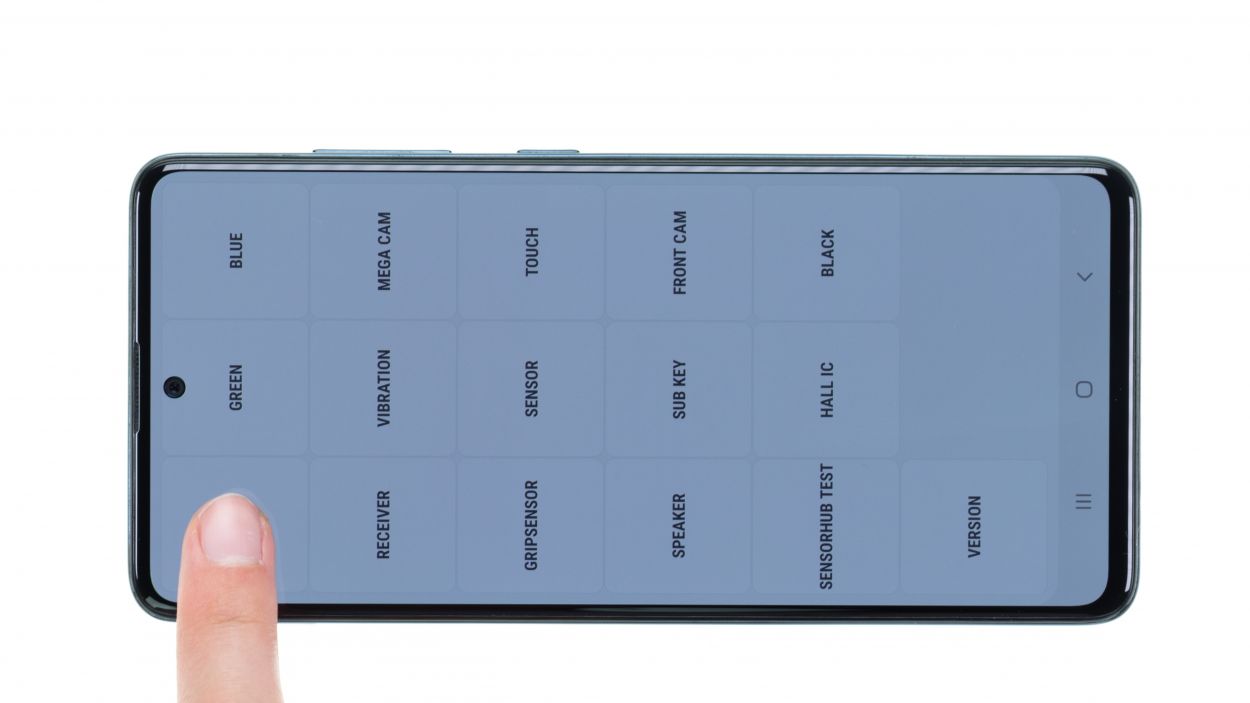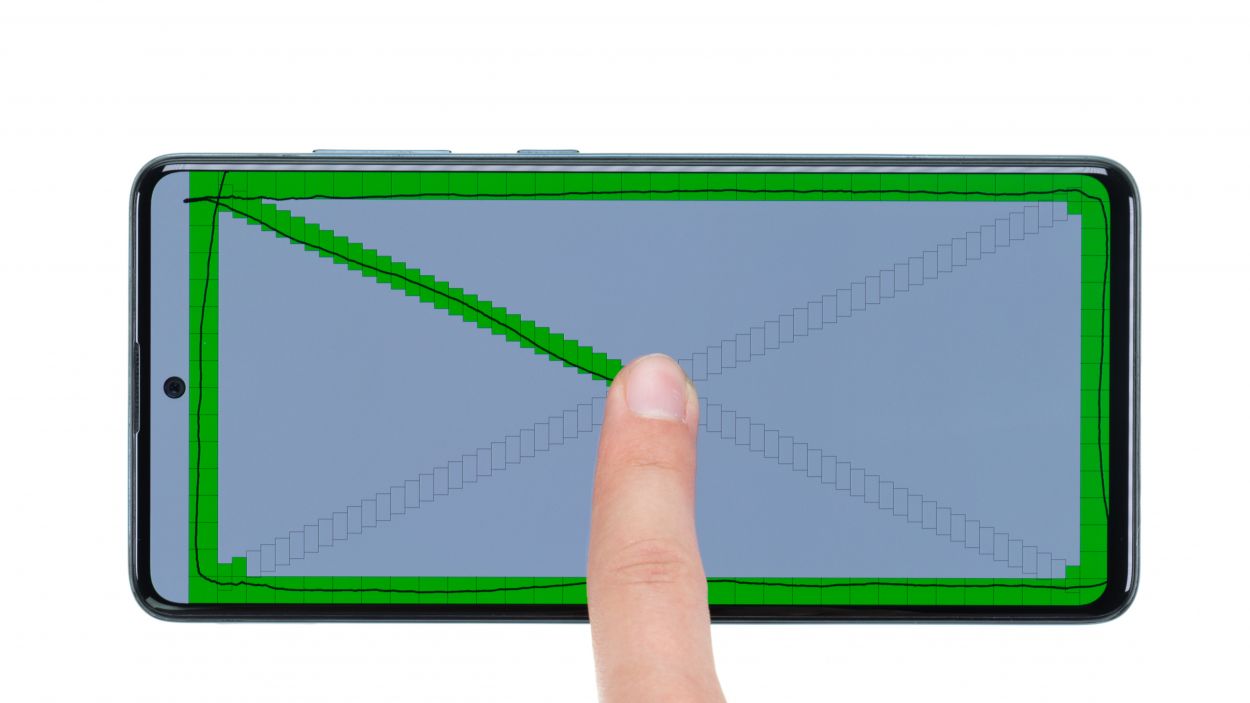DIY Guide for Replacing Samsung Galaxy A51 Screen
Duration: 120 min.
Steps: 27 Steps
No need to stress! In this fun and easy-to-follow guide, we’ll show you how to swap out that broken screen on your Galaxy A51 all by yourself. Since the back cover of the A51 is made from plastic, the chance of it getting damaged during the repair is pretty slim. This means even if you’re new to repairs, you can tackle this display replacement with confidence. Good luck with your repair adventure! If you’re on the hunt for the perfect original replacement display for your Galaxy A51 or the right Samsung toolkit, check out our online store. If you found our guide helpful, we’d love to hear your positive feedback!
Step 1
– To kick things off, press and hold the side button and the volume down button together for a few seconds. You’ve got this!
– Next, tap on ‘Switch off’ in the menu that pops up.
– And just like that, your phone will power down completely in a few seconds. Easy peasy!
Step 2
Here’s a handy tip: Only heat up the edges of the back cover until it’s warm enough to touch comfortably. You don’t want to end up with burnt fingers, right?
– To start off, flip your phone over so the screen is down on a cozy, clean surface.
– Now, take your hot air gadget and gently glide it along the edges of the back cover, keeping it nice and even.
Tools Used
- heat gun to heat parts that are glued on so they’re easier to remove.
In most cases, you can also use a hairdryer.” rel=”noopener nofollow”>Heat gun
Step 3
– Grab a suction cup and place it at the bottom of the back cover. Gently pull it upwards to create a little gap between the back cover and the middle frame – you got this!
– Now, while you’re at it, slide in a flat, sturdy tool to widen that gap. We suggest using the iFlex and some flat plastic picks for the best results.
Opening up your Galaxy A51 means waving goodbye to that manufacturer’s warranty. But hey, you’re about to become a repair pro!
Tools Used
- Flat Picks
- screen and the frame. The practical iFlex is made of stainless steel and sits comfortably in the hand. This makes it the perfect assistant for every smartphone repair.” rel=”noopener nofollow”>iFlex Opening Tool
- VAKUPLASTIC Suction Cup
Step 4
– Once you’ve created a little gap, gently peel the back cover away from the middle frame, working your way around the edge like a pro.
– At the same time, give it a little upward nudge to help it break free from the middle frame.
Hey there! Just a friendly reminder to keep your tool at a safe distance when you’re working inside your device. We want to avoid any accidental bumps or bruises to those delicate components!
At regular intervals, slide those flat picks into the loosened spots of the back cover frame to keep the adhesive from getting cozy again. Just flip the picks from their pointy side to the flat side for this task!
Tools Used
- heat gun to heat parts that are glued on so they’re easier to remove.
In most cases, you can also use a hairdryer.” rel=”noopener nofollow”>Heat gun - Flat Picks
Step 5
13 × 3.5 mm Phillips
To keep those pesky screws and tiny bits from going rogue, grab yourself a screw storage box! Our magnetic pad is a great choice for this task. You can lay out the components just like they were before they took a little vacation from your phone.
– First, grab your trusty Phillips screwdriver and start loosening all the screws that hold the middle frame snugly against the display. You’re doing great!
Tools Used
- SIM card slot. This tool is designed especially for ejecting the SIM card from all iPhones and iPads, and fits perfectly into the appropriate opening.” rel=”noopener nofollow”>SIM Tool
- Wiha PicoFinish Phillips Screwdriver PH00
- Magnetic Pad
Step 6
– Alright, let’s flip your A51 over so the screen is looking up at you. You’ve got this!
– Now, grab a suction cup and stick it to the lower edge of the display. Give it a gentle pull upwards to create a little space.
– While you’re at it, slide a flat and sturdy tool between the display and the center frame to widen that gap. We like starting with the iFlex, and then switching to the iPlastix for some extra help!
Be gentle with your tools when you’re diving into the display! We want to keep everything inside safe and sound, so no deep dives, okay?
The iPlastix is your go-to buddy for loosening that middle frame! It’s crafted from tough yet flexible plastic, making it a breeze to slide in without leaving any scratches on your display’s edge. For the easiest way to pop the display unit off the middle frame, just slide the iPlastix into one of the two corners at the bottom edge of the display. You’re doing great—keep it up!
Tools Used
- screen and the frame. The practical iFlex is made of stainless steel and sits comfortably in the hand. This makes it the perfect assistant for every smartphone repair.” rel=”noopener nofollow”>iFlex Opening Tool
- battery? Then the iPlastix with its large blade will help you. The practical assistant is made of flexible, especially sturdy plastic and lies comfortably in the hand. Thanks to its design, you can even get into smaller gaps, for example to lift the screen or to prevent it from sticking together again.” rel=”noopener nofollow”>iPlastix Opening Tool
- VAKUPLASTIC Suction Cup
Step 7
When you’re popping off that battery connector, start from the side without those tiny components hanging out. It’s like giving your device a little hug—let’s keep it safe from any bumps!
– Grab a sturdy plastic lever tool and slide it gently under the battery connector. Give it a careful lift to pop it off. A trusty plastic spudger works wonders here!
Tools Used
Step 8
When you’re disconnecting those flex cable connectors, kick things off from the side without any tiny components hanging around. It’s like giving your device a little high-five while keeping it safe from any mishaps!
– Grab your trusty plastic spudger and gently slide it under each flex cable connector, one by one, giving them a little lift as you go. You’re doing awesome!
– Once you’ve got them all off, just set that flex cable aside like a pro.
Tools Used
Step 9
– Start by flipping your phone upside down, with the screen facing up. Now, let your hot air tool work its magic evenly over the battery area.
– Next, flip the display back over and grab a sturdy plastic tool. Slide it under one edge of the battery to gently lift it up. The battery spudger is perfect for this task!
– If the battery is feeling a bit loose, you can use a flat, flexible tool like the iPlastix to slide underneath and completely detach it from the display unit.
Tools Used
- heat gun to heat parts that are glued on so they’re easier to remove.
In most cases, you can also use a hairdryer.” rel=”noopener nofollow”>Heat gun - battery? Then the iPlastix with its large blade will help you. The practical assistant is made of flexible, especially sturdy plastic and lies comfortably in the hand. Thanks to its design, you can even get into smaller gaps, for example to lift the screen or to prevent it from sticking together again.” rel=”noopener nofollow”>iPlastix Opening Tool
- Battery Spudger
Step 10
1 × 3.0 mm Phillips
– First, gently lift the antenna cable from the board using tweezers to loosen it up. Think of it as giving it a little stretch!
– Next, carefully pull the antenna cable out of its guide and loosen that one little screw holding the mainboard in place.
– With the mainboard now free, you can simply lift it out of your device using your fingers. Easy as pie!
Step 12
When you’re disconnecting the display connector, remember to start from the side where there are no tiny components hanging out. It’s like giving your device a gentle high-five—let’s keep it safe from any bumps!
– Grab your trusty plastic spudger and gently slide it onto the display connector. With a little care, lift it off like you’re popping the lid off a soda. Easy does it!
Tools Used
Step 13
2 × 2.9 mm Phillips
When you’re disconnecting the fingerprint sensor connector, kick things off from the side that’s free of small components on the board. This way, you’ll keep everything safe and sound!
– Gently use a plastic spudger to pop off the fingerprint sensor connector from the USB board. You’re doing great!
– Next, unscrew those two Phillips screws that are holding the sensor in place on the USB board, and then you can carefully lift it out. You’ve got this!
Step 16
– Start by placing that USB board right back where it belongs and give it a gentle press. You’re doing awesome!
Tools Used
Step 17
2 × 2.9 mm Phillips
Hey there! Just a friendly reminder to treat that connector with care. Pressing too hard might just send your fingerprint sensor into a permanent vacation!
– Pop that sensor back into its cozy spot on the USB board, just like it was before!
– Give the connector a nice, firm press until you hear that satisfying click—it’s like a little high-five!
– Secure the fingerprint sensor onto the USB board with two Phillips screws, and you’re all set!
Step 18
Hey there! Just a friendly reminder to treat that connector with care. Pressing too hard might lead to some display drama—let’s keep everything in tip-top shape!
– Now, go ahead and attach that display connector by giving it a gentle press until you hear that satisfying click. You’re nailing this repair!
Step 19
The design of the guide will help you snugly fit the earpiece in its rightful place.
– Slide that earpiece back into its cozy little guide at the top edge of the display and give it a gentle press. You’re almost there!
Tools Used
Step 20
1 × 3.0 mm Phillips
Step 22
The labels Main and Sub on the cable are your trusty guides to help you line everything up just right. It’s like having a little roadmap for your repair journey!
– Get that flex cable aligned just right! It’s like giving your device a little hug—make sure everything fits snugly together!
Step 24
12 × 3.5 mm Phillips
Just a heads-up! Make sure to line up that middle frame just right. You can use the camera recess as your trusty guide—let’s keep everything in perfect harmony!
– Start by placing the middle frame right on the display unit and give it a solid press to make sure it locks in snugly all around. You’re doing awesome!
– Next, slide that SIM tray into the middle frame of your Galaxy A51. It’s like tucking it in for a good night’s sleep!
Tools Used
Step 25
Why not give those other components a little love too? Check out the vibration motor and speakers while you’re at it!
Step 26
– To kick things off, let’s clear out any leftover bits of the old adhesive frame from inside the back cover. It’s like giving your phone a fresh start!
– Next, take a moment to line up the new frame with the back cover. Think of it as a dress rehearsal before the big show!
Tools Used
Step 27
– First, let’s set that back cover right on top of the display unit and the middle frame. It’s like placing the final piece of a puzzle!
– Now, give it a gentle press all around the edge with your fingers, making sure it’s snug and secure. You got this!
– To wrap it up, give the back cover another little heat session, and then place some books on it for about half an hour. This will help the glue stick like it’s made for each other!
Tools Used
- heat gun to heat parts that are glued on so they’re easier to remove.
In most cases, you can also use a hairdryer.” rel=”noopener nofollow”>Heat gun