Cellphone Repair Laurel ms: #1 Fast, Expert Fix
Why Fast, Reliable Cellphone Repair Matters in Laurel, MS
Cellphone Repair Laurel ms services are essential when your device suddenly stops working. Here are your top local options:
| Repair Shop | Location | Hours | Specialties |
|---|---|---|---|
| Salvation Repair | 1503 Lakeview Rd | Same-day service | iPhone, Android, battery, screen, charging port |
| iFixandRepair | 1621 Highway 15 N (inside Walmart) | Mon-Sat: 10am-8pm, Sun: 12pm-8pm | Most repairs in under 1 hour |
| CPR Cell Phone Repair | 222 1203 MS-15 | Varies | Multi-device repair services |
A cracked screen or dead battery can bring your day to a halt. With Laurel’s population of approximately 17,750 residents relying on their devices for work, family communication, and daily tasks, a broken phone isn’t just an inconvenience—it’s a real problem. The good news? You don’t have to wait days or drive to a distant city for quality repairs.
Local repair shops in Laurel offer same-day service for most common issues. Whether it’s a shattered screen, a battery that won’t hold a charge, or a charging port that’s stopped working, experienced technicians can often have your device back in your hands within an hour. The average smartphone repair costs between $50 and $300, making repair a much more affordable option than buying a new device.
Choosing a trusted local repair service means more than just convenience. It means personalized attention, direct communication with experienced technicians, and the peace of mind that comes with warranty-backed repairs. Many local shops also offer advanced services like water damage treatment and data recovery—capabilities that go far beyond simple screen replacements.
As Ralph Harris, with over 20 years in electronics repair and more than 500 Apple repair certifications, I’ve seen how quality Cellphone Repair Laurel ms services can save devices that many would consider “ready for the trash bin.” My experience has taught me that most phone problems are fixable, often quickly and affordably.
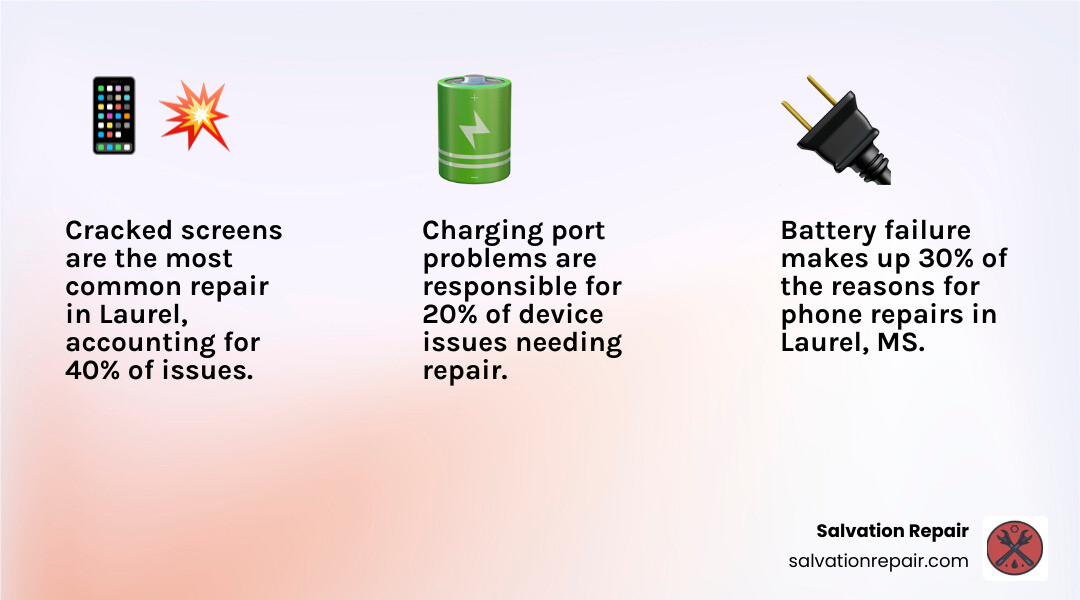
Key Factors When Choosing a Repair Service
When your trusty smartphone takes an unexpected tumble or simply refuses to power on, the immediate panic is understandable. But before you rush to replace it, consider the multitude of benefits that professional Cellphone Repair Laurel ms services offer. Choosing the right repair shop, however, requires a bit of informed decision-making. We’ve identified several key factors that we believe are crucial for a seamless and satisfactory repair experience.

First and foremost, a robust warranty policy is non-negotiable. We understand that you want assurance that the repair will last. Salvation Repair, for instance, stands behind our work with a lifetime warranty on parts and labor, a testament to our confidence in the quality of our repairs. Other reputable services often provide a warranty, though its duration may vary. Always inquire about the specifics of the warranty before committing to a repair. This ensures that if any issues arise after your device leaves the shop, you’re covered.
Next, turnaround time is often a critical factor. In today’s hyper-connected world, being without your phone for an extended period can be incredibly disruptive. That’s why same-day service is a hallmark of excellent Cellphone Repair Laurel ms providers. Shops like Salvation Repair and iFixandRepair pride themselves on getting most devices back into your hands quickly, often within the same day, sometimes even in under an hour for common issues like screen or battery replacements. This means you can drop off your device and often pick it up fully functional before your day is through. For more complex repairs, it’s reasonable to expect a day or two, but the goal is always to minimize your downtime.
The technician’s expertise is another cornerstone of a reliable repair service. Our team at Salvation Repair, for example, boasts over 10 years of experience, with our lead technician, Ralph Harris, bringing over two decades of electronics repair knowledge and more than 500 Apple repair certifications to the table. This level of experience ensures that your device is in capable hands, regardless of the complexity of the issue. When technicians are highly skilled, they can diagnose problems accurately and perform repairs efficiently, preventing further damage and ensuring a lasting fix.
The quality of parts used in the repair directly impacts the longevity and performance of your device. We always advocate for using premium quality parts, as this is essential for restoring your phone to its original functionality and aesthetic. Bargain-basement parts might save you a few dollars upfront, but they often lead to recurring issues and ultimately more frustration and expense.
Finally, customer reviews offer invaluable insights into a repair service’s reputation and reliability. Hearing directly from other customers about their experiences can help you gauge the quality of service, speed of repair, and overall satisfaction. For Salvation Repair, we’ve received glowing testimonials:
- Jaret Duvall praised us, saying, “Best cell phone repair experience ever! This guy went above and beyond to make a difficult repair on my iPhone 14 Pro. Back glass was destroyed so he replaced this and the phone’s chassis, just like new again. Very reasonable pricing on repairs and didn’t waste any time getting the job done 100% satisfied.”
- Eddie White simply stated, “Read a review about great service” and gave us excellent marks.
- Amberjena93 noted, “phenomenal job… super quick and very reasonable price. free screen cover. highly highly recommend.”
- Trinity Williamson shared her positive experience with a laptop repair, saying, “I had a Dell laptop needing repair he had it done in a day good price as well. Very genuine about prices and is honest also he explains your issue to you in detail which I find very helpful.”
These reviews highlight not just our technical proficiency but also our commitment to transparent communication and customer satisfaction. Always check what others are saying – it’s a great indicator of what you can expect.
Why Choose a Local Expert for Cellphone Repair in Laurel, MS
For the approximately 17,750 residents of Laurel, MS, choosing a local expert for their Cellphone Repair Laurel ms needs offers distinct advantages that larger, impersonal chains often can’t match. We believe that supporting local businesses like Salvation Repair not only keeps money within our community but also provides a superior customer experience.
Here’s why we think local expertise makes all the difference:
-
Personalized service and attention to detail: When you walk into a local repair shop, you’re often greeted by the same friendly faces who remember you and your device. This personal touch means we can take the time to understand your specific issue, explain the repair process in detail, and ensure you’re completely comfortable with the solution. As one customer, Trinity Williamson, noted, our technician “explains your issue to you in detail which I find very helpful.” We don’t just fix phones; we build relationships.
-
Support for the local economy: Every dollar spent at a local business cycles back into the community, supporting local jobs and services. By choosing a Laurel-based repair shop, you’re directly contributing to the economic health and vibrancy of our town.
-
Advanced repair capabilities, including board-level repairs and data recovery: While many shops handle common fixes, local experts often go the extra mile. At Salvation Repair, we pride ourselves on offering specialized services like microsoldering for complex board-level issues and crucial data recovery services. This means we can tackle problems that others might deem irreparable, saving your precious memories and expensive devices from an early grave. Our philosophy is to repair “any device with a power button,” showcasing our broad expertise across various electronic gadgets.
-
Faster turnaround and same-day service options: We understand that your phone is an indispensable tool. Local shops are typically more agile and can offer quicker service times. Salvation Repair, for instance, offers same-day mobile repairs, even coming to your workplace or home for ultimate convenience. Most common repairs, like screen or battery replacements, are often completed in under an hour, meaning less disruption to your busy schedule. iFixandRepair, located inside Walmart, also boasts repairs in less than an hour, allowing you to shop while you wait.
-
Direct communication with experienced technicians: Instead of dealing with call centers or rotating staff, at a local shop, you get to speak directly with the technician who will be working on your device. This direct line of communication ensures that your concerns are heard, and any questions you have are answered thoroughly by the person with the most knowledge about your repair. Our technicians, with their extensive experience, can provide honest assessments and expert advice.
Choosing a local expert for your Cellphone Repair Laurel ms needs isn’t just about convenience; it’s about investing in quality, reliability, and community. We’re here to serve our neighbors with the best possible repair solutions.
Common Phone Problems and Solutions
Our smartphones are truly extensions of ourselves, holding our memories, connections, and daily tasks. So, when they falter, it feels like a part of us is missing. From our experience in Cellphone Repair Laurel ms, we’ve seen it all. The good news is that most common issues are highly repairable, often quickly and affordably.
The most frequent culprits bringing devices into our shop include cracked screens, battery failures, and charging port malfunctions. In fact, these three issues account for the vast majority of smartphone repairs we undertake.
Cracked Screen and Back Glass Repair
A cracked screen is, without a doubt, the most frequent repair we encounter. Whether it’s a hairline fracture or a spiderweb of shattered glass, a damaged screen not only looks unsightly but can also impair touch functionality, making your device difficult or even impossible to use. Our expert technicians are adept at carefully replacing cracked screens, restoring your phone’s crystal-clear display and responsive touch.
Beyond the front screen, the back glass on many modern smartphones is also susceptible to damage. While it might seem purely cosmetic, a broken back glass is more than just an aesthetic issue. It compromises the phone’s structural integrity and, crucially, its sealed environment. If your back glass is destroyed, like Jaret Duvall’s iPhone 14 Pro that we repaired, it leaves the internal components vulnerable to dust, debris, and especially moisture. In Laurel, with its humid climate, protecting internal components from moisture is paramount. We can replace damaged back glass, ensuring your device is sealed and protected against the elements once more.
Battery and Charging Port Cellphone Repair Laurel ms
If your phone struggles to hold a charge, dies unexpectedly, or needs constant plugging in, these are classic signs of a failing battery. Over time, all smartphone batteries degrade, losing their capacity to store power efficiently. A simple battery replacement can dramatically improve your device’s performance, extending its life and saving you from carrying a charger everywhere. At Salvation Repair, we even offer extended capacity battery options, providing up to an extra 25% capacity for those who need more power throughout their day.
Another common frustration is a faulty charging port. If your phone only charges at certain angles, won’t recognize the charger, or simply refuses to charge at all, the charging port is likely the culprit. These ports can accumulate lint and debris, or suffer physical damage from repeated plugging and unplugging. Our technicians can skillfully clean or replace damaged charging ports, ensuring a reliable connection and consistent charging for your device. This is a vital Cellphone Repair Laurel ms service that keeps your phone powered up and ready for action.
Advanced Cellphone Repair Laurel ms Services
While screens and batteries are common, we also specialize in more complex and advanced Cellphone Repair Laurel ms services.
-
Water damage treatment: Accidents happen, and a splash or a drop in water can seem like the end for your phone. However, with prompt and professional water damage treatment, many devices can be revived. We employ specialized techniques to clean and dry internal components, mitigating corrosion and restoring functionality.
-
Data recovery services: Losing precious photos, contacts, or important documents can be devastating. When your device is unresponsive due to severe damage or software issues, our data recovery experts may be able to retrieve your invaluable data, even when other repair shops can’t.
-
Board-level repairs for complex issues: Sometimes, the problem lies deep within the phone’s motherboard. Our technicians are skilled in microsoldering and other intricate board-level repairs, allowing us to fix complex circuit issues that often arise from impact damage or manufacturing defects. This advanced capability means we can save devices that might otherwise be considered beyond repair, a service we’re proud to offer as part of our commitment to fixing “any device with a power button.”
No matter the problem, from a simple screen crack to complex internal damage, we have the expertise and tools to bring your device back to life.
Frequently Asked Questions About Phone Repair
We understand that when your phone breaks, you’ll have a lot of questions. From our experience in Cellphone Repair Laurel ms, we’ve compiled answers to some of the most common inquiries we receive, aiming to give you clarity and peace of mind.
How long does a typical phone repair take?
The duration of a phone repair largely depends on the type of damage and the specific device. However, for many common issues, you’ll be pleasantly surprised by the speed of service at local repair shops.
- Common repairs like screen or battery replacement often take less than an hour. Many of our customers at Salvation Repair, as well as those at iFixandRepair (inside Walmart), have their devices back in their hands within 60 minutes or less. This means you can drop off your phone, grab a coffee, or run an errand, and return to a fully functional device.
- Same-day service is widely available for most standard repairs. This minimizes your downtime and ensures you’re not disconnected for long.
- More complex issues may take a day or two. While we strive for speed, intricate repairs such as water damage treatment, data recovery, or advanced board-level repairs require more time and precision. In such cases, our technicians will provide an estimated timeline so you know exactly what to expect.
We always recommend contacting your chosen repair shop for an estimated schedule custom to your specific device and issue.
How much does a repair usually cost?
The cost of a phone repair is a significant consideration, and it can vary based on several factors: the type of device (e.g., iPhone, Android, tablet), the specific model, and the extent of the damage.
- Costs vary by device and damage. For example, replacing a screen on a newer flagship model will typically be more expensive than replacing a battery on an older phone.
- The average cost of a smartphone repair can range from $50 to $300. This aligns with national statistics and our experience in Laurel, MS. This range covers the most common repairs like screen replacements, battery replacements, and charging port repairs.
- Always ask for a free estimate before proceeding. Reputable repair services, including Salvation Repair and iFixandRepair, offer free diagnostics and estimates. This allows you to understand the exact cost upfront, with no hidden fees, enabling you to make an informed decision. At Salvation Repair, we even offer price matching for comparable repairs, ensuring you get the best value.
A repair is almost always a more cost-effective solution than purchasing a brand-new device.
Is it better to repair or replace my phone?
This is a question we hear frequently, and our answer is almost always the same: repair is often the better choice.
- Repair is often more cost-effective. As mentioned, the average repair cost is significantly less than the price of a new smartphone, which can easily run into hundreds or even over a thousand dollars. Opting for repair saves you a considerable amount of money.
- Extends the life of your device. A professional repair can breathe new life into your existing phone, allowing you to continue using a device you’re familiar with and enjoy, often for several more years. This is particularly true for battery replacements, which can dramatically improve an aging phone’s performance.
- A more environmentally friendly option than buying new. In an age where electronic waste is a growing concern, repairing your device instead of replacing it is a responsible and sustainable choice. It reduces demand for new manufacturing and minimizes discarded electronics.
Unless your phone is severely outdated, has multiple irreparable issues, or you’re simply looking for an upgrade, repairing your current device is a smart, economical, and eco-conscious decision. We believe in bringing devices “back to life,” as one of our unique opinions states, rather than sending them to the “trash bin.”
Your Next Step for a Fast, Reliable Repair
When your digital lifeline hits a snag, you don’t have to despair. The vibrant community of Laurel, MS, is fortunate to have dedicated professionals ready to restore your devices to their former glory. We’ve explored the crucial factors in selecting a repair service, from robust warranty policies and rapid turnaround times to the invaluable expertise of local technicians and the quality of parts they use. We’ve also digd into the common ailments that plague our devices and the effective solutions available right here in town.
We encourage you to prioritize services that stand by their work, offer swift solutions, and come highly recommended by their clientele. Customer reviews, like those praising our attention to detail and quick service, are excellent indicators of a reliable business. Choosing a service with a solid warranty and positive testimonials ensures peace of mind long after your repair is complete.
For expert, same-day service on iPhones, Androids, and nearly any device with a power button, consider us at Salvation Repair. We are committed to providing top-tier Cellphone Repair Laurel ms services, backed by a lifetime warranty on all parts and labor. We also offer price matching, ensuring you receive the best value for your repair. Our goal is to make your repair experience as seamless, affordable, and effective as possible, so you can get back to what matters most.
Don’t let a broken device disrupt your life any longer. Take the proactive step towards a solution.
Ready to get your device back in perfect working order? Get a free estimate for your smartphone repair in Laurel, MS today, or visit our shop at 1503 Lakeview Rd for swift, professional assistance. We’re here to help you stay connected!

