Broken phone screen: 3 Smart Fixes, No Panic
When Your Phone Hits the Pavement: Understanding Screen Damage and Your Options
Broken phone screen damage affects more than 30% of smartphone owners at any given time, and it’s one of the most common—and stressful—phone problems you’ll face. Here’s what you need to know right away:
Quick Access Guide for Broken Screens:
- Minor cracks, screen works – Apply tape or screen protector, back up data immediately, schedule repair
- Touchscreen unresponsive – Connect USB mouse via OTG adapter to control phone and backup
- Screen completely black – Use HDMI adapter to mirror display on TV, then backup with external display
- Need data now – Connect to PC/Mac via USB cable (phone must be open uped) or use cloud services like iCloud, Google Photos, or Samsung Smart Switch
It happens in an instant. Your phone slips from your hand as you’re getting out of the car, or it tumbles off the kitchen counter onto tile. That sickening crack sound tells you exactly what happened before you even look down. Now you’re staring at a spiderweb of fractures across your screen, and the panic sets in—Can I still use my phone? What about my photos? How much will this cost?
The good news is that most broken phone screens don’t have to mean lost data or an immediate expensive replacement. Even if your touchscreen stops responding or the display goes completely black, there are proven methods to retrieve your photos, contacts, and files. You also have multiple repair options that range from affordable DIY kits to professional same-day service.
I’m Ralph Harris, and over my 20+ years repairing phones and electronics, I’ve seen every type of broken phone screen scenario imaginable—from hairline cracks to completely shattered displays. In this guide, I’ll walk you through exactly what to do when your screen breaks, how to access your data, and how to decide between repair and replacement.
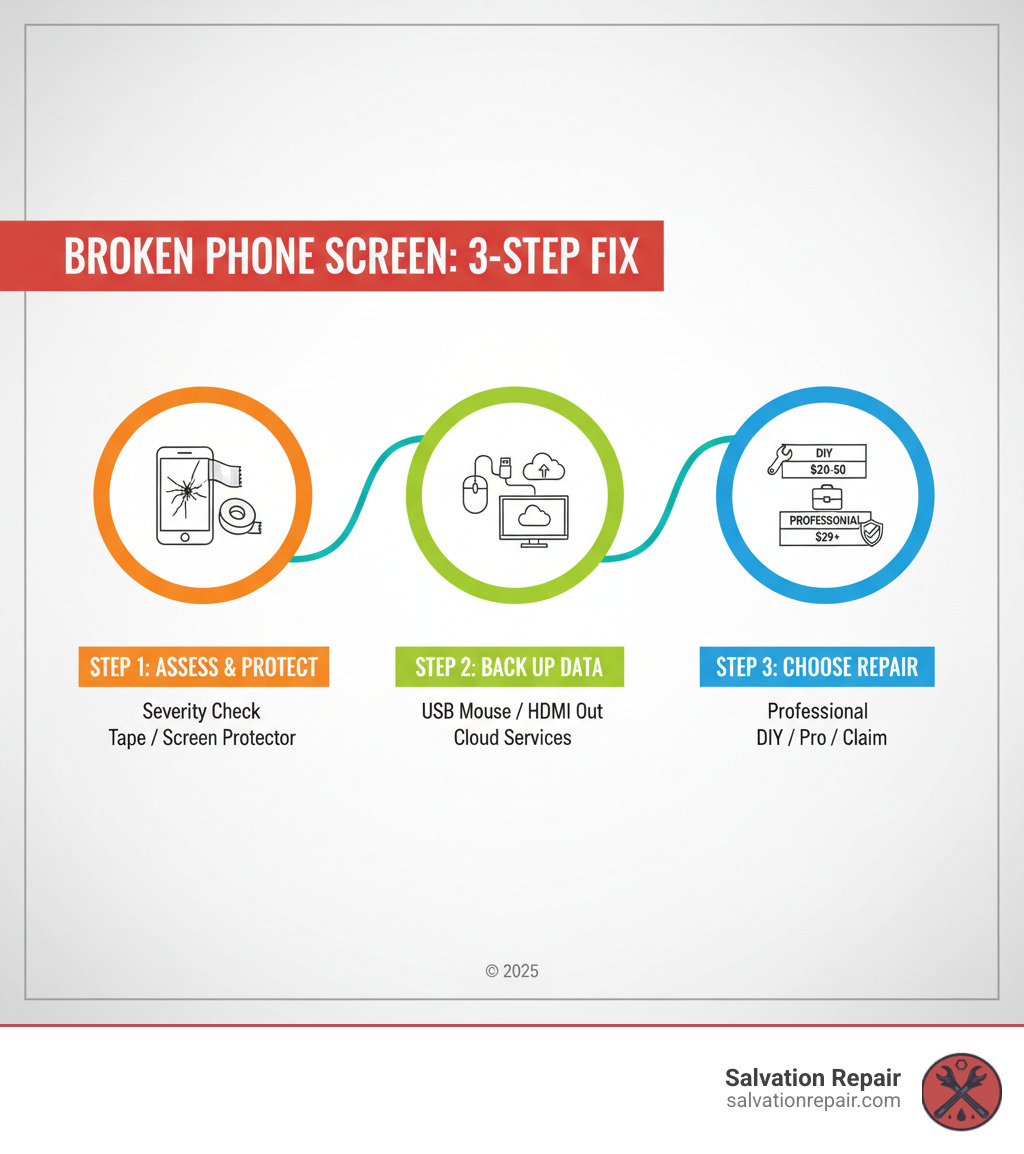
First Steps: What to Do Immediately After Cracking Your Screen
Take a deep breath. I know that sinking feeling when you pick up your phone and see those telltale cracks spreading across the screen. Before you spiral into worst-case scenarios about lost photos or expensive repairs, let’s walk through what to do right now to protect your device and your data.
Assess the Damage and Associated Risks
First things first: we need to understand exactly what we’re dealing with. Not all cracks are created equal, and the difference between a minor crack and a shattered screen will determine your next moves.
Minor cracks are those hairline fractures that might start at the corner or edge of your screen. They look almost innocent—just a thin line or two across the glass. Don’t let their size fool you, though. Even small cracks weaken your screen’s structure and can quickly spread from normal pressure, like keeping your phone in your pocket or setting it face-down on a table.
A shattered screen is a different beast entirely. We’re talking about spiderweb patterns, missing chunks of glass, or pieces that are actually lifting away from the phone. This is obviously more serious and requires immediate attention.
Whatever you’re seeing on the surface, the next step is critical: test your touchscreen responsiveness. Swipe through your apps, type a quick message, and tap different areas of the screen. Does everything still respond normally? Or are there dead zones where your touches don’t register? Unresponsive areas tell us that the damage goes deeper than just the outer glass.
Now look closely for signs of LCD damage. Black spots that look like ink blots, colored lines running vertically or horizontally, flickering images, or distorted colors all indicate that the display itself—not just the protective glass—has been damaged. A black spot, for example, usually means the internal layers of your screen have been crushed together, even if there’s no visible crack in that exact spot.
Here’s something many people don’t think about: a broken phone screen isn’t just an inconvenience—it’s actually dangerous. As detailed in The Dangers of Using a Cracked Phone Screen, those glass splinters can cause painful cuts to your fingers and face. I’ve seen customers come in with bandaged thumbs from trying to use their shattered screens for “just one more day.”
Beyond the immediate safety hazards, there’s the electrical risk. Exposed components beneath broken glass can short circuit, potentially causing further damage or even creating a fire risk. And if your phone was water-resistant before? That protection is now gone. Your compromised water resistance means even humidity or a light splash can seep through those cracks and corrode the internal electronics, leading to a completely dead phone.
Temporary Solutions to Stop Cracks from Spreading
Okay, we’ve assessed the damage. Now let’s stabilize things until you can get a proper repair. Think of these as first aid for your phone—they’re not permanent fixes, but they’ll buy you valuable time.

For smaller cracks, the packing tape method works surprisingly well. Grab some clear packing tape and carefully cover the cracked area, smoothing it down as you go. This holds the glass pieces in place and prevents the crack from spreading further. It’s not pretty, but it works in a pinch.
The better option—especially if your screen is still mostly intact—is applying a screen protector right over the damage. I know it sounds counterintuitive to put a screen protector on an already-broken screen, but a tempered glass protector acts like a splint. It stabilizes the existing cracks, prevents further splintering, and gives you a smooth surface to work with instead of jagged glass edges. This is honestly one of the smartest moves you can make immediately after cracking your screen.
Beyond these physical fixes, you need to change how you handle your phone. Avoid pressure on the screen at all costs. Don’t press hard when typing or scrolling—use a light touch. Keep your phone out of tight pockets where it might get squeezed against your leg. Don’t toss it in your bag where heavy items can press against it.
And this is crucial: keep the device dry. With cracks in your screen, water is now your phone’s worst enemy. Even moisture from your bathroom shower or a humid day can work its way through those cracks and destroy the electronics inside. Keep your phone away from sinks, don’t use it in the rain, and if you live somewhere humid, be extra cautious.
These temporary solutions give you breathing room to back up your data and research your repair options—which is exactly what we’ll cover next.
How to Access and Back Up Data from a Broken Phone Screen
When you’re staring at a broken phone screen, the first thought that races through your mind isn’t usually about the repair cost—it’s about your photos, contacts, and everything else stored on that device. I’ve had countless customers walk into our shop near tears, convinced their memories are gone forever. But here’s the reality: even when your screen is completely black or won’t respond to touch, your data is almost always recoverable.
The key is acting quickly and using the right method for your specific situation. Whether your touchscreen has stopped working or your display has gone completely dark, there’s a solution that can help you retrieve those irreplaceable photos and files.
For an Unresponsive Touchscreen
If you can still see your screen but it won’t respond when you tap or swipe, you’re in luck—this is actually one of the easier situations to work around. Most Android phones support something called USB On-The-Go (OTG), which lets you connect regular computer accessories directly to your phone.
The solution is surprisingly simple: you can plug in a regular computer mouse and control your phone that way. Here’s how it works:
First, you’ll need a USB OTG adapter—a small dongle that plugs into your phone’s charging port and gives you a standard USB port on the other end. These cost just a few dollars and you can find them at any electronics store or online. Make sure you get the right type for your phone (USB-C for newer phones, Micro-USB for older models).
Once you have the adapter, plug a standard USB mouse into it, then connect the adapter to your phone. Within seconds, you should see a mouse cursor appear on your screen. It feels a bit surreal at first—controlling your phone with a mouse—but it works beautifully.

Now you can steer your phone just like you would a computer. Open up your device (whether that’s entering a PIN, tracing a pattern, or typing a password), open your settings, and head straight to your backup options. Look for something like “Backup & restore” or “Accounts and backup”—the exact wording varies by manufacturer, but it’s usually in the settings menu.
From there, you can back up everything to your Google account, Samsung Cloud, or whatever cloud service your phone uses. You can also connect a flash drive (using another OTG adapter) to copy files directly if you prefer having a physical backup.
For a Black or Unreadable Screen
A completely black screen is more challenging, but it’s far from hopeless. Your phone is still working—you just can’t see what it’s doing. The solution is to mirror your phone’s display onto a TV or monitor so you can see and control it.
You’ll need an HDMI adapter that connects to your phone’s charging port. For newer phones with USB-C, look for a “USB-C to HDMI adapter.” For older phones with Micro-USB, you might see these called “MHL adapters.” These typically cost between $15 and $30.
Connect the HDMI adapter to your phone, then run an HDMI cable from the adapter to any TV or computer monitor. Switch your TV to the correct HDMI input, and your phone’s screen should appear on the big screen. It’s like giving your phone a new display—everything that would show on your broken screen now shows up on the TV.
But here’s the catch: if your touchscreen is also unresponsive (which is common when the screen is completely black), you’ll need to combine this method with the USB mouse trick from the previous section. Many HDMI adapters have an extra USB port built in specifically for this purpose. If yours doesn’t, you can use a USB hub to connect both the HDMI adapter and a mouse via OTG.
With your phone’s display mirrored and a mouse to control it, you have full access to everything. Steer to your photos, videos, contacts—anything you need to save—and back it all up to the cloud or transfer it to your computer.
Using Software and Remote Services
Sometimes the easiest path to your data doesn’t require any adapters or accessories at all. If you’ve been smart about your settings (or just lucky), you might already have everything backed up without realizing it.
If you can connect your phone to your computer via USB, and your computer already recognizes it, you might be able to access your files directly. This works best if you’ve connected this phone to this computer before, because your phone will already “trust” it. When you plug in, look for your device under “My Computer” on Windows or in “Finder” on Mac. You might see your phone’s internal storage as if it were a flash drive, letting you drag and drop files to your computer.
The challenge here is that many phones default to “charging only” mode when connected, and you typically need to tap the screen to change it to “file transfer” mode. If your screen is visible but unresponsive, the mouse trick can help. If your screen is black, this method probably won’t work unless you’d previously set your phone to always connect in file transfer mode.
For Samsung users, Smart Switch is incredibly helpful. This free software for PC and Mac is designed specifically for backing up Samsung phones. Even with a broken phone screen, if your computer can detect your device at all, Smart Switch can often pull a complete backup through the USB connection. Just download it from Samsung’s website, connect your phone, and let the software guide you through the process.
Samsung also offers Find my mobile, which can be a lifesaver if you set it up before your screen broke. If your Samsung phone is connected to Wi-Fi or mobile data, signed into your Samsung Account, and has remote control enabled, you can log into Find My Mobile from any computer and remotely back up your data to Samsung Cloud. It’s worth checking even if you’re not sure whether you enabled it—you might be pleasantly surprised.
iPhone users have iCloud working in the background if you turned on iCloud Backup at any point. Your photos, app data, messages, and settings are likely already saved in the cloud. Log into iCloud.com from a computer to check what’s there, or connect your iPhone to a Mac or PC with iTunes (or Finder on newer Macs) to see when the last backup occurred. If there’s a recent backup, you can restore everything to a new or repaired phone without losing anything important.
Google Photos has probably saved your pictures if you’re on Android. Most Android phones automatically sync photos and videos to Google Photos when you’re on Wi-Fi. Log into photos.google.com from any browser to see if your memories are safely stored there. Even if your phone is completely unusable, your photos might already be waiting for you in the cloud.
This whole ordeal is a powerful reminder: set up automatic backups today, not tomorrow. Whether it’s iCloud, Google Drive, Samsung Cloud, or all three, having your data automatically sync to the cloud means that when—not if—something happens to your phone, your important files are already safe. At Salvation Repair, we see this scenario play out daily, and the customers who smile when they leave are the ones who backed up regularly.
Your Repair Options for a Broken Phone Screen
Once we’ve secured our precious data, we can shift our focus to the main question: how do we actually fix this broken phone screen? The good news is that we have several paths forward, and the right choice depends on our budget, technical skills, and how much we value our time and peace of mind.
The DIY Route: Pros, Cons, and Necessary Tools
If you’re handy with tools and enjoy a challenge, fixing your own screen might sound appealing. I’ll be honest—there’s something satisfying about successfully repairing your own device.
The biggest draw of DIY repair is the cost savings. Professional repairs typically run between $100 and $300, while DIY kits can be found for $20 to $50. For older phone models, that difference can feel substantial. Resources like iFixit have made self-repair more accessible than ever, with detailed guides for nearly every phone imaginable.
But here’s where I need to pump the brakes a bit. In my 20+ years of repairing phones, I’ve seen countless DIY attempts that went sideways. Modern smartphones are incredibly intricate devices—they’re not like the old flip phones we could practically take apart with a butter knife. One tiny mistake, whether it’s a damaged flex cable, a stripped screw, or even just a fingerprint on the wrong component, can turn a simple screen replacement into a paperweight.
The risks are real. You could easily cause more damage than you started with, changing a $150 repair into a $400 nightmare. And here’s something many people don’t realize until it’s too late: opening your phone almost certainly voids any remaining manufacturer warranty. Even if you successfully replace the screen, maintaining the device’s water resistance is nearly impossible to achieve at home without specialized equipment and adhesives.
If you’re still determined to try it yourself, you’ll need the right tools. A typical DIY screen replacement requires a replacement screen assembly (which includes the glass, digitizer, and often the LCD/OLED display), precision screwdrivers in various sizes (Pentalobe, Phillips, Tri-wing), plastic prying tools and guitar picks for separating components, a suction cup to lift the screen, a heat gun or hair dryer to soften adhesive, new adhesive strips for resealing, tweezers for handling tiny parts, a magnetic mat to keep track of screws, and an anti-static wrist strap to prevent electrostatic discharge.
Before ordering anything, make absolutely sure you’ve identified your exact phone model. The model number is usually on the back of the device, under the battery (if removable), or in your settings menu. For more precise identification, you can check your phone’s IMEI. Ordering the wrong screen is an expensive mistake that’s surprisingly easy to make.
Professional Repair: Is It Worth the Cost?
Let me be straight with you: for most people, professional repair is the smarter choice for a broken phone screen. Yes, it costs more upfront—typically $100 to $300—but what you’re really paying for is expertise, proper equipment, quality parts, and most importantly, peace of mind.
Manufacturer-authorized repairs from companies like Apple or Samsung guarantee that your device gets original parts and that any remaining warranty stays intact. The downside? They can be pricier and sometimes take longer, especially if they need to ship your phone to a repair center.
This is where local repair shops like us at Salvation Repair shine. We offer Phone Repair Same Day service because we understand that being without your phone for days isn’t really an option anymore. We can repair cracked screens starting at just $79, and we’re right here in Laurel MS, Jackson MS, and Oxford MS.
Professional repair brings real advantages. Our certified technicians have fixed thousands of screens and know how to spot hidden damage that might not be obvious at first glance. We use high-quality replacement parts that restore your phone’s display quality and touch responsiveness to like-new condition. We properly reseal devices to maintain water resistance, something that’s virtually impossible to achieve in a home repair. And perhaps most importantly, we back our work with a lifetime warranty on screen repairs.
There’s also the safety factor. Sharp glass edges and exposed electrical components aren’t something to mess around with. Professional repair ensures your device is safe to use and won’t cut your fingers or short circuit in your pocket. Plus, choosing repair over replacement is better for the environment—it keeps devices out of landfills and supports a more sustainable approach to technology.
Using Insurance and Warranty Plans
Before you pay out of pocket for any repair, it’s worth checking whether you already have coverage for that broken phone screen. You might be surprised at what’s covered.
Extended warranty plans like AppleCare+ or Samsung Care+ often cover accidental damage, including cracked screens. The typical deductible for screen replacements under these plans is around $29—significantly less than an uninsured repair. The catch is that these plans usually limit how many claims you can make within a certain timeframe, so you can’t break your screen every other month and expect continued coverage.
Carrier insurance plans, such as Verizon’s insurance via Asurion, work similarly. You pay a monthly premium, and when damage occurs, you file a claim and pay a deductible. These deductibles vary based on your device and the extent of damage. Some policies have quirks—for instance, components integrated into the screen like fingerprint sensors might not be fully covered or could incur additional costs.
Here’s my advice: actually read your policy details. I know, I know—insurance fine print is about as exciting as watching paint dry. But understanding your deductible, claim limits, and what’s actually covered can save you money and frustration. Sometimes the deductible plus your monthly premiums ends up costing more than just getting a local professional repair. Compare your options before deciding which path makes the most financial sense.
Repair or Replace? Making the Right Financial Decision
Once we’ve backed up our data and explored our repair options, we face what might be the toughest question of all: Should we fix our current phone, or is it time to move on? This isn’t always an easy call, and honestly, there’s no one-size-fits-all answer. It depends on your phone’s age, condition, and what you need from your device.
When to Repair Your Broken Phone Screen
In most cases, repairing your broken phone screen is the smart financial choice, especially if your phone is relatively new and otherwise working well.
If your phone is less than 2-3 years old, it likely has plenty of life left in it. These newer devices have powerful processors, great cameras, and modern features that can easily serve you for another year or two after a screen repair. Spending $150 on a screen replacement for a phone that would cost $800 to replace new? That’s a no-brainer.
The rule of thumb we use at Salvation Repair is simple: if the repair cost is under half the price of buying a new phone, repair almost always makes sense. Why spend $700 on a new device when a $150 screen repair gets your current phone working like new again?
Security is another crucial factor that many people overlook. If your device still receives regular security updates from its manufacturer, that’s a strong signal it’s worth repairing. Apple provides updates for iPhones going back several years, and many Android manufacturers now offer 3-5 years of security patches. There’s little point in investing money into a phone that’s no longer protected from cyber threats, but if your phone is still getting those critical updates, a screen repair keeps you safe and functional.
Here’s something else to consider: maintaining resale value. Even if you’re not planning to sell your phone right now, you might trade it in when you eventually upgrade. A phone with an intact screen can fetch hundreds of dollars more than one with a cracked display. Sometimes the repair actually pays for itself when you factor in that increased trade-in value down the road.
Finally, if your phone’s overall performance is still strong—good battery life, runs apps smoothly, camera still takes great photos—then you’re really just dealing with cosmetic damage to the screen. Why replace an entire phone you love just because of one broken component? For more information on how we can help extend the life of your device, check out More info about our Services.
When It’s Time to Buy a New Phone Instead
Sometimes, though, a broken phone screen is actually a blessing in disguise—a sign that it’s time to move on. Let’s talk about when replacement makes more sense than repair.
The clearest indicator is when the repair cost exceeds your phone’s current value. If you’re looking at a $200 screen repair for a phone that’s only worth $150 on the used market, the math just doesn’t work. You’d essentially be paying more than the phone is worth, and you’d still have an older device with potential issues lurking beneath the surface.
If your phone is obsolete and no longer receiving security updates, that’s a serious red flag. Even with a brand-new screen, an unsupported device is vulnerable to security threats and malware. Your personal information, banking apps, and private photos are all at risk. No amount of screen repair can fix that fundamental security gap.
We also need to be honest about multiple other issues. If your screen is cracked and your battery dies by noon and your phone is sluggish and apps keep crashing, you’re looking at a phone that’s on its last legs. A new screen won’t solve those underlying problems. You might spend $150 on the screen only to face a $80 battery replacement next month, and then deal with storage issues the month after that. At some point, we’re just throwing good money after bad.
There’s also the practical urgency factor. While we offer same-day repair service at Salvation Repair, not everyone has access to quick turnaround times. If you absolutely can’t be without your phone for even a few hours and immediate same-day service isn’t available in your area, or if you simply want the latest technology and features, buying new might be your only realistic option.
As Consumer Reports explores in their analysis, this decision goes beyond just dollars and cents—it’s about the overall value the phone provides to you and your life.
Here’s a quick comparison to help you think through your decision:
| Factor | Repair | Replace |
|---|---|---|
| Cost | $79-$300 (often less than new) | $400-$1200+ |
| Age of Phone | Less than 2-3 years old | 3+ years old |
| Security Updates | Still receiving updates | No longer receiving updates |
| Overall Condition | Good (aside from screen) | Multiple issues (battery, performance) |
| Resale Value | Increases value if repaired | Trade-in value may be low for damaged phone |
| Urgency | Can wait a few hours/days for repair | Need immediate functionality |
The bottom line? If your phone is relatively new, still performs well, and the screen is the only real problem, repair is almost always the better financial choice. But if you’re dealing with an aging device with multiple issues and outdated security, it might be time to say goodbye and invest in something new.
How to Prevent Your Phone Screen from Cracking Again
The best fix for a broken phone screen is to prevent it from happening in the first place. Once you’ve gone through the hassle and expense of repair or replacement, we know you won’t want to repeat the experience anytime soon. The good news is that with a few smart habits and the right accessories, you can dramatically reduce your chances of ever seeing that dreaded spiderweb of cracks again.
Your phone’s first line of defense should be a high-quality tempered glass screen protector. Think of it as a sacrificial layer that takes the hit so your actual screen doesn’t have to. When you drop your phone, the tempered glass absorbs the impact and shatters instead of your expensive display underneath. These protectors are surprisingly affordable—usually between $10 and $20—and they’re easy to apply yourself. Even if you’re not particularly handy, most come with alignment tools and instructions that make installation straightforward. Replace your screen protector immediately after it cracks, as it’s already done its job and won’t provide the same protection anymore.
Equally important is investing in a shock-absorbing case. Not all cases are created equal, though. Skip the ultra-thin fashion cases and look for ones specifically designed for protection. The best protective cases feature raised edges (called “lips”) that extend slightly beyond your screen and camera lenses, so when your phone lands face-down, these edges hit first instead of the glass. Look for cases made from materials like silicone, TPU, or rubber that can absorb shock, and pay attention to reinforced corners, which are often the first point of impact in a drop.
Beyond accessories, your daily habits make a huge difference. Avoiding back pockets is one of the simplest changes you can make. When you sit down with your phone in your back pocket, it either gets crushed under your weight or slides out onto hard surfaces. Front pockets are safer, or better yet, keep your phone in a bag with a dedicated padded pocket.
We also recommend using a phone grip or stand like a PopSocket or phone ring. These little accessories give you a much more secure hold on your device, especially if you have smaller hands or a larger phone. They also double as kickstands for watching videos, which means you’re less likely to prop your phone precariously against something that might topple.
Mindful handling might sound obvious, but it’s worth emphasizing. Don’t place your phone on the edge of tables, counters, or your car dashboard where it can easily slide off. Be extra careful when you’re juggling multiple items—that’s when phones most often slip from our grasp. If you’re walking while using your phone, slow down and pay attention to your surroundings. And when you’re setting your phone down, place it gently rather than tossing it.
One often-overlooked factor is temperature. Extreme heat or cold can weaken the materials in your screen and the adhesives holding everything together, making your device more vulnerable to cracks. Don’t leave your phone in a hot car during summer or expose it to freezing temperatures for extended periods.
By combining these protective accessories with more conscious handling, you’re giving your phone the best possible chance of surviving daily life unscathed. It’s a small investment of money and attention that can save you hundreds of dollars and hours of frustration down the road.
Conclusion: Your Next Steps for a Cracked Screen
A broken phone screen is never fun, but here’s the truth: it doesn’t have to be a disaster. We’ve walked through everything together—from that initial moment of panic when you hear the crack, to assessing the damage, protecting your data, and weighing your repair options. The most important thing to remember is that you have choices, and with the right approach, your phone (and your peace of mind) can be restored.
Let’s recap the essential steps: First, assess the damage and apply temporary protection like tape or a screen protector to prevent the crack from spreading. Second, back up your data immediately—whether that’s using a USB mouse with an OTG adapter, mirroring your screen to a TV with an HDMI adapter, or relying on cloud services like iCloud, Google Photos, or Samsung Smart Switch. Third, decide whether repair or replacement makes the most financial sense for your specific situation, considering your phone’s age, the repair cost, and whether it’s still receiving security updates.
A cracked screen is manageable when you know what to do. You don’t need to rush into an expensive replacement if a quality repair can give your device another year or two of reliable service.
If you’re in the Laurel MS area, or anywhere around Phone Repair Jackson MS or Oxford MS, we at Salvation Repair are ready to help you get back to normal—fast. We specialize in same-day, on-site repairs because we understand that being without your phone isn’t just inconvenient; it can disrupt your entire day. Our technicians have seen every type of broken phone screen imaginable, and we repair them with precision and care.
What sets us apart? We back every screen repair with a lifetime warranty, so you can have complete confidence in our work. We also offer price matching, ensuring you get the best value for your repair. Whether it’s an iPhone, Samsung Galaxy, iPad, or any device with a power button, we’ve got the expertise to fix it right.
Don’t let a cracked screen keep you disconnected from what matters. Reach out to us today and let’s get your device back in perfect working order.



One thought on “Broken Phone Screen: Retrieve Photos and Keep Using Your Device”
Comments are closed.