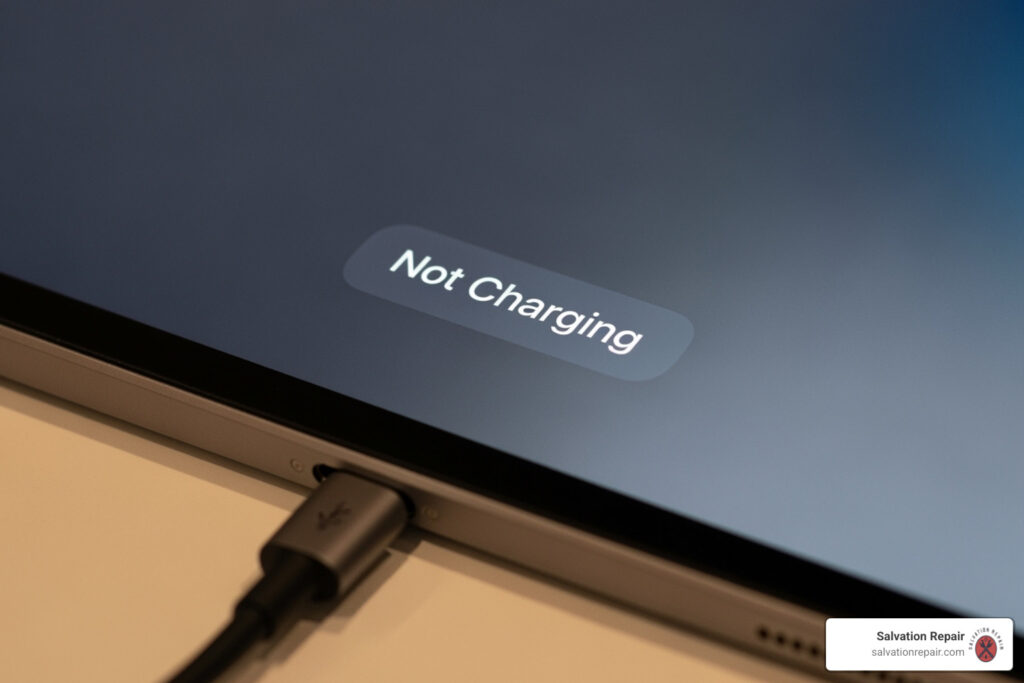iPad not charging: Fix It Fast 2025
Why Your iPad Not Charging Doesn’t Have to Ruin Your Day
iPad not charging issues can be frustrating, but the good news is that most charging problems have simple fixes you can try at home before heading to a repair shop.
Quick iPad Charging Troubleshooting:
- Check your cable and adapter – Look for damage and test with another device
- Clean the charging port – Remove dust and debris with compressed air
- Force restart your iPad – Hold specific button combinations to clear software glitches
- Try a different power source – Wall outlets work better than computer USB ports
- Update your software – Newer versions fix charging bugs
The “Not Charging” message doesn’t always mean your iPad is broken. Often it means your device isn’t getting enough power due to a low-wattage charger, a dirty charging port, or a temporary software hiccup. Even when it shows this message, your iPad might still be charging very slowly.
Most charging issues fall into three categories: faulty accessories (cables and adapters), dirty or damaged ports, or software glitches. By working through these systematically, you can often get your iPad charging again without any professional help.
With over 20 years in electronics repair, I’ve diagnosed thousands of iPad not charging cases. Most fixes are easier than you think, and I’ll walk you through each step to get your device powered up again.
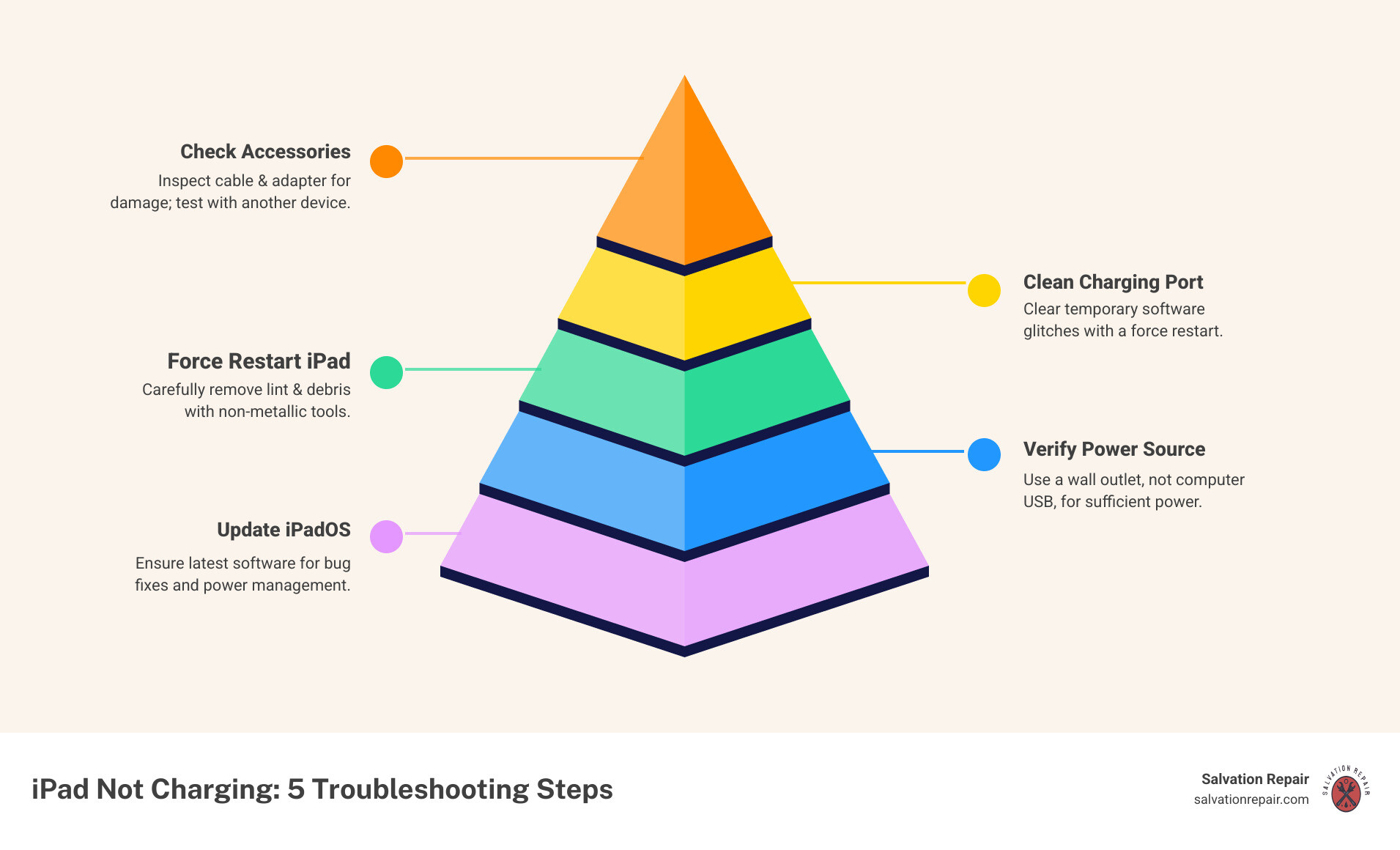
Start with the Basics: Checking Your Charging Accessories
When your iPad is not charging, always start with the most common culprits: your charging accessories. Your charging cable and power adapter work hard, getting twisted, bent, and stuffed into bags daily. Over time, these accessories can fail in ways that aren’t always visible.
Checking your accessories is free, fast, and solves a large percentage of charging issues. Replacing a cable is also much cheaper than a repair.

How to test your charging cable and power adapter
Let’s test each piece of your charging setup systematically so you know exactly what’s working and what isn’t.
Start with a different outlet. A loose connection is a common, overlooked problem. Plug a lamp or another device into the same outlet to make sure it’s providing power.
Test your cable next. Find another Lightning or USB-C cable that you know works. Keep using your current power adapter, but swap in the different cable. If your iPad starts charging, you’ve found your problem. Cables fail more often than adapters because they get more physical abuse.
Now try a different adapter. Keep the working cable connected, but plug it into a different power adapter. If this gets your iPad charging, your original adapter was the issue.
If you’re seeing “Not Charging” on your screen but the battery percentage is slowly creeping up, your iPad is actually charging—just very slowly. This usually means your power adapter doesn’t have enough wattage. An underpowered adapter charges the iPad very slowly.
Choosing the right accessories for your iPad
Not all chargers are created equal, and your iPad is pickier about power than your phone is.
Always use certified accessories. Look for the “MFi Certified” label when buying third-party cables and adapters. These have been tested to work safely with your iPad. Cheap knockoff chargers can damage your device or charge painfully slowly.
Wattage matters. Your iPad needs significantly more power than an iPhone. Using an old 5W iPhone charger might technically charge your iPad, but it’ll take forever and often triggers the “Not Charging” message.
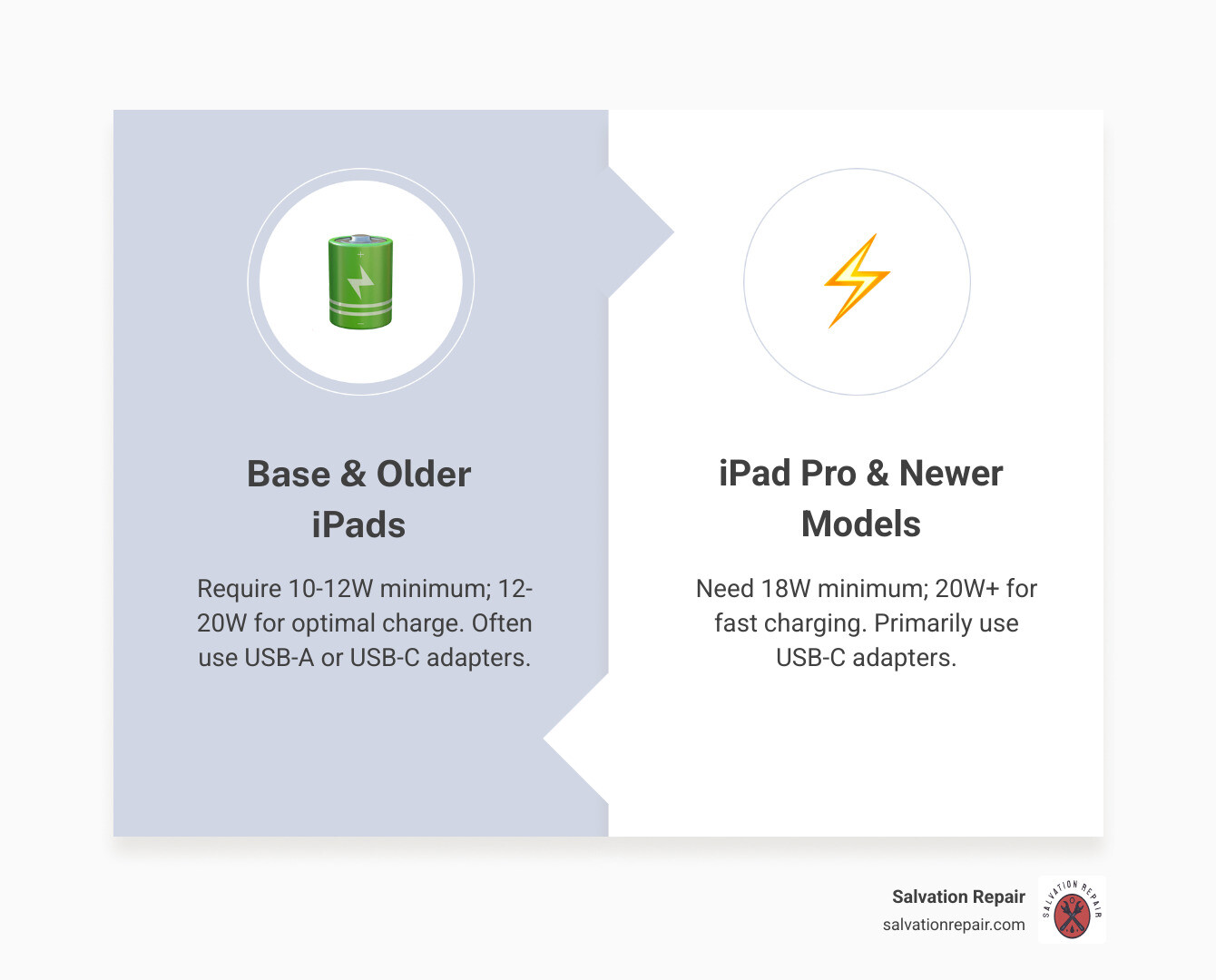
| iPad Model Category | Minimum Recommended Wattage | Optimal Recommended Wattage | Charger Type |
|---|---|---|---|
| Older iPads (e.g., iPad 1-4) | 10W | 12W | USB-A |
| Newer iPads (e.g., iPad Air, Mini, base iPad) | 12W | 20W | USB-A or USB-C |
| iPad Pro (all generations) | 18W | 20W or higher | USB-C (Fast Charging) |
When in doubt, go with 20W. A 20W USB-C adapter works great for almost any iPad model. It’ll charge older models quickly and newer models at their intended speed.
If your accessories are the problem, you’re looking at a $20-40 fix instead of a major repair. But if swapping accessories doesn’t solve your iPad not charging issue, we have more steps to try.
The Culprit in Your Pocket: Inspecting and Cleaning the Charging Port
If your charging accessories check out, it’s time to investigate the charging port itself. When your iPad not charging, this tiny opening often holds the key.
Pocket lint, dust, and crumbs often get lodged in the charging port. Over time, this debris can become compacted and prevent the charging cable from making a proper connection.
Even a small amount of buildup can completely prevent charging. Your cable might seem to plug in normally, but if debris is blocking the connectors, no power will flow through.
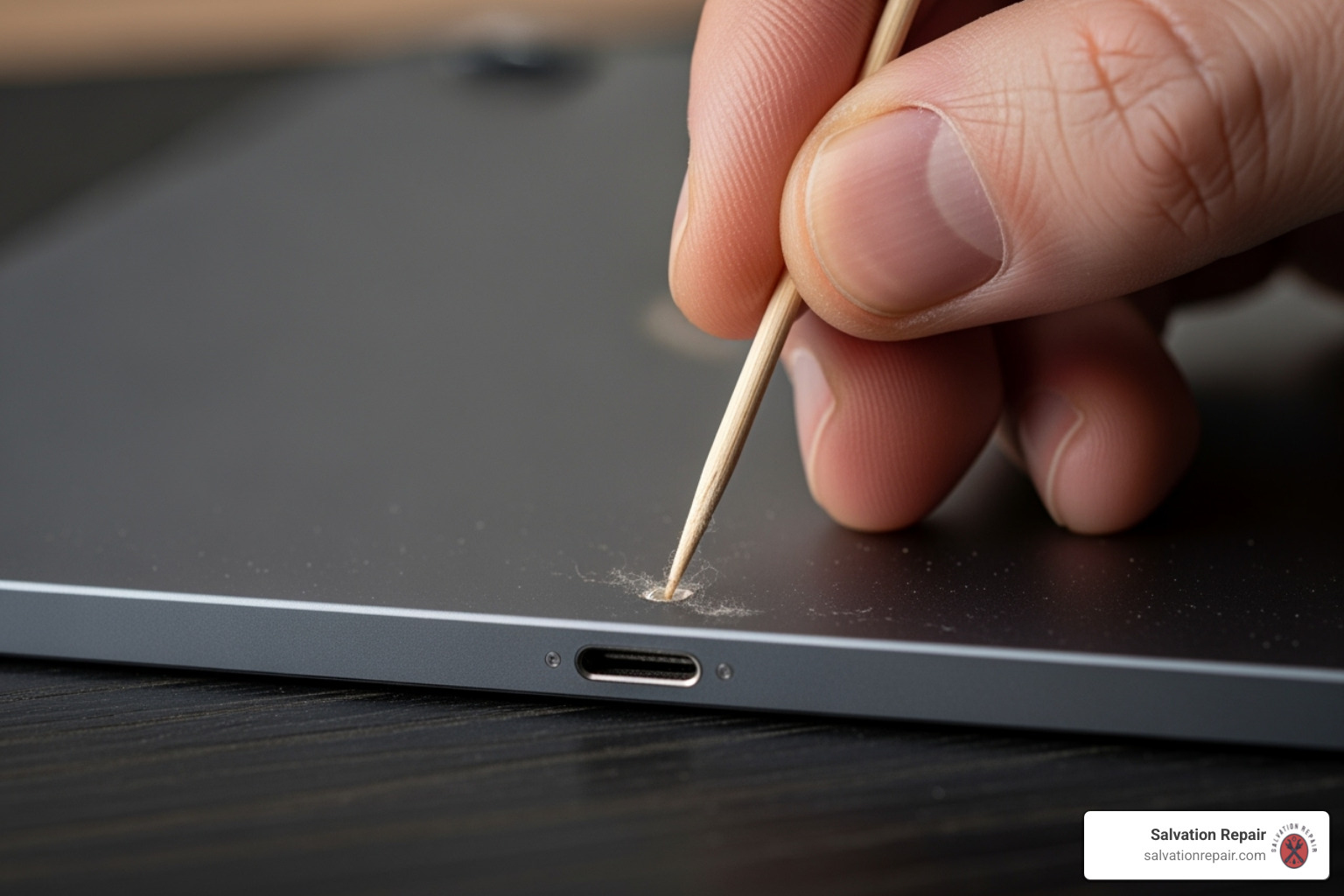
How to safely clean your iPad’s charging port
Cleaning your charging port is straightforward when you use a gentle approach. We’re just removing some dust and lint.
Always turn off your iPad first. This is essential for safety. You don’t want any electrical current flowing while you’re working on the port.
Start with compressed air if you have it. Hold the can upright and give the port a few short, controlled bursts. This will often dislodge any loose dust or lint.
For more stubborn debris, use a wooden toothpick. The wood is soft enough that it won’t scratch the delicate internal contacts. Work slowly around the edges of the port, being careful not to jam the toothpick too deep inside.
An anti-static brush or a clean, soft-bristled toothbrush can also sweep away debris without risking damage.
Here’s what you should never use: paper clips, needles, or any metal objects. These can scratch the internal contacts, cause short circuits, or permanently damage the port. Also, avoid liquids or cleaning chemicals.
After cleaning, try plugging in your charging cable again. You might be surprised to find your iPad not charging problem is solved.
Signs of physical or water damage
Sometimes the issue goes beyond simple debris. Certain warning signs indicate more serious damage that needs professional attention.
Bent or broken pins inside the port are a bad sign. Use a flashlight to look inside. The connectors should be straight and uniform. If you see any that are bent, corroded, or missing, stop and seek professional help.
Does your charging cable feel loose or wobbly when plugged in? A functioning port should hold the cable snugly. If there’s excessive wiggling, the port’s internal connection may be damaged.
Discoloration inside the port is another red flag. Green, blue, or white residue often indicates corrosion from liquid exposure.
Many iPads have liquid contact indicators that turn from white to red when they detect moisture. You can often find them inside the charging port or near the SIM tray.
If you notice any of these warning signs, it’s time to let a professional take over. Forcing a charge into a damaged port can turn a repairable problem into a much more expensive one.
Software Solutions for an iPad Not Charging
Sometimes your iPad not charging problem isn’t about hardware at all—it’s a software glitch. Just like a computer, iPads occasionally need a restart to get their systems working properly again.
Software glitches or minor iPadOS bugs can interfere with charging. These issues can cause your iPad to display a “Not Charging” message or even lose battery while plugged in, even when the hardware is fine. The good news is these software issues are usually the easiest to fix.

How to perform a force restart
A force restart is more powerful than a standard restart. It forces all processes to shut down, clearing temporary glitches that might be interfering with charging. A force restart will not delete any of your data; it simply refreshes the system.
Force restarting an iPad with a Home button
If your iPad has a Home button, hold down the Home and the Top (or Side) buttons simultaneously. Keep holding them until the Apple logo appears, then release. Once it has rebooted, plug in your charger to see if the issue is resolved.
Force restarting an iPad without a Home button
For newer iPads without a Home button, the process is a quick sequence:
- Press and quickly release the Volume Up button.
- Press and quickly release the Volume Down button.
- Press and hold the Top button until the Apple logo appears.
The sequence can be tricky, so you can also follow Apple’s official guide for detailed instructions.
What to do if your iPad is not charging after a restart
If a force restart doesn’t help, check for software updates. Apple regularly releases iPadOS updates that fix bugs, including power management issues.
Go to Settings > General > Software Update. If an update is available, install it. Make sure your iPad has enough battery to complete the process, or keep it plugged in if it’s charging slowly.
As a last resort for software issues, you can reset all settings. This won’t delete your personal data like photos or apps, but it will reset system settings like Wi-Fi passwords and wallpaper.
To do this, go to Settings > General > Transfer or Reset iPad > Reset > Reset All Settings. After the process completes, try charging your iPad again. If it’s still not working, the problem is likely hardware-related.
Prevention and Knowing When to Call a Pro
After you’ve gotten your device working again, it’s smart to develop habits that keep charging problems from recurring. It’s also important to know when to stop and call in a professional to avoid further damage.
Preventative measures for a healthy charging routine
Maintaining your iPad’s charging system is simple and can prevent future issues.
Use quality, certified accessories. Always use Apple-certified (MFi) accessories. Cheap, uncertified cables can damage your iPad’s charging circuit, leading to expensive repairs.
Avoid extreme temperatures. Avoid charging your iPad in extreme heat or cold, as this can damage the battery and affect the charging system.
Don’t let your battery hit zero often. Constantly draining your battery to 0% puts unnecessary strain on it. Try to plug in when you hit the 20% mark to prolong your battery’s lifespan.
Make port cleaning part of your routine. Once a month, check your charging port with a flashlight. A gentle puff of compressed air can prevent debris buildup.
Handle your cables with care. Pull from the sturdy connector, not the cable, to prevent damage and extend its life.
When to seek professional help
Sometimes, an iPad not charging problem is beyond a DIY fix. Knowing when to stop troubleshooting protects your device from further damage.
If you’ve worked through every step in this guide and your iPad still won’t charge, the problem is likely internal. It could be a faulty charging circuit on the logic board or a damaged port connection, which requires specialized tools.
Water damage is always a professional job. If you see any signs of liquid contact (discoloration, corrosion), stop trying to charge the device immediately and take it to a repair shop.
Visible physical damage to the charging port means it’s time for an expert. A bent, broken, or loose-feeling port almost always needs to be replaced.
Battery issues beyond charging are serious. If your battery drains incredibly fast or if you notice any bulging on the back of your device (a swollen battery), these are safety concerns that need immediate professional attention.
Complete unresponsiveness after trying all troubleshooting steps usually indicates a major internal failure that requires professional diagnosis.
At Salvation Repair, we’ve seen thousands of charging issues across all iPad models. We’re located in Laurel, Jackson, and Oxford, and we serve all of Mississippi with same-day, on-site repairs. Every repair comes with our lifetime warranty, and we’ll match any competitor’s price. If your device has a power button, we can fix it.
Get professional help from Salvation Repair
Frequently Asked Questions about iPad Charging Issues
After helping thousands of customers with their iPad not charging problems, we’ve noticed the same questions come up again and again. Here are the answers to the most common ones.
Why does my iPad say “Not Charging” even when it’s plugged in?
This message usually means your iPad isn’t receiving enough power to charge efficiently. It doesn’t necessarily mean your device is broken. The most common causes are:
- Insufficient power from your charger: Using a low-wattage charger, like an old 5W iPhone adapter, won’t provide enough power for an iPad, which needs 10W, 12W, or even 20W.
- Computer USB ports: Most computer USB ports provide less power than a wall adapter, which can trigger the “Not Charging” message or lead to very slow charging.
- A dirty charging port: Debris can create a weak connection, limiting the flow of power.
- A software glitch: Sometimes, the iPad’s software gets confused and incorrectly reports the charging status.
Can I use a phone charger for my iPad?
While you can technically use a phone charger, it’s not recommended. Most phone chargers provide only 5W of power, while iPads need 12W or more to charge at a normal speed. Using a phone charger will result in extremely slow charging, and you’ll likely see the “Not Charging” message. For the best experience, stick with the power adapter that came with your iPad or an appropriately-rated certified replacement.
What are the most common reasons for an iPad not charging?
Most iPad not charging issues fall into a few common categories with straightforward solutions.
- Faulty cables or adapters: Cables and adapters wear out from daily use. Internal wires can break even if the cable looks fine externally.
- Debris in the charging port: Lint, dust, and other debris can build up in the charging port, preventing a solid connection.
- Software bugs: A simple software glitch can interfere with power management. A force restart often resolves this.
- Deeply drained batteries: If an iPad has been completely dead for a long time, it may need to be plugged in for several hours before it shows any signs of life.
- Hardware failures: Damaged charging ports or worn-out batteries can also be the cause, especially on older devices. These issues typically require professional repair.
Get Your iPad Back to 100%
We hope this guide helps you solve your iPad not charging problem. By systematically checking your accessories, cleaning the port, and trying software fixes, you can often resolve the issue yourself.
Most iPad charging issues are simple fixes, like a bad cable, a dirty port, or using the wrong power adapter. Often, a simple solution is all that’s needed.
However, if you’ve tried every step and the problem persists, it’s time to call a professional. Complex hardware issues like a damaged port or a failing battery require expert repair with specialized tools and genuine parts.
At Salvation Repair, we’ve built our reputation on bringing devices back to life. Whether your iPad has a damaged charging port, a failing battery, or water damage, we’re equipped to handle it. Our lifetime warranty means you can trust that the repair will last, and our price matching policy ensures you’re getting the best deal in Mississippi.
We serve folks throughout Mississippi from our locations in Laurel, Jackson, and Oxford, and we live by our motto of fixing “any device with a power button.” Your iPad definitely qualifies, and we’d be honored to help get it back to 100%.